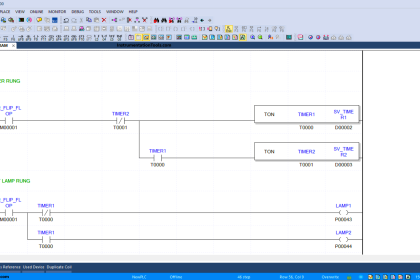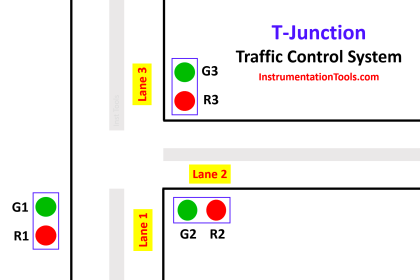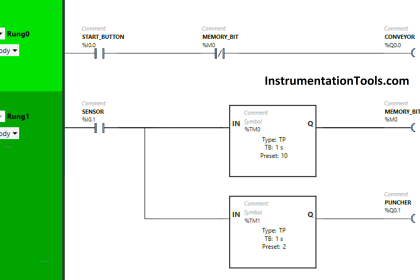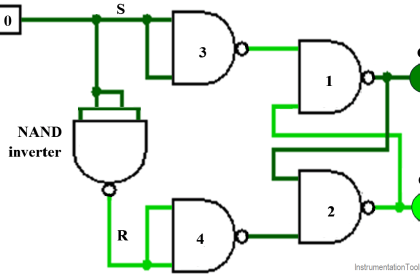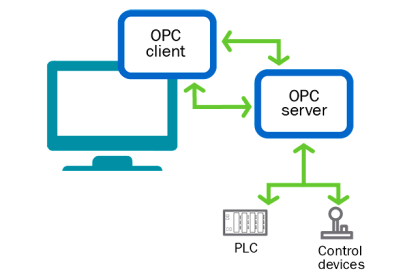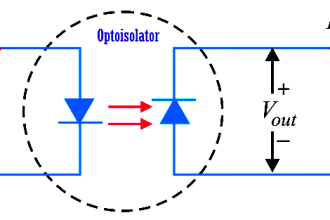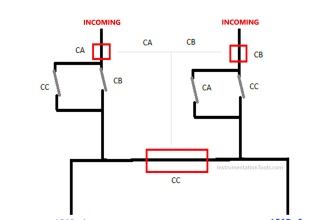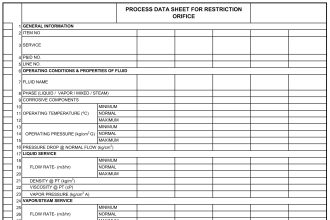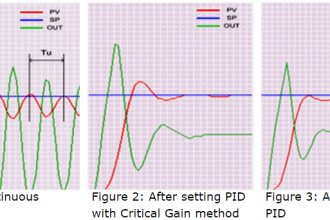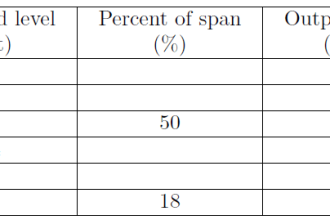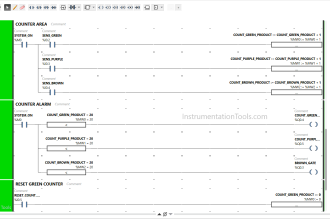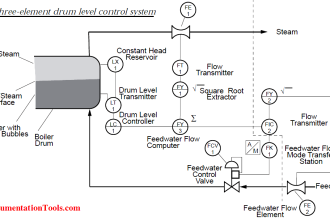In this article, we will learn the step-by-step procedure of connecting the Allen Bradley PLC and a PC (computer) in RS Logix 500 programming software.
PLC Training: Allen Bradley Course
Procedure for Connecting Allen Bradley PLC and PC
Follow the below-mentioned steps to connect an Allen Bradley PLC and a computer using RS Logix 500 software.
Step 1:
Connect an Ethernet cable between PLC & PC and Enter the following IP address credentials.
IPv4 Address: 192.168.1.33
IPv4 Subnet Mask: 255.255.255.0
IPv4 Default Gateway: 192.168.1.1
Note: You may have different IP addresses based on your plc project.
Step 2:
Double-click the backup program to open it.
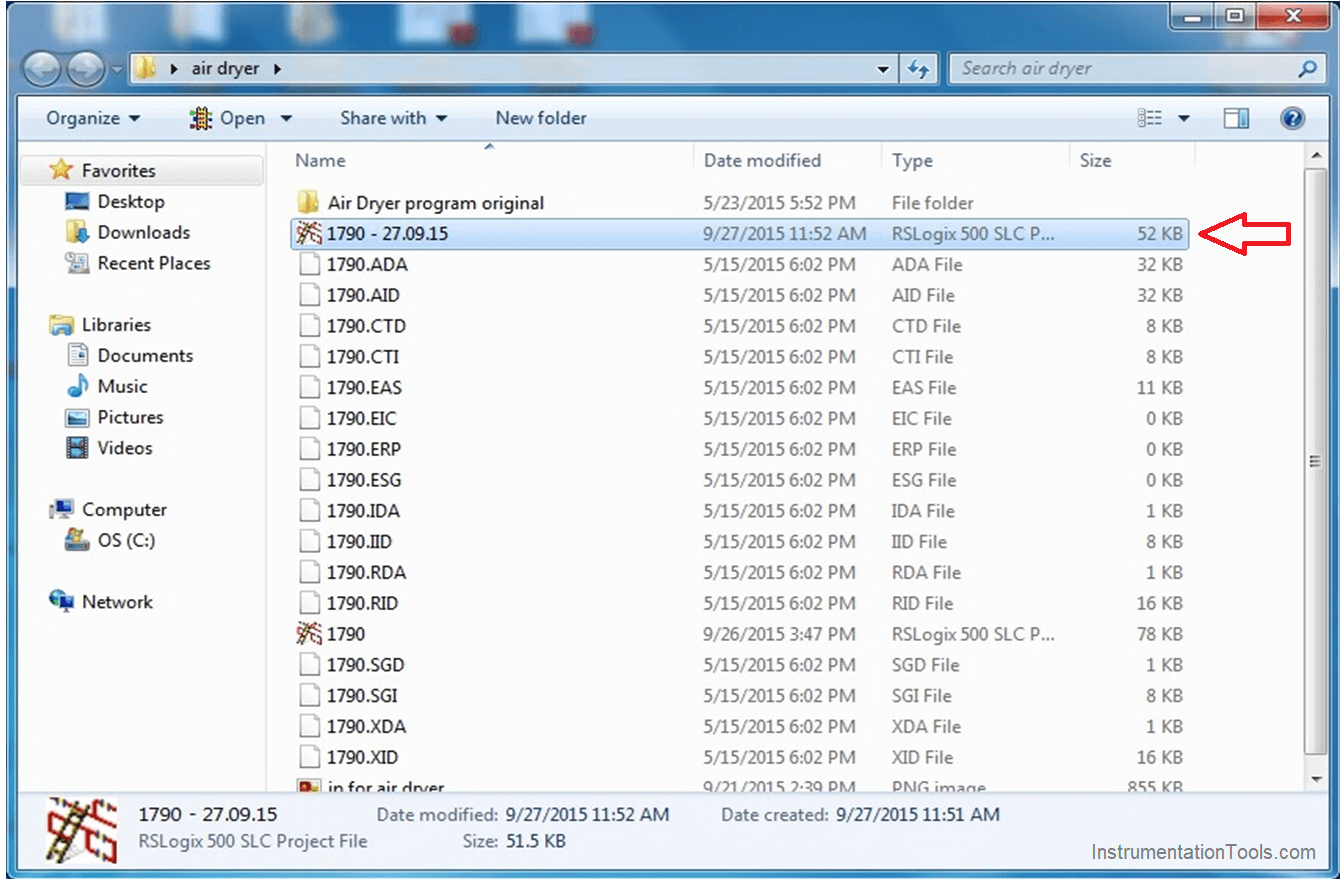
Step 3:
Then go to the “Comms” menu and select “Go Online”.
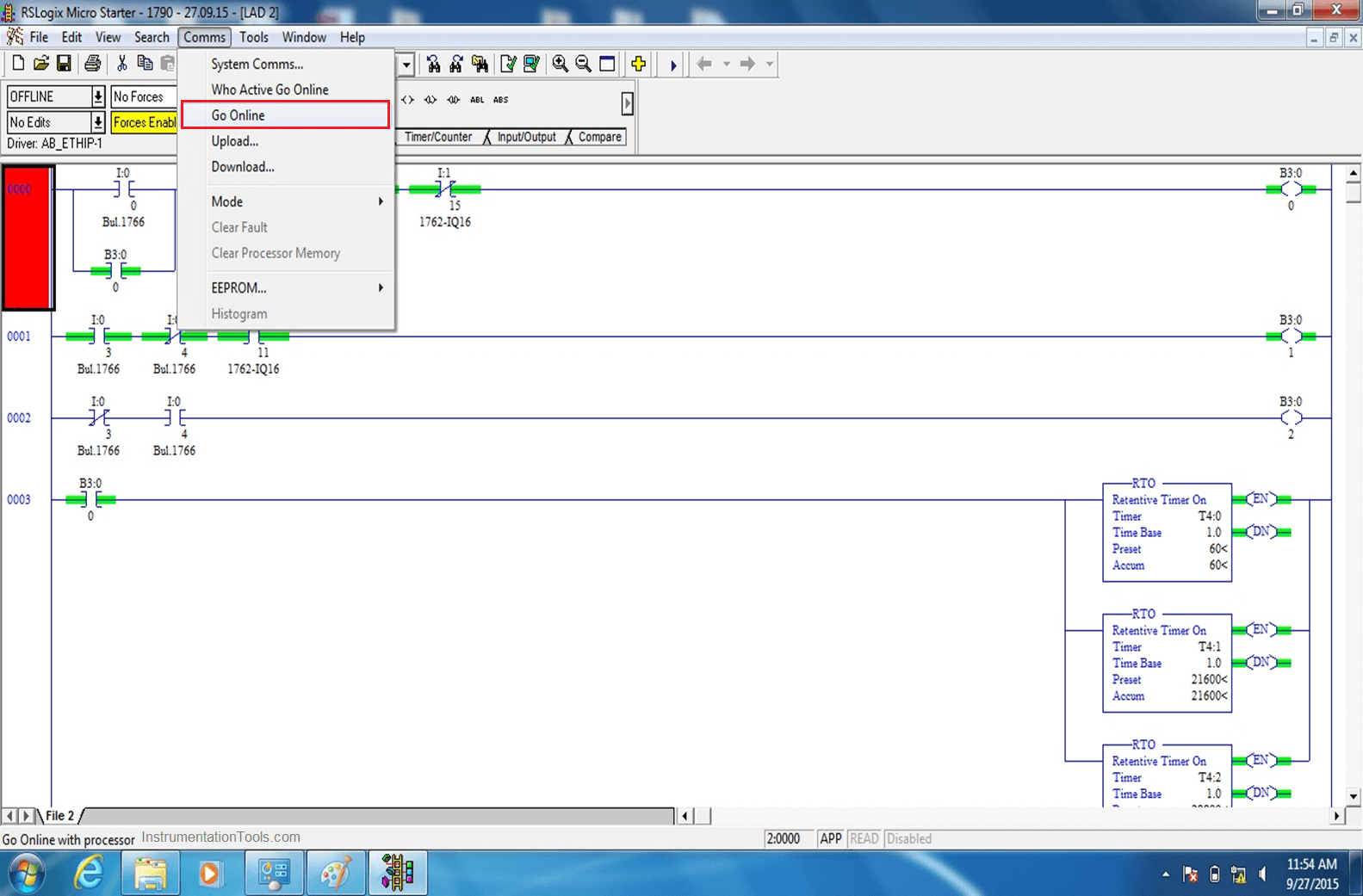
Step 4:
If communication is established, the flag will be rotating as shown in the figure.
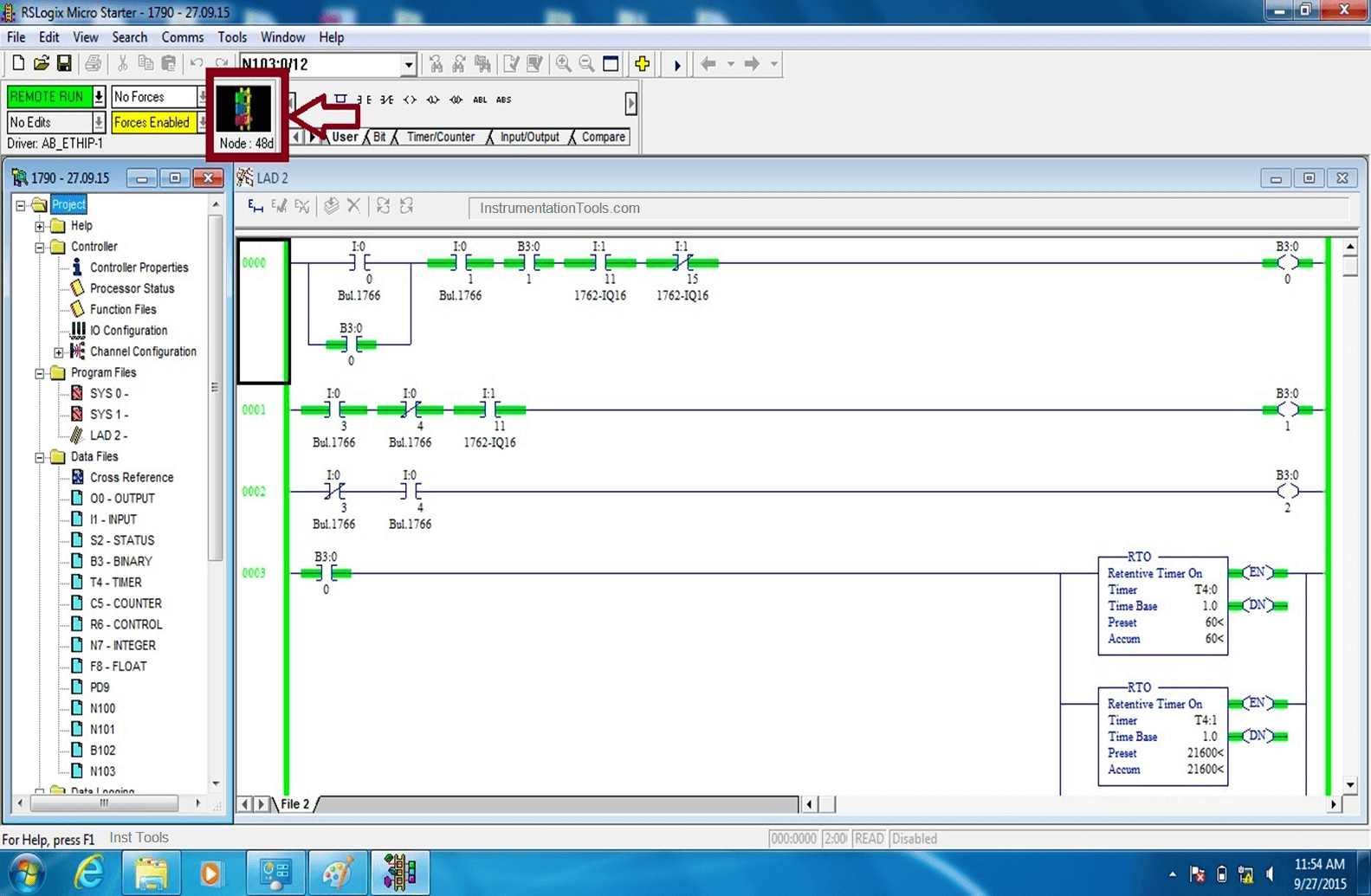
Step 5:
Now the PLC program is online, do your activities like testing, troubleshooting, checking the I/O’s status, the configuration of a new instrument, etc.
Step 6:
After completion of your work with the PLC program, we have to take a fresh plc project backup.
Go to “File” and select “Save as” and specify the path to take backup of the PLC program.
Step 6:
Go to the “Comms” menu and select “Go Offline”.
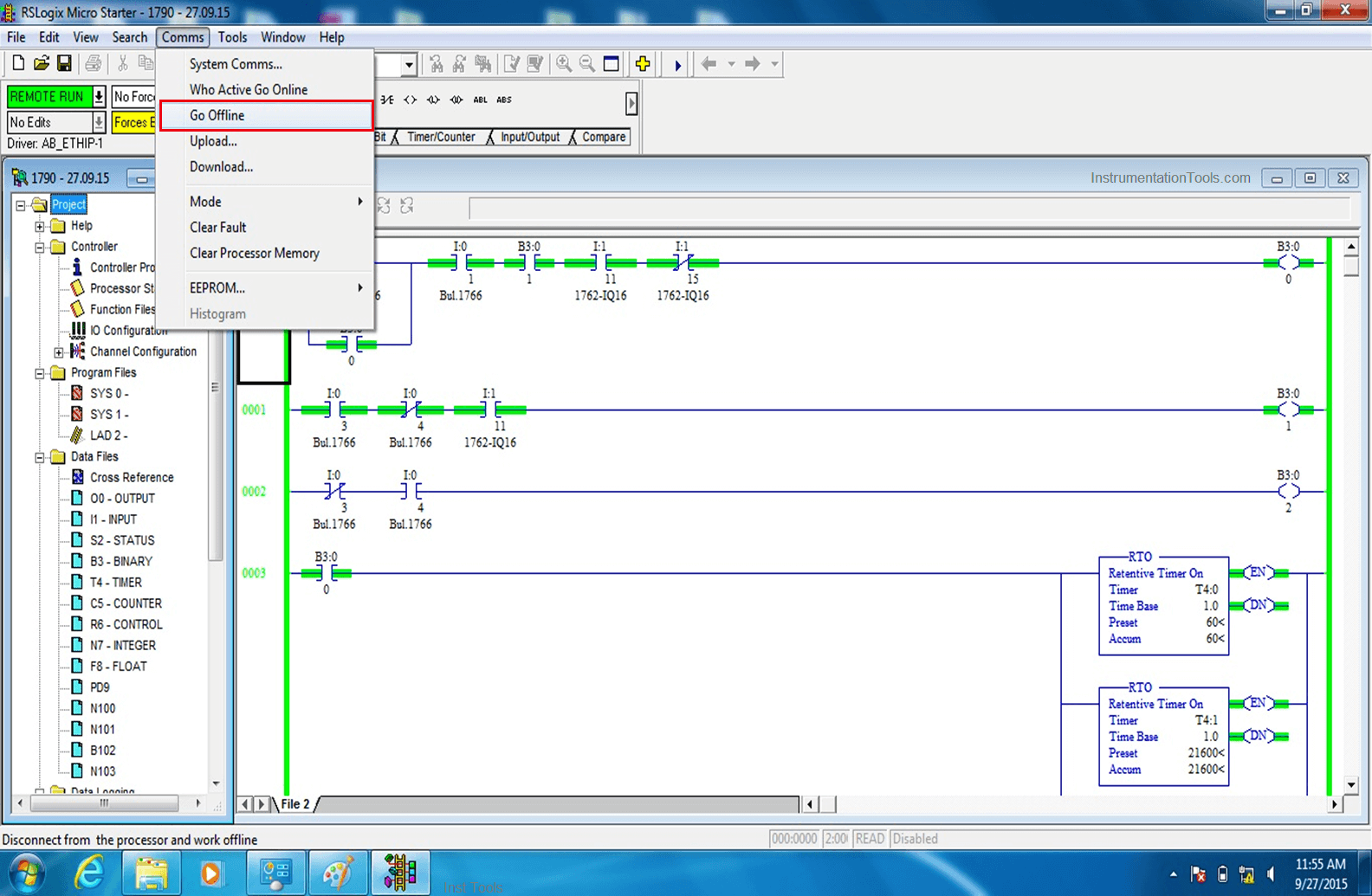
Step 7:
Go to the “File” menu and select “Exit” to close the application.
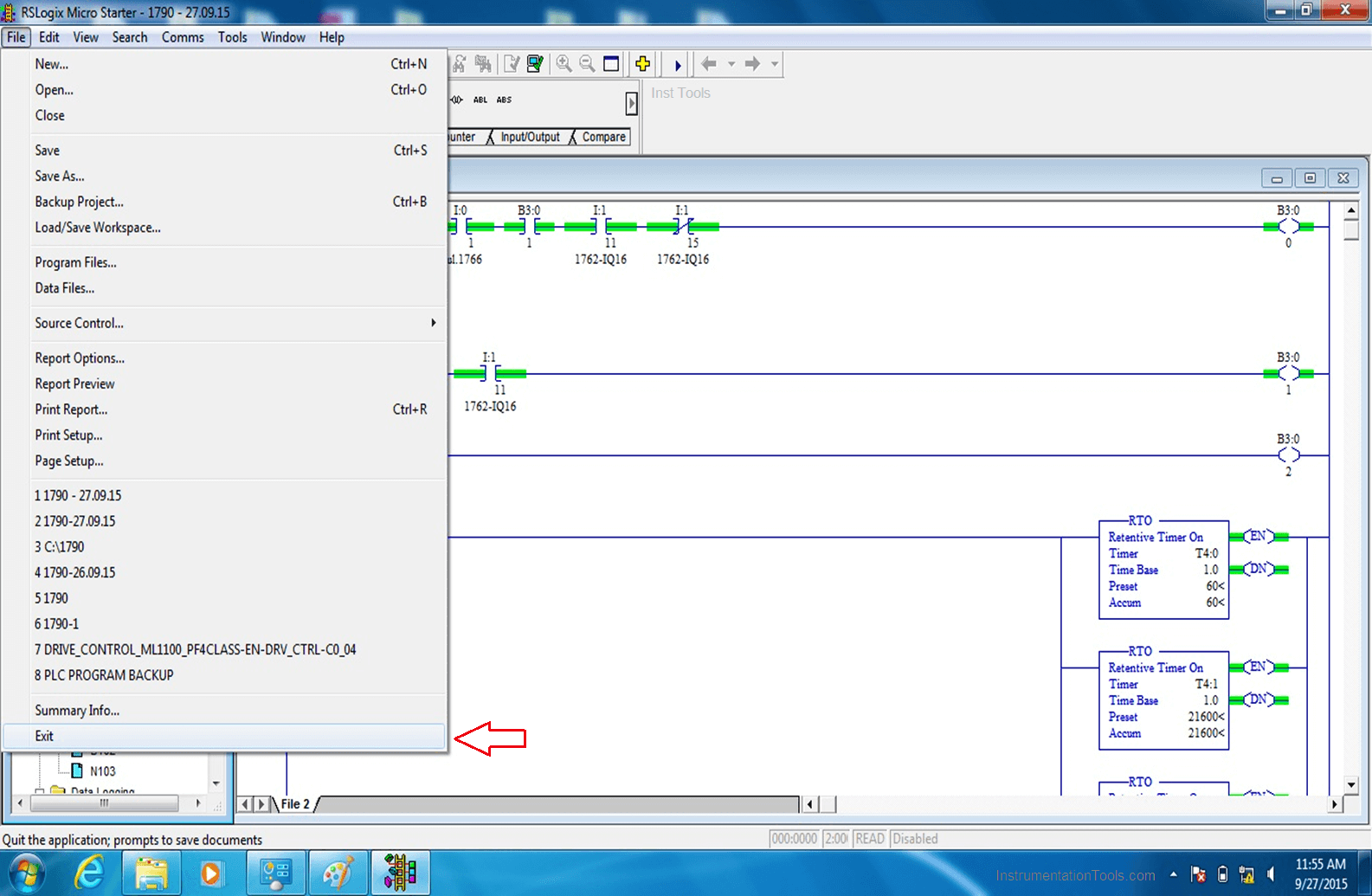
Credits: PLQP Instrumentation Team
If you liked this article, then please subscribe to our YouTube Channel for Instrumentation, Electrical, PLC, and SCADA video tutorials.
You can also follow us on Facebook and Twitter to receive daily updates.
Read Next: