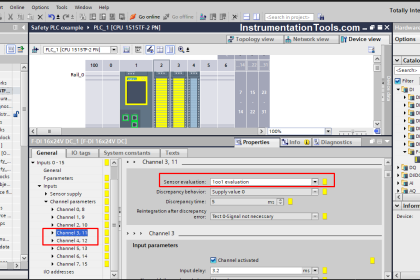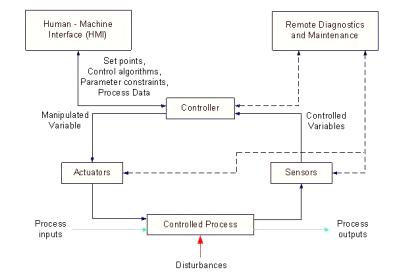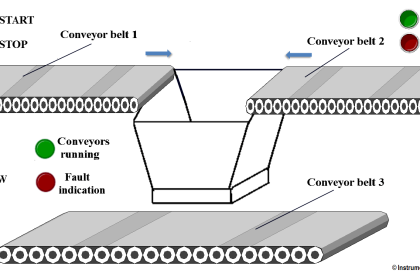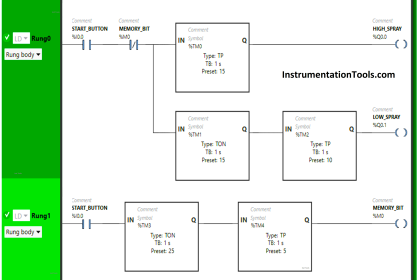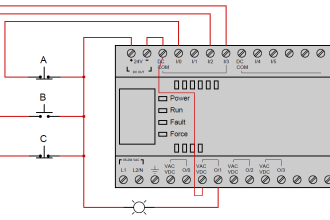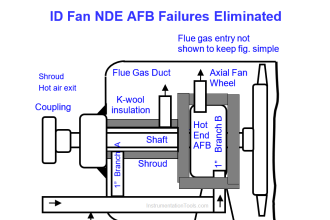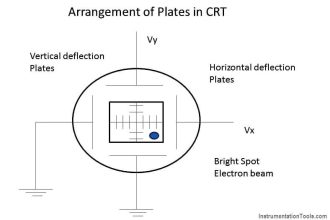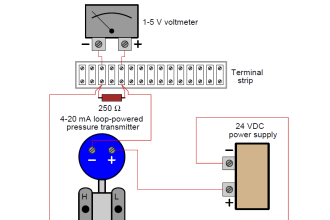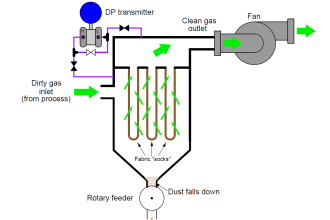In this article, we will learn the procedure for reading or searching the tag number in Siemens PLC using Simatic Manager software.
Siemens PLC: Simatic Manager Training Course
Searching the Tag number in Siemens PLC
The below step-by-step procedure will help you to locate the required instrument or tag in the Simatic manager program.
Step 1:
Open Siemens Simatic Manager Software
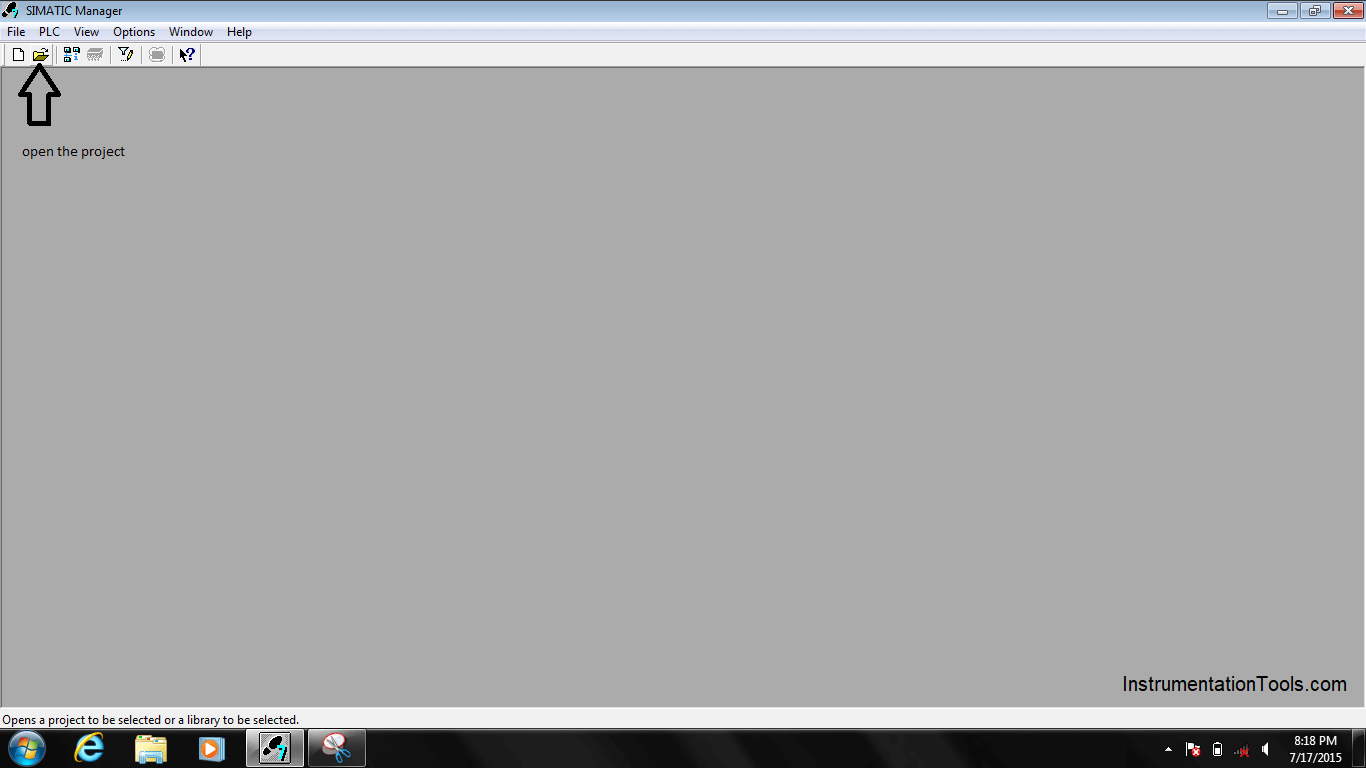
Step 2:
Search for the Required PLC Program and then Press OK.
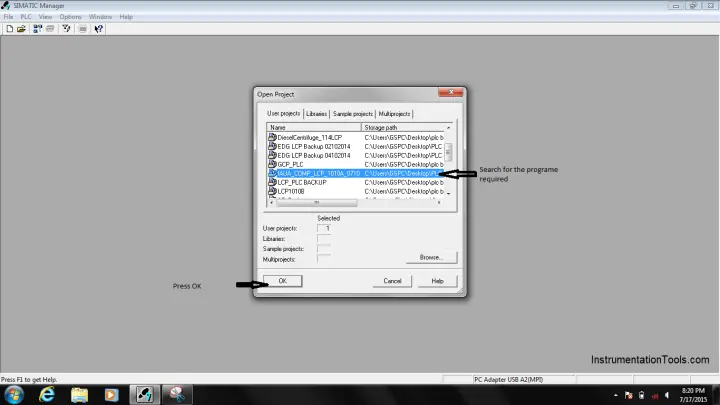
Step 3:
Click on S7 Program and then Click on Symbols as shown in below figure.
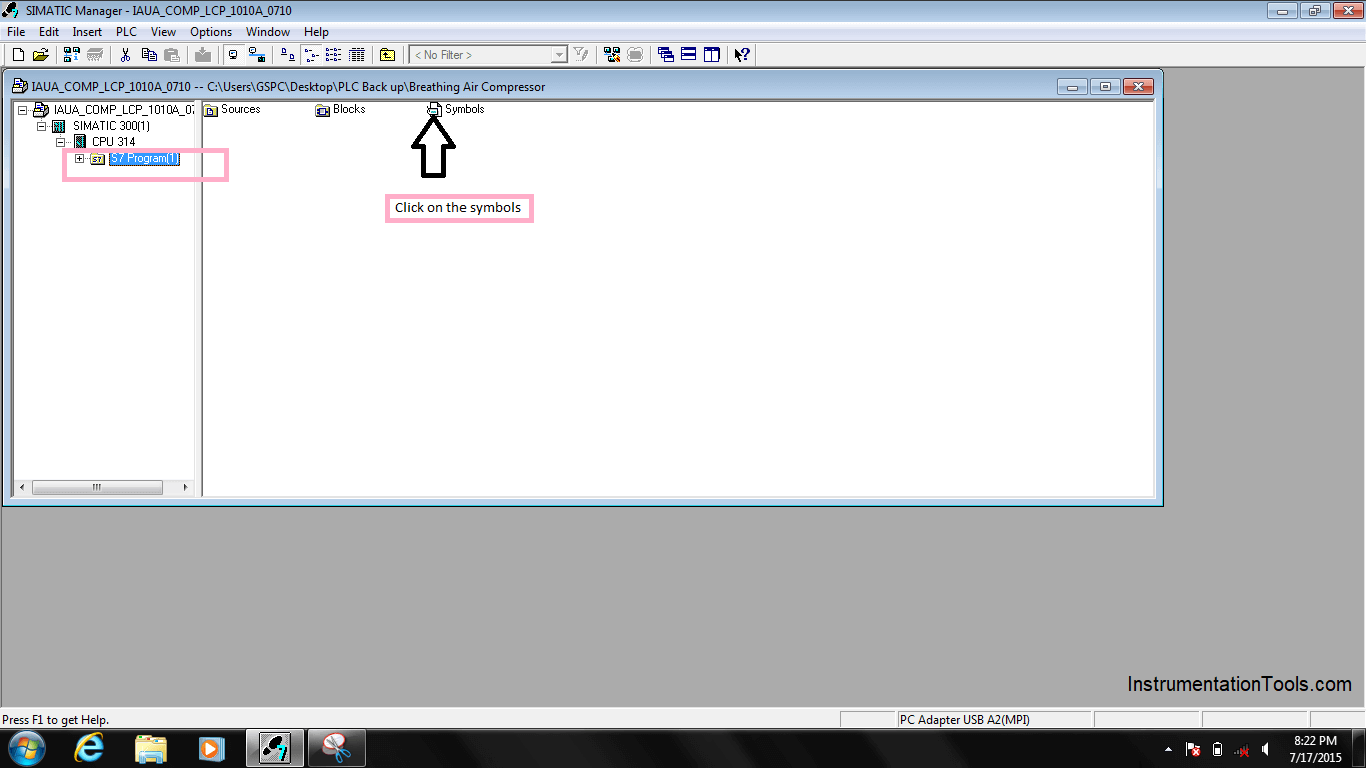
Step 4:
A new window will open and Press Okay.
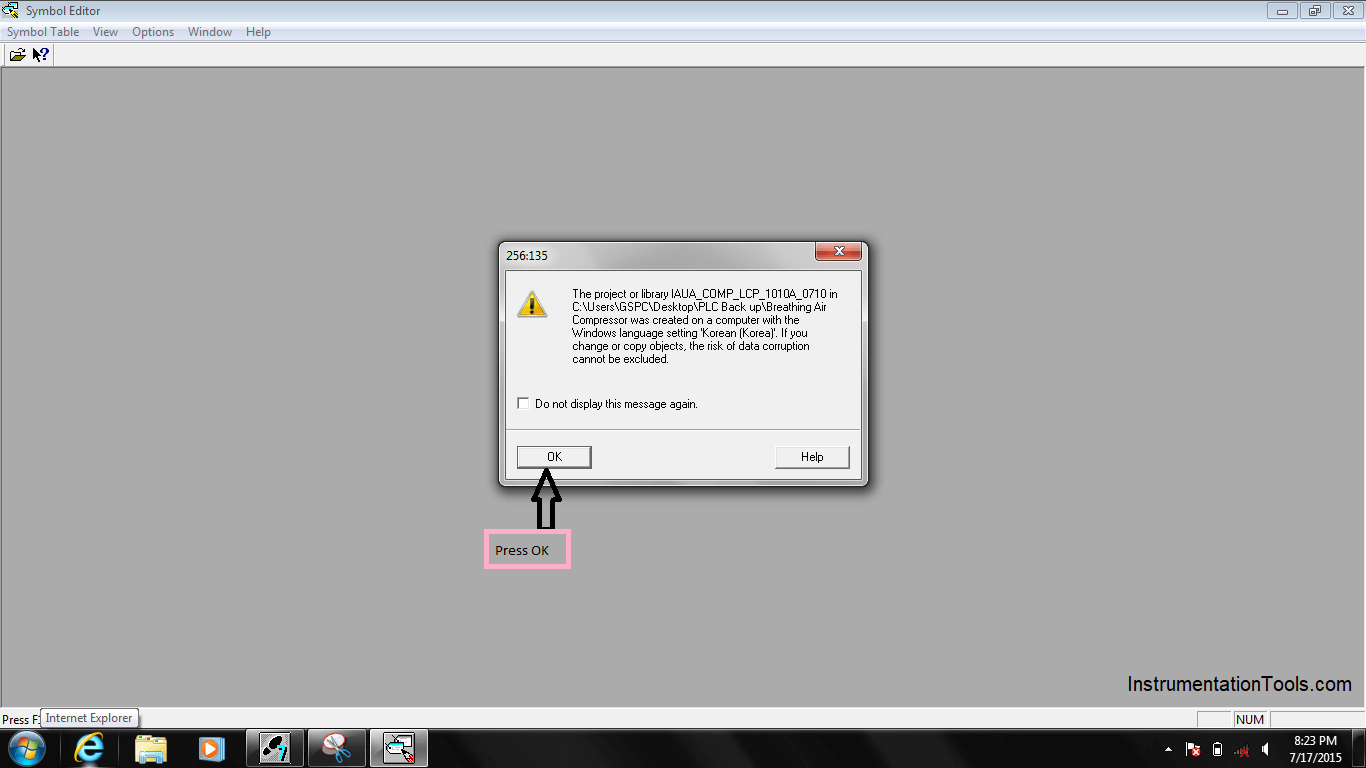
Step 5:
Go to the menu and open “Find and Replace”.
Enter the required tag. Say we need a temperature transmitter, so enter “temp” text.
Then click the “Find Next” option as shown in the below image.
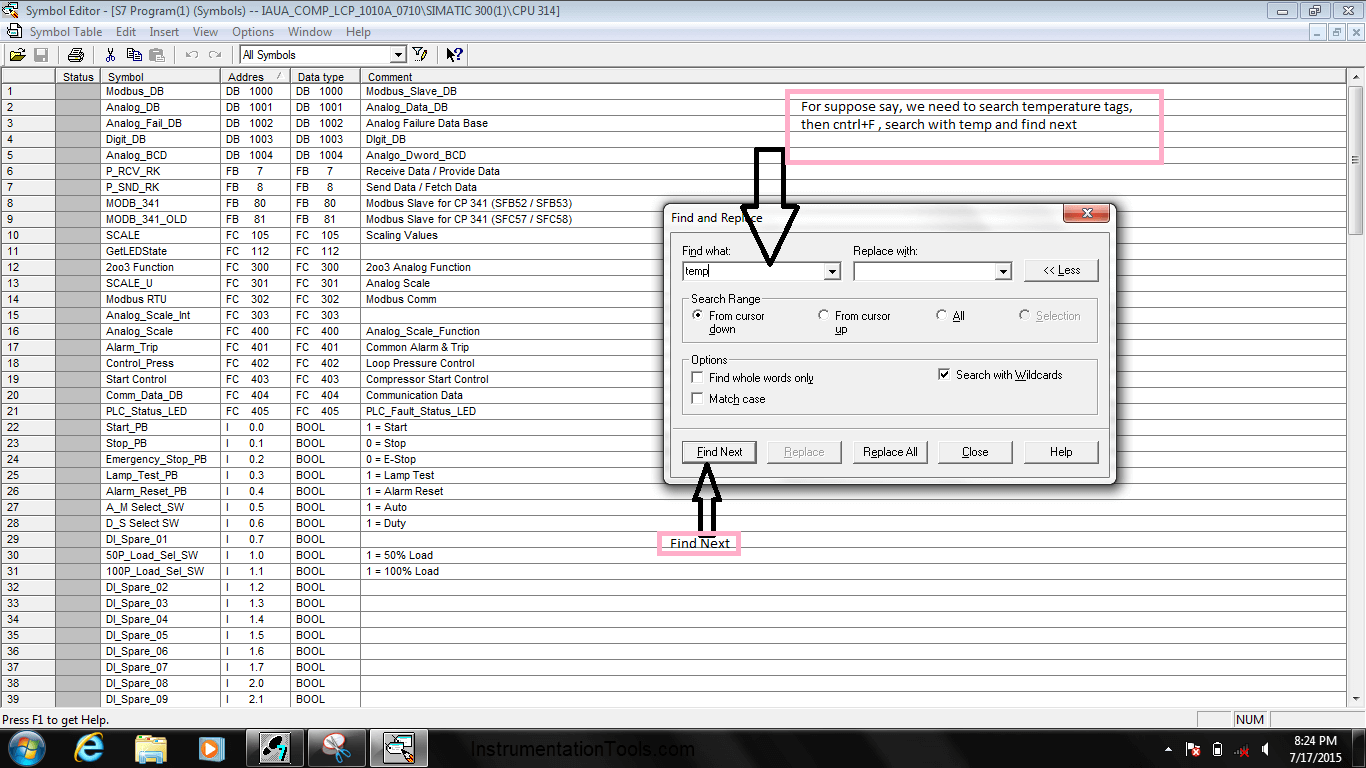
Step 6:
Now the list of tags will be displayed.
Say we need “first stage discharge temperature” of equipment.
Scroll down and check for the tag description.
Then note down the respective tag address as shown in the below image.
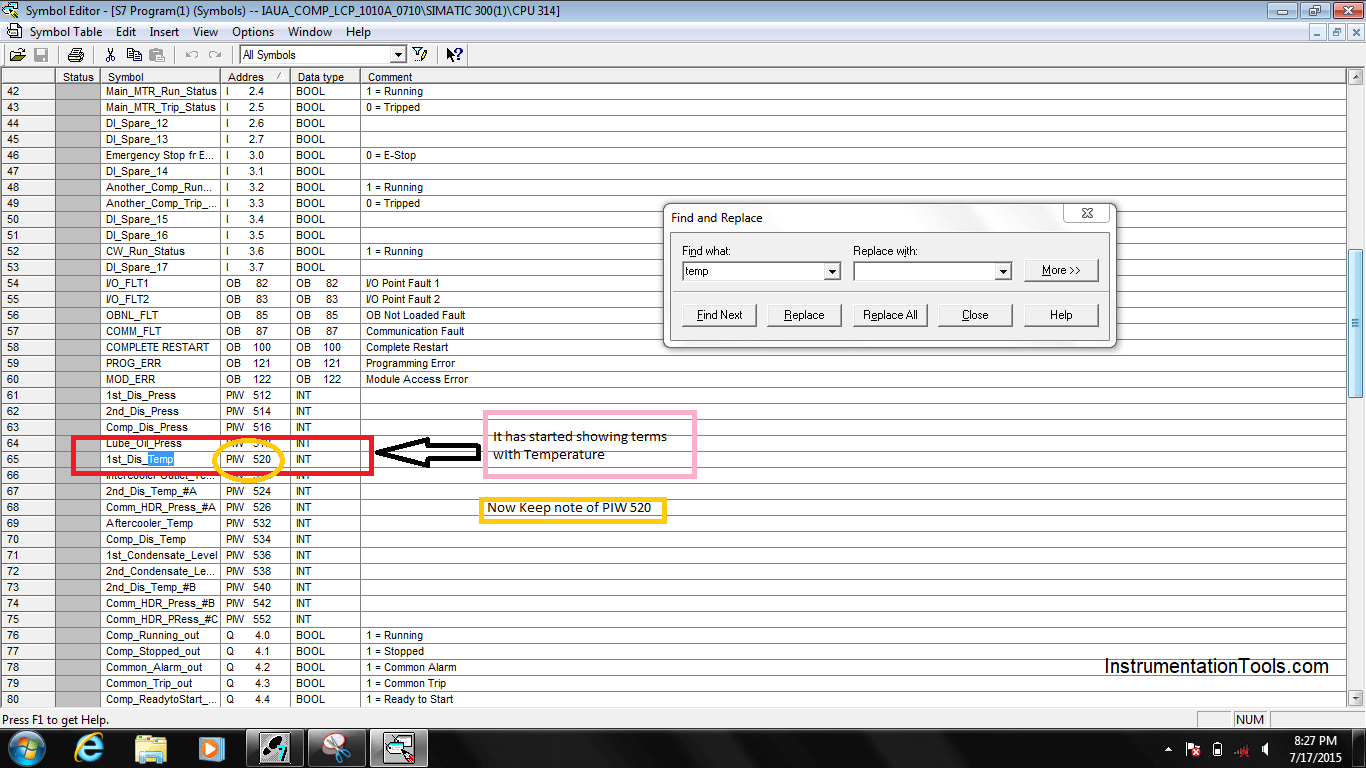
Step 7:
Select “S7 Program” and expand the folder.
Select “Blocks” in the left sidebar.
Then click on the “OB1” from the new window as shown in the below image.
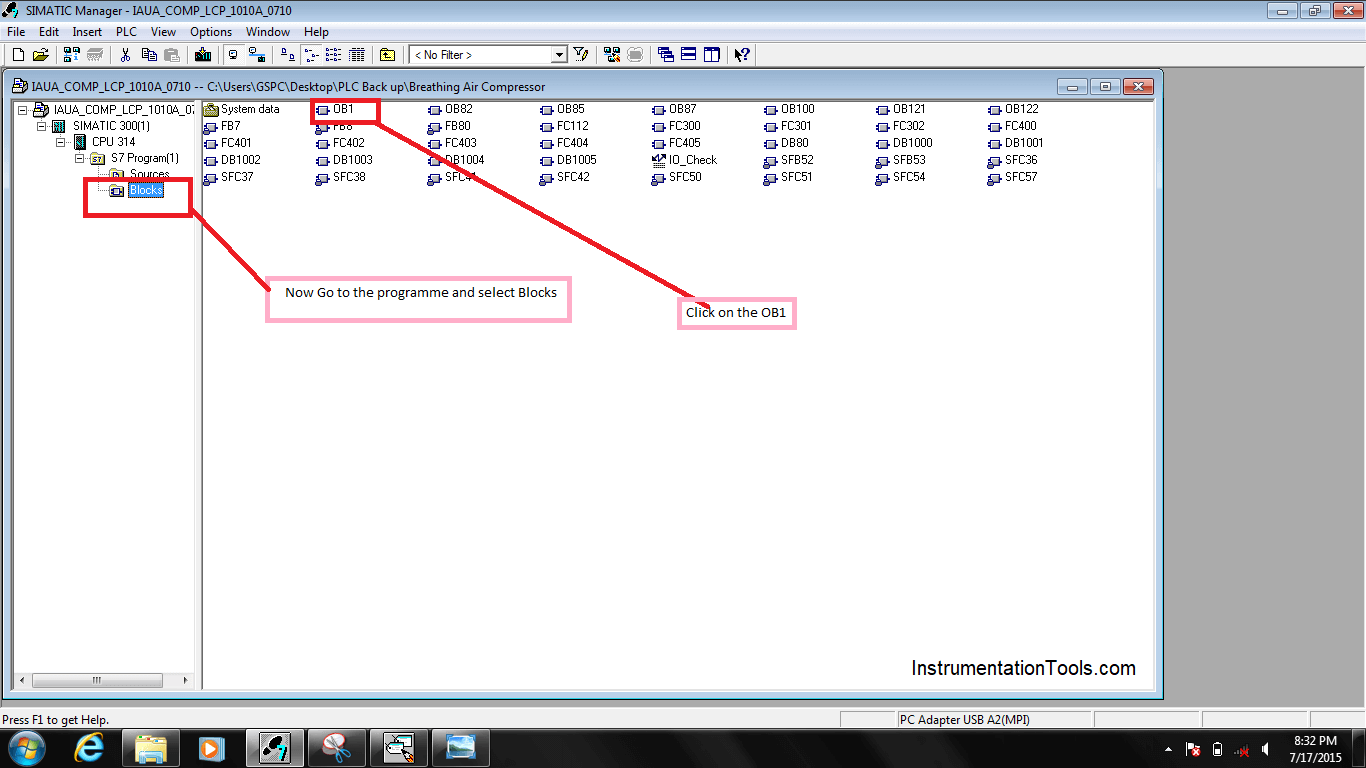
Step 8:
A new window will open and press OK.
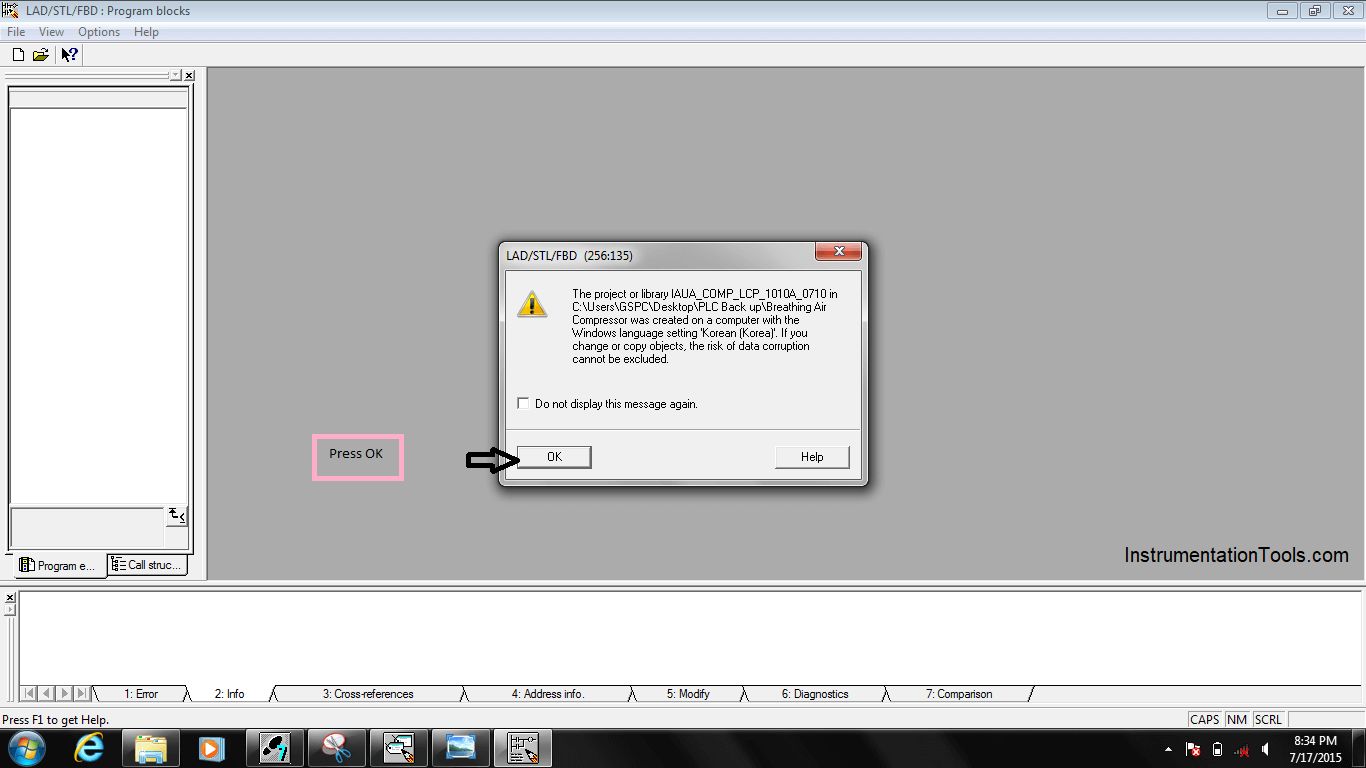
Step 9:
Click on the variable in the rung and right-click on it.
Then select the “Go to” option and then select “Location”.
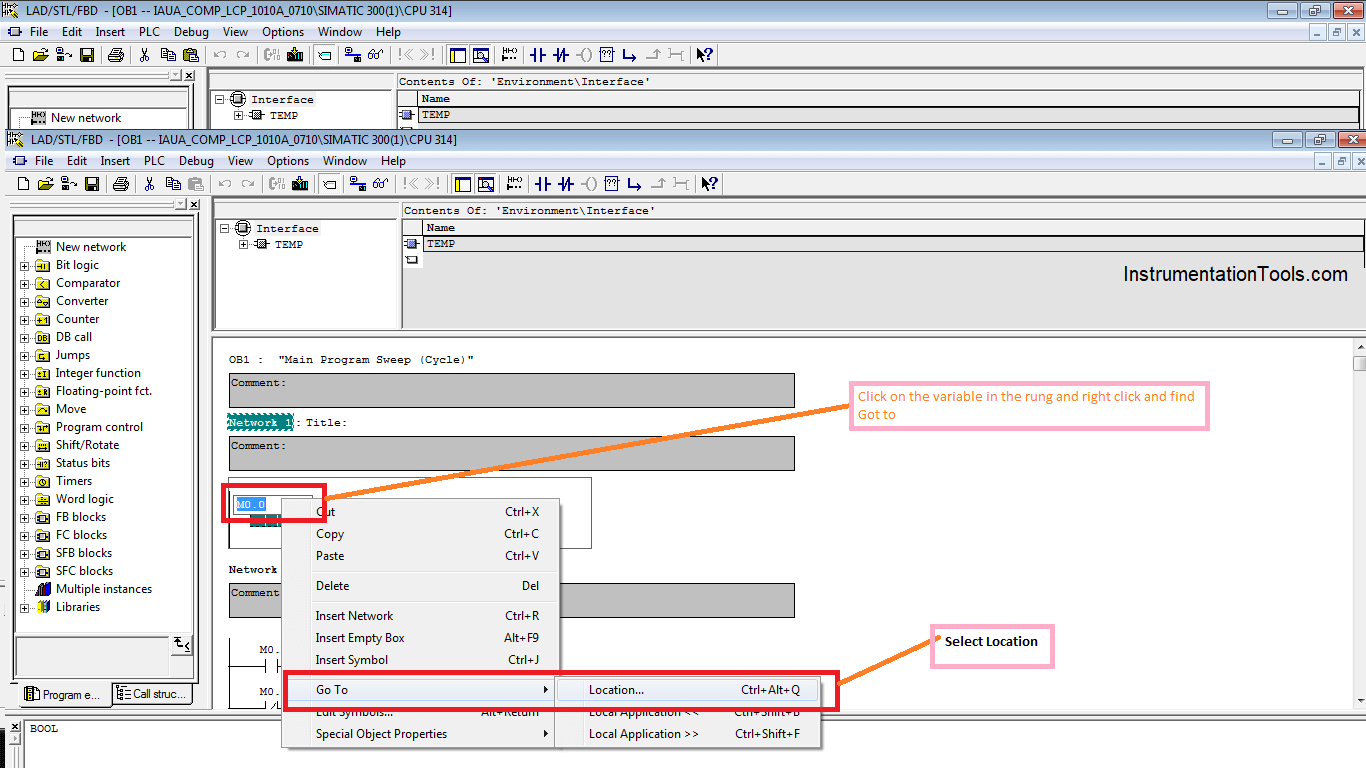
Step 10:
Now a new window will open. Enter the Tag address. Then click the “Go To” button.
Then it will display all the tags.
Now again select the respective rungs and click the “Go To” button and find the required tag.
Search for the block rung, select it and then click the “Go To” button again.
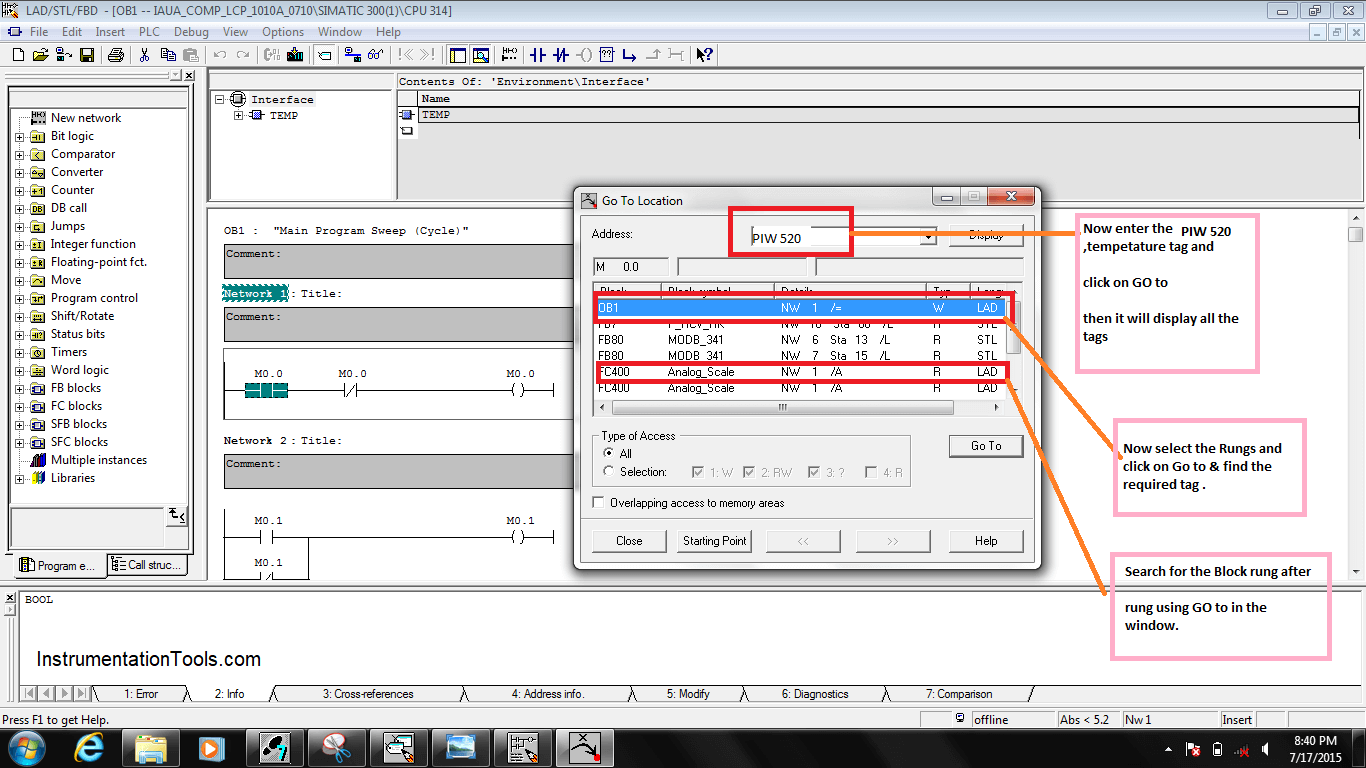
Step 11:
Then it will display where the tag is further connected in the logic.
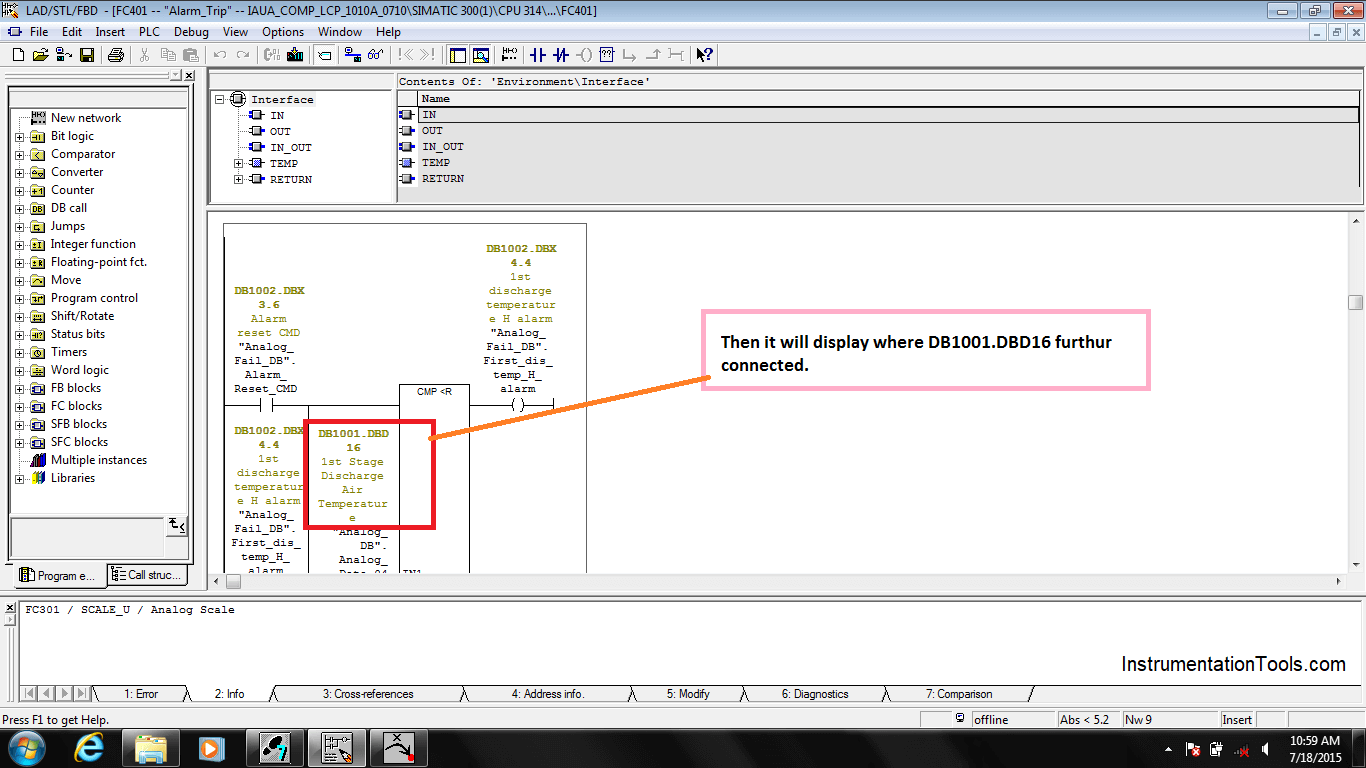
Credits: PLQP Instrumentation Team
If you liked this article, then please subscribe to our YouTube Channel for Instrumentation, Electrical, PLC, and SCADA video tutorials.
You can also follow us on Facebook and Twitter to receive daily updates.
Read Next: