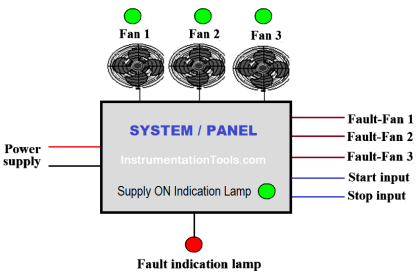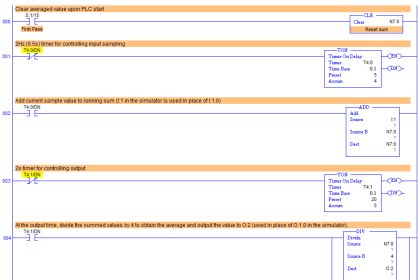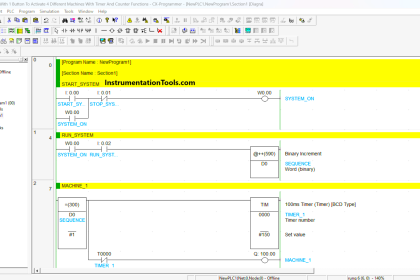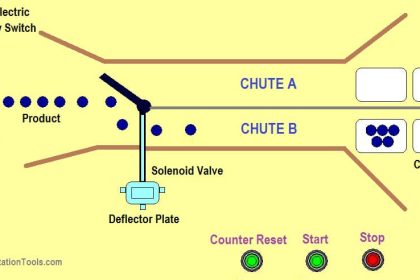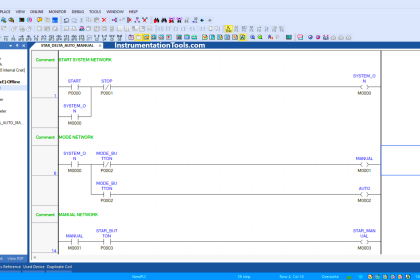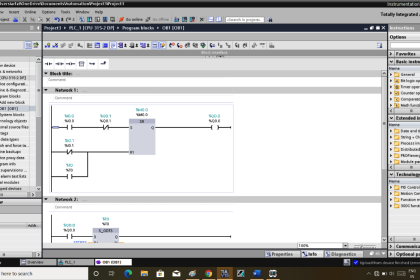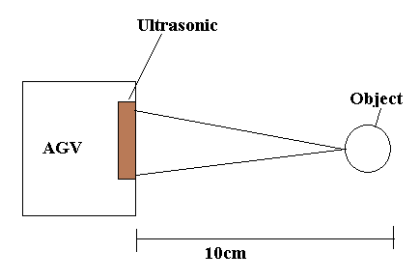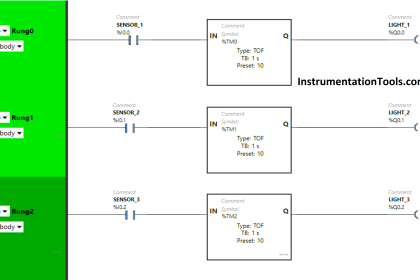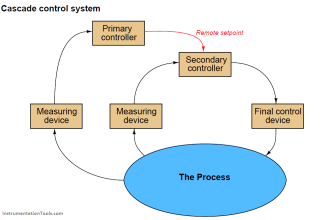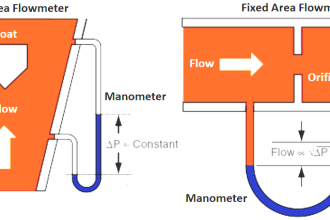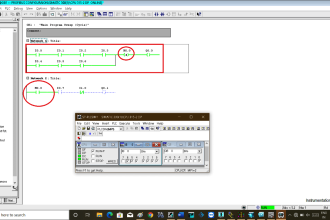In this article, we will learn about Tags in In-touch SCADA.
- Definition of tags
- What are system tags
- Rules to name this tag
- Different Types of tags
- Properties and dot field of tags.
- Creating & Modifying Memory tags
What is a Tag?
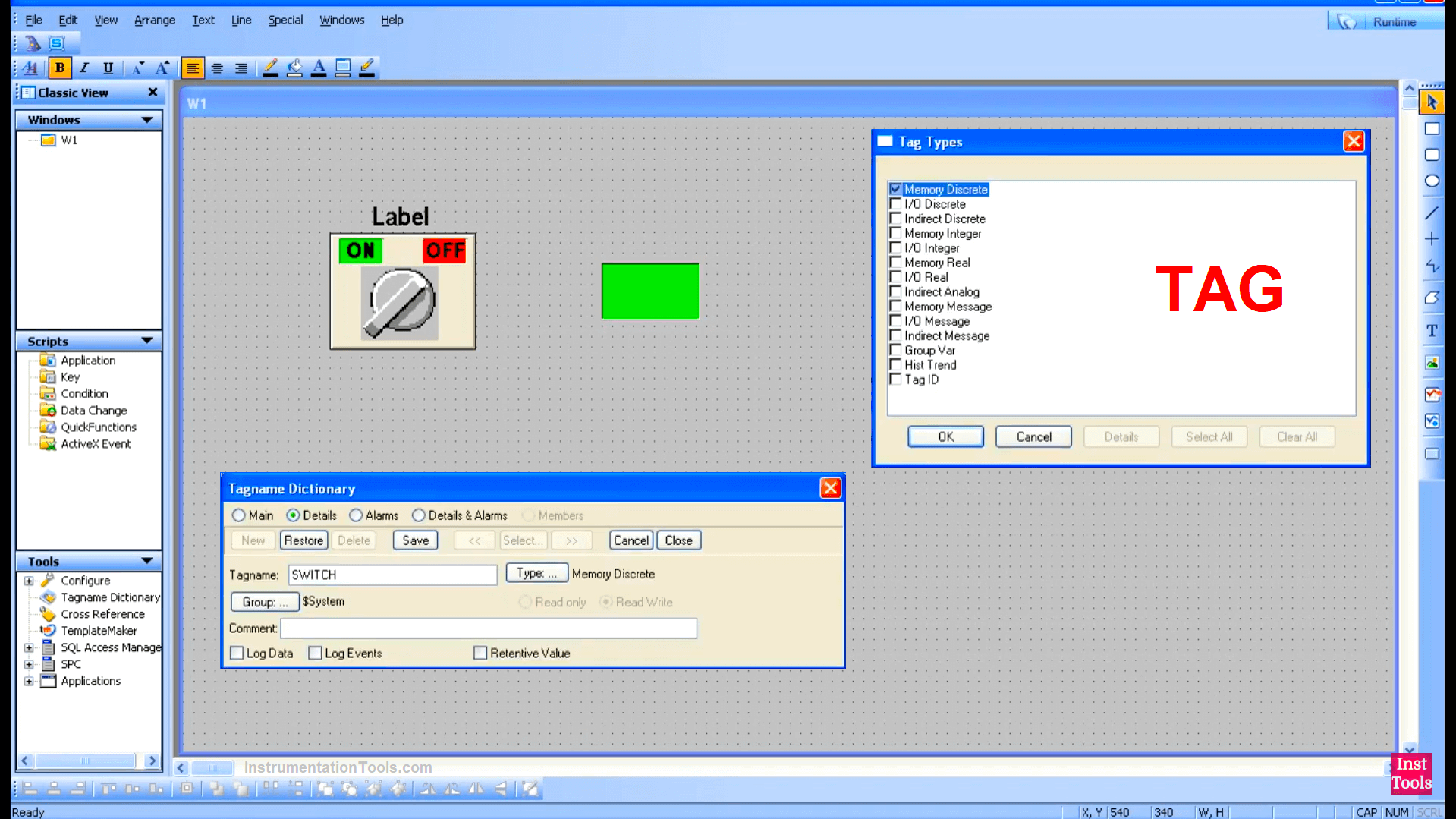
- A tag represents data in the In-touch SCADA/HMI application
- The tags can be created by memory-type tags.
- These intouch tags provide a name for each value needed by the intouch application designer.
- A unique name such as a number and text is given to each tag so that they can be configured, stored, and referenced.
- These tags can be float numbers or positive or negative values.
- These tags can also be a string value.
- Each tag name holds an associated value and also contains the addition of properties called Dotfields to further describe the value.
- It not only holds value but also contains properties such as a tag that can contain engineering units such as liters, Degrees Celsius, or Pounds.
- These engineering units can contain Maximum and Minimum limits to their values like Hi-Hi or Lo–Lo alarm limits.
- The tags also contain comments such as total product quality.
- The tag name value and properties of the tag can be created, defined, and modified in the tag name dictionary of the tag management tool.
Basic Characteristics & Capabilities of Tag
InTouch uses a tag value and properties to provide the capability to visualize values that show the state of the process or supervise how well a process is being controlled.
For example, tags are used to receive values coming from field devices and to send commands and set points to the field device.
Logic or Scripting: The tags used in the script can assist operators with complex decision-making by performing advanced calculations or evaluating and comparing values to reduce operator error and increase operator efficiency.
Historical Information: The tags may be configured to log data historically and later to recall back data for analysis.
Alarm & Events: The tags may be configured to monitor and track alarms and events.
Security: the tags are used to track operator activity and to lock down an application to prevent unauthorized access.
Graphic Symbols: Tags are used in graphic symbols to visualize process values and for supervisory control.
How are these Tags used?
- Tags are used to visualize values, show the state of the process, store and retrieve the information or supervise how the process is being controlled across all industries of any size and complexity.
- In a real application, these tags can be used to visualize the present value, and past value, and to control a process by changing a set point through these tags.
- In this example, the tag name connects the tag values to represent Equipment and Instruments in process operation.
System Tags
- System Tags are built-in tags that cannot be deleted or re-named.
- An InTouch application designer may enhance their application by using system tags to access application information and some advanced internal features.
System Security Tags
System Security Tags allow designers to create a user log-on to protect the application from unauthorized access, configure the user, change the password, and monitor automatically log-off operators after a period of activity.
System Data and Time Lag
- These tags are used to access each part of the system date and time such as Day or Hour.
- The application designer can gain special control of the intouch application at run time using these system tags during scripting, historical login, I/O communication switching localized languages, and animations.
- These are system alarm tags that are identified if a new LOG is ON and monitor the status of all alarms in the application.
Tag Name Rules
We must be aware of following Intouch tag name rules in creating tags.
The rules are as follows
- Maximum of 32 characters with no space.
- A tag name may start with an Alphabetical, Number, or Symbol but combinations interpreted as exponential or hexadecimal such as 12e3 or 0X12AB are illegal. We cannot name a tag when used in expression or scripting.
- Requires one alphabetic character in each tag name symbol that is used to create a tag name.
Symbols that are used to create a Tag Name
The symbols such as Dash(–), Pound-Sign(#), Exclamation Point (!), Dollar Sign($), Underscore(_), Percent(%), Ampersand(&&), Question Mark(?), and At-sign(@) are permitted in tag names and are said to be legal to use.
But backslash (/) Cannot be used.
Symbols that are not used to create a tag name
The symbols such as Carrot(^), Asterisk(*), Right ) and left ( Paren, Plus(+), Slash(/), Greater than(>), Lesser than (<), and Square Brackets ([ or ]) are not used.
Tag Properties
- The main view of the tag name dictionary displays the properties common to all tags.
- The tag property contains the name of the tag (Tag_Real), and it can hold up to 32 characters long.
- The group property used by intouch to organize tags by area, or process. By default, all these types of tags belong to the system group.
- The read-only property does not allow changes to the tag created during run time.
- The read and write allow the capability to not only read the value of the tag but write to the tag.
- The comment property contains the description of the tag up to 50 characteristics in line.
- This description can also be helpful to further characterize and describe the purpose of the tag.
- Comment supports all alphabetical characters, numbers, spaces & symbols.
- The log Data property is used to enable historical logging of all data changes and trends for the discrete and analog tags to intouch historical data logging systems.
Data Types for Tags
- We will study the difference between memory tags and I/O tags.
- Memory tag types define internal tags that do not acquire data from a remote source.
- Memory type tags represent data that originates inside intouch memory tags and can also act as calculated variables.
- I/O tag types read or write intouch application data to or from an external source.
- External data includes input and output from PLC, process Computers, Network modes, and devices, they represent data that originate from field devices such as PLC or any controller.
- I/O tags are used to visualize process data such as level, temperature, and valve strategies and for the operator to write set points, change process limit targets, or tune PID loops.
- I/O tags can also be used to command equipment such as opening a valve, starting a motor, or turning on a conveyor belt.
Discrete Types
- When a discrete tag type is chosen, The detailed information of the tag is displayed as shown below
- The discrete type is selected for the tag when memory discrete is selected there will be two additional features in the detail view
- When I/O discrete is selected on top of these two features there will be another four features that are unique to I/O tag types.
The Initial Value
- This initial value for the tag will start with the state of ON or OFF when the windows viewer starts.
- An initial value of ON sets the memory discrete tag to a value of one (1).
- In contrast, an initial value of OFF sets the memory discrete tag to a value of zero (0).
ON Message or OFF Message Fields
- The ON message or OFF message fields are used to associate short text descriptions for ON or OFF states.
- These descriptions can be used in RUN time to provide context for the state of discrete tags.
- For example, the ON message shows pumps might be running and the OFF message shows the pumps are off and required to be started.
- When the state of the pump is displayed graphically in HMI, instead of showing one or zero, which is a big ambiguity, the text for the ON message or OFF message could be displayed instead So the meaning is absolutely clear.
- For I/O discrete tag there is an input conversion future with the options for Direct or Reverse to determine how to read and write values to and from the data source.
- The input conversion option is not available for memory discrete tags, because this setting allows the application designer to receive input from electrical or electronic relays that use either normally open or normally closed logic which ensures the proper meaning is given to the signals within the HMI application regardless of field wiring.
Access name (I/O Type only)
This Access name is used only by I/O type tags to define a communication link with the source of data IO such as the OI server
Item Type
This item type is used by only I/O type tags to identify registered or memory addresses inside the PLC or controller which contains I/O data.
Use tag name has item name (I/O Type only)
It is a check box used to automatically put the tag name in the item name field if the item name field is the same as the tag name.
Analog Tags
- Analogue is a General description for either an integer or a real tag.
- Integer tags are whole numbers without any fractions.
- Real tags are floating point numbers with greater data resolution
- The fields and properties available in the tag name dictionary for all types of analog tags are identical.
- However, when filling out fields into tags, if a decimal is entered the save command will consider that an error and require it to be removed.
- Generally, simple really is selected for a tag type when memory real is selected.
- There will be six suggestion features in the detailed view.
- When I/O discrete is selected from the top of these six features there will be an addition of five features that are unique to I/O types
- The initial value field is used to set the current value for the tag when the window viewer starts.
- The initial value must be a number between the Minimum EU and Maximum EU.
- Definition of the tag or an error will occur when saving the tag however during runtime the actual value for the data source may exceed this range with output and error.
- This is an intentional behavior to accommodate out-of-calibration or non-clamping concepts in industrial instrumentation.
- The Minimum EU or Maximum EU field will prevent operators from entering values exceeding these limits and also be referenced specifically when designing animated visualization or scripting to prevent out-of-bond operations
- For I/O tags only these are additional fields for Minimum Raw and Maximum Raw which are used for scaling.
- Most PLC and other controllers used in industry will scale instrument and sensor data into Human Readable engineering units, in such cases, the designer will enter the same values for both Minimum EU & Maximum Raw fields.
- The same values for both Maximum EU and Maximum Raw fields to create a one-to-one ratio.
- However, when the field equipment does not perform scaling and instrument reading such as 4 to 20 mA.
- These must be scaled to Human Readable values by default.
- A linear conversion is used, but some controllers provide raw instrument data in square root form, and in such cases, these square root options would be selected.
- The engineering unit’s field uses text to describe the units such as degree Fahrenheit to represent the degree Fahrenheit scale.
- A dead band field is used to reduce signal noise such as Rapid timing changes in value at a cost of value accuracy.
- Adding the dead band of 5 means the value of a tag must change by 5 units before intouch will process the new value.
- Log dead band is used by intouch history when writing data changes allowing the dead band to reduce the storage space requirements at a cost of historical data accuracy.
- Access name, Item, and Use tag name have the same function in the case of discrete tags.
Message Types
- In this case, the message type is selected for the tag.
- When memory real is selected there would be three additional features in the details view.
- When I/O discrete is selected there will be another three features that are unique to I/O type tags
Maximum Length: Maximum Length defined in the maximum number of characteristics for the message maximum length may be set to any value from 1 to 131
Initial Value: This initial value contains an initial string or text value or a message.
Alarm Comment: This alarm comment allows the wording associated with acknowledging an alarm to be predefined and later recalled for use.
Access name item and use tag name is similar for discrete and analog type tags
Tag Properties & Dot Fields
Dot Field
- Dotfields play an important role in a tag definition.
- The properties of a tag can be accessible as runtime or dot field.
- Some tag properties are defined in the window maker and then available as a dot field in the window viewer, like the tag name property can be accessed as a runtime or as a dot name.
- There are some dot fields available that cannot be configured during the design time such as quality that exists only during the running time.
- Some properties can only be accessed at a design time such as a tag configured as read-only or write /Read, This property cannot be changed at run time.
- Every type of intouch tag has a unique set of properties that describe the data and possible conditions associated with the tag.
- A dot field identifies a tag property
- There is a dot field for almost every tag property shown in the tag name dictionary.
- Some dot fields are common to every type of intouch Tag, such as the dot name is always associated with the tag name.
- Some fields apply only to the unique set of properties or a specific type of tag.
How are Dotfields used?
- Dotfields can be referenced in graphic Configuration, Animation, Trending, and Scripts.
- Tag properties are selected in a development environment by selecting Dotfields from a list of available Dotfields.
- The list of available Dotfields is unique to each type of tag.
- Dotfields cannot stand on the round it must always be associated with tags.
- When selecting Dotfields, we must be sensitive to the data type of a dot field being used, depending on where the dot field is used to design.
- A designer must always be aware of whether a Dotfields is a writable or read-only type
How to Auto Increment the Tag Name?
- After a tag is created, that created tag contains a set numerical value such as (XXXXXX_001)
- When clicking the NEW button to generate a new tag, the numerical portion of the tag name is auto-incremented by 1 as shown (XXXXXX_002).
- To see the previous tag, click the RESTORE button placed next to the NEW button to restore the previous tag.
- Note that the increment is not applied to other sections but applied only to a tag name.
- If the tag name has more than one numerical value like (XXX_01_XX_001).
- These will auto-increment only the last digit but not the middle one.
If you liked this article, then please subscribe to our YouTube Channel for Instrumentation, Electrical, PLC, and SCADA video tutorials.
You can also follow us on Facebook and Twitter to receive daily updates.
Read Next:
- Why 24 Volts DC Power Supply?
- VFD Commissioning Procedure
- Smart Spray System using PLC
- Industrial Automation Checklists
- Career Opportunities in Automation