In this post, we will learn how to write a program in Schneider Electric EcoStruxure Machine Expert HVAC programming software.
Ecostruxure Machine Expert HVAC is software used in the Schneider Electric platform. It is used to program two ranges of PLCs – TM171 and TM172. This software is specifically designed for HVAC and pumping applications.
Ecostruxure Machine Expert has specially designed libraries and function blocks for catering to such types of applications; which makes coding easy for the programmer. In this post, we will see simply how to write a program with this software. We will use TM172 as a reference PLC for this post.
Ecostruxure Machine Expert HVAC Software
Open the software and write a name for the project as shown below. I have written the Test as shown.
Select the directory where you want to save this program. Choose the PLC that you are using. Then, click Create, and thus, your backup will now be created.
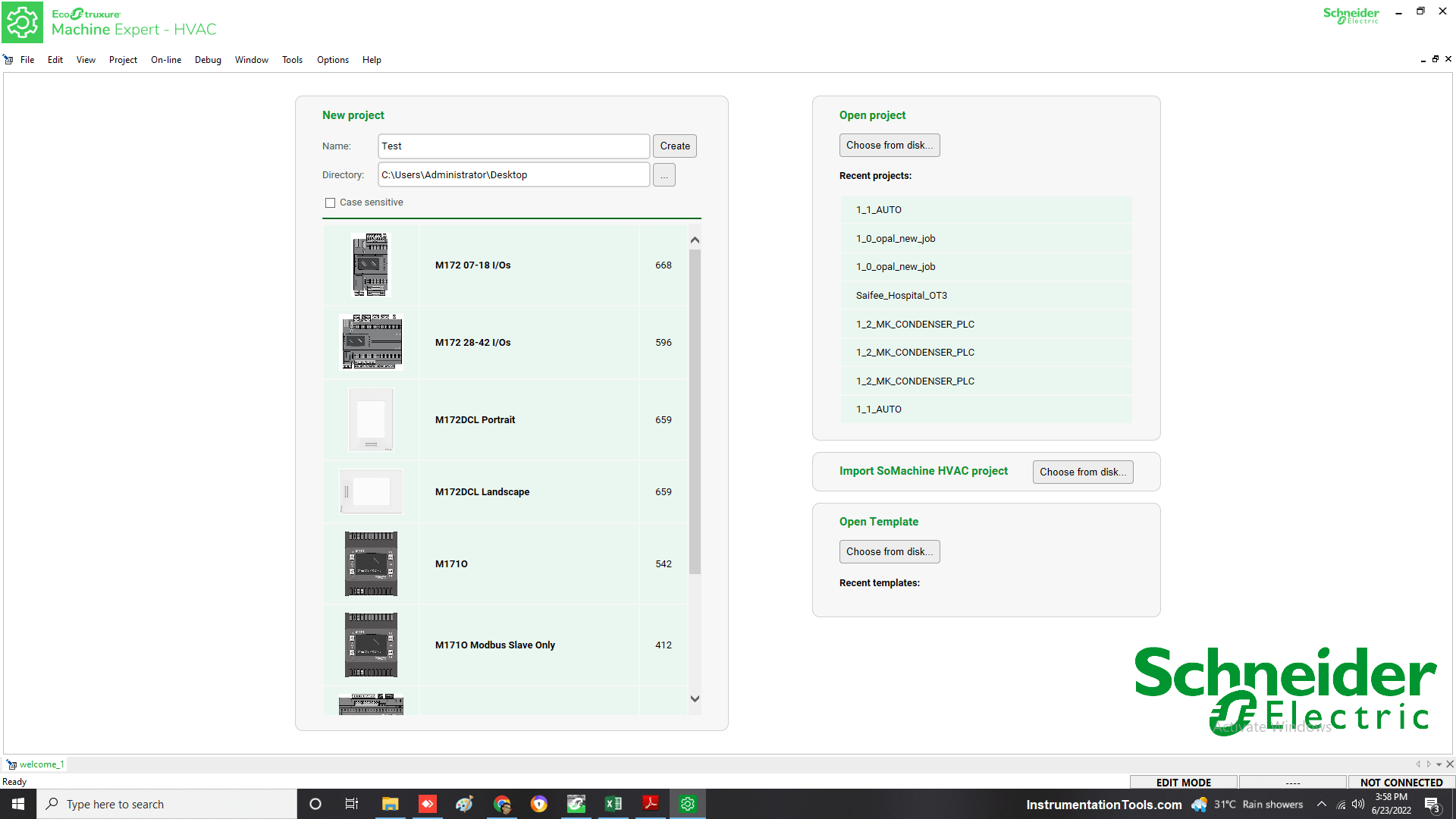
The following window will appear as shown in the figure. As you can see, there are four tabs in it – configuration, programming, display, and commissioning.
We will write a basic program here to first understand the concept. The configuration tab is used to assign IO variables and variables which are to be mapped outside the PLC (like for HMI or SCADA).
The programming tab is used to write the program. The display tab is used to design in-built HMI screens (this option comes for M172 PLCs only). The commissioning tab is used to configure the hardware of PLC (like IO, IP addresses, etc).
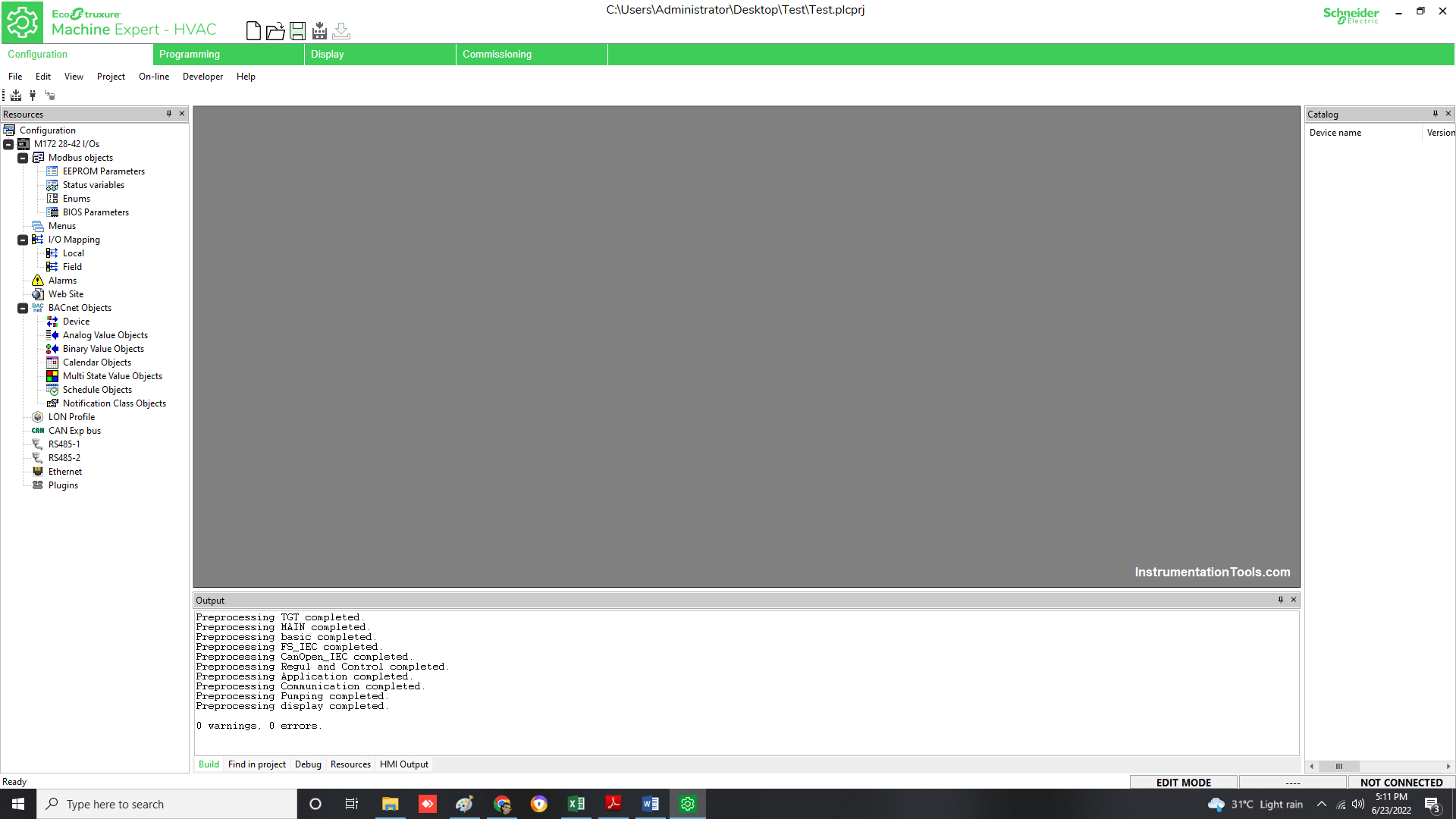
First, we will take 2 digital inputs, 2 digital outputs, 2 analog inputs, and 2 analog outputs. Refer to the screen below. From this, you can understand that you to define the variables at the points which are being used for your wiring. This will configure your IO variables.
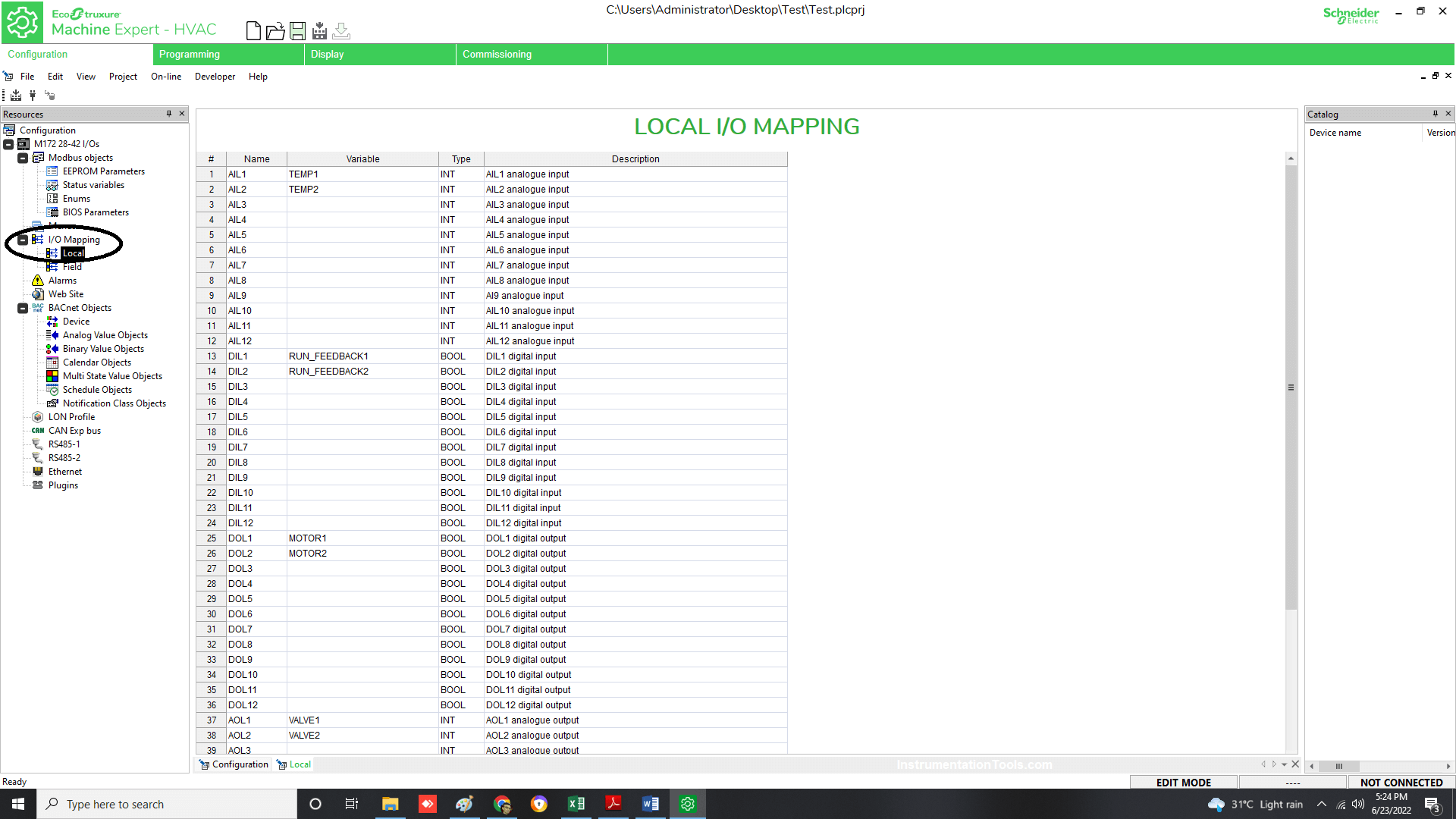
Next, we will define the variables which will be used in HMI. For that, there are two types – EEPROM and Status.
EEPROM variables are retentive ones and are used as write-only variables. So, they can be termed as settings parameters.
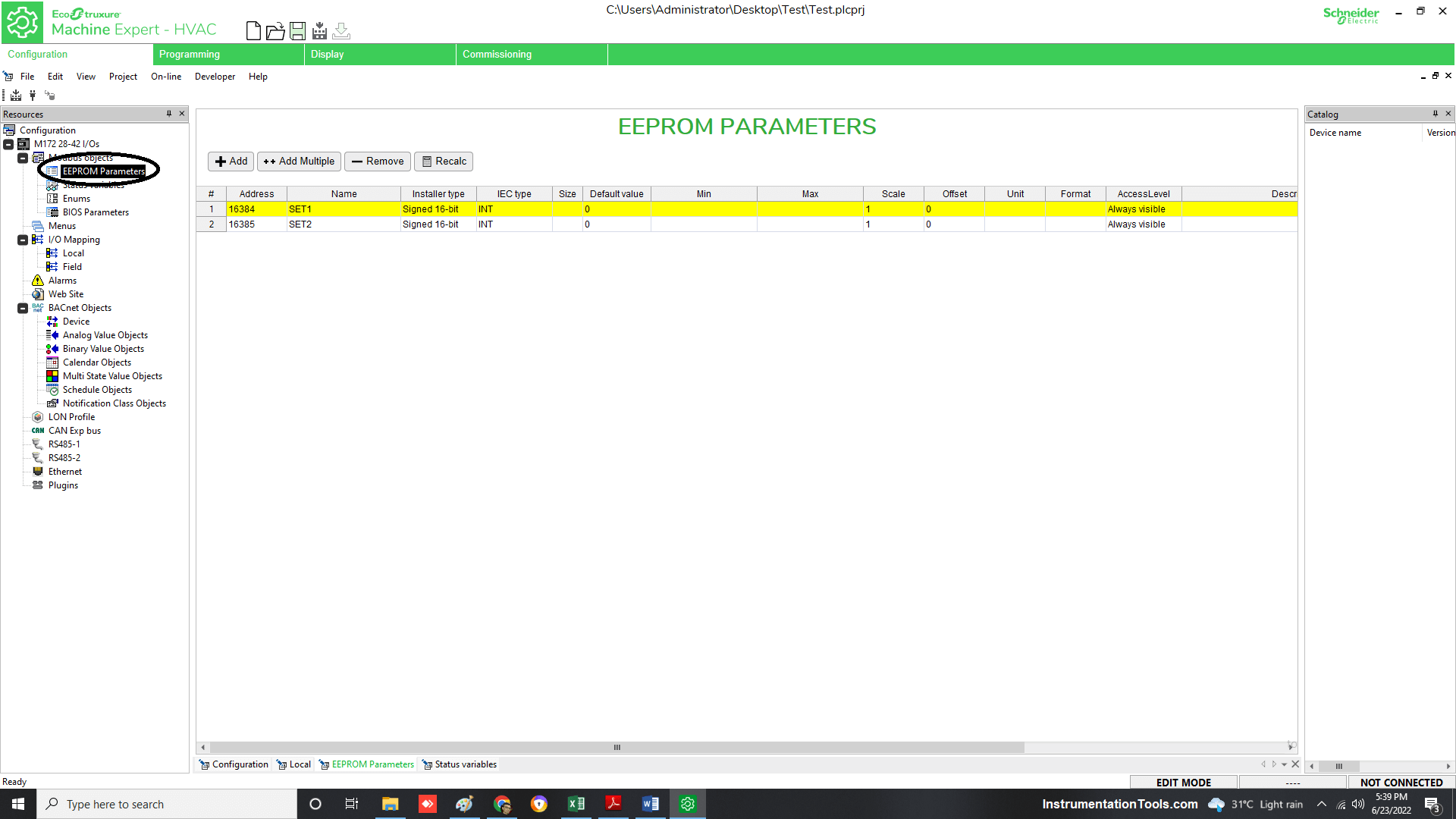
Note that you cannot write any value from the program in these variables. They can be written only through HMI or other outside graphic display.
Status variables are used for showing some status and they can be used as both read and write variables. Refer to the below images. Two variables have been created in each of them.
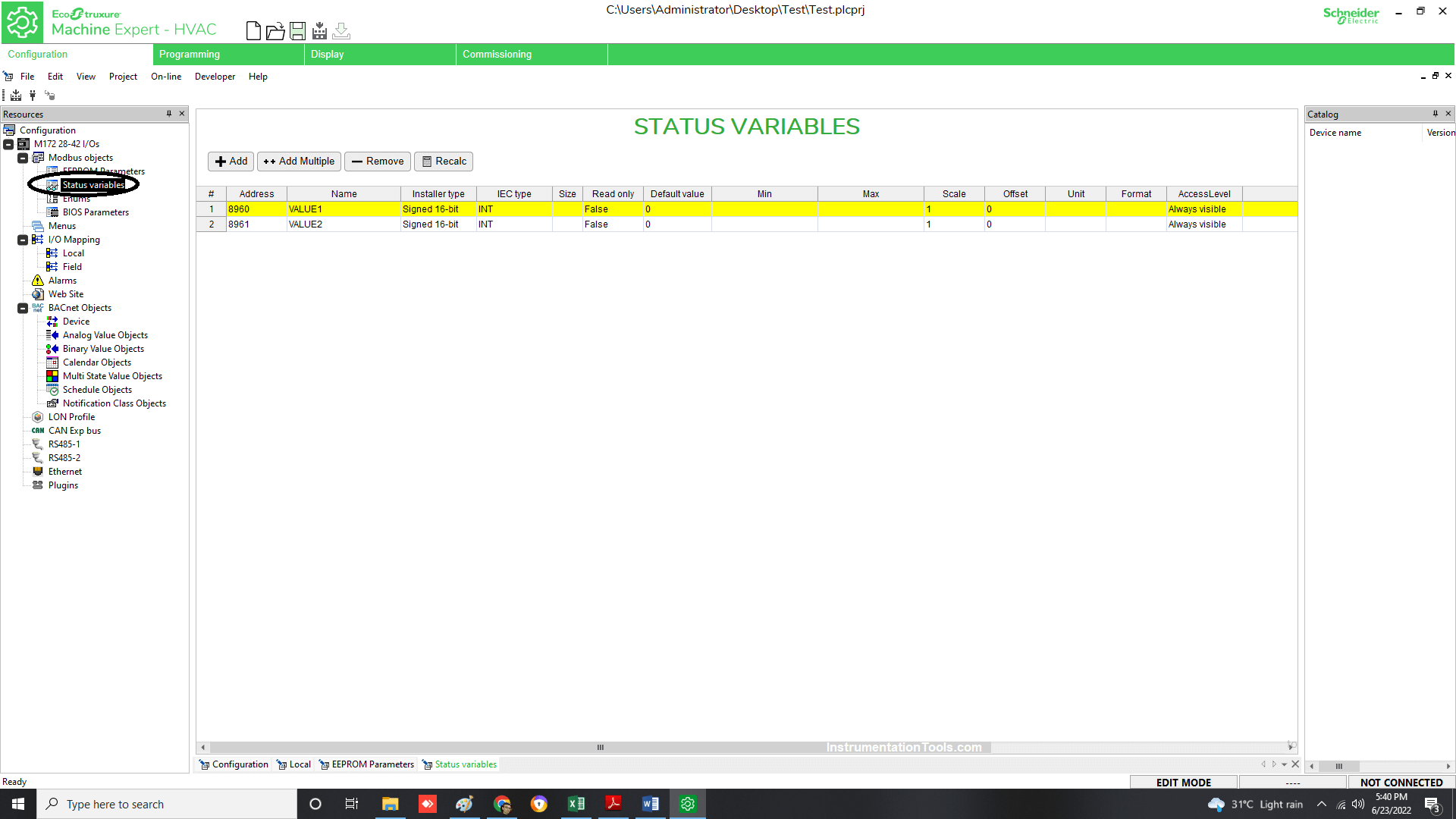
Now, we will write a program with these variables. Refer to the below figure for reference. Right-click the project name, click add and then click new program.
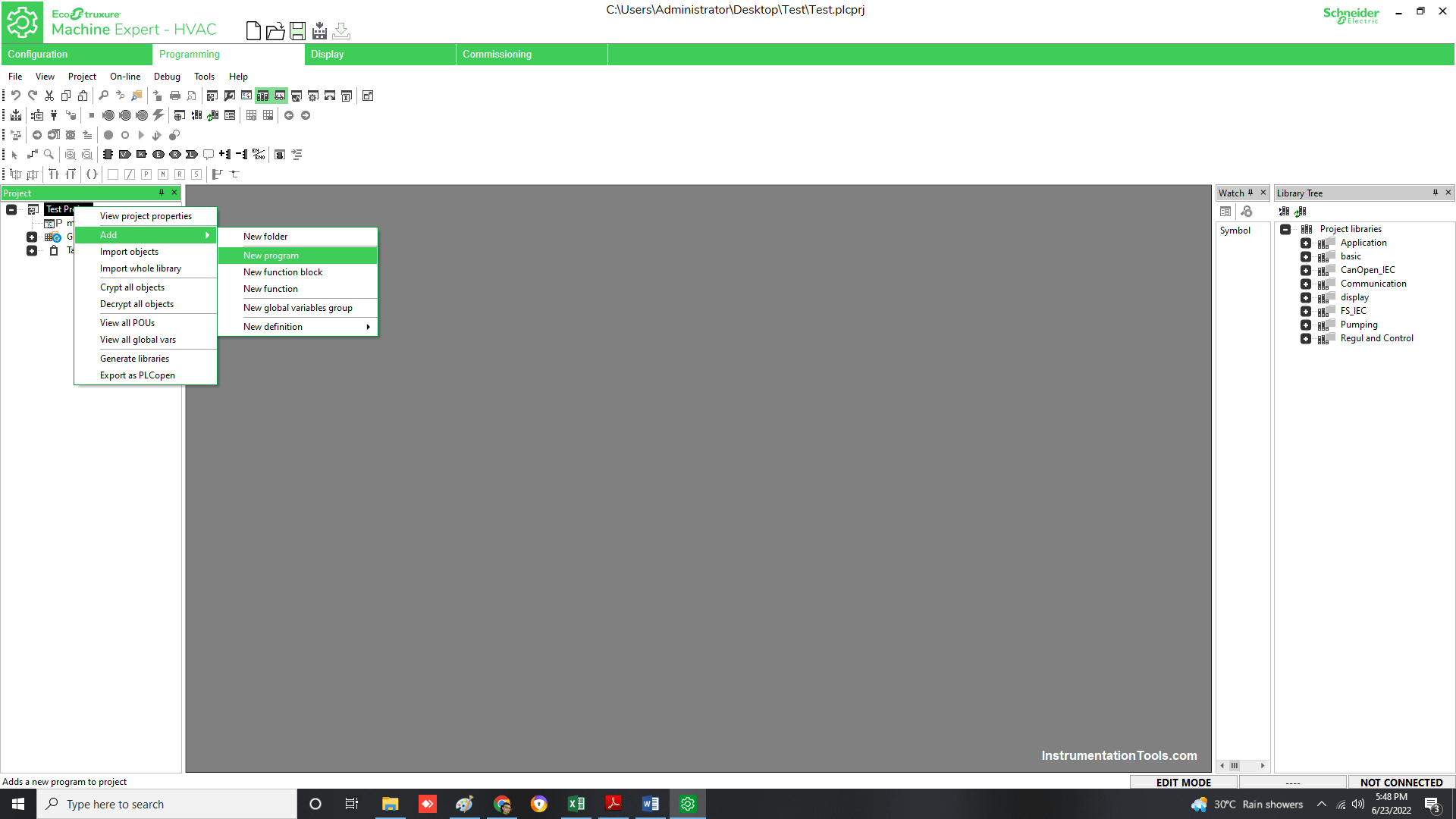
You will be prompted to select the language; choose the one which you want. I have chosen LD (ladder language) as the one.
Name the program section according to you and assign this section to the timed task. On clicking ok, the section will now be added to your program.
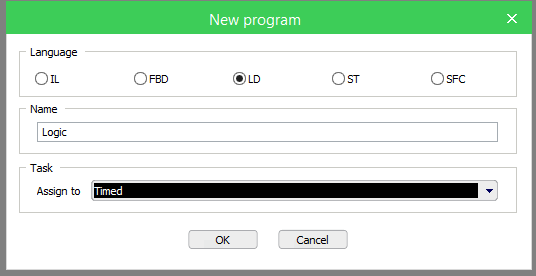
Design the program according to your requirement, as shown in the figure. One more thing to be added is the additional variable definition facility.
You have two options – local and global. As shown in the figure, the TEMP_OK variable is defined as a local one.
So, you can use this variable in this section only. If you had defined it in the global section, then the variable could be used anywhere in the program.
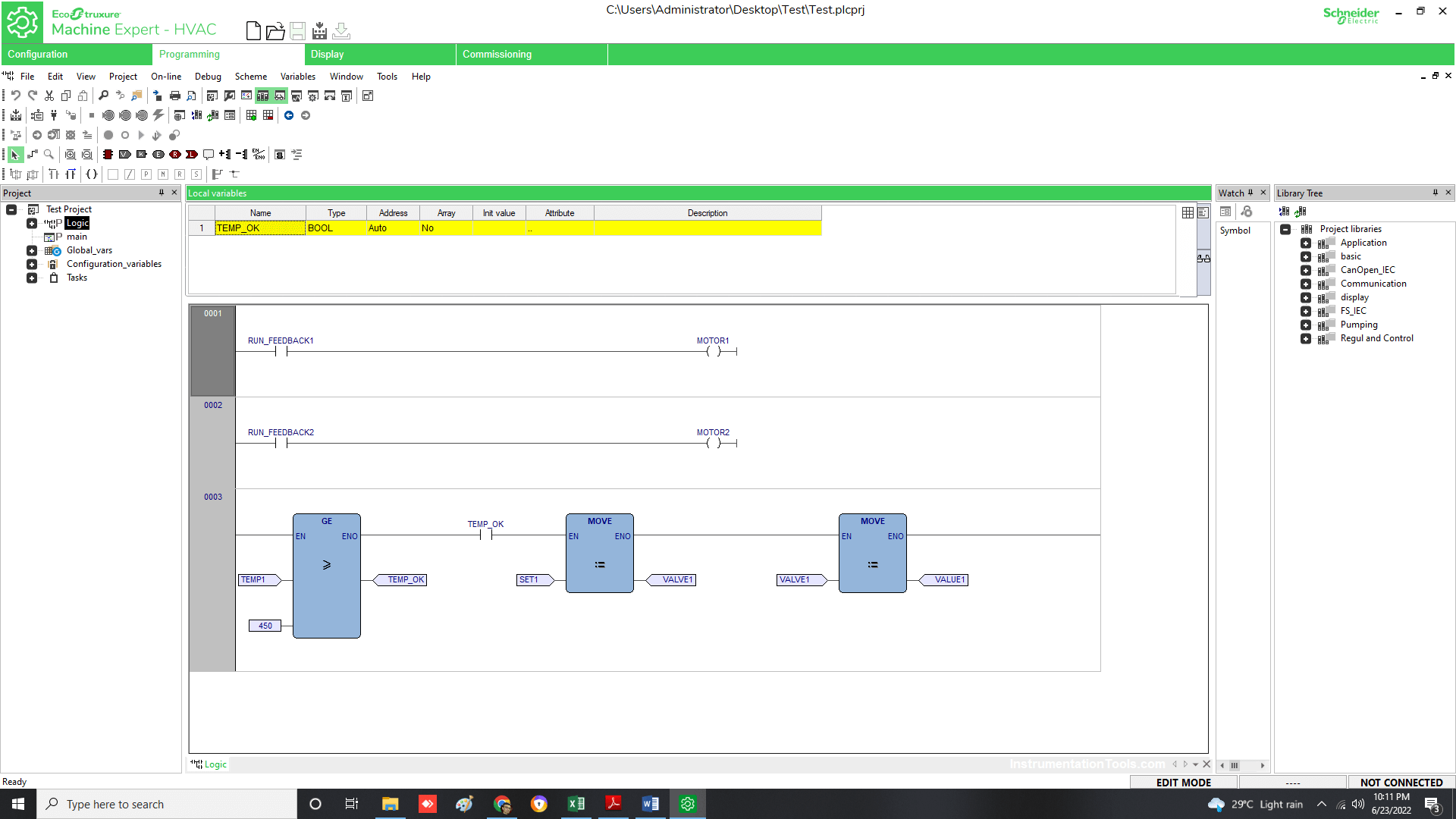
Now, we will configure the commissioning tab. In this, we will configure the analog inputs by selecting their type.
As shown in the below figure, I have configured AI1 and AI2 as 4-20 mA; because in the earlier section, as you can see, I had used only two of them.
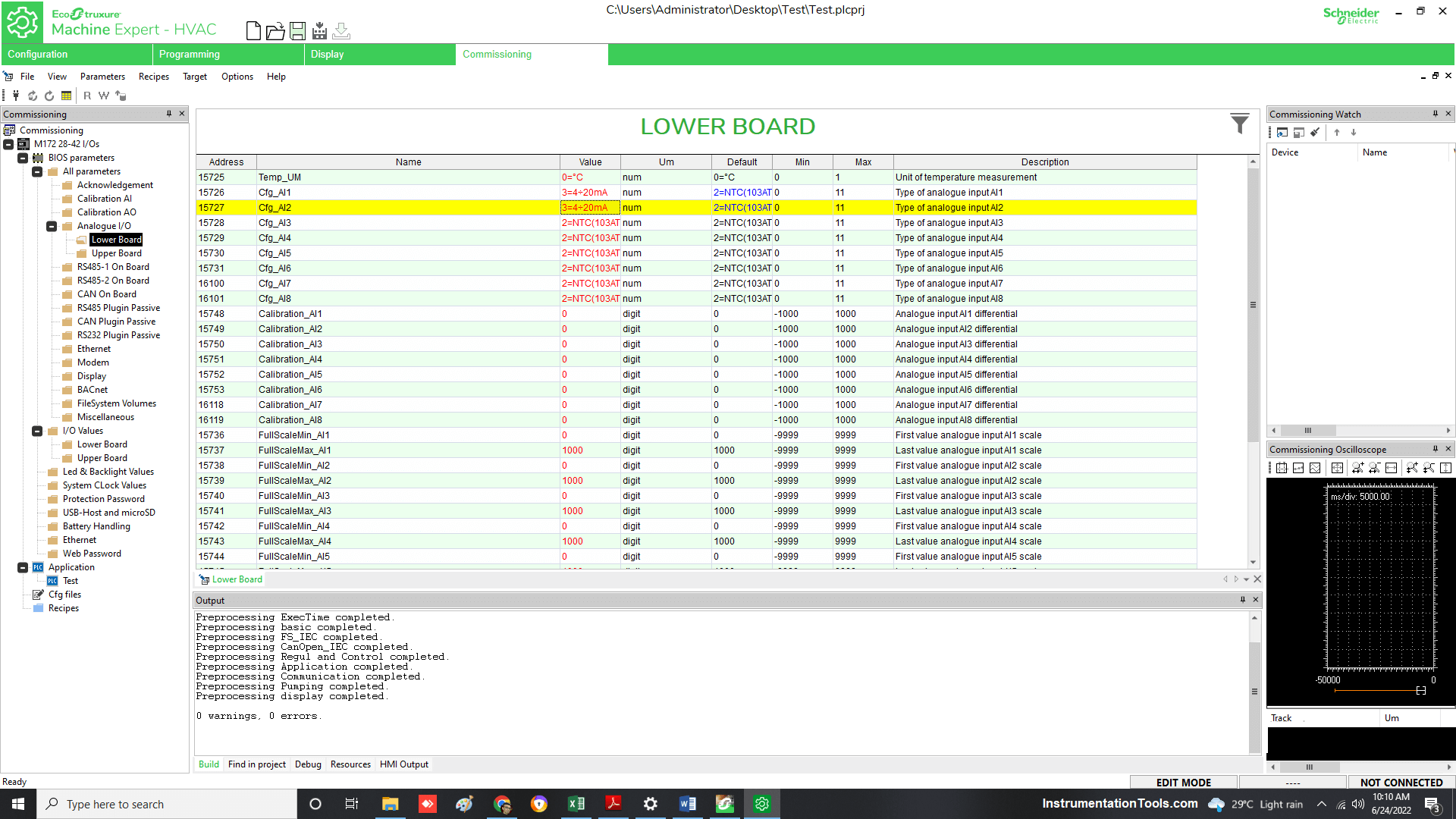
Thus, your basic program is now ready. You can now use it to download it in the PLC.
In this way, we understand how to write a program in Ecostruxure Machine Expert HVAC.
If you liked this article, then please subscribe to our YouTube Channel for Instrumentation, Electrical, PLC, and SCADA video tutorials.
You can also follow us on Facebook and Twitter to receive daily updates.
Read Next:
- Modbus Function Codes
- Motor Classic Control Circuits
- Features of Scada in IoT System
- Cyber Security MCQ Questions
- Add On Instruction Programming

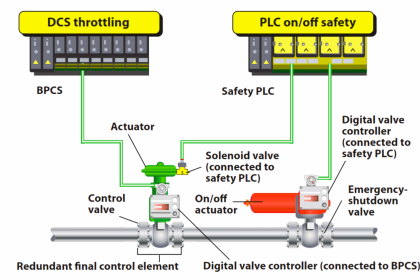


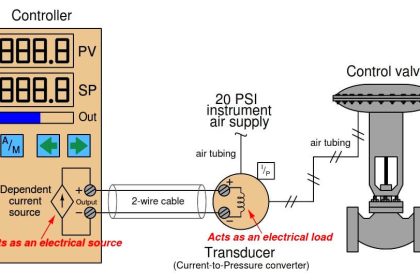
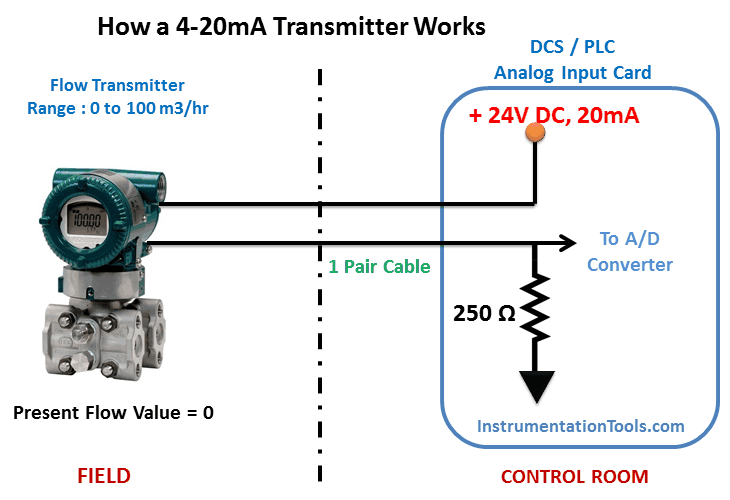
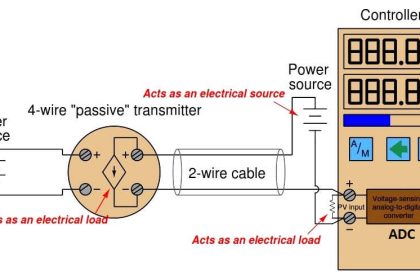
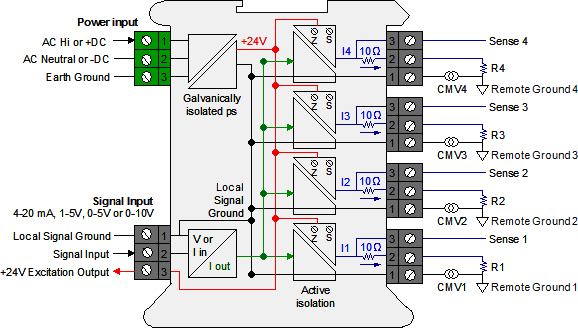
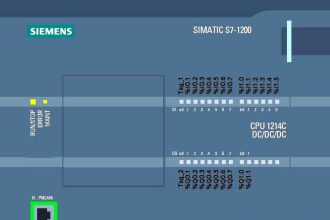
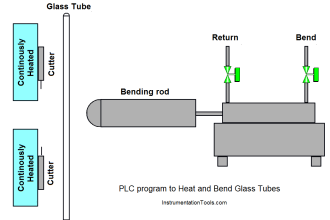




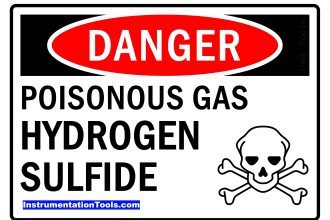
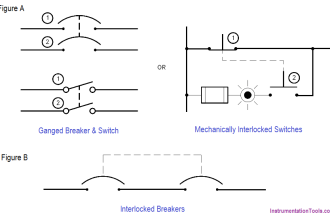

Some photos above doesn’t appear, please update it