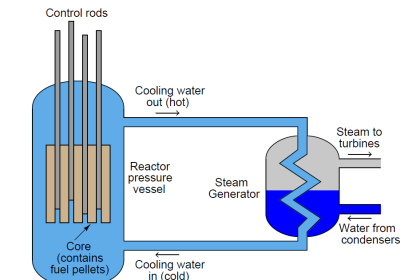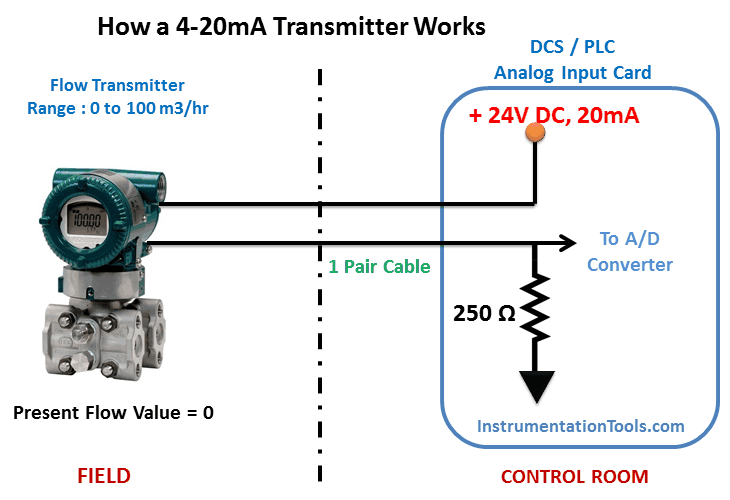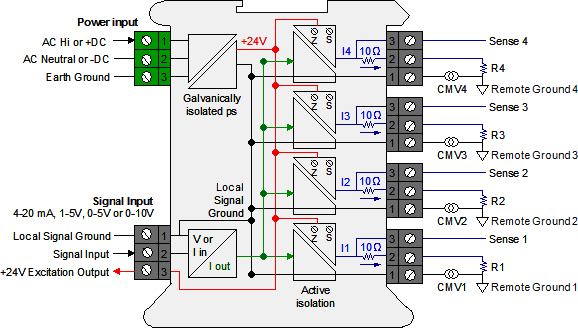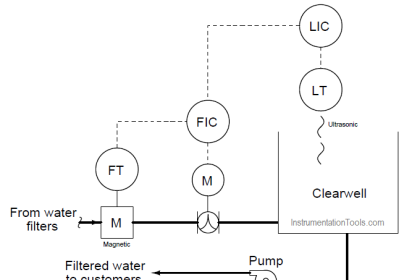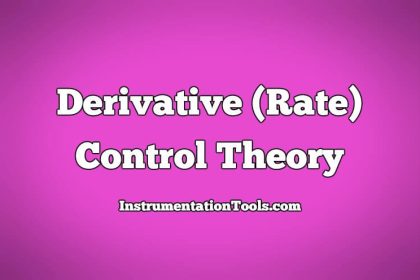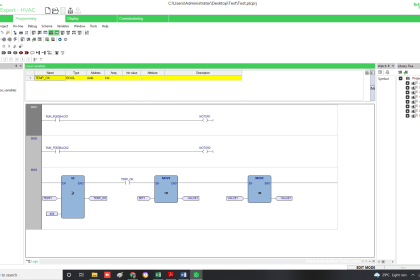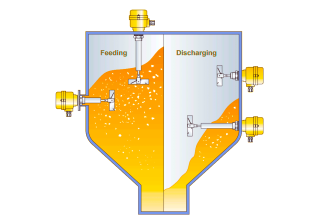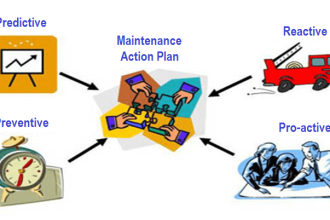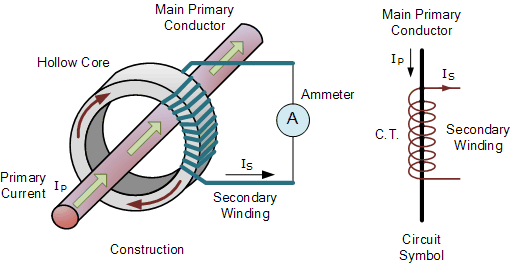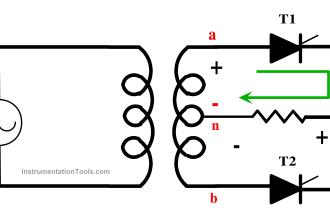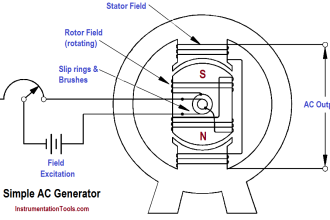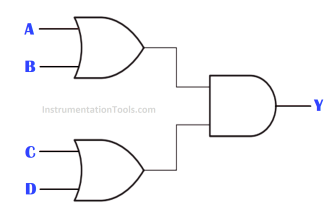We are going to use a P-AIN Analog input Add-on instruction to configure the temperature transmitter in studio 5000.
We will learn the Analog input parameters and their descriptions which we need to configure.
Analog Input Devices in Studio 5000
Follow the below steps for programming the analog inputs in studio 5000 using the add-on instructions.
Step 1: Open Logix designer and open the PlantPAx Project file in which all required add-on blocks of the PlantPAx library are imported.
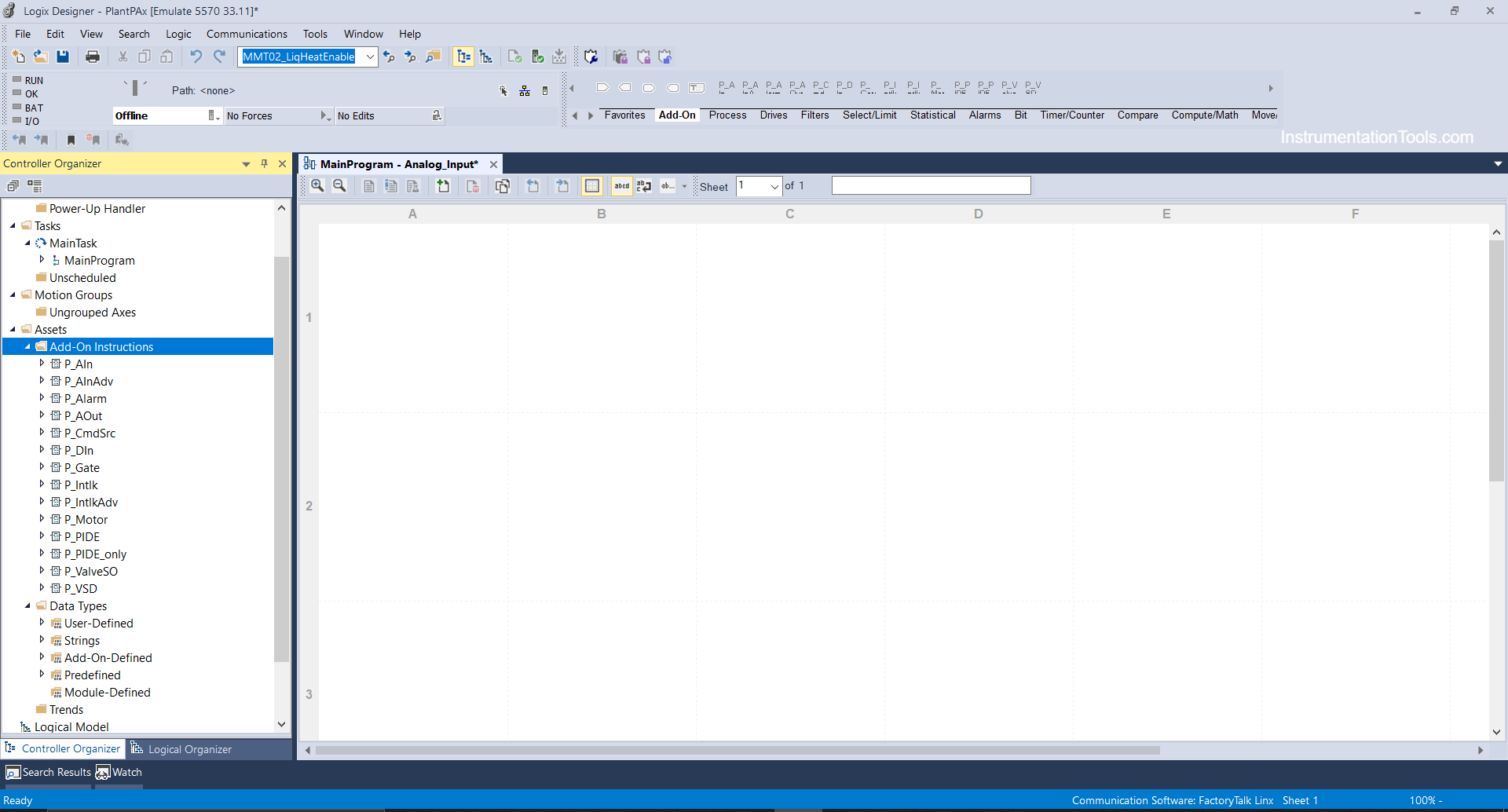
Step 2: Right Click on Main Program and create a new routine as Analog input.
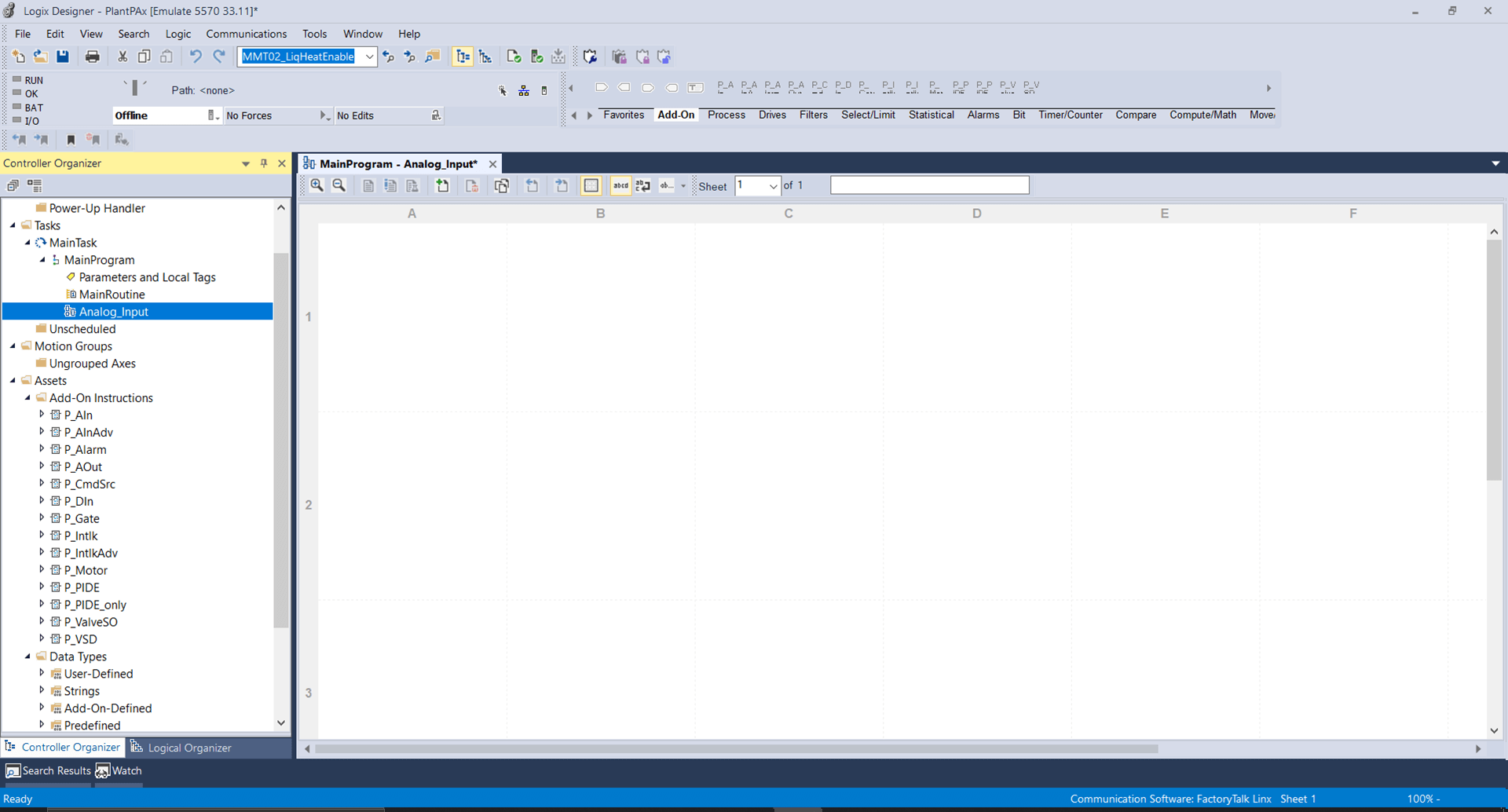
And in the main program, call the routine using JSR Instruction as shown below.
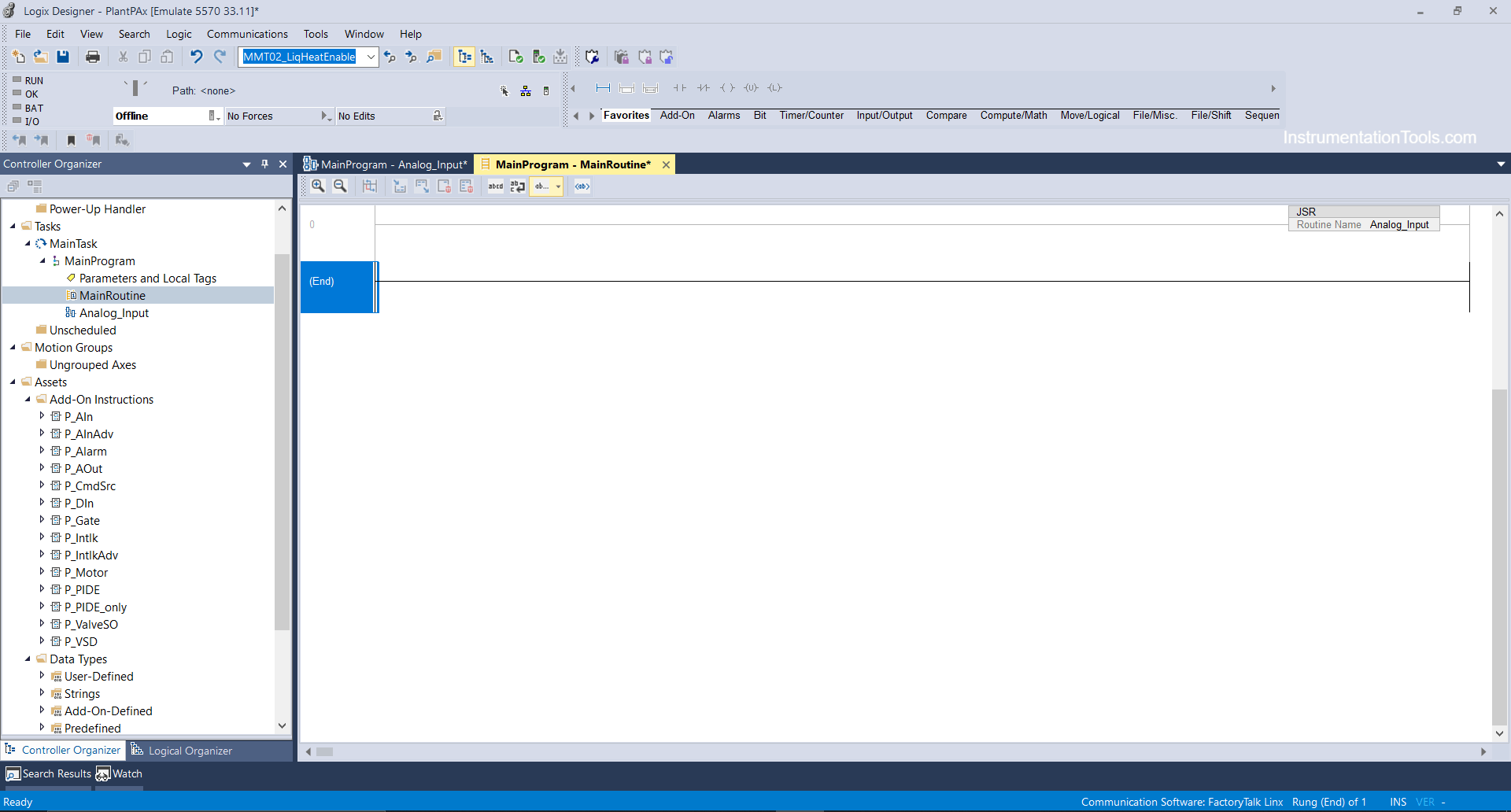
Step 3: Double click on the Analog input routine and click the add-on menu and select P-AIN instruction as shown below.
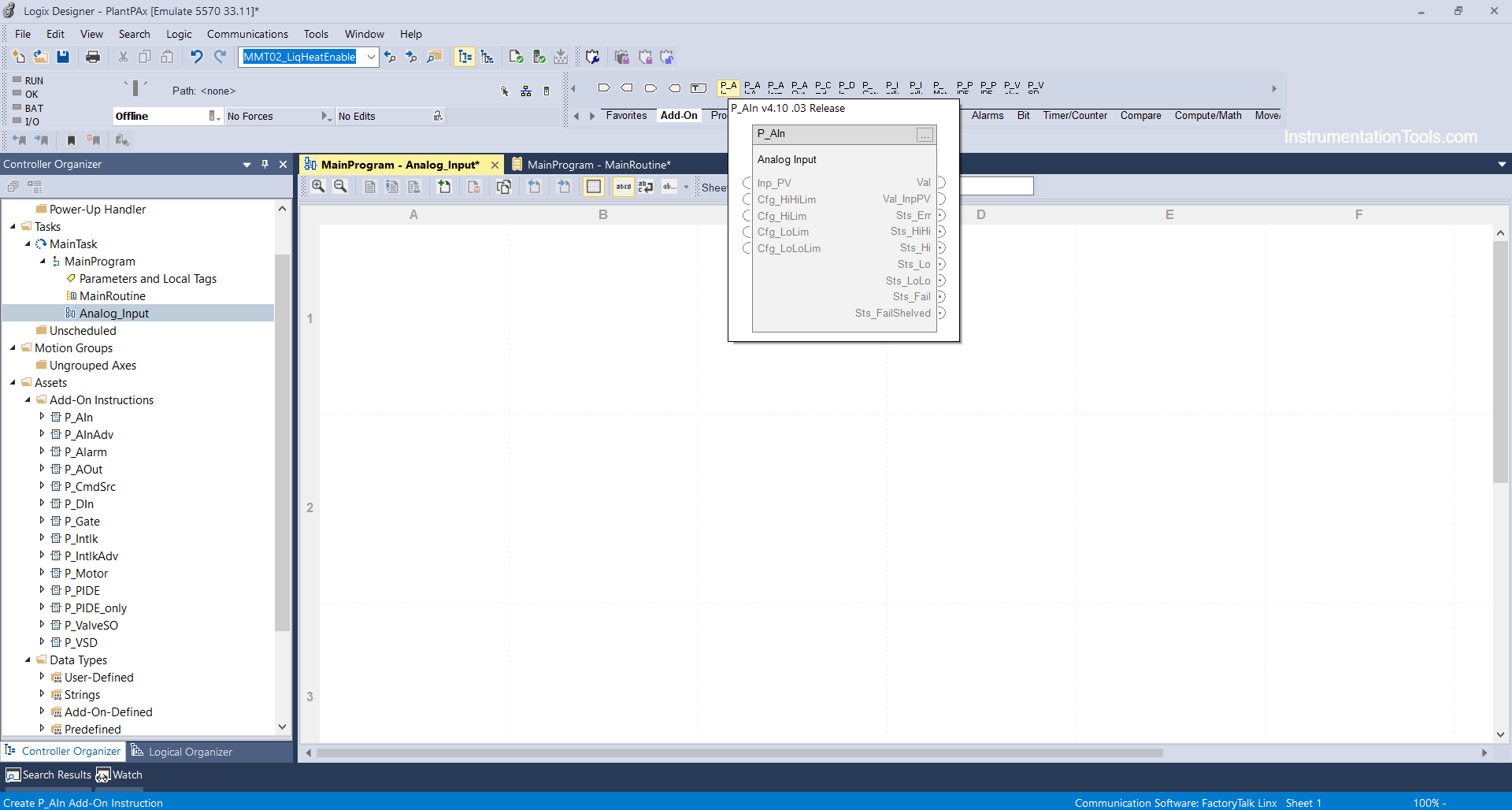
Step 4: After adding the P_AIN block we will bind a tag as TT_01 (temperature transmitter 01) in the controller scope.
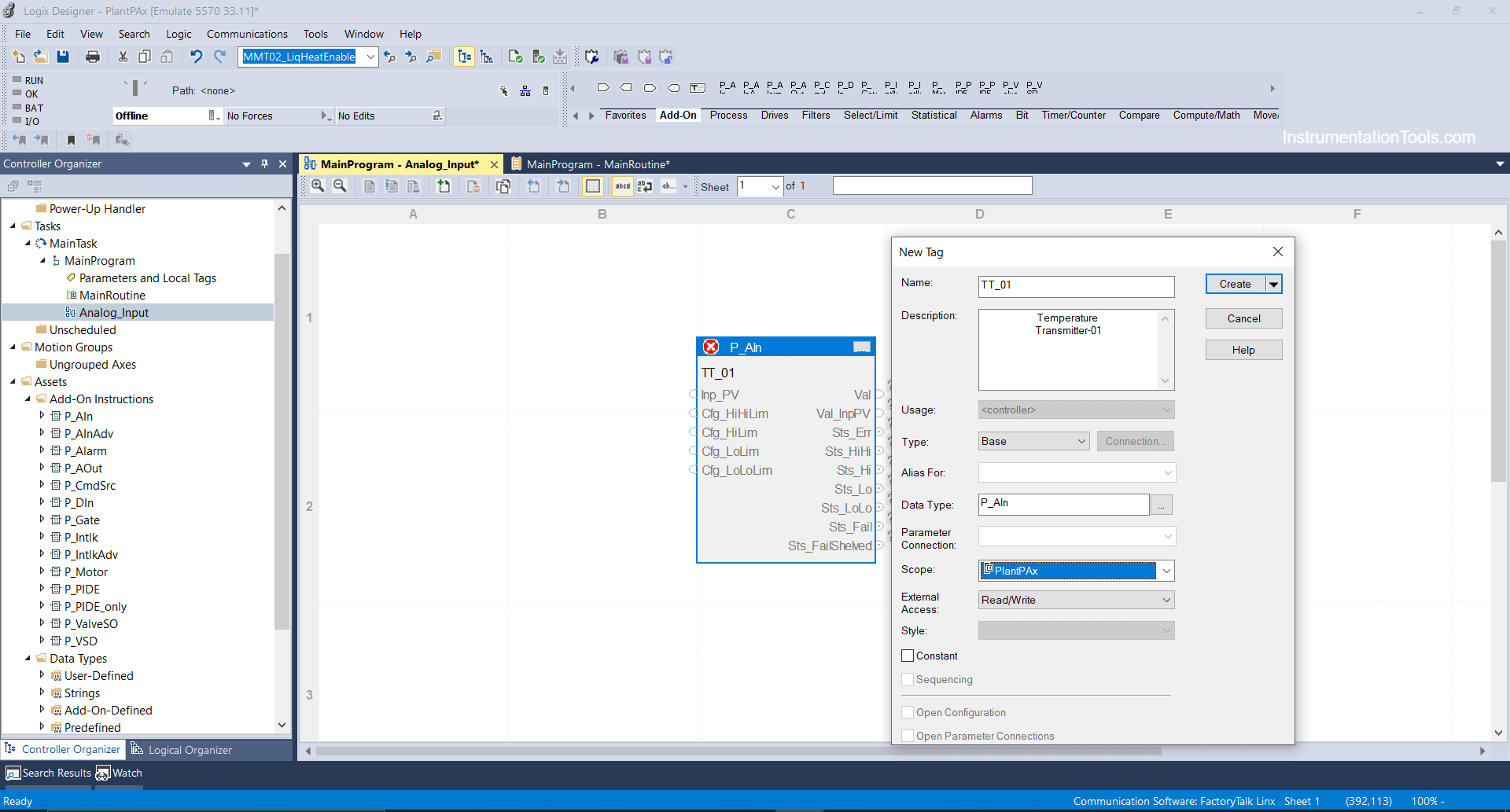
Step 5: After that click on the 3 dots tab and the parameter window will open where you can select the parameters you want.
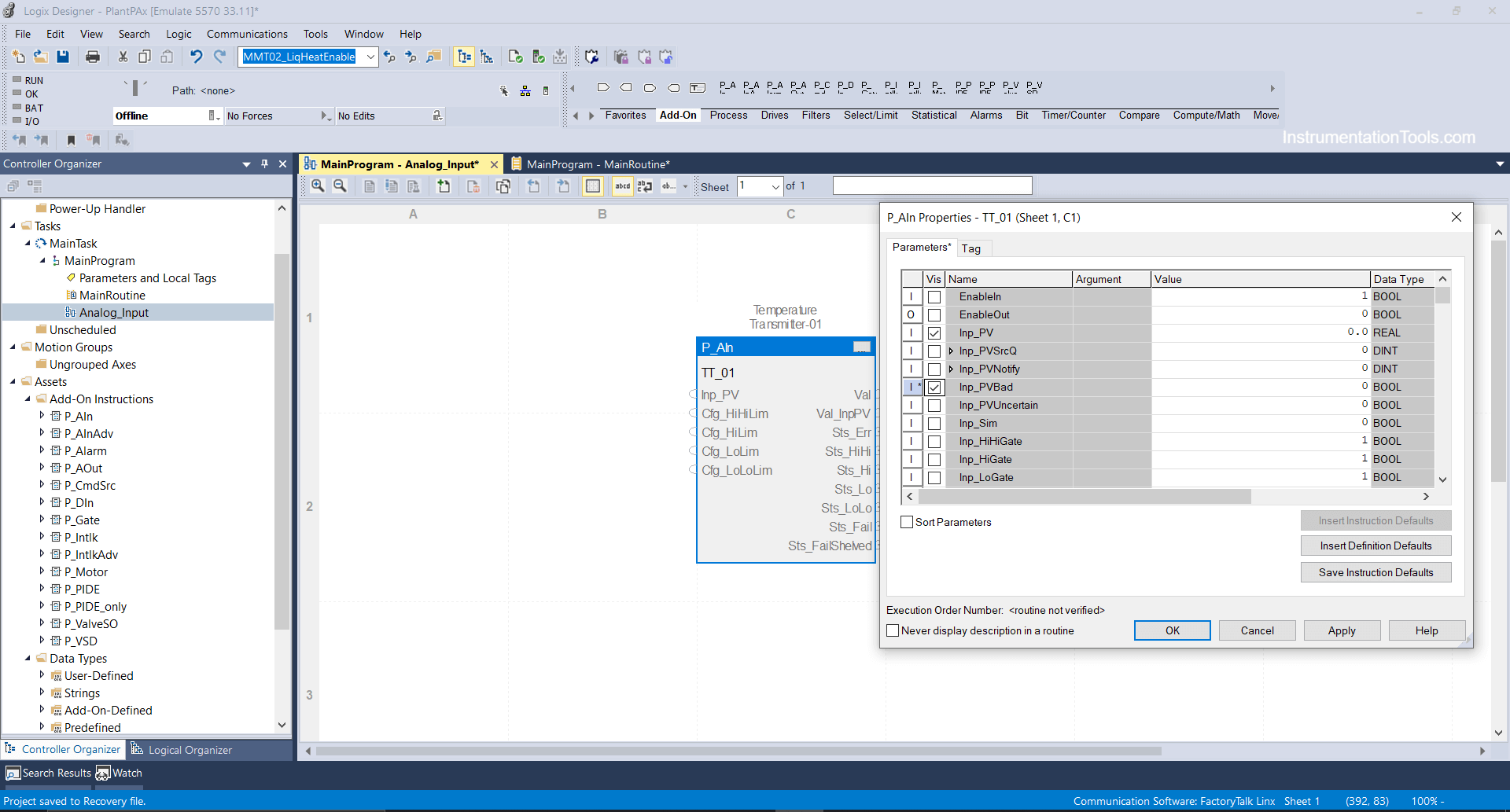
Inp_PV: It indicates Process Variable input coming from the sensor and can be scaled at the value we will enter. Say if the temperature transmitter range is 0°C to 100°C then it will be scaled at 4ma-20ma in 0 to 30840 engineering Value.
Cfg-HIHILim: It indicates the Configuration of the HIHI limit of the temperature transmitter where you can enter the value of the HIHI limit you want to set. e.g., You can enter 98 ° because 2 ° will be your dead band value.
Cfg-HILim: It indicates the Configuration of the HI limit of the temperature transmitter where you can enter the value of the HI limit you want to set. E.g., You can enter 96°.
therefore, same you can enter the values for LOLO and LO limit.
Val: It indicates an analog value that is substituted through input process value coming from the sensor.
Val Inp-PV: It indicates the actual input value before substitute.
Sts-Err: It indicates a status error if input PV is bad if there is input failure in the actual transmitter from the field side or if there is physical damage in the transmitter.
Sts-HIHI-HI-LOLO-LO: It indicates HIHI-HI-LOLO-LO values if the temperature reaches at actual limits defined.
Sts-Fail-Shelved: It indicates if the alarm has generated bad Input PV or Input failure and has been shelved or masked by the operator.
Step 6: Now we are going to enter raw count and its eng value accordingly which actual transmitter will read values from the field.
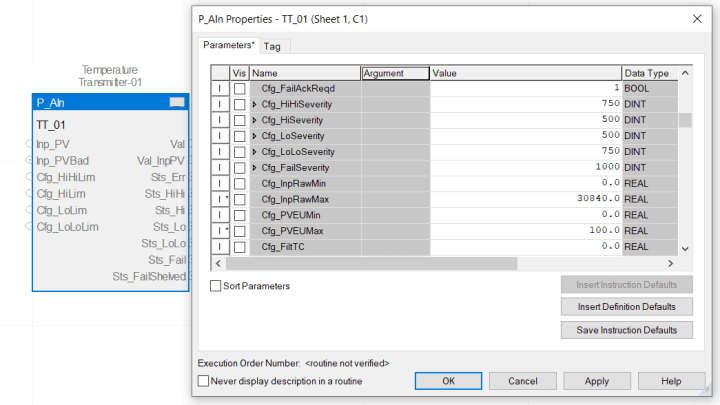
Enter 0 to 30840 in Raw min and Raw max as shown above and 0 to 100 will be your actual temperature transmitter range.
Step 7: Your transmitter is configured you can test as shown below, download the logic file in your available controller or in the emulator as I have done.
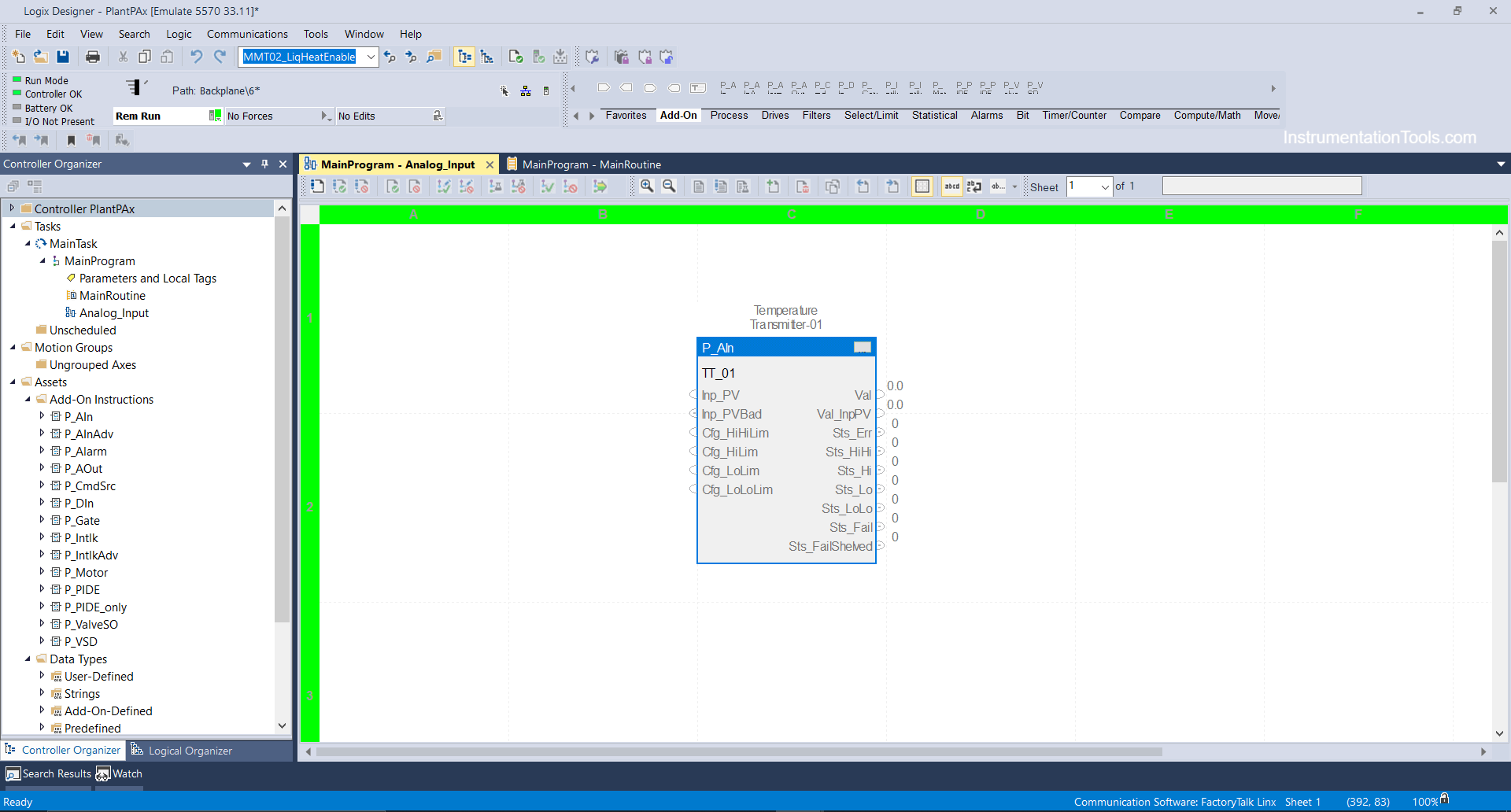
Step 8: After going online in run mode click on the 3 dots tab i.e parameter tab you can enter the values in the Input PV bar as you can see I have entered 7000 i.e 22.69 °C, same you can enter 15000 it will be around 50 °C same you can enter and scale to test the block.
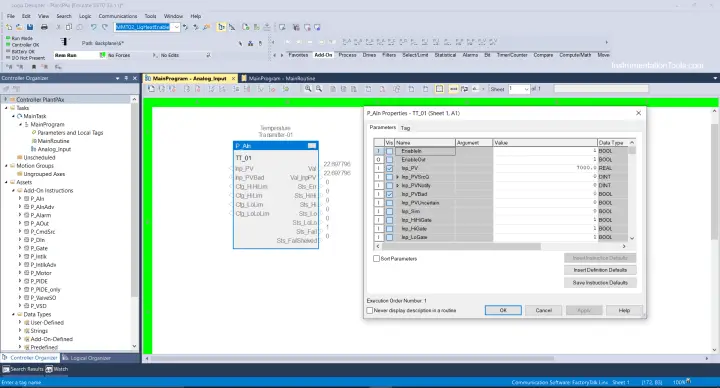
Note: I do not have PLC and I have not mapped the Transmitter in the channel slot in the input card so I’m Forcing the value.
If your temperature transmitter is mapped and hardwired IO then it will not let you force or mask the value. You will directly view the value coming from the field.
Consider your Input PV is bad, or your transmitter has a fault, it will show as status fail Sts-Fail=1
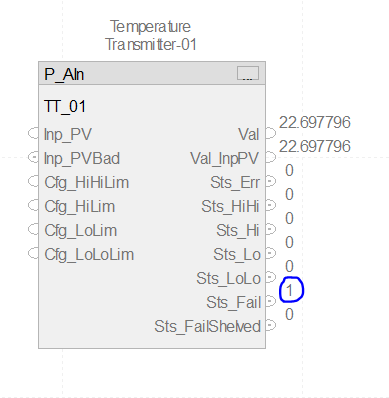
In the same way, you can check the current situation or values for HIHI-HI-LO-LOLO limits.
If you liked this article, then please subscribe to our YouTube Channel for Electrical, Electronics, Instrumentation, PLC, and SCADA video tutorials.
You can also follow us on Facebook and Twitter to receive daily updates.
Read Next:
- PlantPAx Control System
- Import PlantPAx Library
- DCS Technical Evaluation
- Download PlantPAx Library
- Compressor Start Permissive