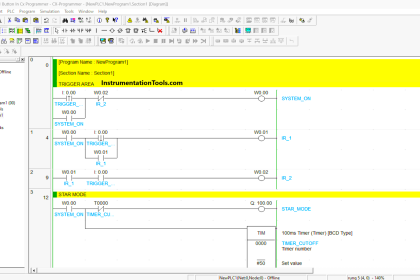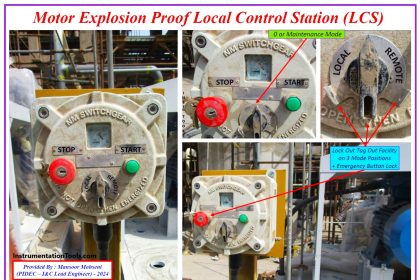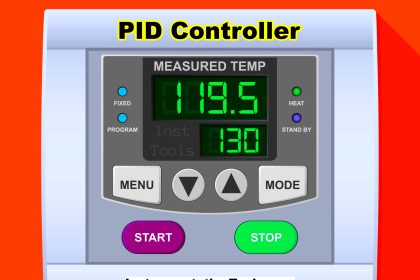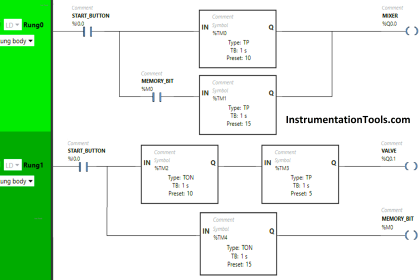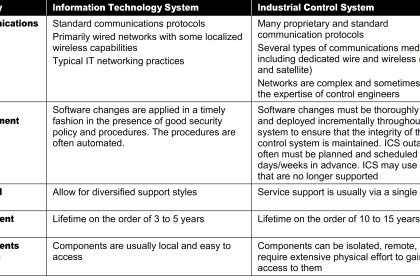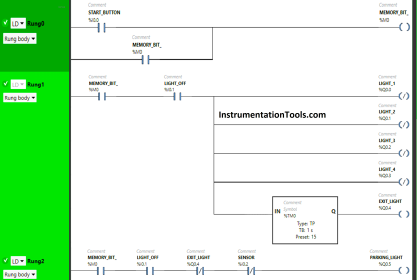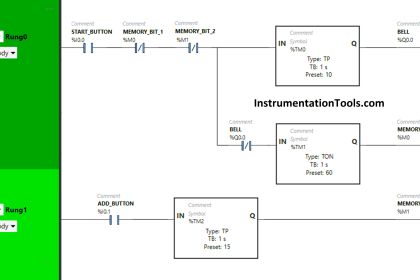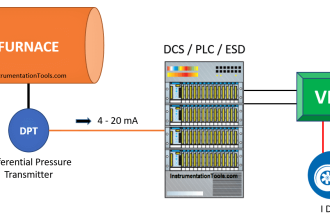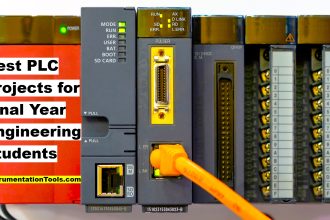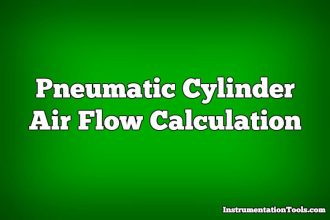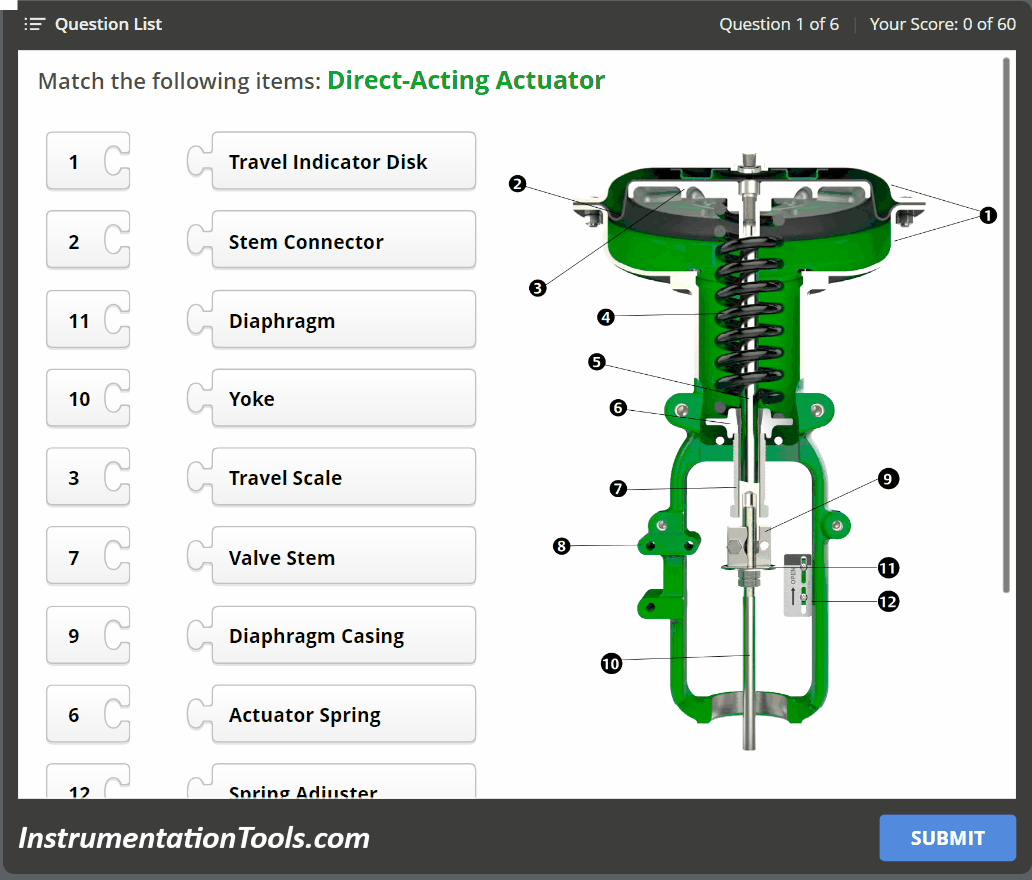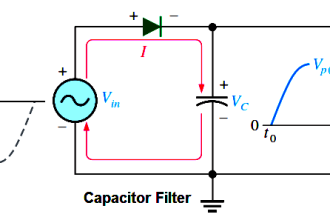It has become very normal in Automation processes that you would have different automation parts from different brands, for example, your PLC controller could be an S7-1500 SIEMENS PLC and an ABB IO module with a Schneider VSD drive all in the same project.
These different elements need to be included in the same configuration of your PLC project software package in this example TIA Portal as your controller is S7-1500. To be able to do so, we need to get to know GSD files, which is the scope of this article.
What are GSD files?
A GSD file or general station description is a text file that is provided by the device manufacturer and contains a description of that device.
A GSD file provides a way for an open configuration tool like the TIA Portal to get the device characteristics. It is a database file that tells the control what this device is and its I/O configuration.
If your PLC project has some devices and modules that are of different brands other than Siemens, then TIA Portal won’t have the configuration of these devices integrated into its standard library. And TIA Portal won’t be able to recognize these devices. For example, the Festo CPX terminal module.
Sometimes even Siemens PRODUCT is not included in the TIA Portal library such as the MicroMaster 420 drive.
Why do I need GSD files?
As we said, without the GSD files of the modules I need to add them to my project. TIA Portal won’t be able to recognize or configure that module into my project. So, whenever I need to add an un-supported module to my TIA Portal library through its GSD files.
How to import a GSD file package into the TIA Portal?
We will assume that we have a Festo CPX terminal module that we need to add and configure with our TIA Portal project.
We also have our S7-1500 PLC as our controller. So let’s create our project and add our PLCs. See picture 1.
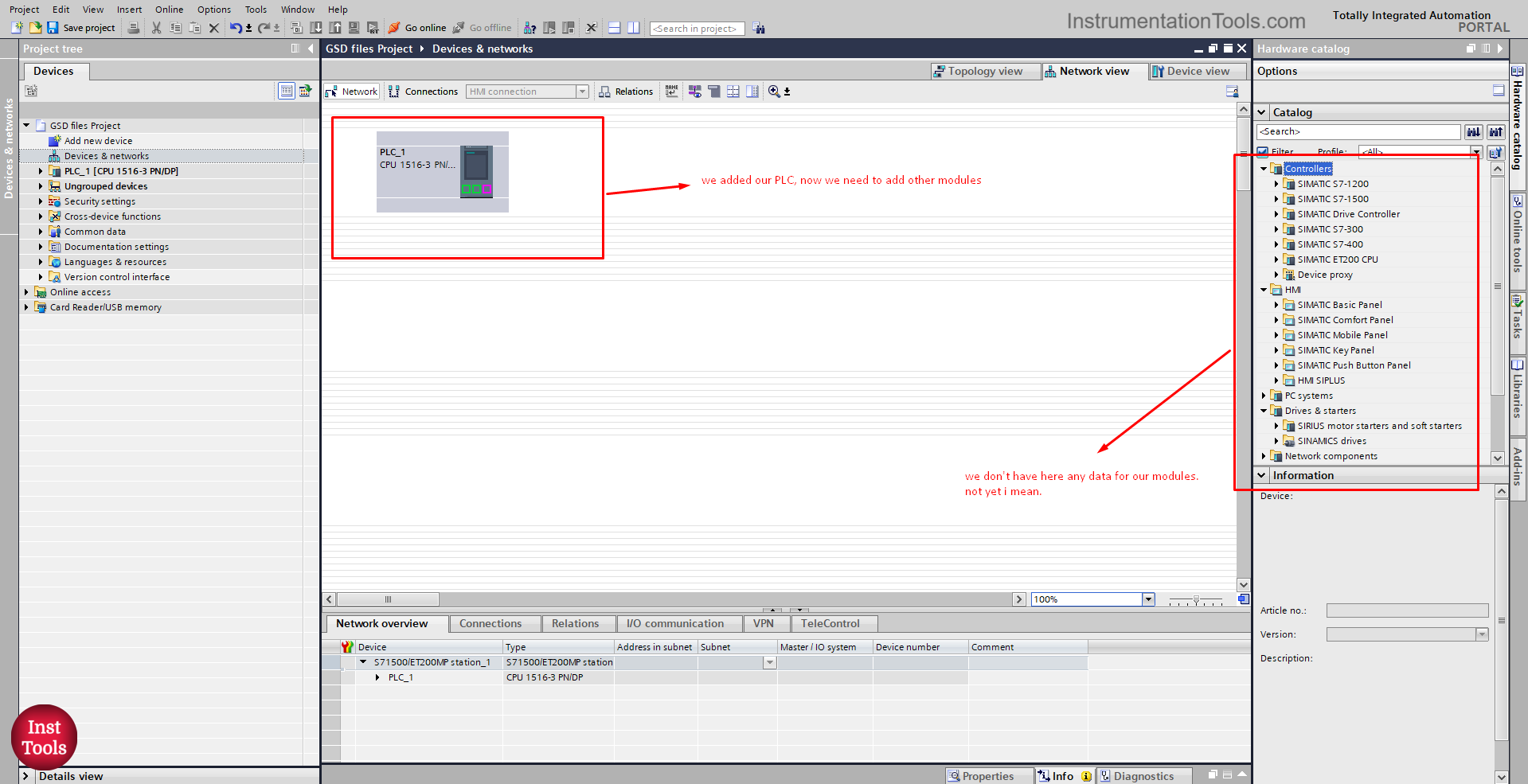
Picture 1. Add PLC in the project.
As you can see, we won’t be able to find our FESTO module in the TIA Portal hardware catalog, because TIA Portal doesn’t recognize FESTO products. And we need the GSD files of these modules.
GSD files can easily be found and downloaded from the supplier websites, to add a GSD file to TIA Portal we go to options. See picture 2.
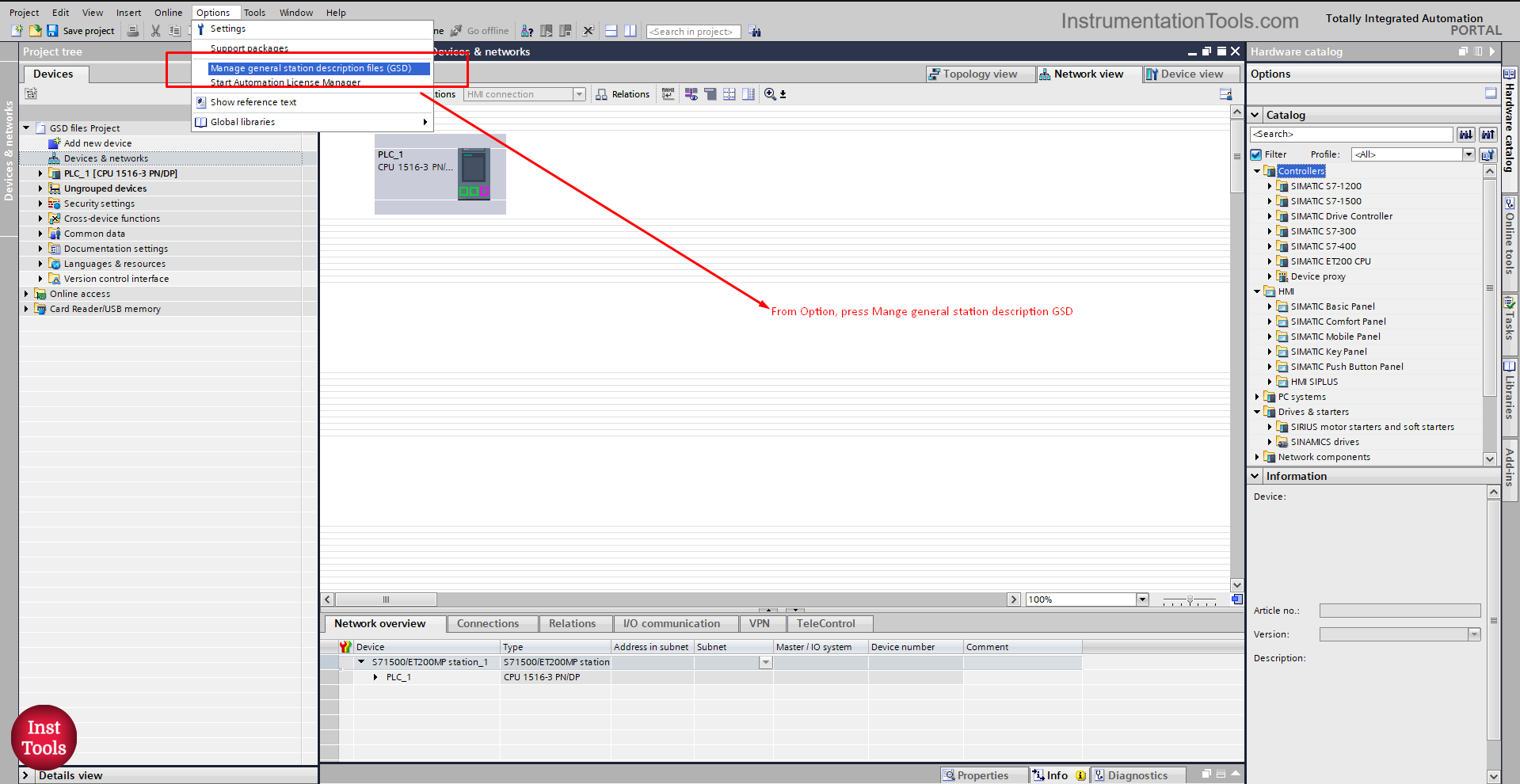
picture 2. Add GSD file.
From the options, press the Manage general station description files GSD. This will open the manage GSD files pop-up window.
In this window, you can see the already installed GSD files in your project as well as install new GSD files. See picture 3.
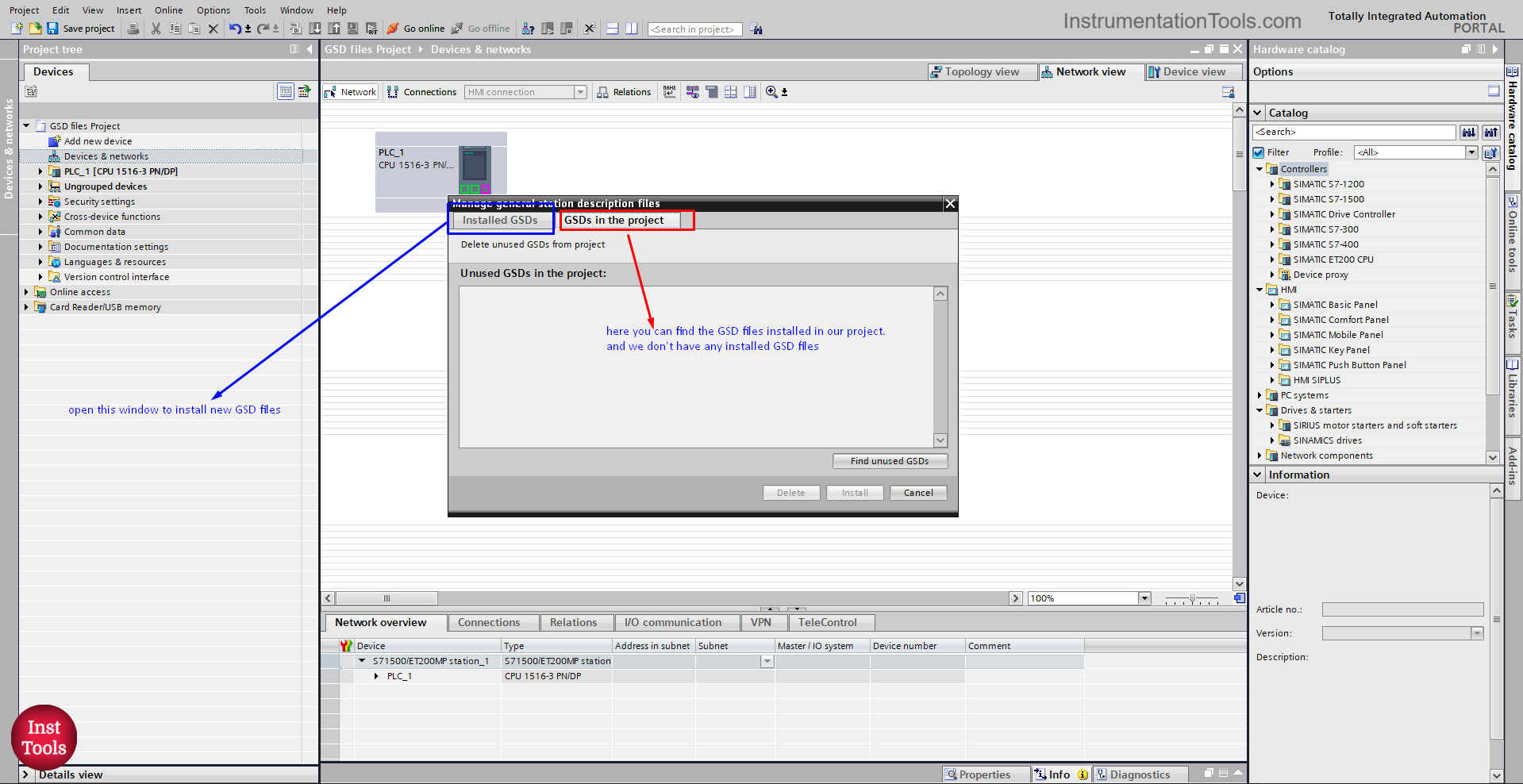
picture 3. Add GSD files pop-up window.
As you can see, there are no installed GSD files in our project. to add and install new GSD files, see picture 4.
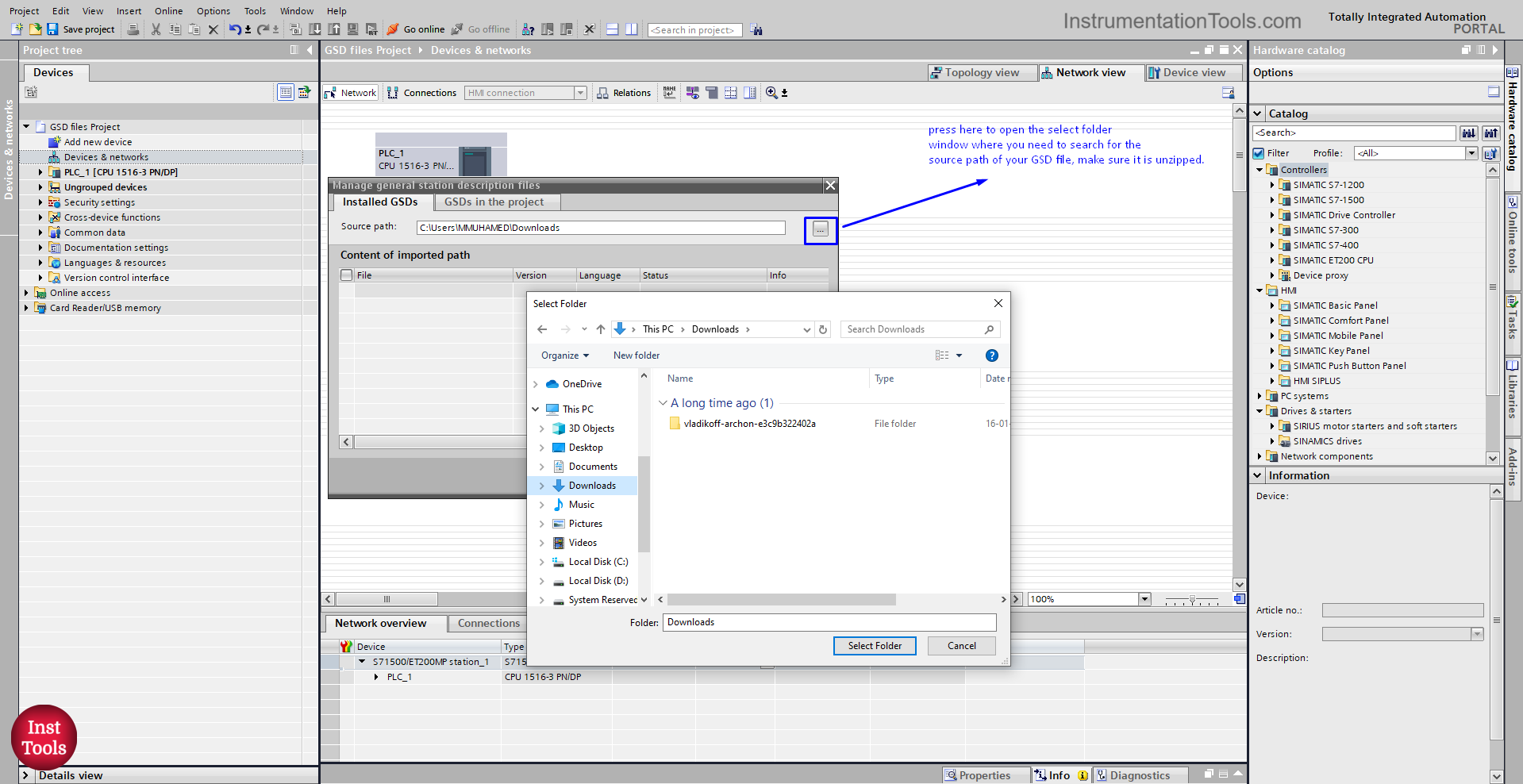
picture 4. Add new GSD files.
Press as you can see in the picture to open the select folder window where we need to search for the source path of our GSD files.
Make sure the GSD files are unzipped. When you find your needed GSD files press the Select Folder to add it to your list. See picture 5.
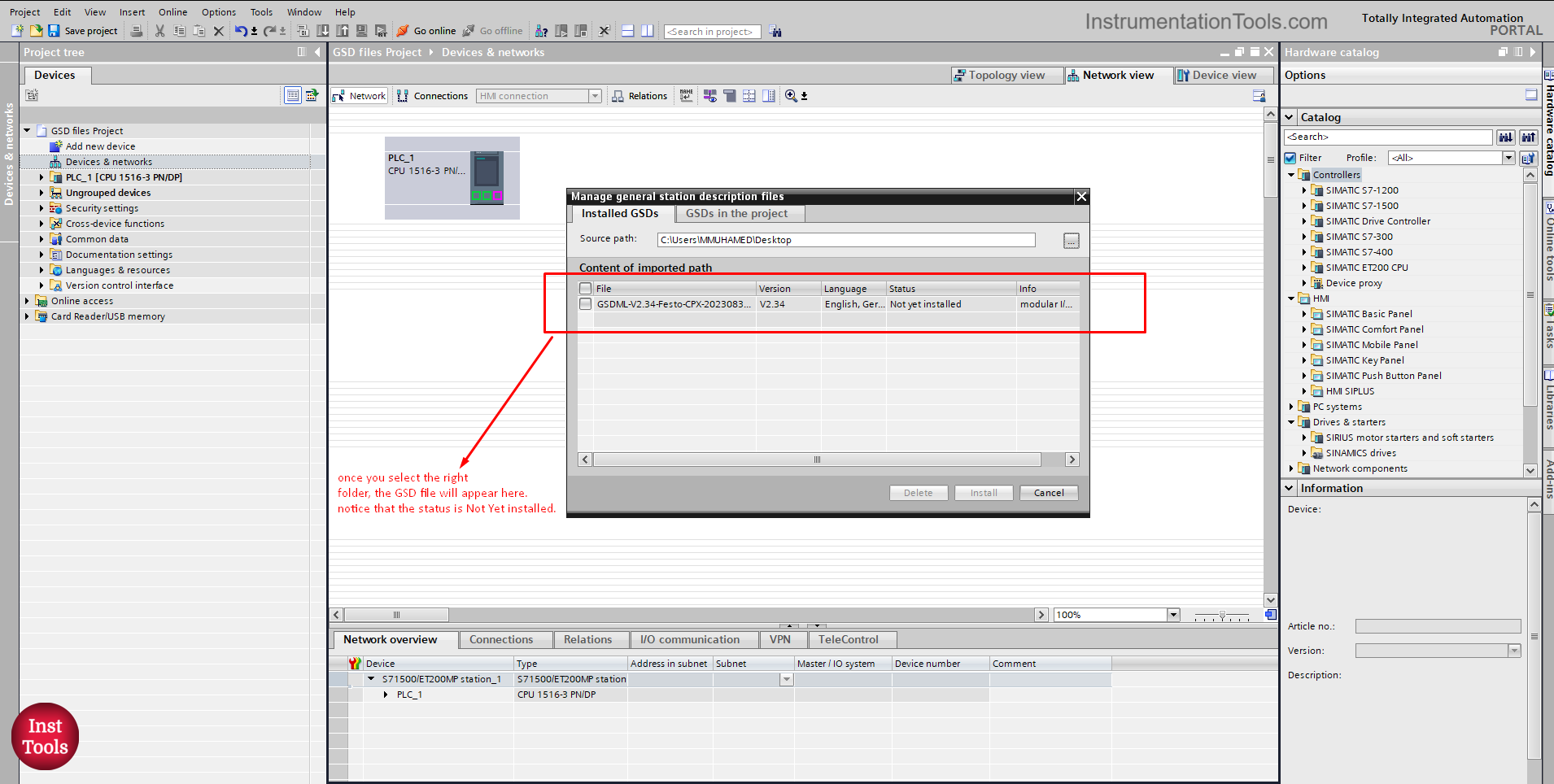
picture 5. Select the source path.
Once you select the right source path, the GSD file will appear in the window as you can see, notice that the status is not yet installed.
Select the GSD file and press install. See picture 6.
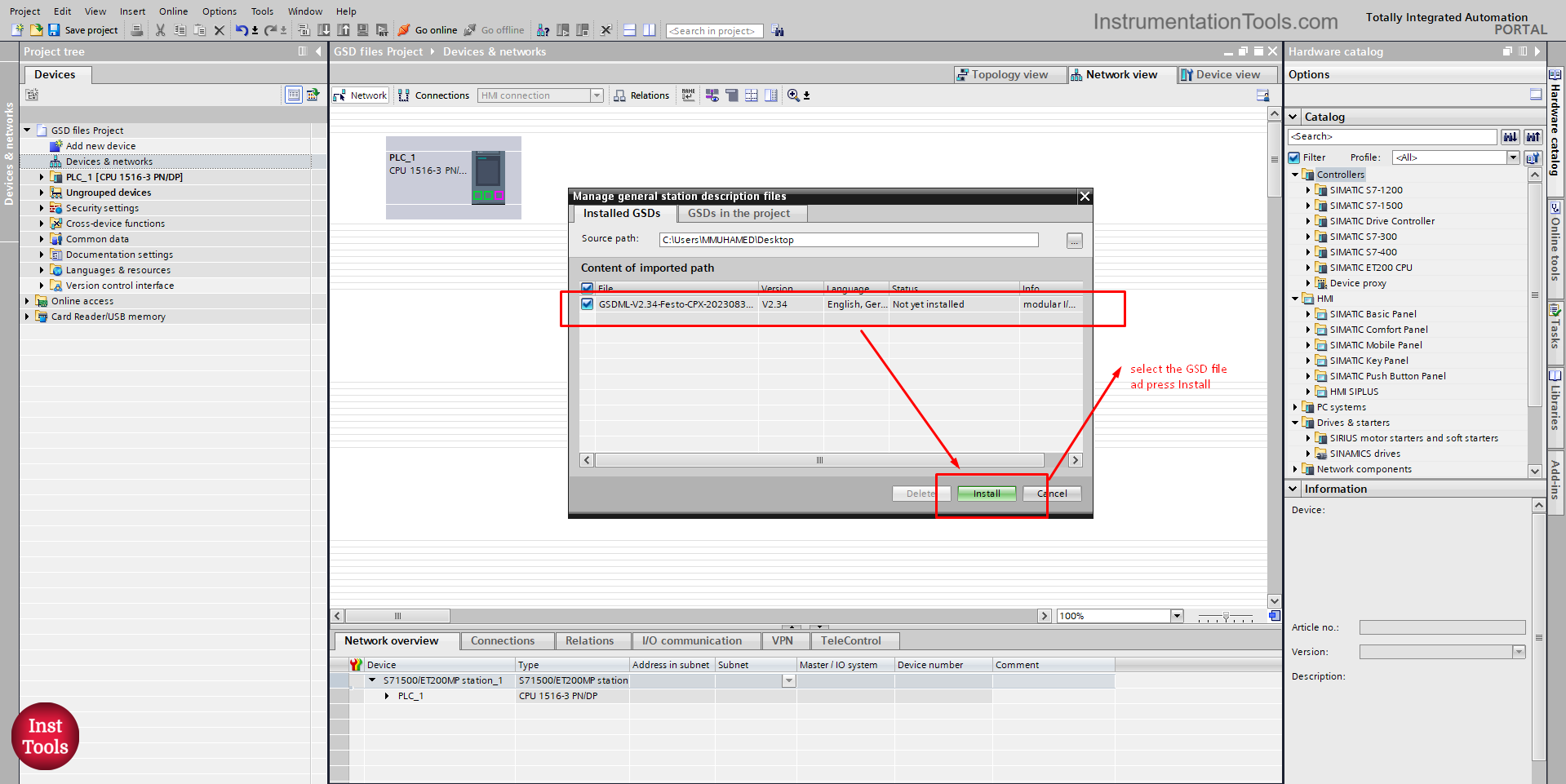
picture 6. Install GSD files.
Select the GSD file and press install. This will open the installation pop-up window and TIA Portal will start to install the GSD files. See picture 7.
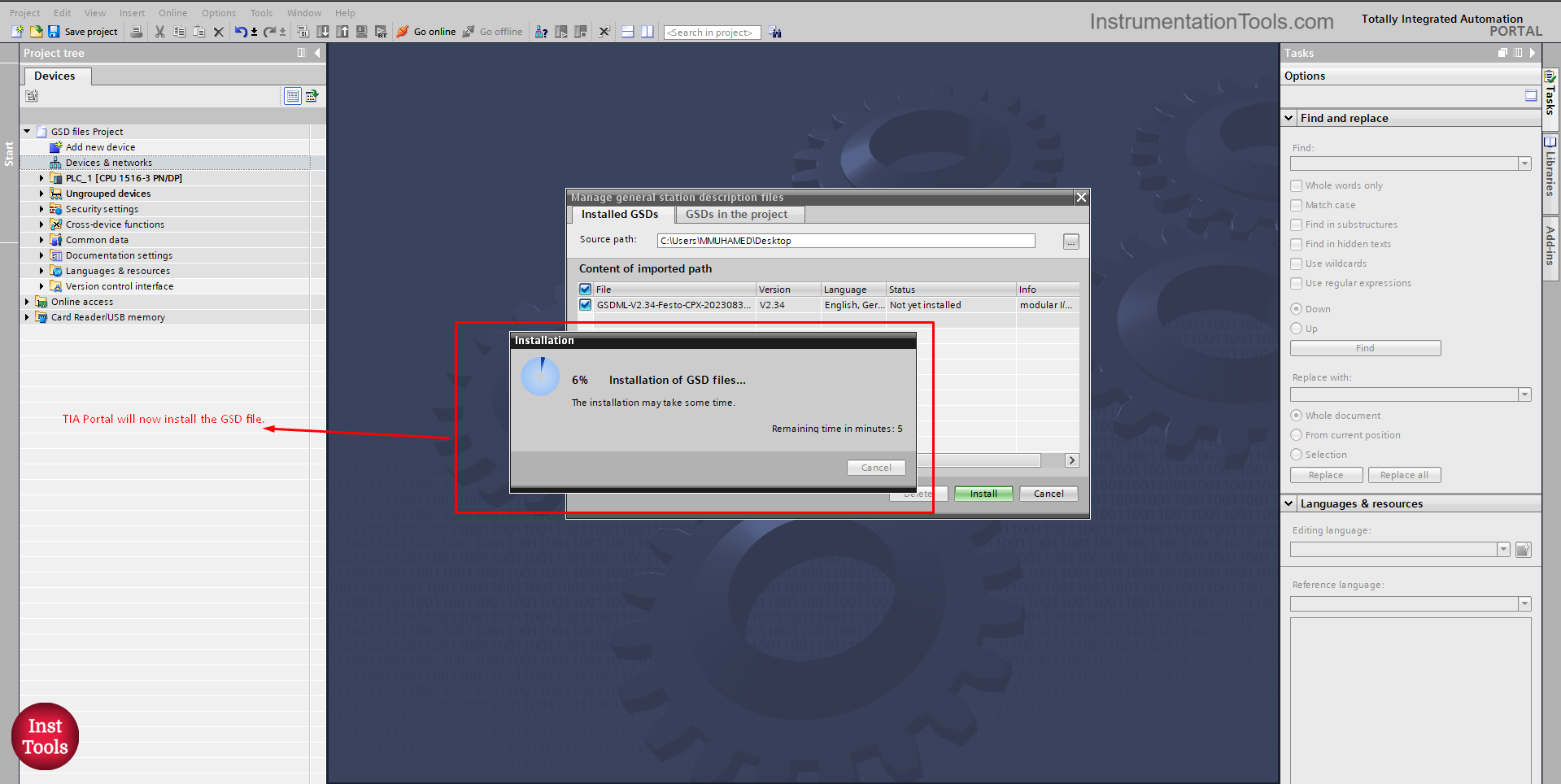
picture 7. TIA Portal installs GSD files.
Once the TIA Portal finishes the installation of GSD files, it will update the hardware catalog of the TIA Portal library. See picture 8.
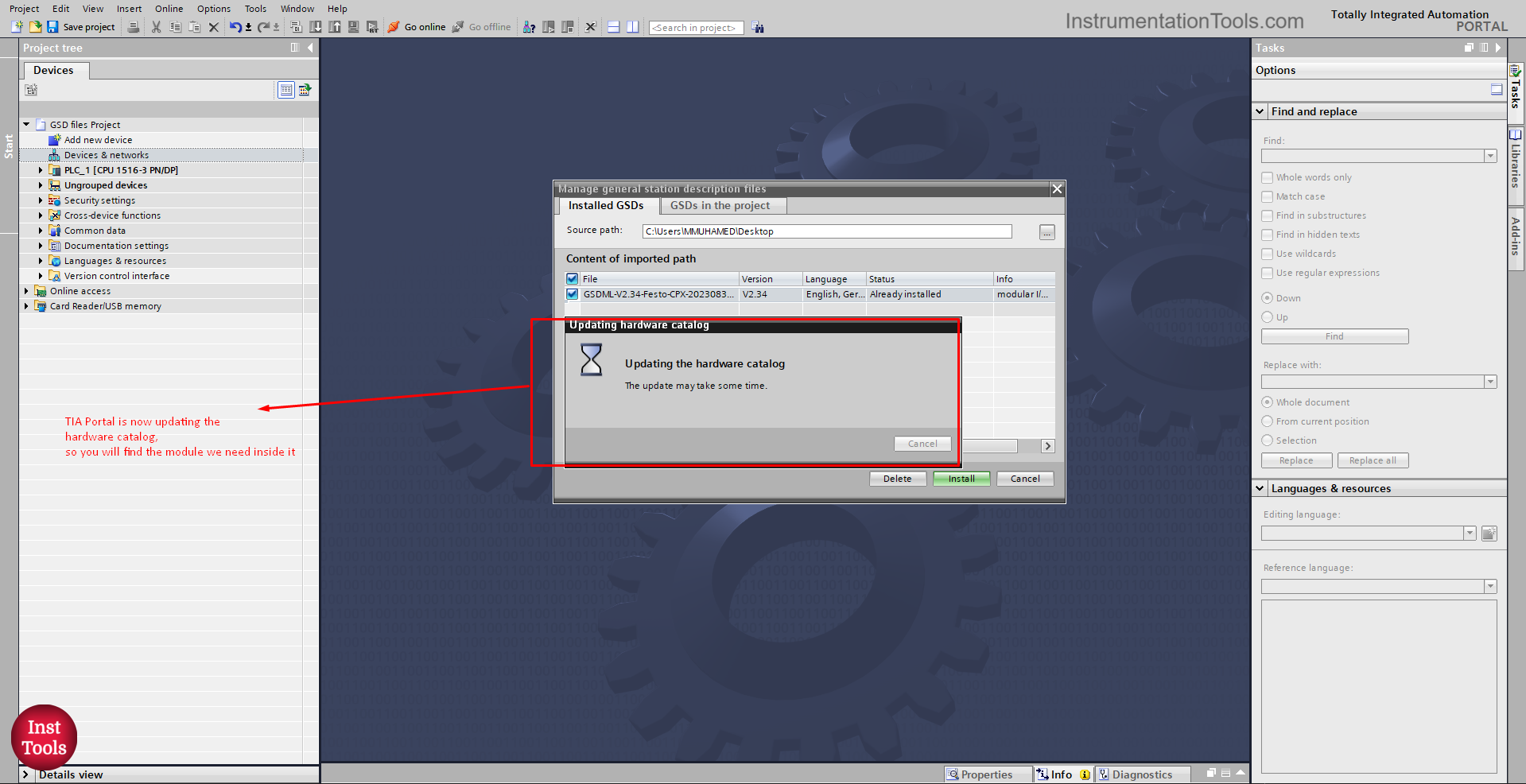
picture 8. Updating hardware catalog.
After updating the hardware catalog, you should be able to find your FESTO modules in the TIA Portal library and add them to your project. See picture 9.
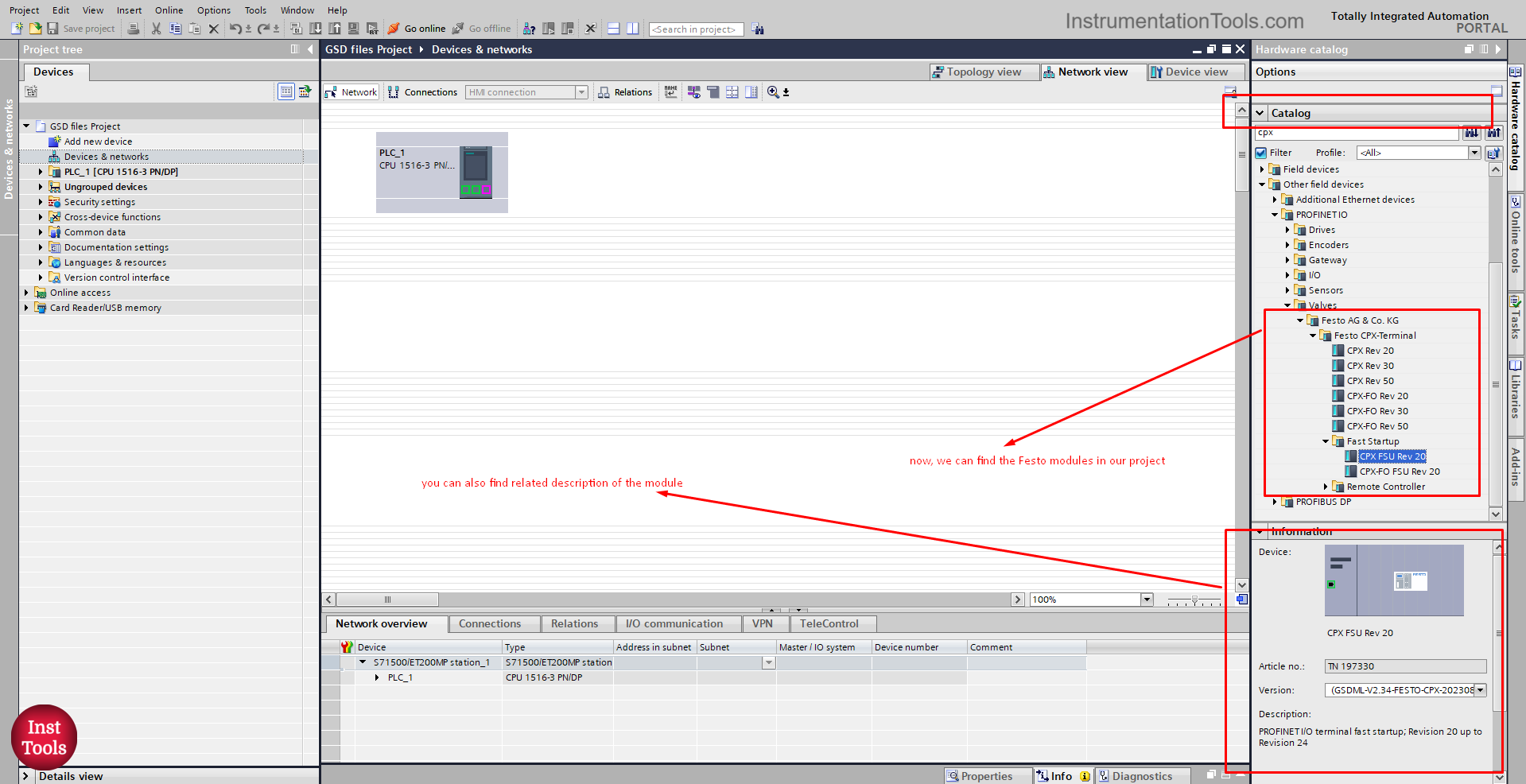
Picture 9. FESTO modules in the TIA Portal catalog.
As you can see, we were able to find our FESTO module in the project catalog after installing the related GSD files.
Drag and drop the module you want into your network view to add it to your project. See picture 10.
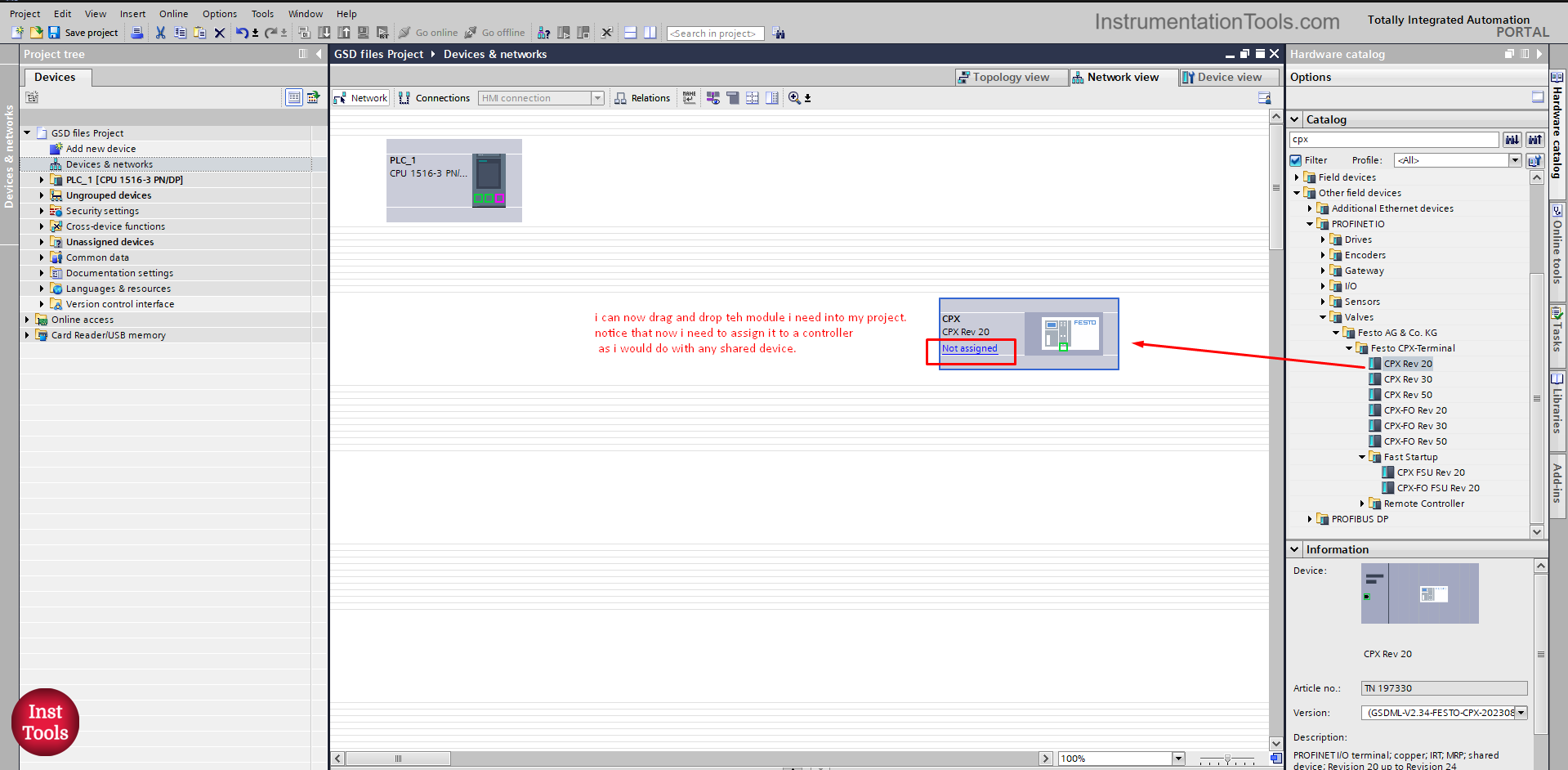
picture 10. Add the FESTO module to your Project.
As you can see, simply drag and drop the module you want into your PLC project. Notice that we need to assign the module to a controller as we would with any shared IO device.
To add any internal IO modules for your FESTO device, just drag and drop them into the device overview window. See picture 11.
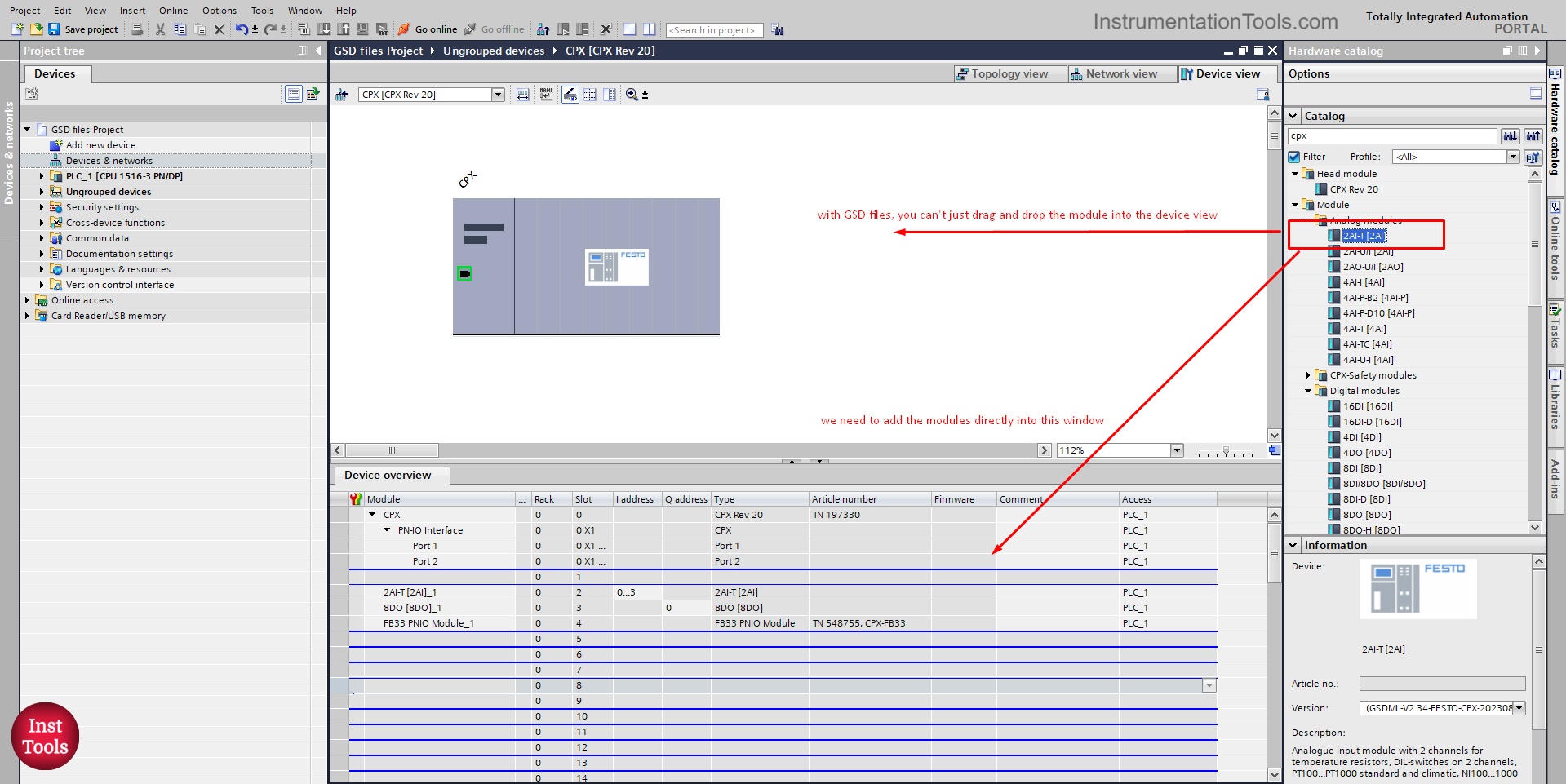
picture 11. Add internal IOs.
Note that, some modules will allow for some simple configurations to be made from the TIA Portal project when their GSD files are installed.
This article just shows how to add and install a GSD file into your TIA Portal project, how to connect and communicate data with your PLC is for another topic.
Downloads:
If you liked this article, then please subscribe to our YouTube Channel for Instrumentation, Electrical, PLC, and SCADA video tutorials.
You can also follow us on Facebook and Twitter to receive daily updates.
Read Next:
- Latest ProfiBus Questions and Answers
- How to use PLC with SQL Database?
- What is a PLC Retrofitting Project?
- Siemens Communication with I-Device
- PlantPAx Add-On Instructions in Studio 5000