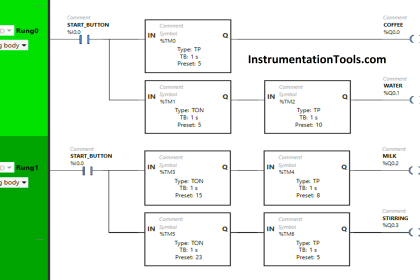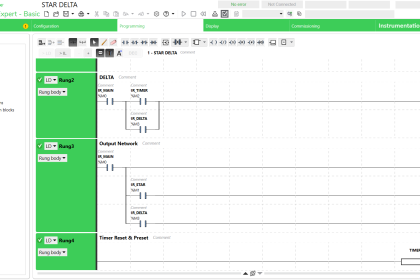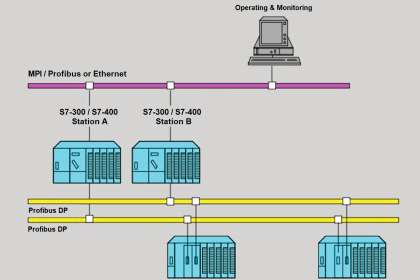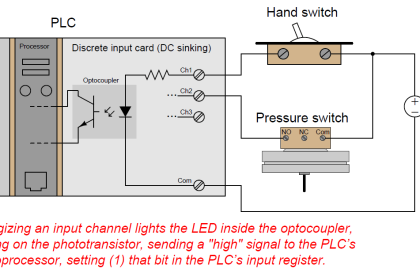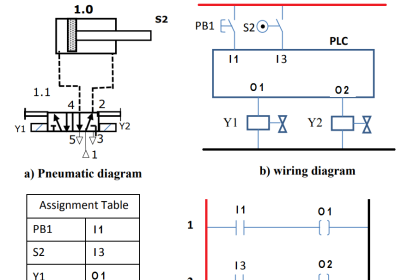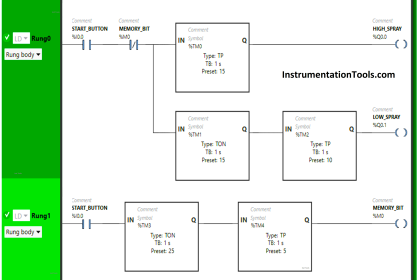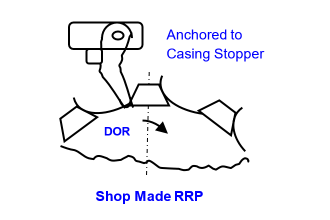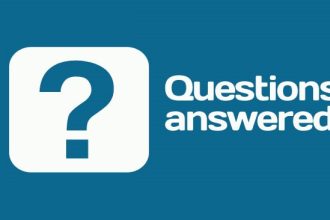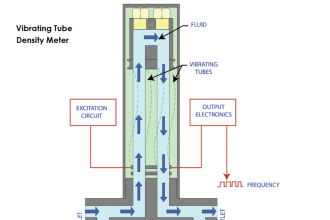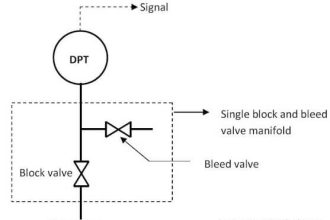In this article we are going to talk about a major problem that happens a lot when you start programming your PLC, this is the firmware version’s common errors and how to handle them.
Contents:
- What is the firmware version of a PLC?
- Why firmware version can cause trouble?
- How to know the firmware version of hardware PLC?
- How to handle firmware version errors?
- Conclusions.
What is the firmware version of a PLC?
The firmware of a PLC or a PLC module (IOs, Communication modules, etc) is simply the internal software installed in the PLC which is responsible for what the hardware can actually do.
A firmware version will determine what internal feature your PLC has, like the safety protocols, internal optimizing functions, better time handling, and other different features and capabilities.
A PLC with an older firmware version will have fewer features and internal capabilities than a newer firmware version PLC.
Pictures 1 and 2 show you how the same hardware PLC will have different features and performance capabilities with different firmware versions installed.
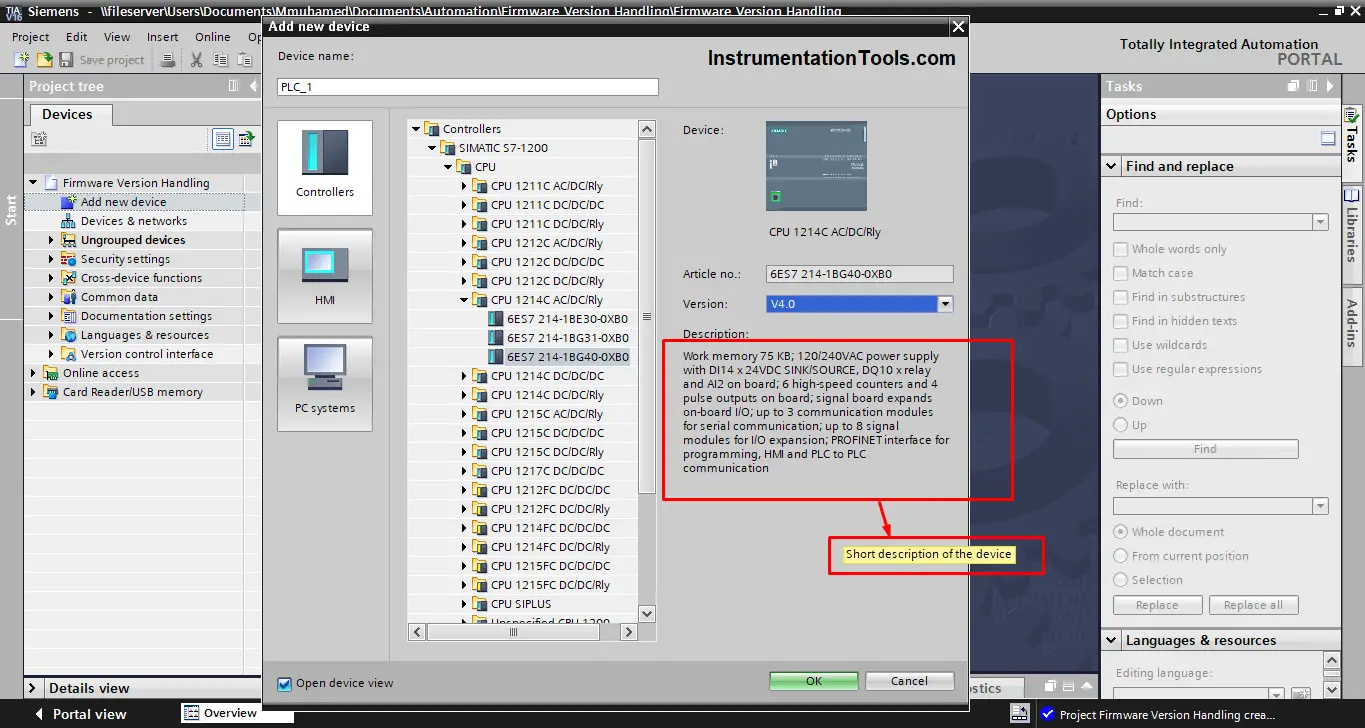
Picture 1 – Firmware version V4.0
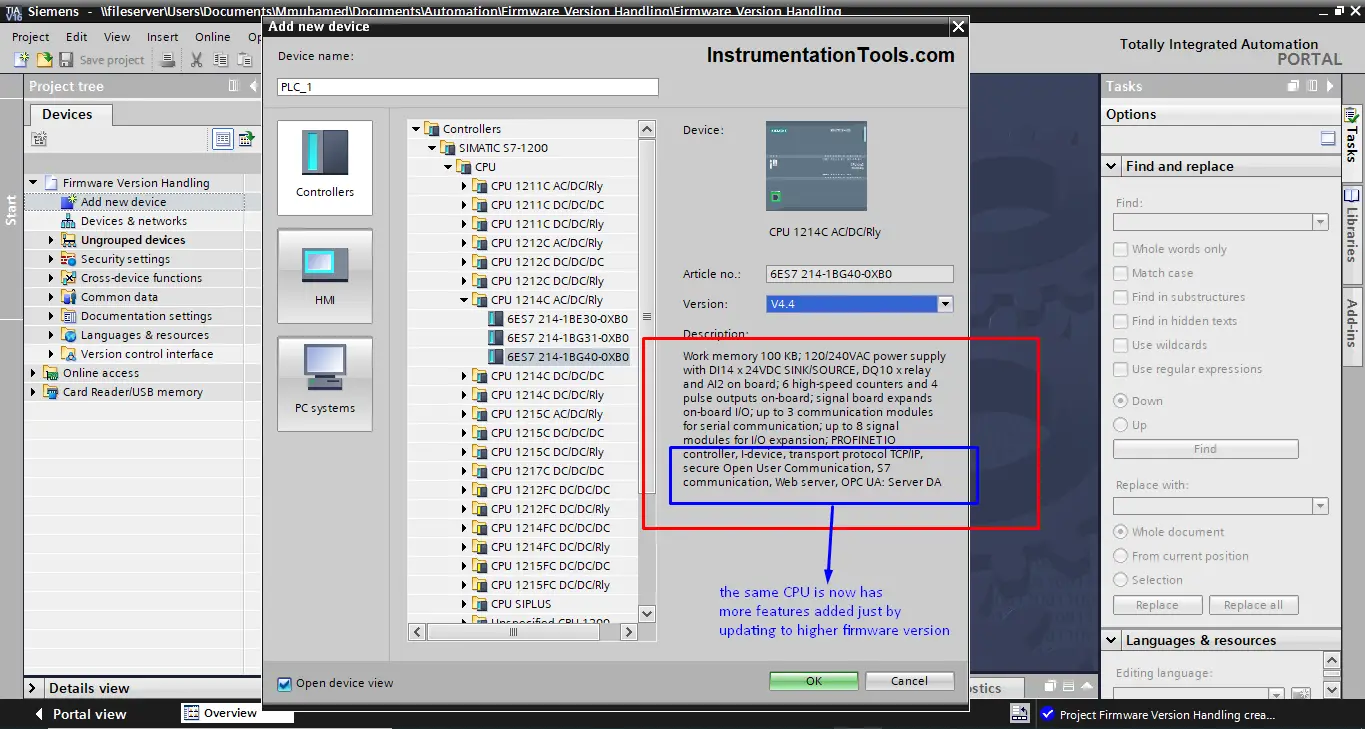
Picture 2 – Firmware version V4.4
Did you notice how the same CPU is now having more features added just by updating to a higher firmware version? With the higher firmware V4.4, the CPU now has OPC UA among other features added to its performance capabilities.
Why firmware version can cause trouble?
Look, you usually start your PLC project by selecting the PLC then you start programming.
You will select your PLC in TIA Portal according to one of two points:
- You already have purchased the hardware PLC, so you will select the same PLC that you actually have in the TIA Portal project.
- You still haven’t purchased a PLC, so you will select a PLC in TIA Portal that meets your requirement then you will buy it later.
In either of the two cases, if the firmware version of the PLC selected in the TIA Portal project is different from the firmware version of the actual hardware you will have a problem. And your program won’t even be downloaded to the hardware PLC.
So, you should always make sure that the firmware version of the actual PLC matches the PLC selected in TIA Portal.
It is worth mentioning to know that if the firmware version selected in TIA Portal is older than the actual PLC, you won’t face any troubles with your program, you will lose some of the PLC features and capabilities, but your program will work fine.
Troubles will appear if the opposite is true, if the firmware version selected in TIA Portal is newer than the actual PLC, then you will have a problem.
That is why if you don’t know the firmware version of your hardware, you should select the older version in the TIA Portal project.
How to know the firmware version of hardware PLC?
We can know the firmware version of the hardware PLC that we have by one f two methods:
From the PLC itself
The firmware version of any PLC module is always written somewhere on the hardware device. See the next pictures.
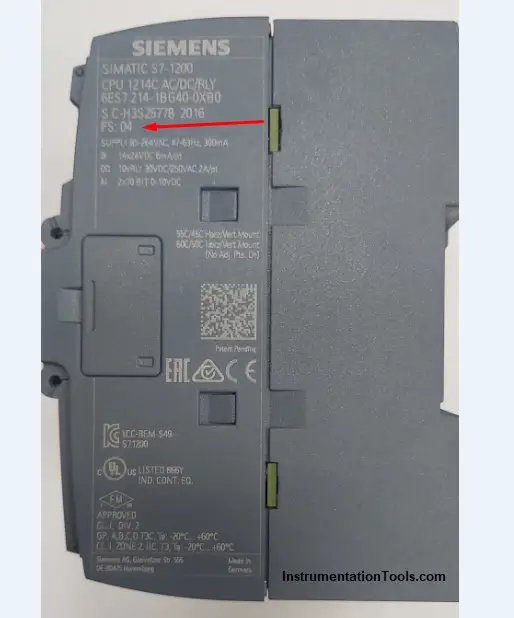
Picture 3 – Firmware version FS:04

Picture 4 – Firmware version is V7.0.5
From the TIA Portal software
Using the TIA Portal software you can connect your PLC to your TIA Portal and search for the device then you can find the firmware version of the hardware device, see the following steps.
You don’t even have to create a new project; just the project view of the TIA Portal is enough, see picture 5.
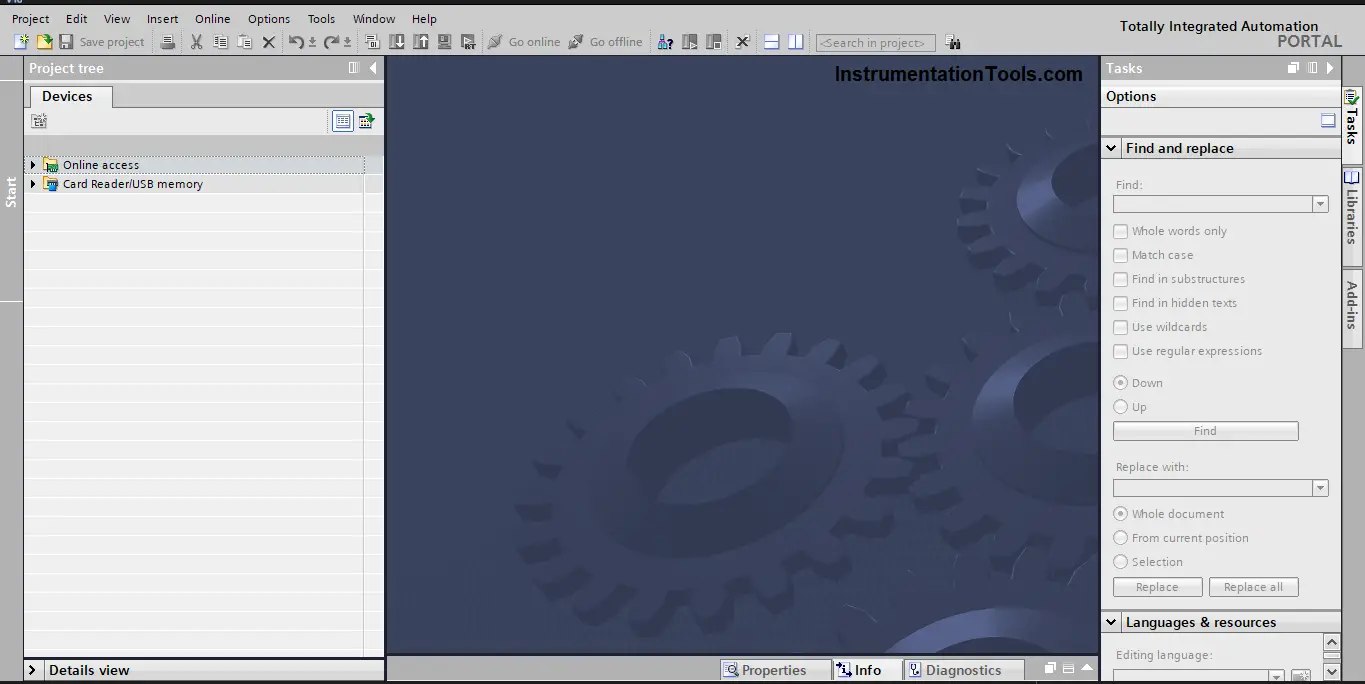
Picture 5 – Project view of TIA Portal without creating a project.
From online access search for your PLC. As the connection between TIA Portal and the PLC is through an Ethernet cable, then we will use the Ethernet connection option. Double-click on update accessible devices to start searching for your PLC. See picture 6.
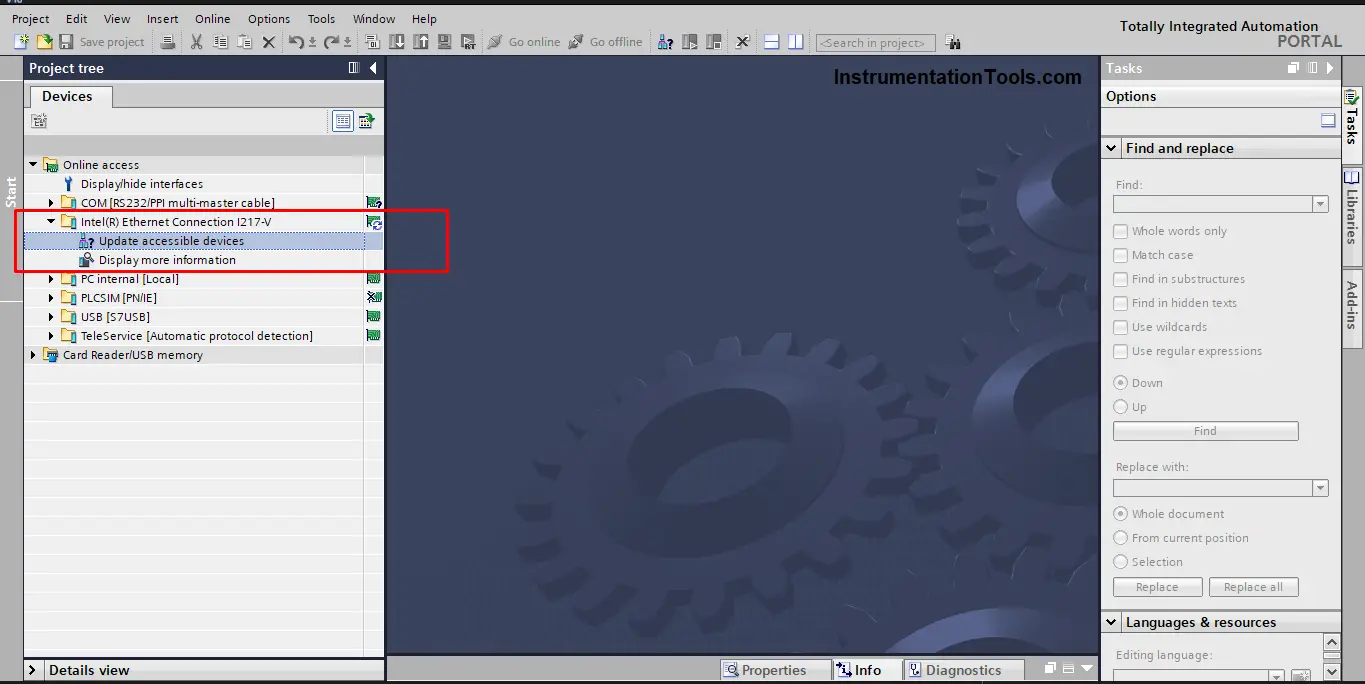
Picture 6 – Update accessible devices to search for your PLC.
If there is a connection between the PLC and the TIA Portal then the software should find your PLC. See picture 7.
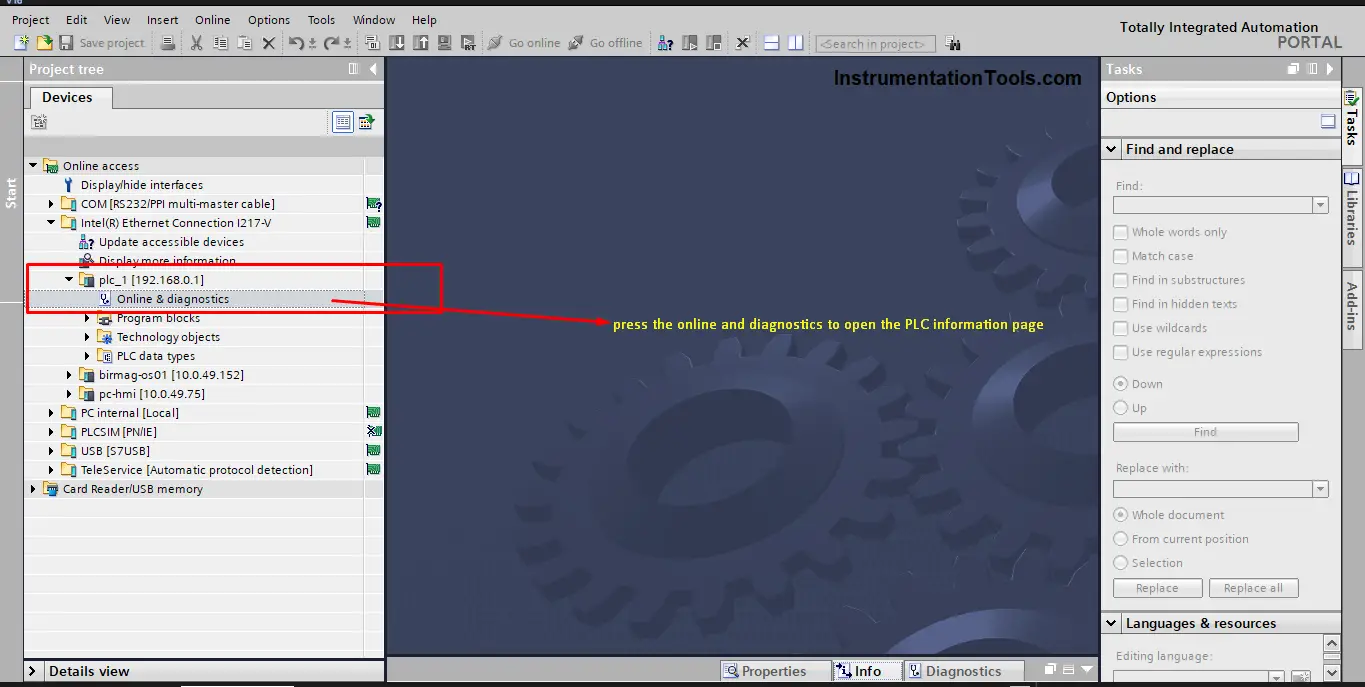
Picture 7 – Your PLC was found by the software.
Now, double-click on Online & diagnostics to show your PLC’s information. See picture 8.
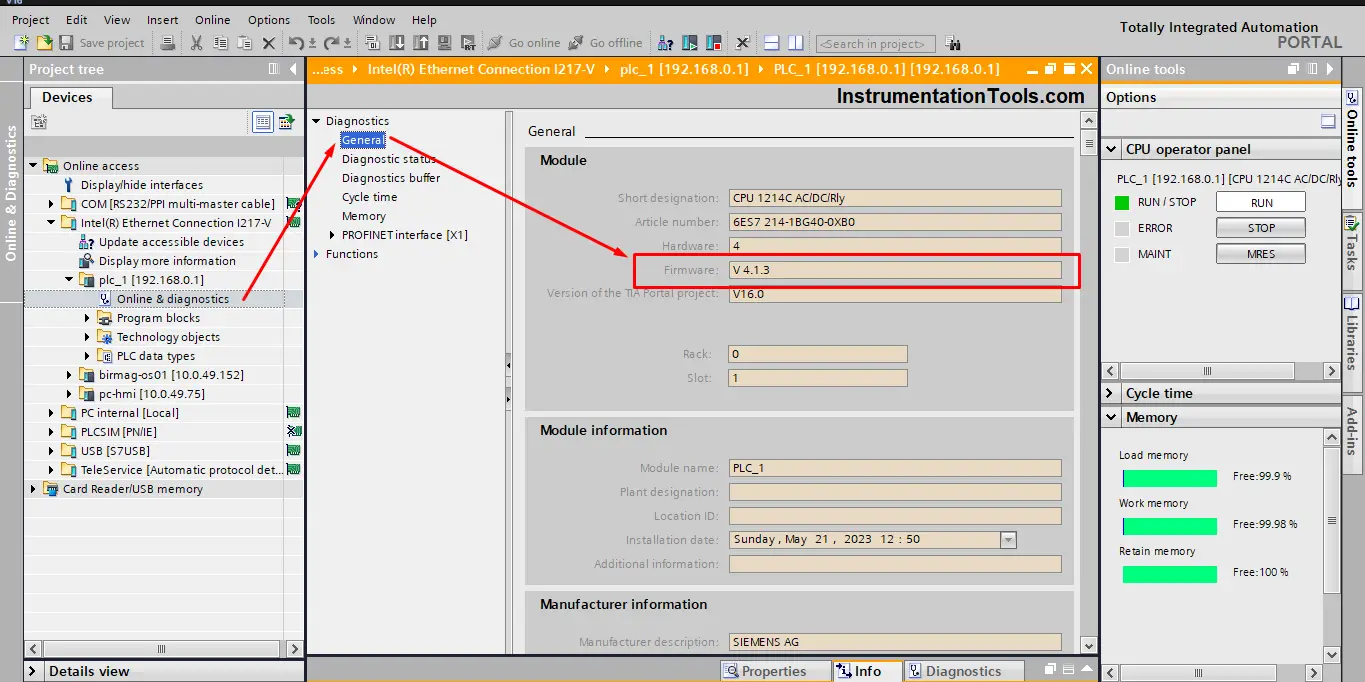
Picture 8 – Online information of the PLC.
From the General attribute, you can find the firmware version of your PLC as shown in the previous picture.
You can also find the firmware version from the Functions attribute. See picture 9.
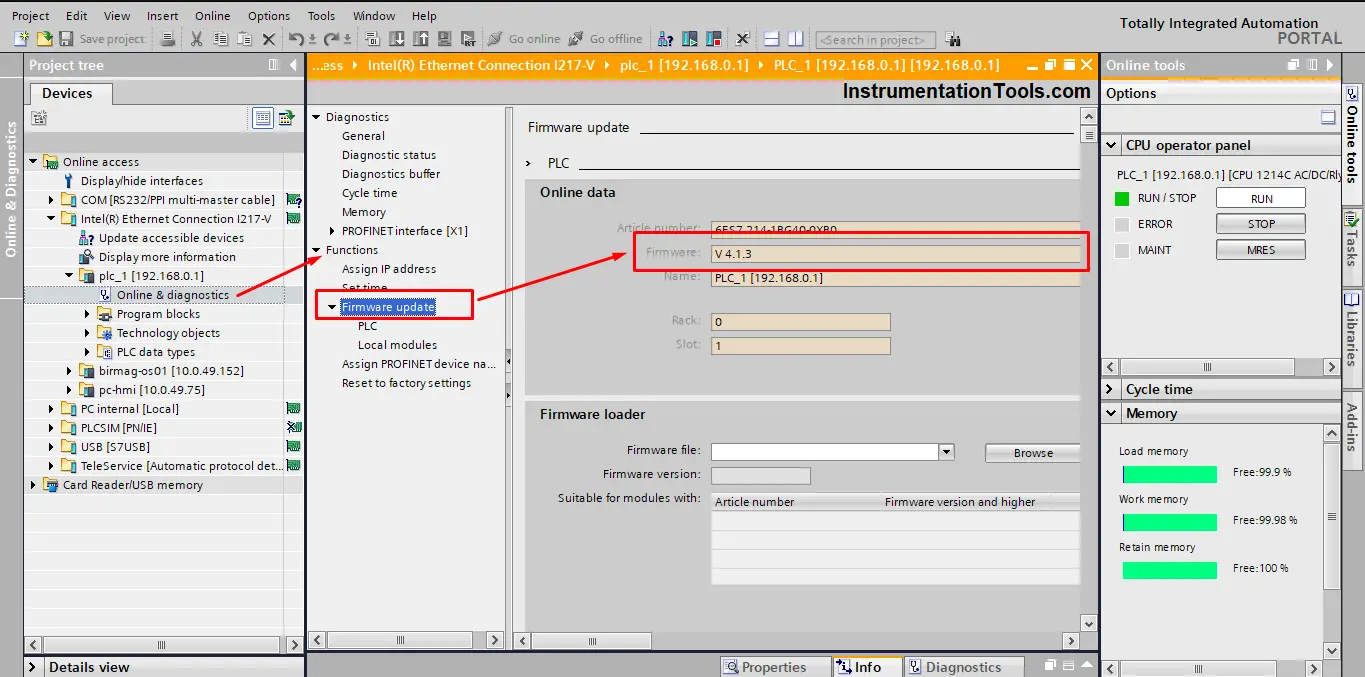
Picture 9 – Firmware version from the functions attribute.
How to handle firmware version errors?
First, let’s create a firmware version error scenario then we will see how to handle and fix this error.
We will start by simply create a new project and then add a new device, in this PLC example we will intentionally choose a newer firmware version than the actual hardware PLC. We know that our plc firmware is V4.0, but in TIA Portal we will choose V4.4 firmware version. See picture 10.
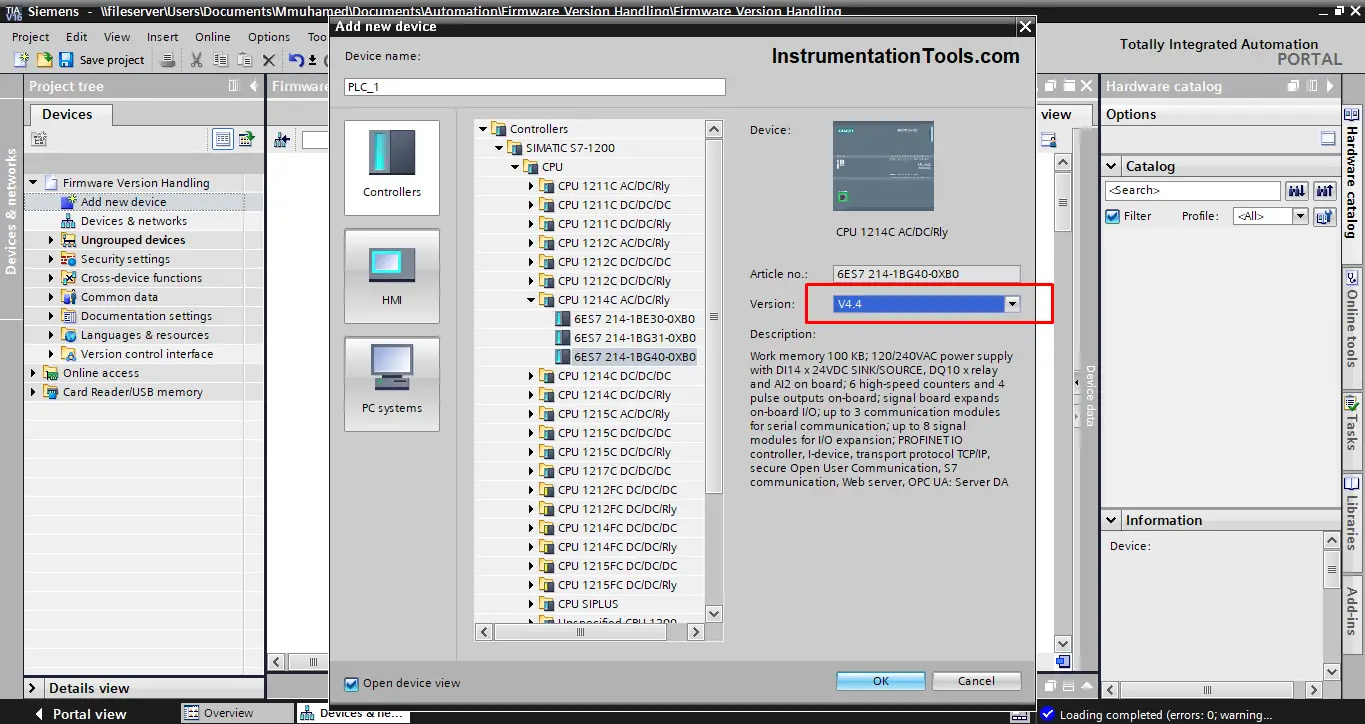
Picture 10 – Add a new PLC with a higher firmware version.
Press OK to add your device and that is it, you have created a situation that will cause a firmware error. To see that let’s try to download the project to our PLC.
Note that we haven’t even written any code. Just download it to the PLC. See picture 11.
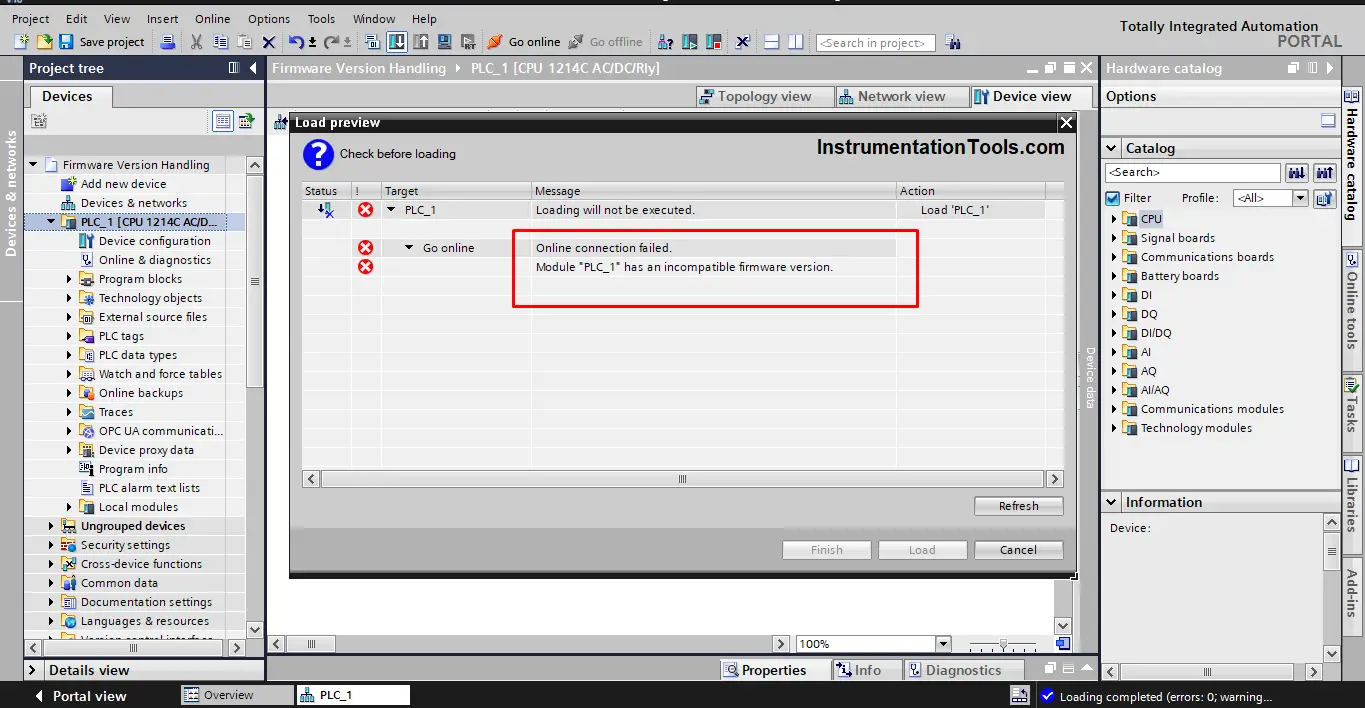
Picture 11 – Download to PLC failed, incompatible firmware.
As you see from the previous picture, once you try to download the project to the PLC, an error will appear stating that the firmware versions of the PLC and TIA Portal are not matching.
You can even see it if you try to go online. See picture 12.
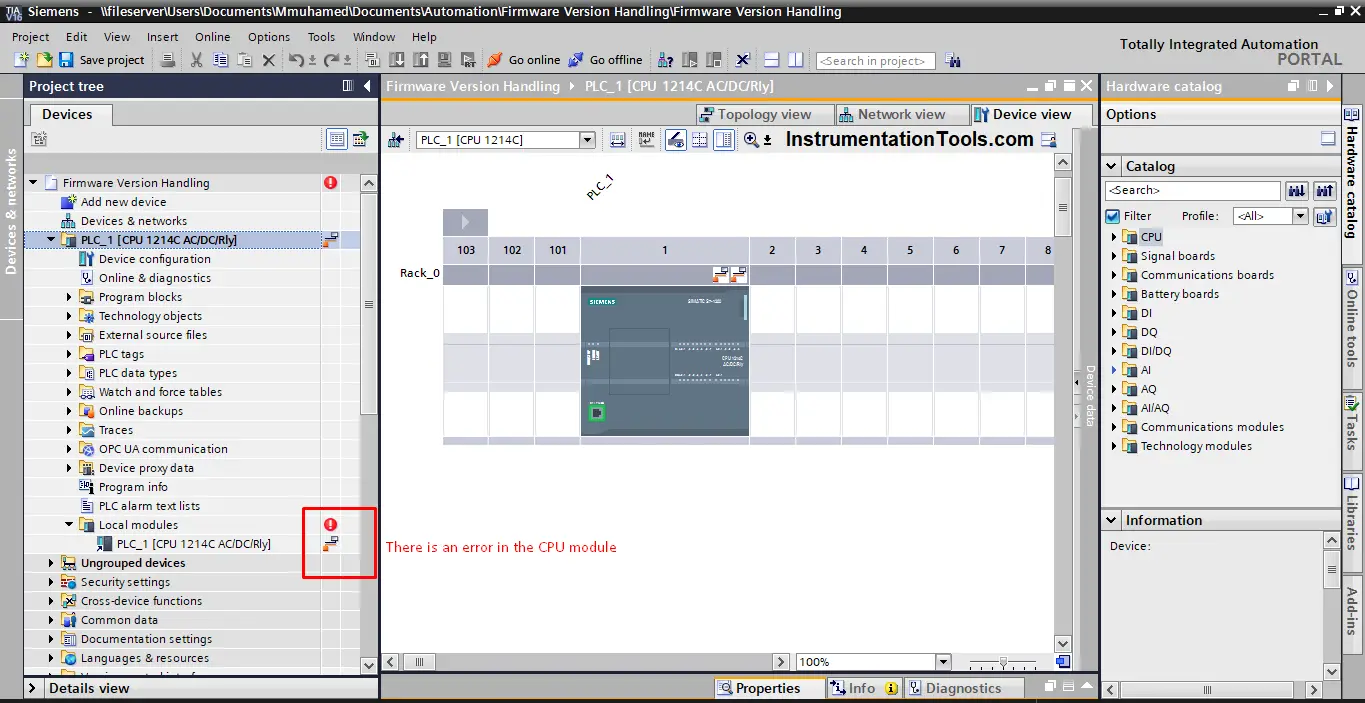
Picture 12 – The PLC is in an error state.
To solve this error, we simply need to change the firmware version of the PLC selected in the TIA Portal project to older or the same firmware as the actual hardware PLC.
To do that we go to the properties page of the PLC and select Change firmware version from the General attribute. See picture 13.
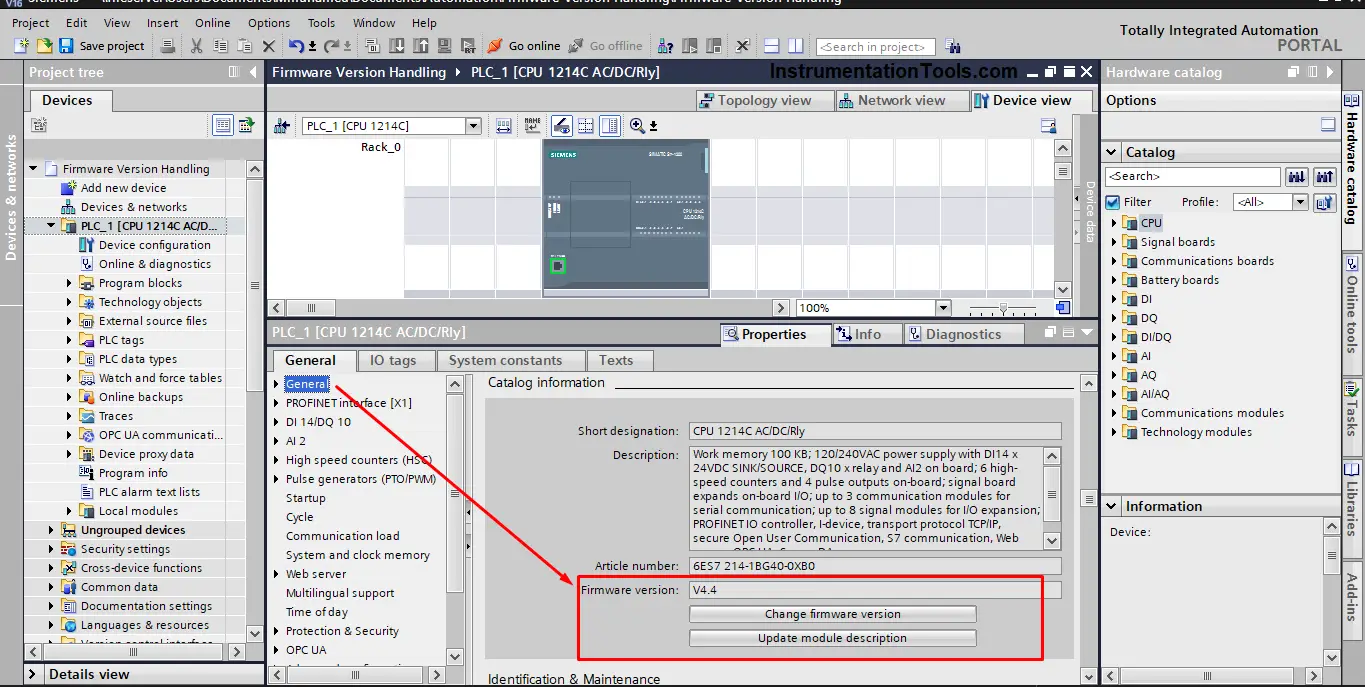
Picture 13 – Change the firmware version option.
Once you press the Change firmware version button, a change device window will appear; in this window, you’ll be able to change the firmware version. See picture 14.
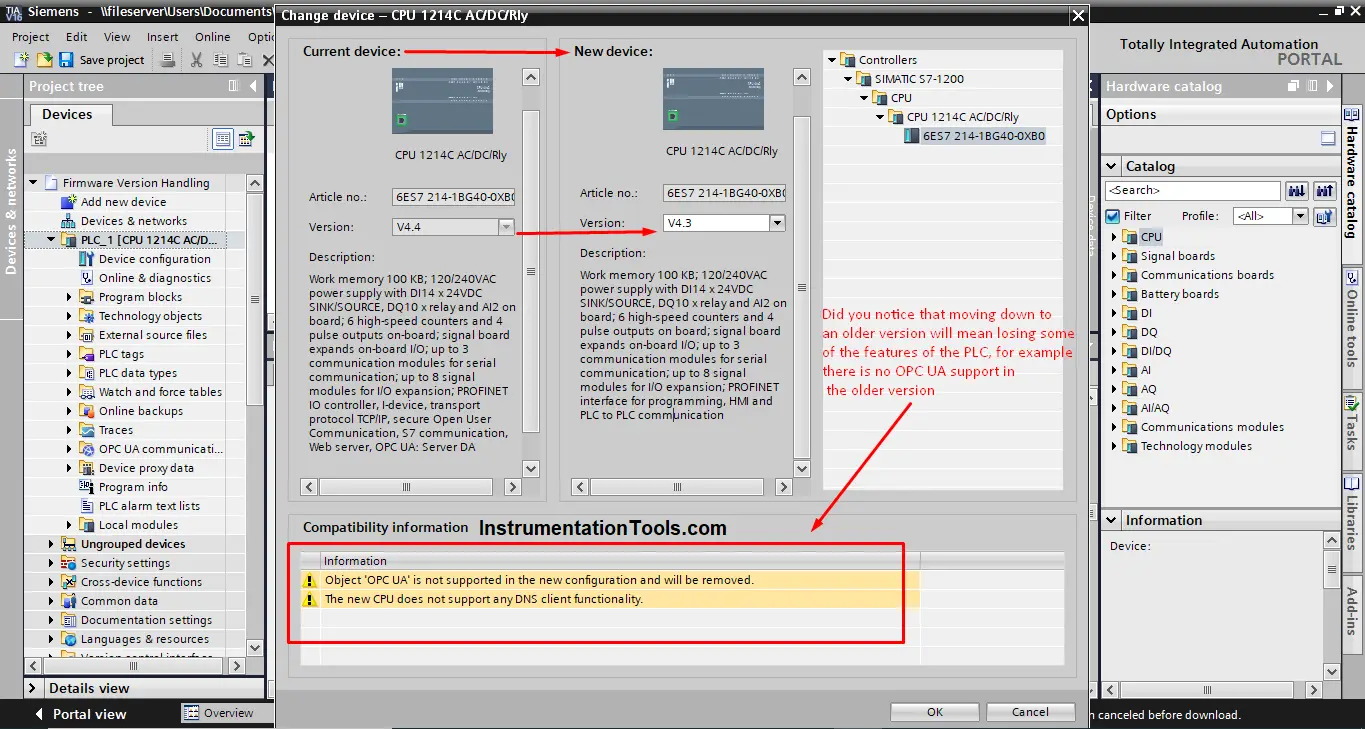
Picture 14 – Change the device window.
In the change device window, you will see the current device which you have selected before and the new device which you need to match its firmware with what you actually have.
Note that, when choosing a lower firmware for example V4.3 the information at the bottom of the window will show you what features you have lost when moving down to a lower firmware as you see in the previous picture.
Now, change the firmware of the new device to the V4.0 version of the hardware PLC. And notice how many features and capabilities the PLC has lost just by choosing a lower firmware. See picture 15.
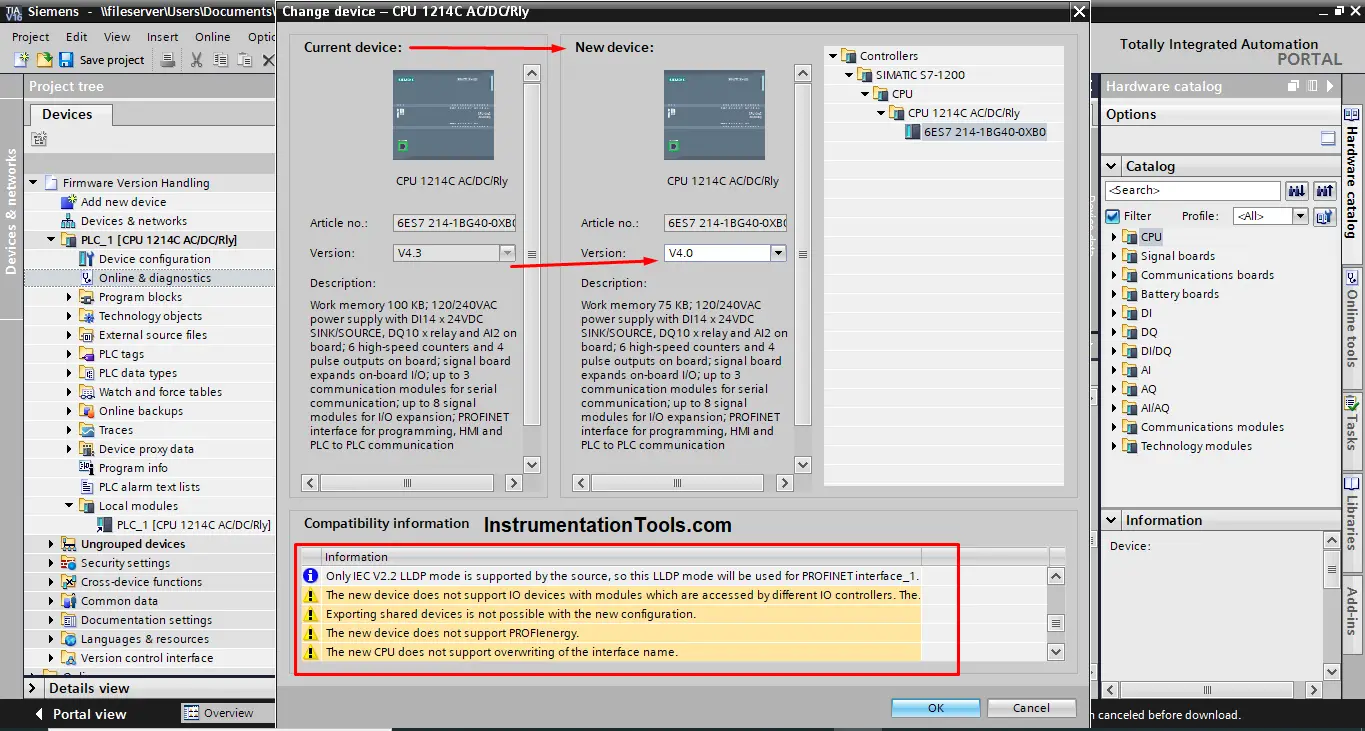
Picture 15 – Matching the firmware between hardware PLC and Software.
Press OK to confirm changes and now try to download your project once again to the PLC. You will notice that now the project will be loaded to the PLC without any errors. See picture 16.
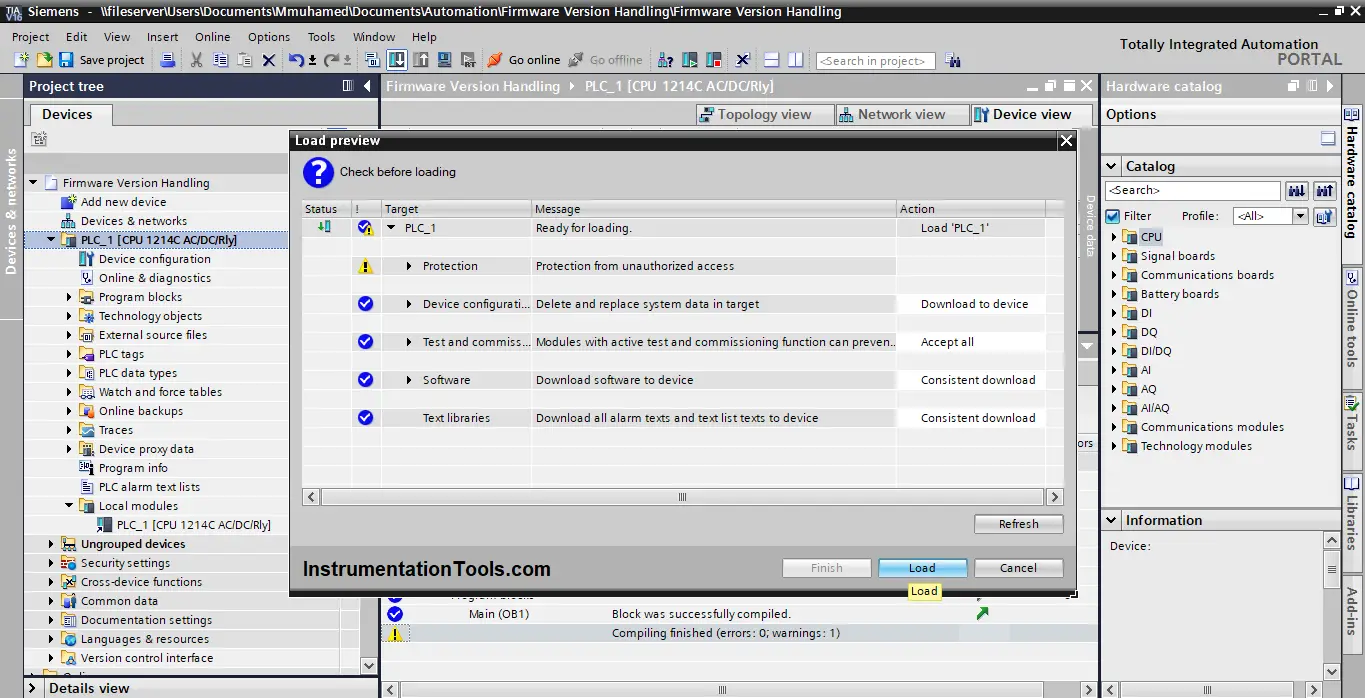
Picture 16 – The project is loaded into the PLC.
A successful load of the project to the PLC indicates that the firmware version error is now fixed. You can also go online and check that from the online view of the PLC project. See picture 17.
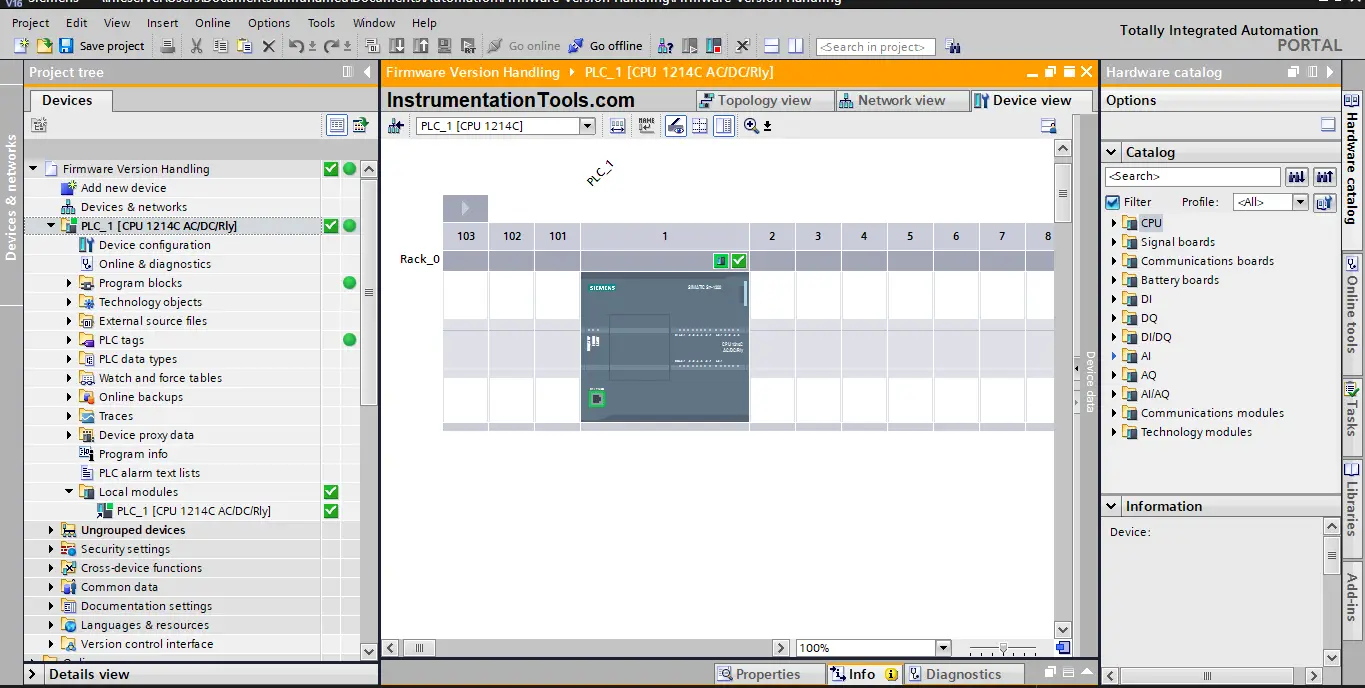
Picture 17 – Online view of the project.
The green checks and circles you see in the previous picture indicate that all configurations of the software and the hardware are matching and are compatible with one another.
Conclusion
Firmware version errors are very common trouble to face when creating a new project in TIA Portal.
A best practice is to know the firmware version of the hardware device you have and match the firmware of it to the selected device in TIA Portal.
If you don’t know the firmware of the hardware device, then you should choose the oldest version of the selected module inside the TIA Portal. To avoid any firmware issues with your project.
If you liked this article, then please subscribe to our YouTube Channel for Instrumentation, Electrical, PLC, and SCADA video tutorials.
You can also follow us on Facebook and Twitter to receive daily updates.
Read Next:
- Industrial Automation Checklists
- T-Junction Traffic Lights PLC Logic
- PLC Start-up Organization Block
- Why 24 Volts DC Power Supply?
- VFD Commissioning Procedure