In this article, we will learn how to create a new project with Studio 5000.
Studio5000 is a Rockwell Automation Software to program CompactLogix and ControlLogix PLCs.
Other Software like RsLogix500 is used to program MicroLogix Series PLCs and Connected Components Workbench Software is used to Program Micro800 PLCs, which are lower-end Controllers.
Studio 5000
Earlier, the name of Studio5000 was RsLogix5000. Till version 20 name was the same. Since V21 name changed to Studio5000.
In Studio5000 you can import and export rungs, you can change even the firmware version of the logic environment.
Create New Project in Studio 5000
Open Studio5000. You will see the following pop-up. Here, the first project in the “recent project” section is for logic development, and others with desktop icons are used for SCADA development.
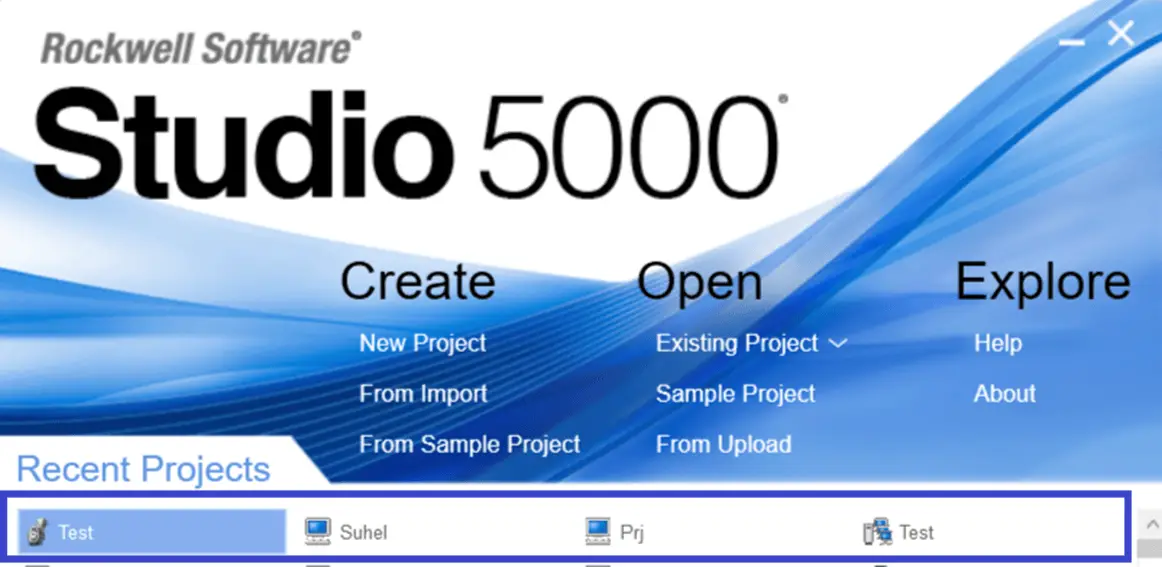
To start fresh, we will create a new project. Click on New Project.
The Following pop-up will open. In the “Project Types” selection you have multiple options to choose from.
FactoryTalkView is used for the development of SCADA. You can directly open a project or create a new project from here.
Logix is used to develop logic.
The view is used for HMI.
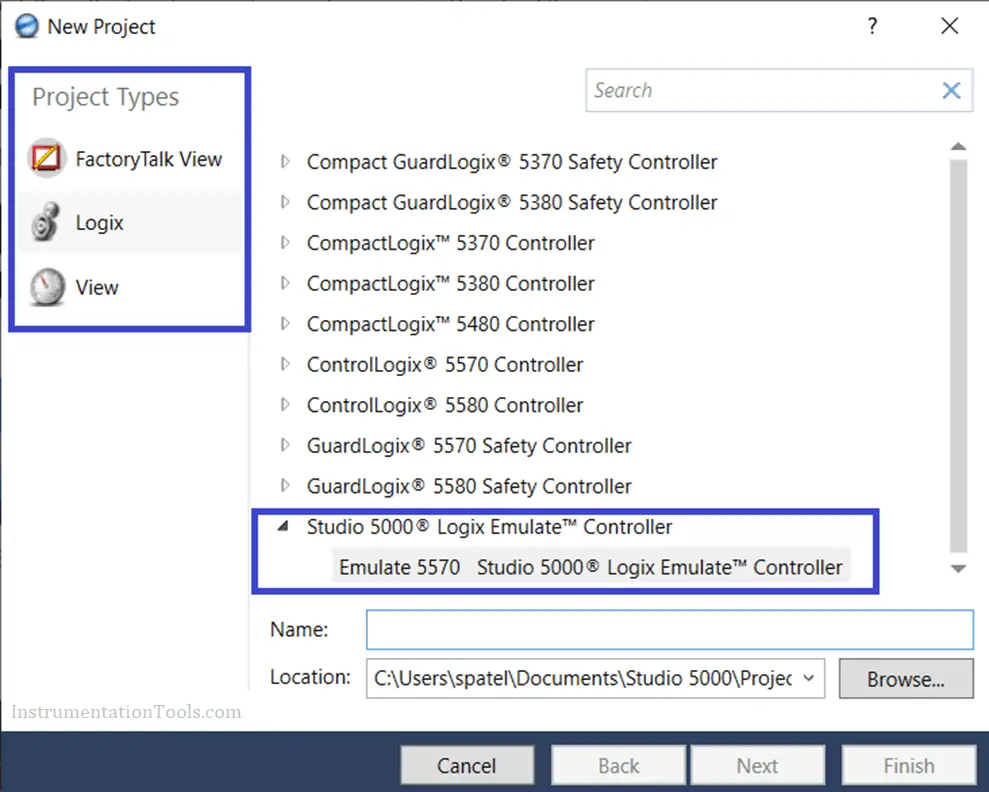
As we are creating a project without having an actual Controller. For that, we will select Emulate 5570 to proceed.
Give a Project Name and hit Next.
A new pop-up will open. Here, Revision is a version of Studio Software, Chassis are those on which module is placed.
I have selected 1756-A4 means we can place 5 (0-4) modules in the chasses.
Slot shows on which slot your controller will place. Here, I have selected zero.
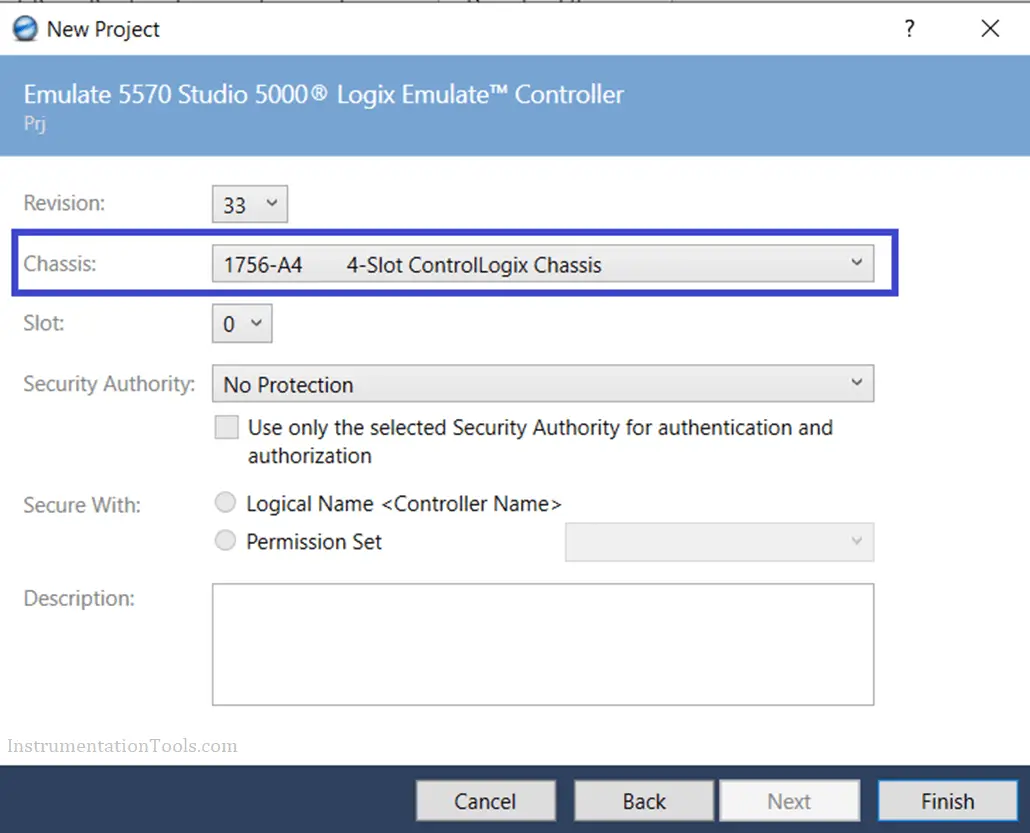
Click on Finish. The following window will open.
On the left side, at the bottom, you can see that our added emulator is placed in slot zero.
Controller tags hold global tags used in all program routines and tasks.
In Task, we have to define which task we need to use based on the requirement.
Tasks are of three types,
1. Periodic Task
2. Continuous Task
3. Event Task
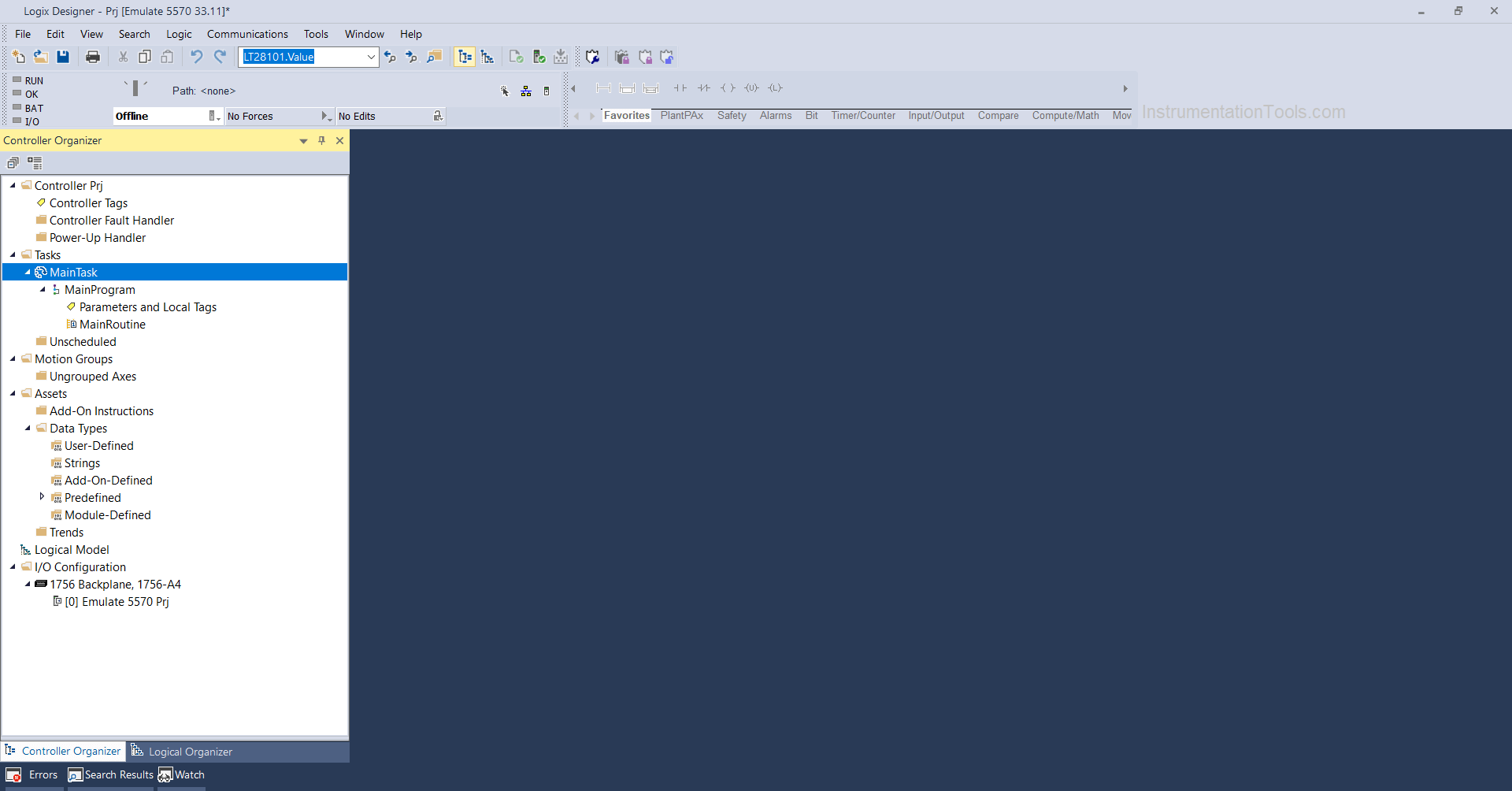
After creating a Task, we can create a different section of logic in the Program. Like particular section for batch logic, Flowmeter, pump, etc.
Under that program, we create a file name Routine that holds the logic. Double click on “Main Routine” To open the Logic environment.
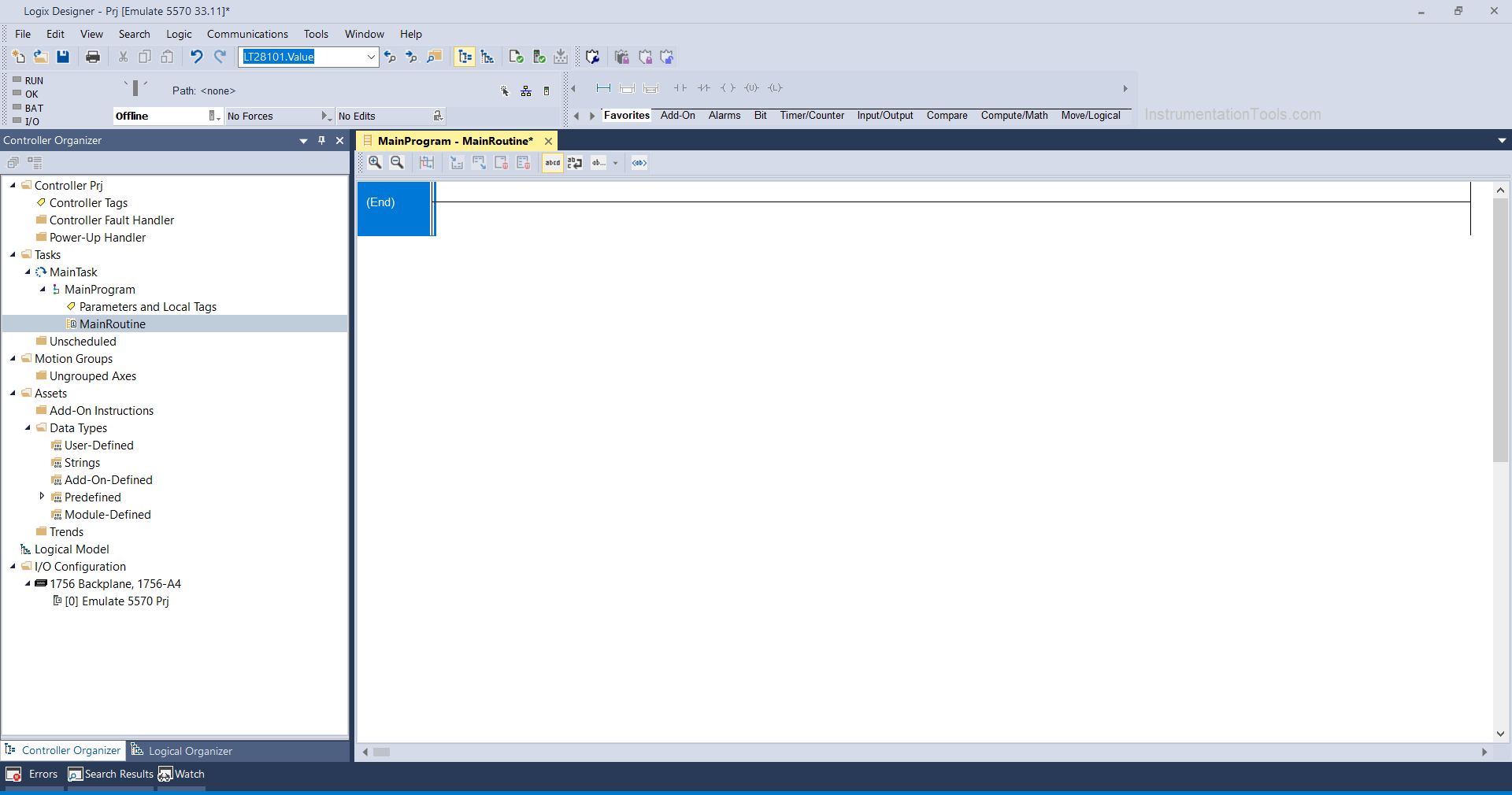
Under the I/O Configuration, we can add all I/Os used in the system.
Let’s write simple code to finish off this article.
Here, in studio5000 we do “Name-Based” addressing while in RsLogix500 we do symbol-based addressing.
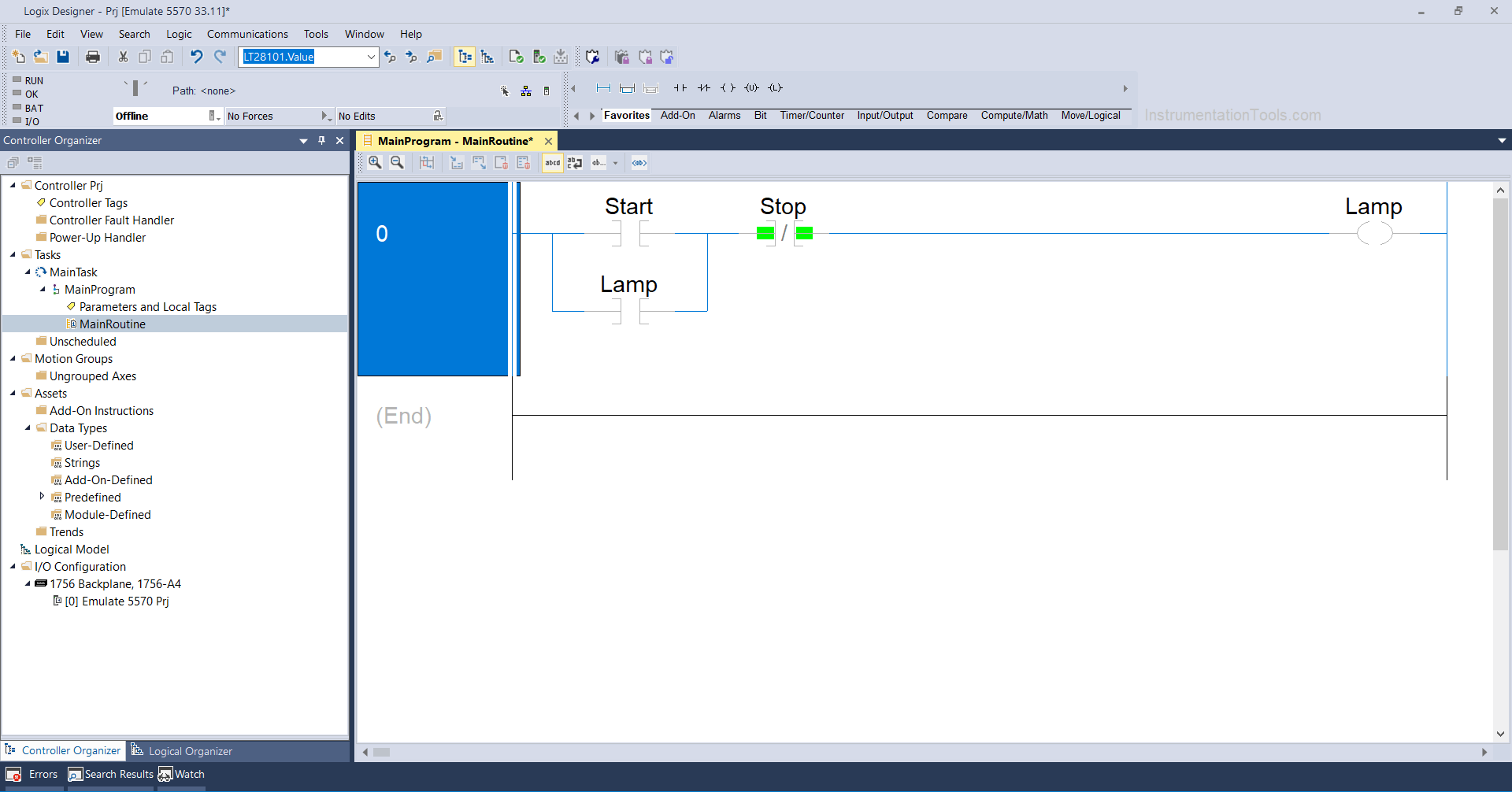
Name base addressing is very useful and does not require anything else to know which address this belongs to.
We can link that address with the actual physical address which will automatically be added to the above instruction.
That’s all from this article. If you want to know more about this, then please do comment and write down your questions.
Author: Suhel Patel
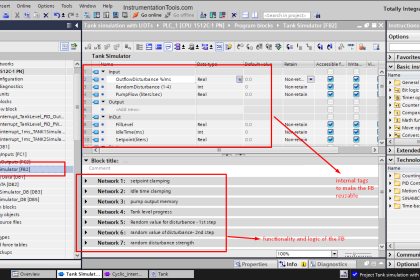
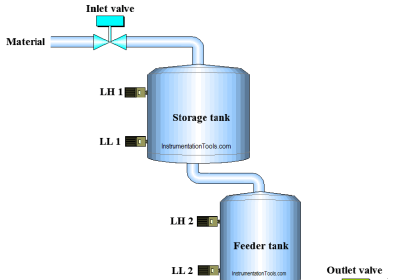
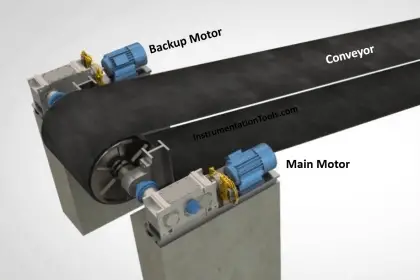


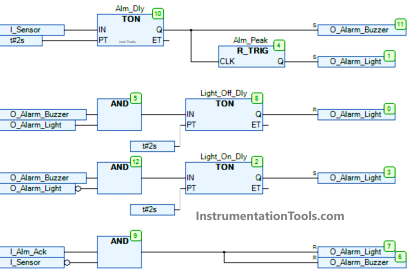
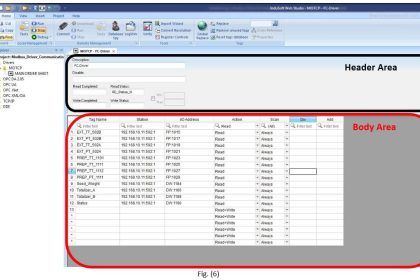
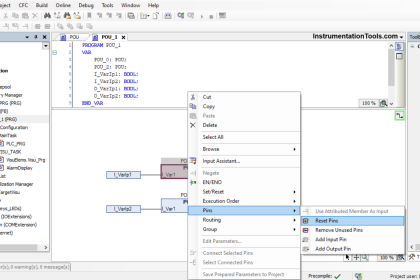

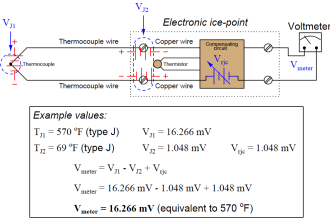
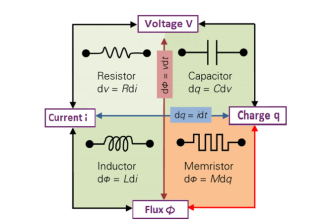

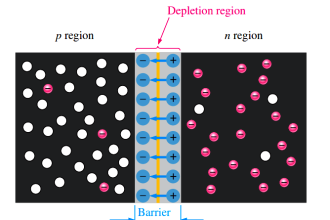
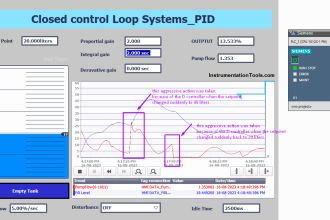
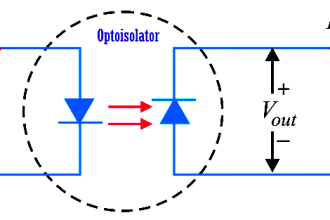


I would like to ask you if there is a free version of Studio 5000 for those who want to practice