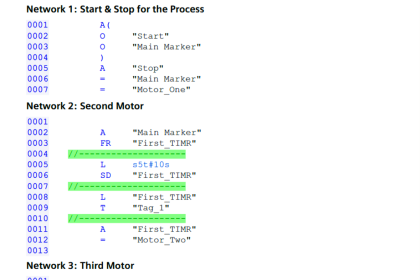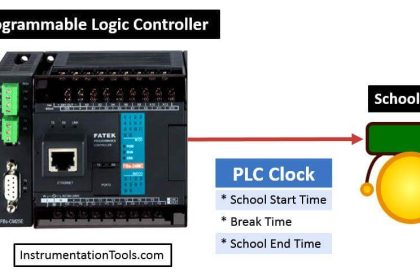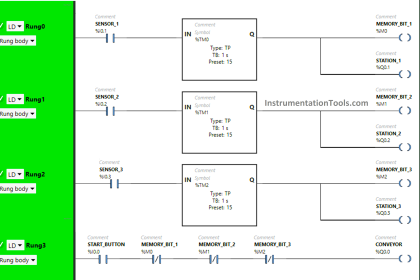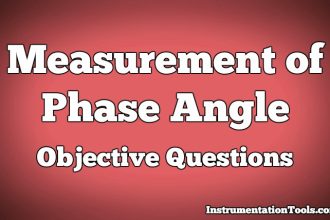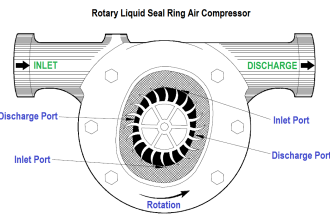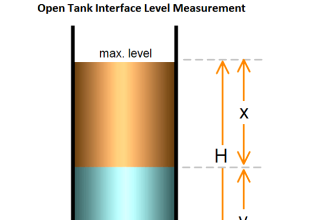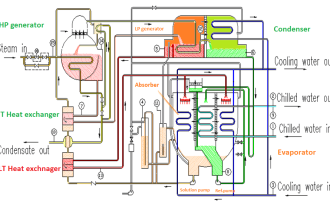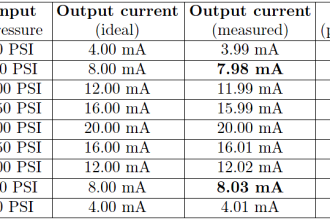In this article, I will cover how to work with an emulator in the Rslogix 500 of Allen-Bradley PLC.
Many people face an issue while working with Rslogix500 and its emulator.
Always note that if you want to work with an emulator or want to write the PLC program you always have to open the software as an administrator.
Allen Bradley RsLogix Emulator
To work with Rslogix 500 you need three software.
- Rslogix 500
- Rslinx for communication,
- Emulator to test the logic.
Let’s see how we can test the logic using the emulator by following the below steps.
Step 1:
Open Rslogix500, rslinx and Rslogix 500 emulator as an administrator.
First, go to Rslogix500 and create a new project. Enter in the programming environment.
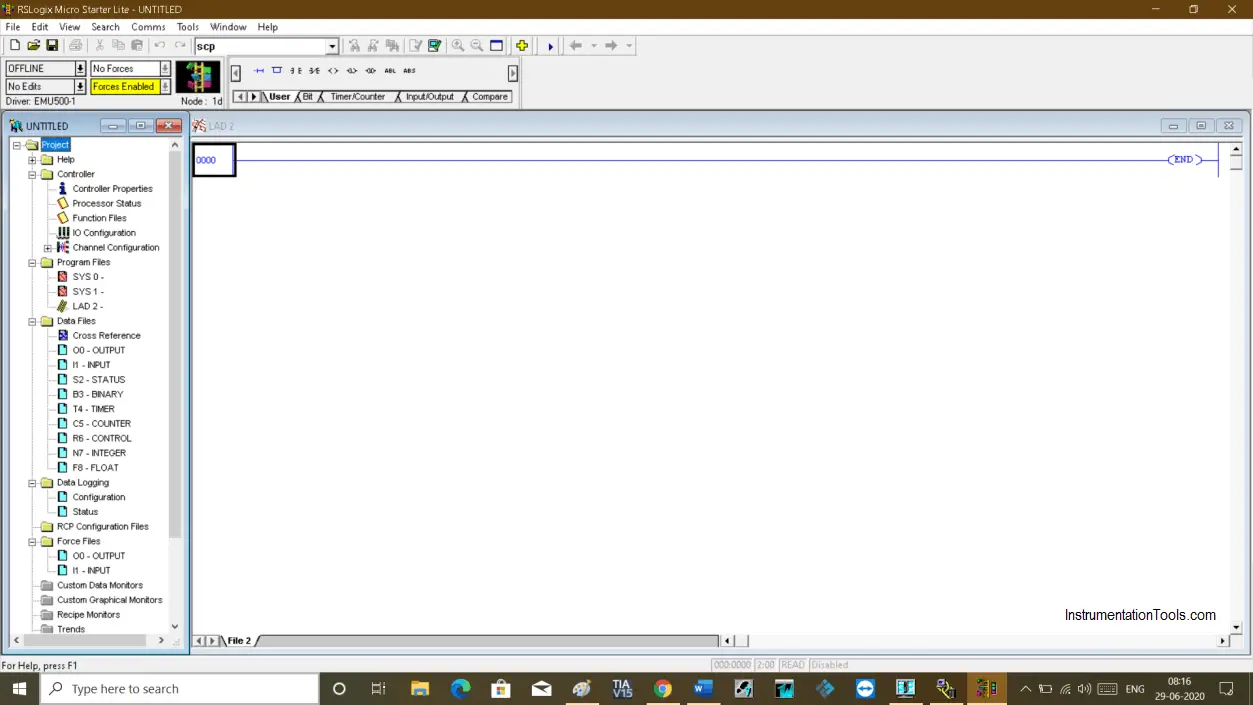
Step 2:
Write the program to test the PLC logic.
Here, I will write a program to energize an output for ten seconds and other output to energize after 10 seconds.
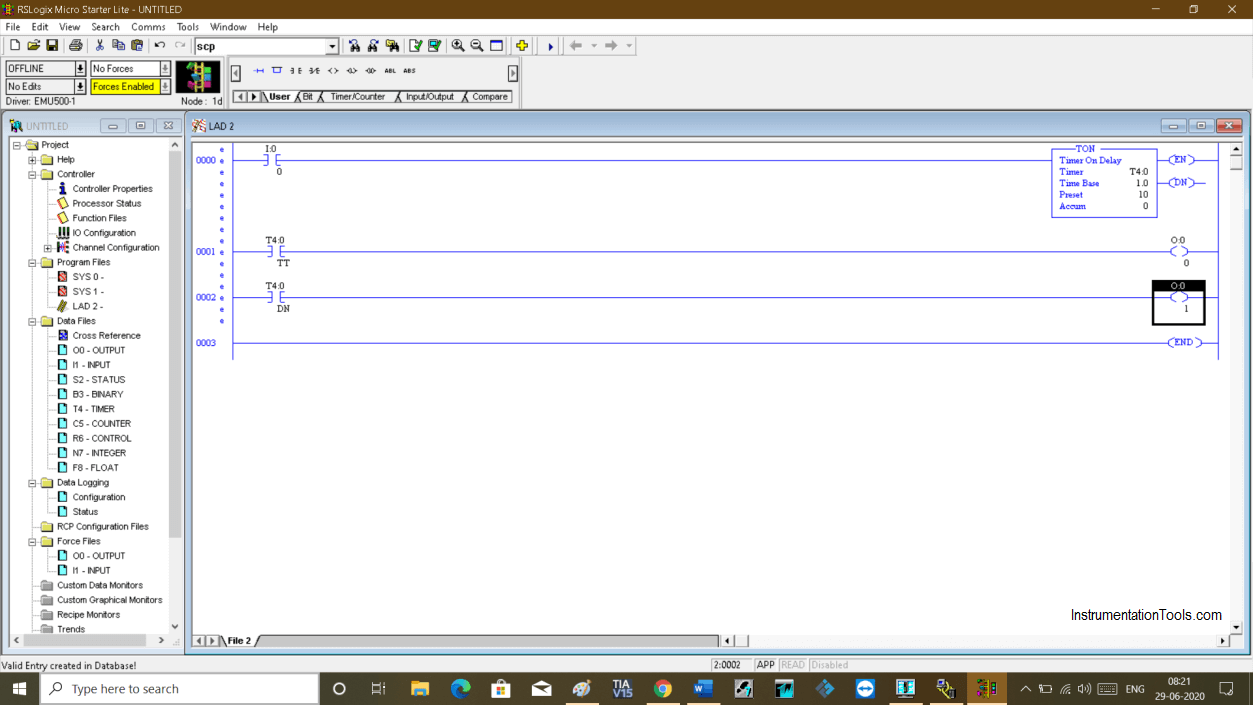
Step 3:
To test the logic, go to Rslinx. Click on an icon as shown in the red square.
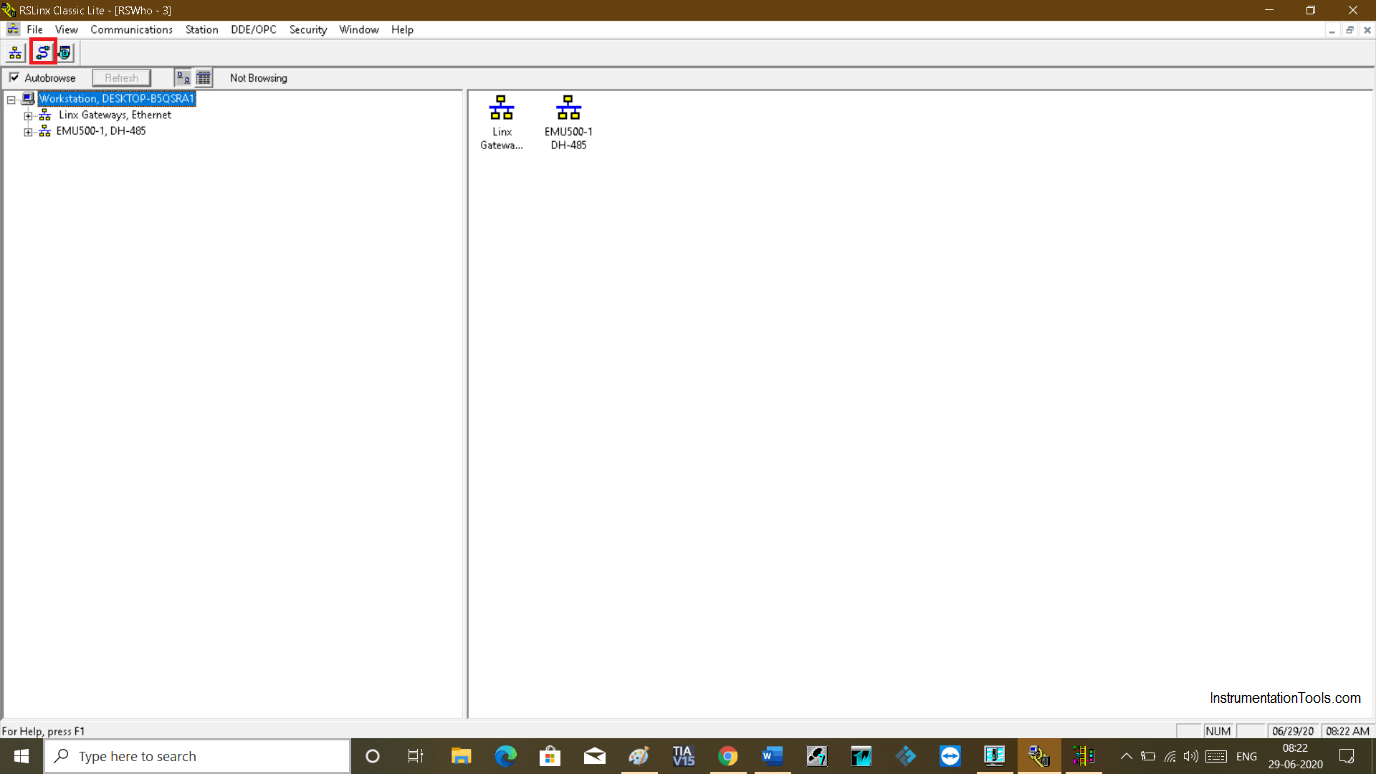
Step 4:
The following window will open up. Click on the drop-down menu and select an option as shown in the below window.
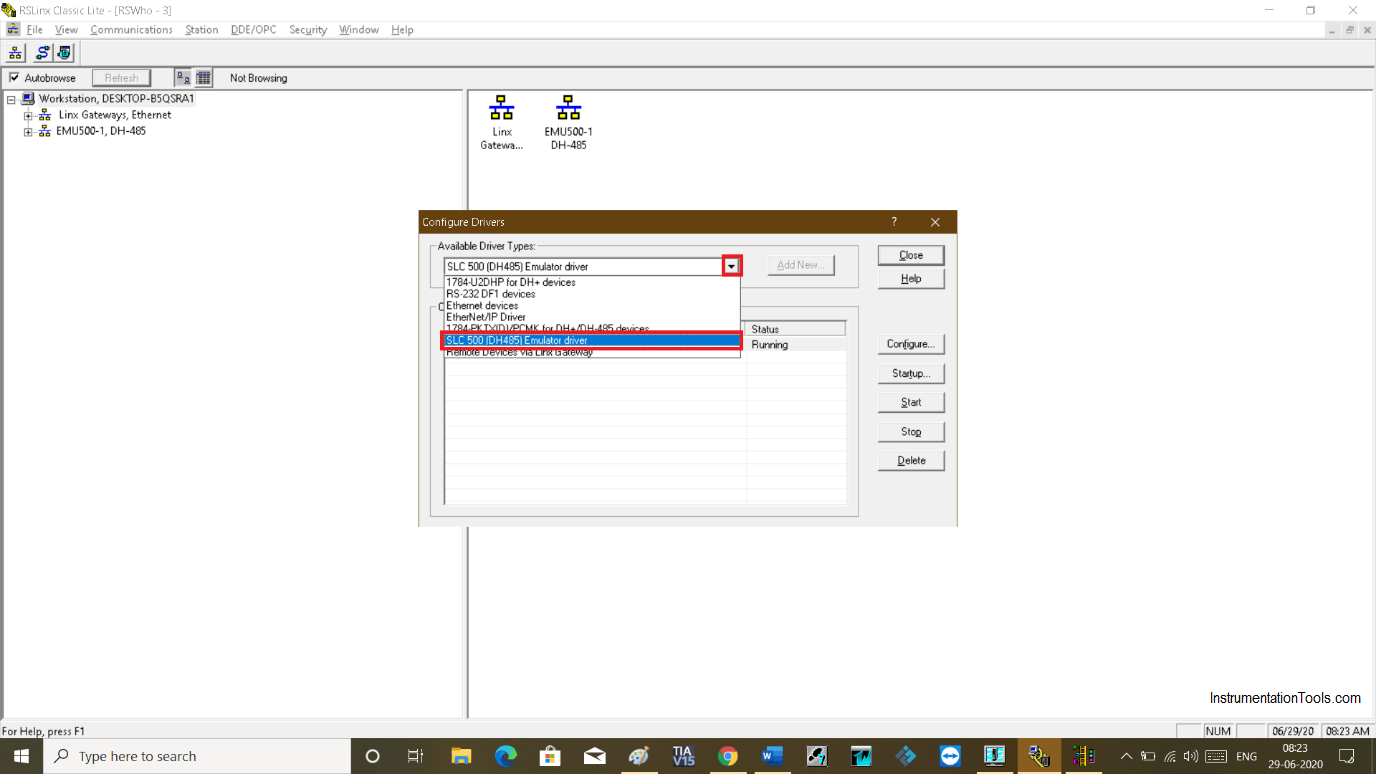
Step 5:
If you already see emulator is added to the configured device then select it and delete it as you can see in the below window.
After deleting it, do follow the same step as above to select an emulator.
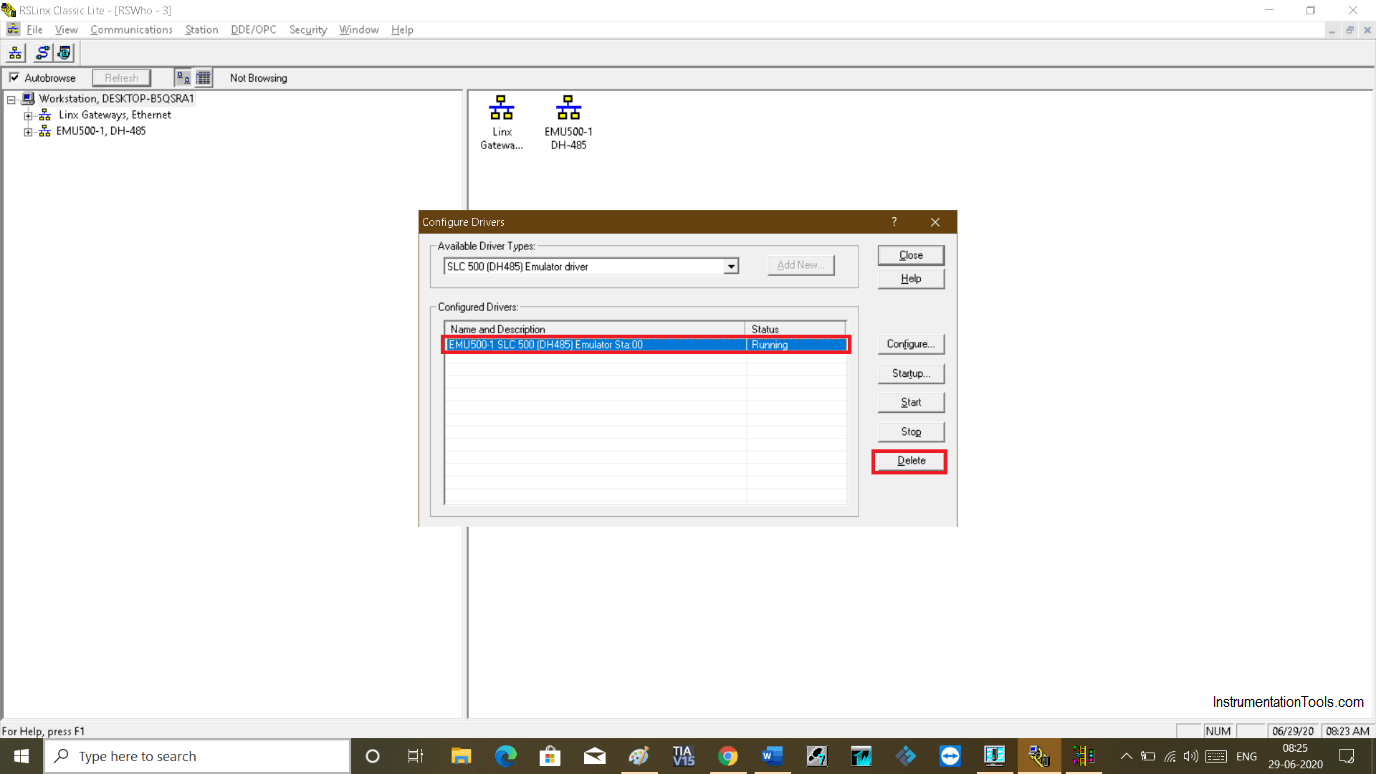
Step 6:
After selection click on “add new” to add it to the configured devices list.
Hit “close” to proceed. Communication is established now.
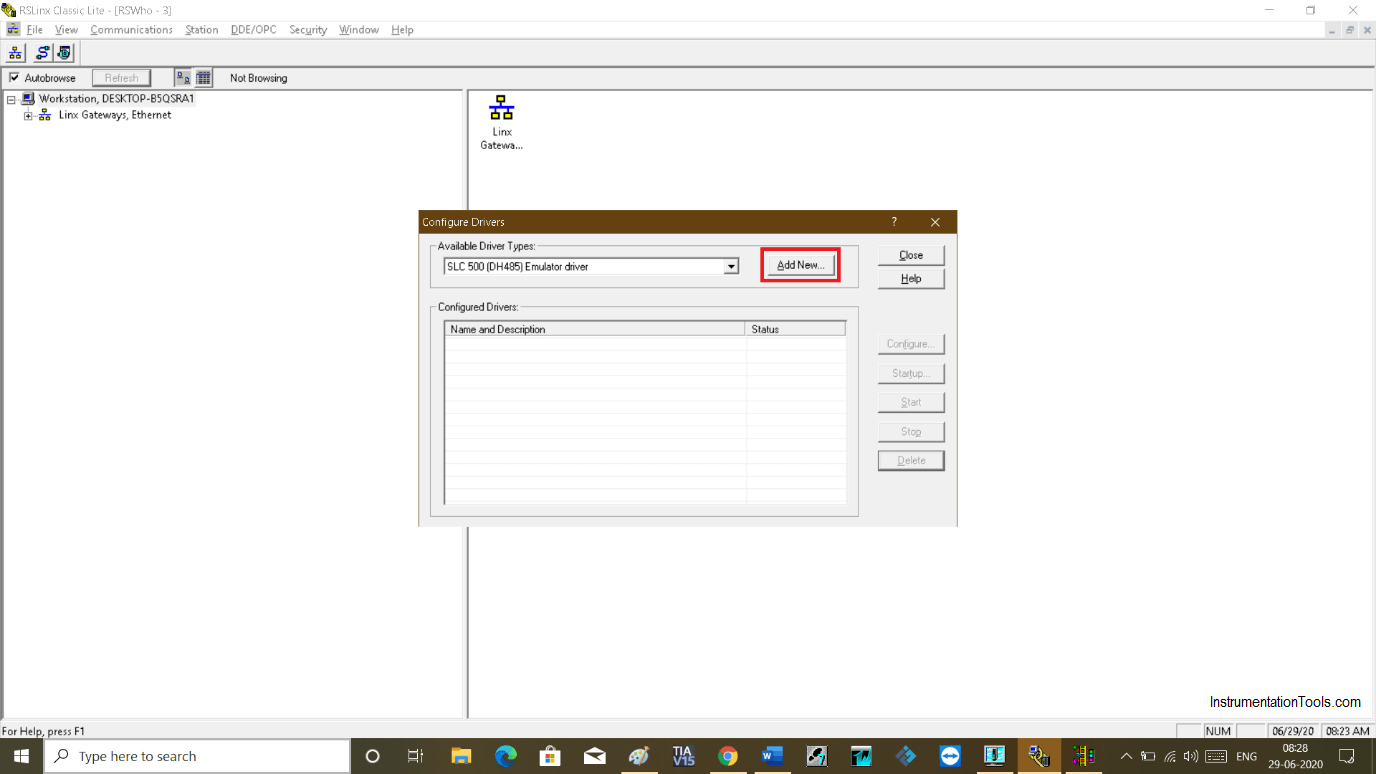
Step 7:
Now go to Rslogix 500 to test the logic. Click on the icon as you can see in the red square to verify the logic.
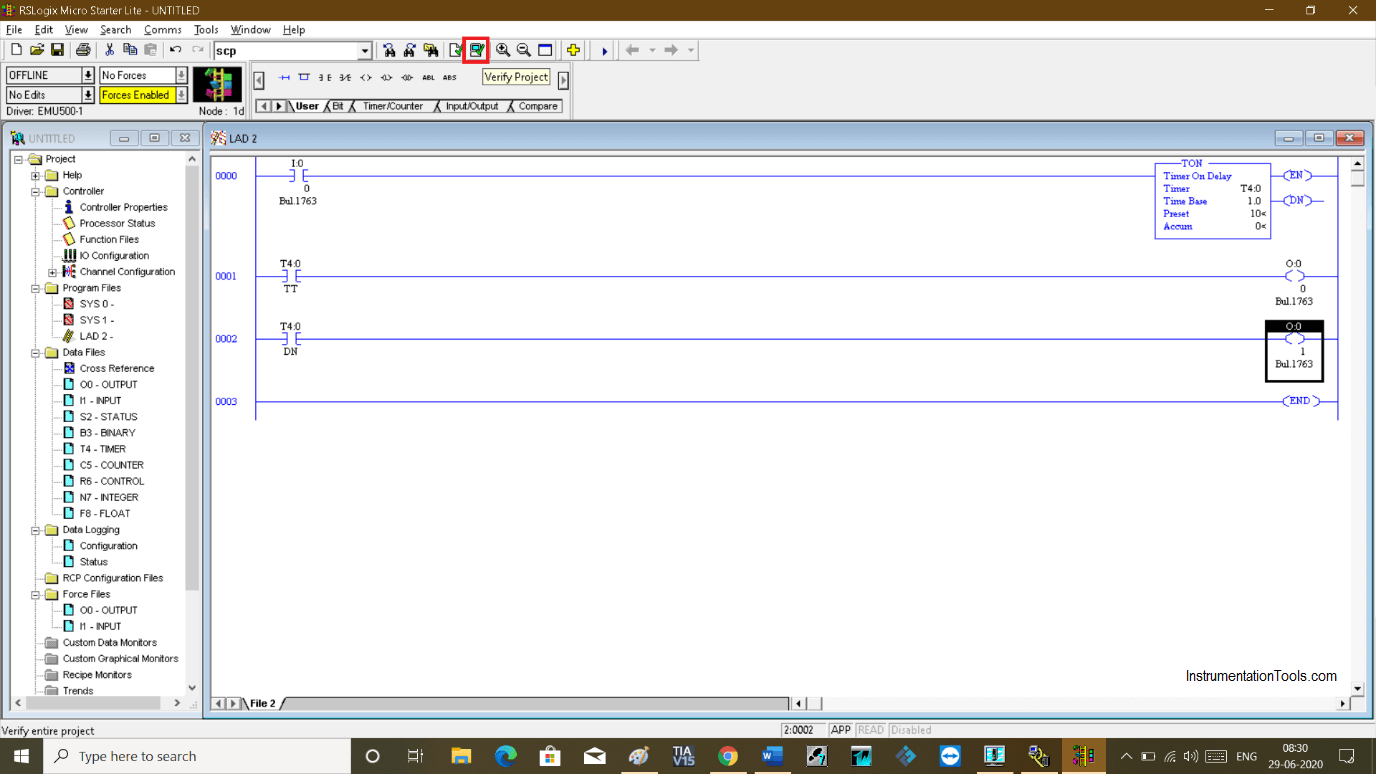
Step 8:
Now, click on the drop-down menu on the top left side. Click on the “download” option.
Clicking on the download option will generate several pop-ups. Click “yes” on each pop-up you receive.
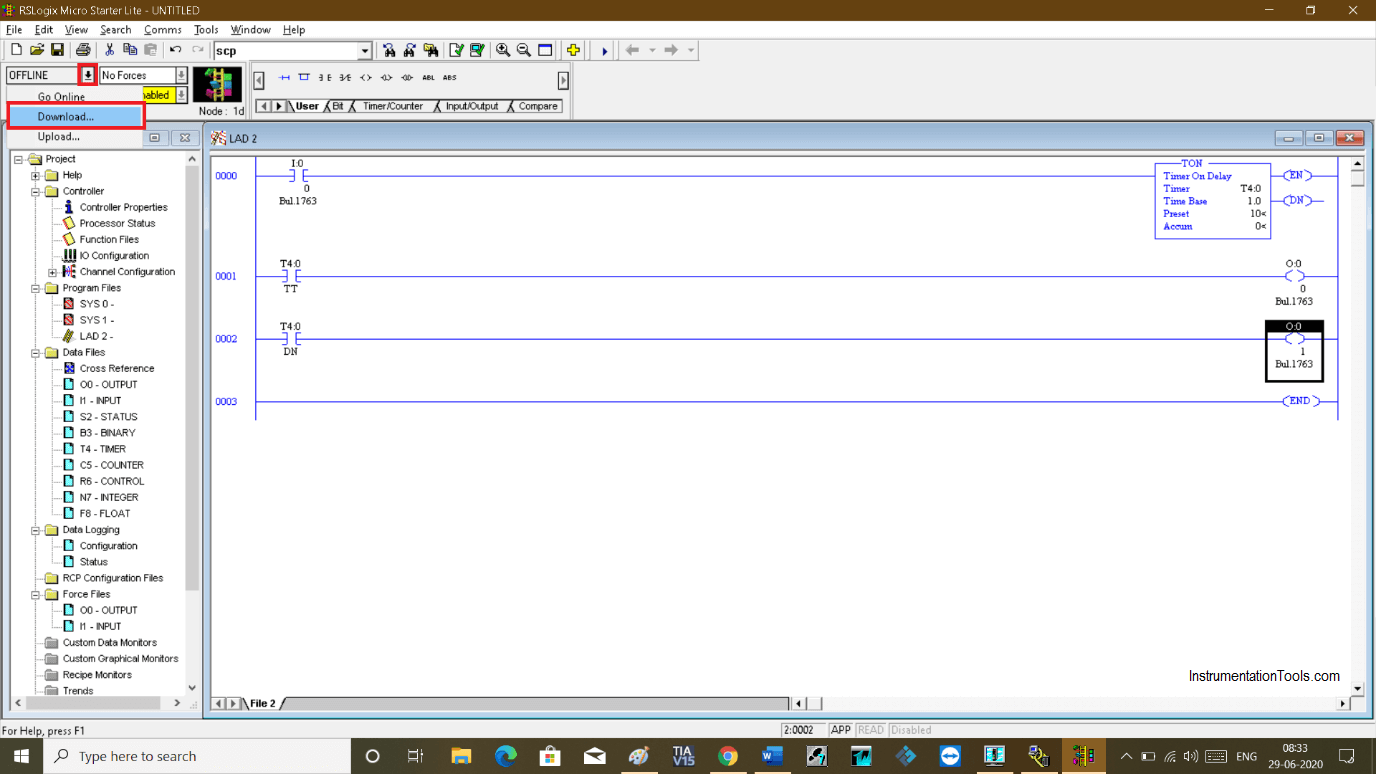
Step 9:
After downloading, click on “go online” from the same drop-down as shown in the above window.
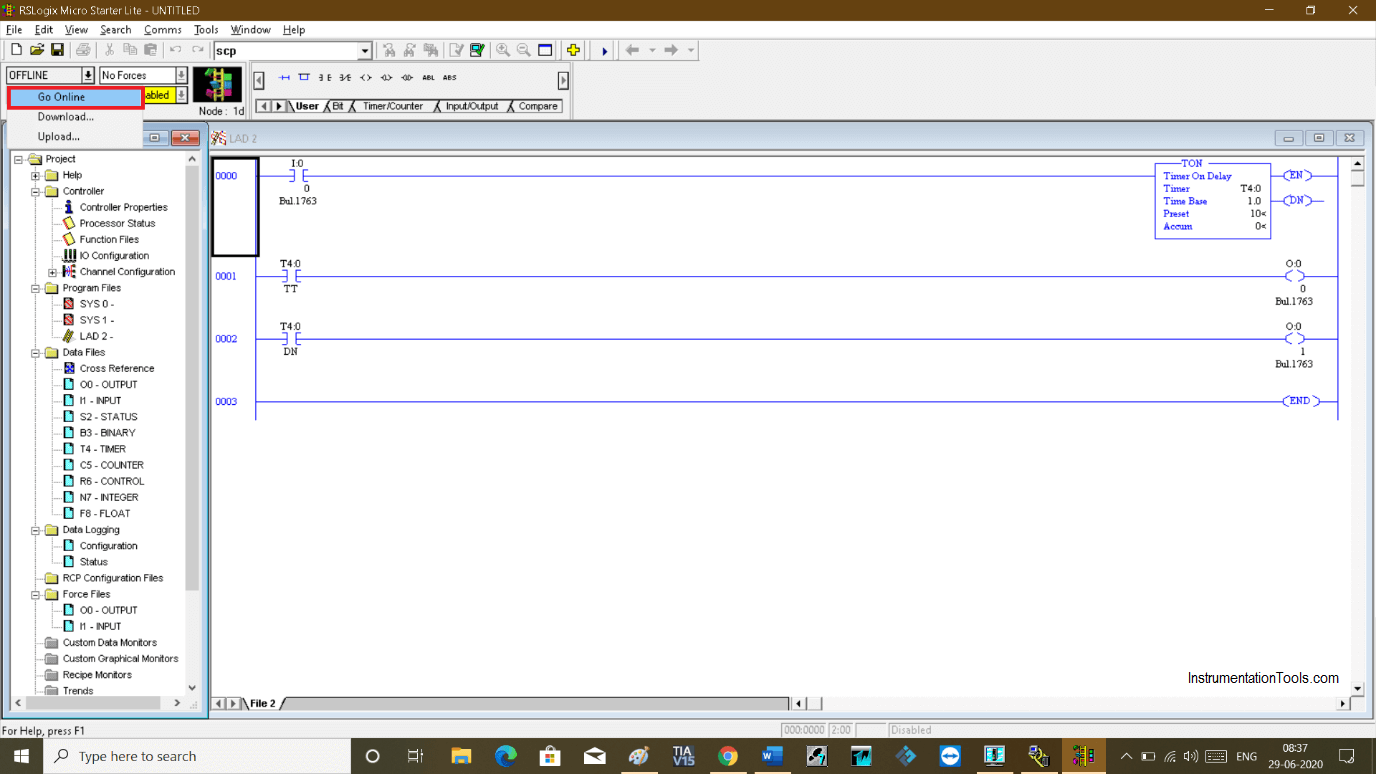
Step 10:
Again from the same drop-down menu choose “run” to test the logic.
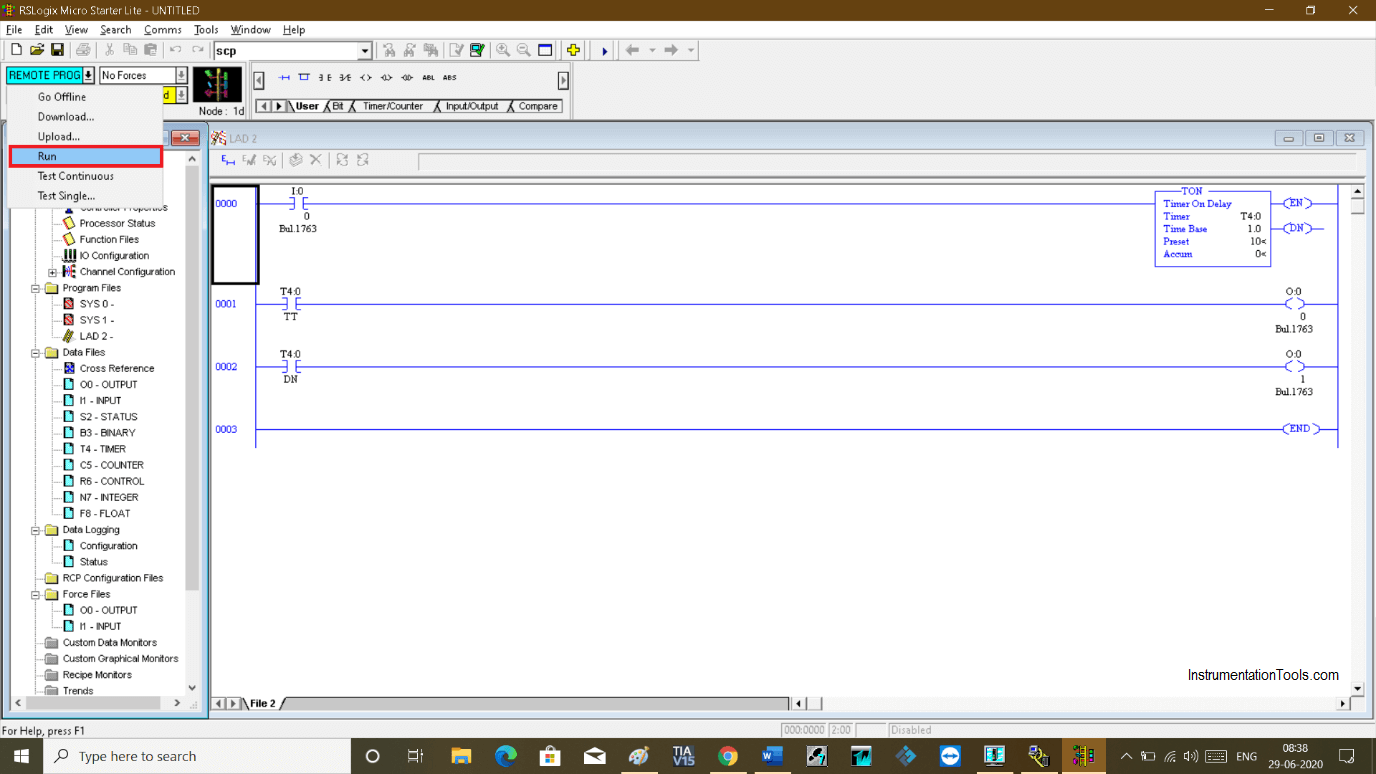
Step 11:
To test the logic, select input and do right-click and select “toggle bit” to turn input ON.
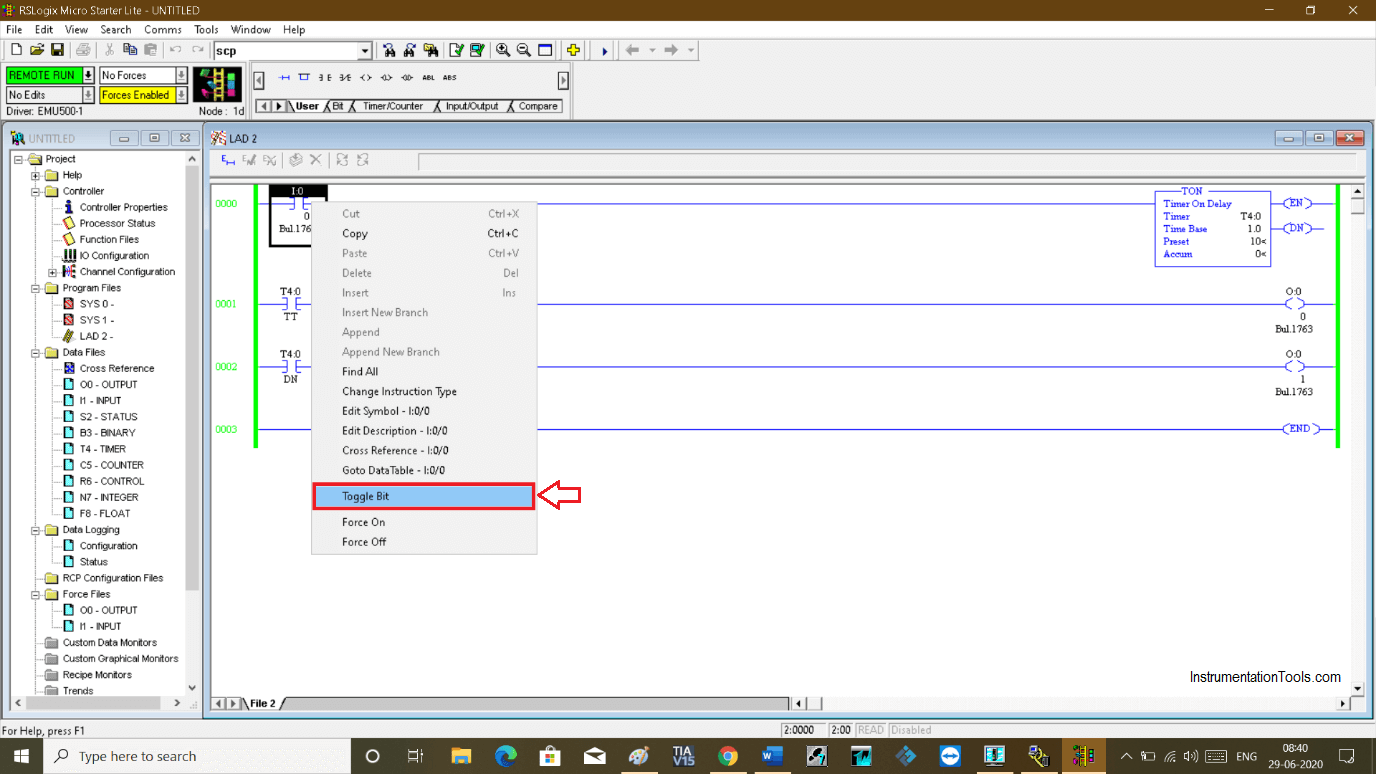
Step 12:
While the timer is timing 1st output is ON.
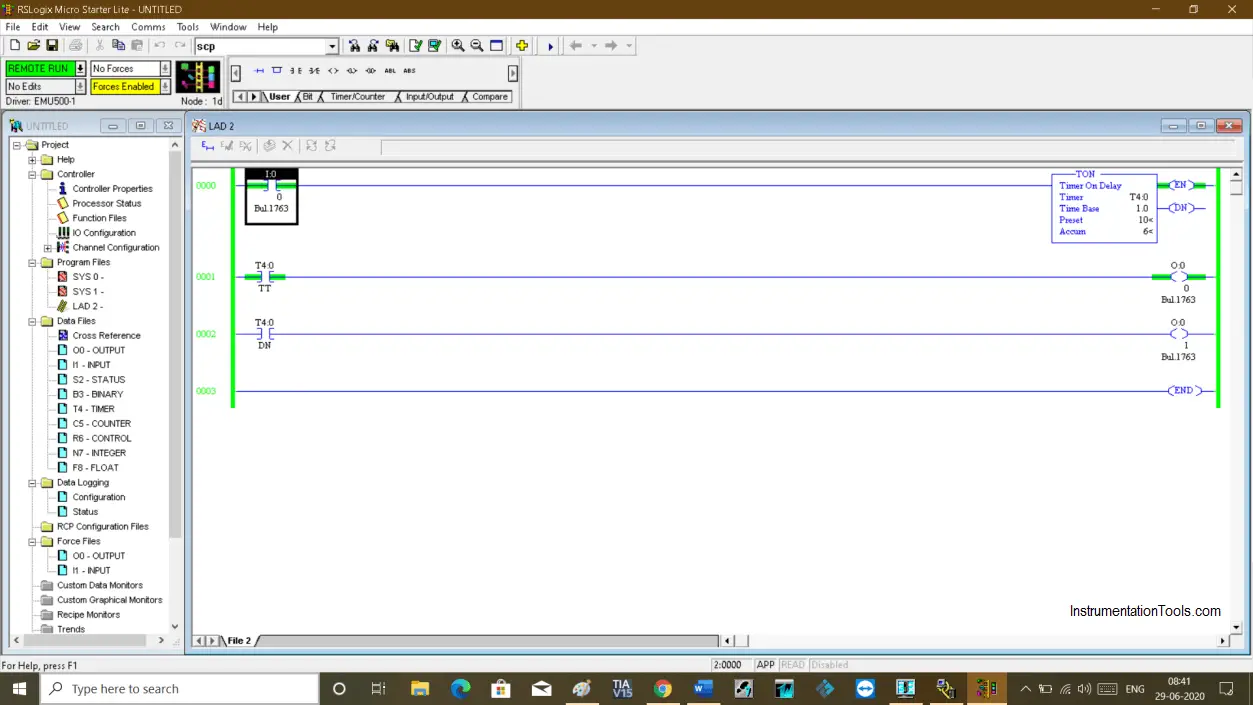
Step 13:
After the timer completes its timing 2nd output will energize.
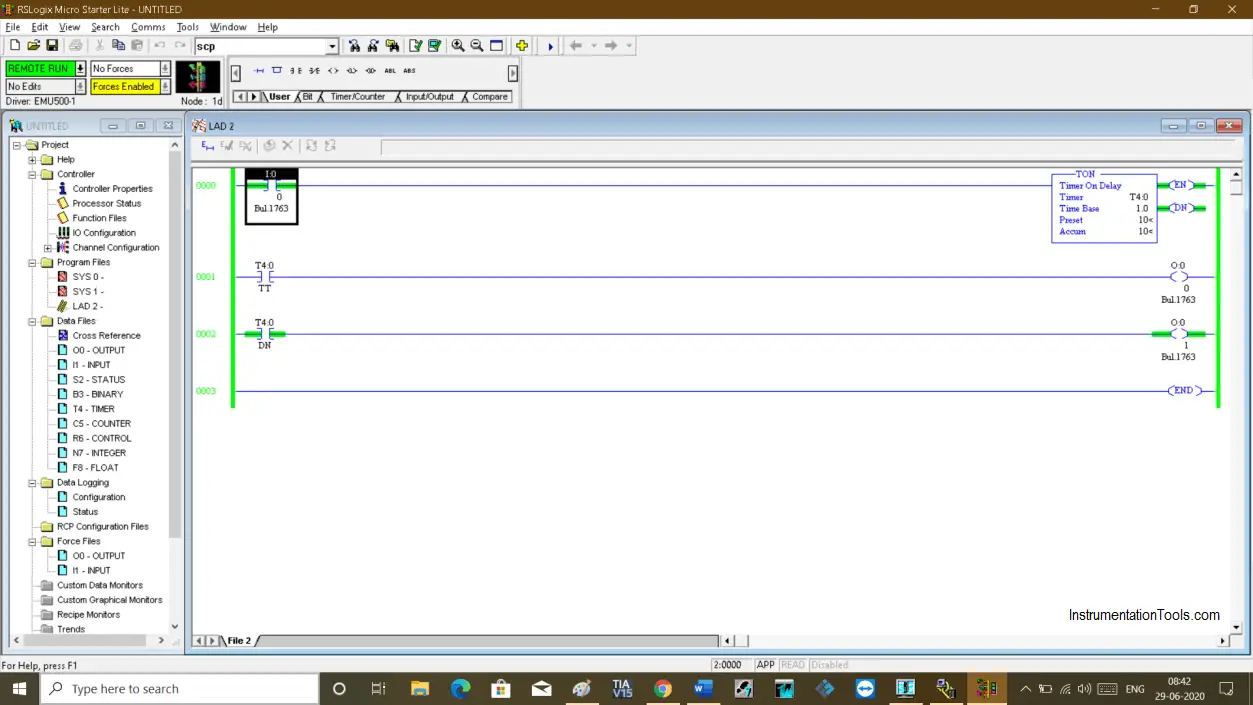
Author: Suhel Patel
If you liked this article, then please subscribe to our YouTube Channel for PLC and SCADA video tutorials.
You can also follow us on Facebook and Twitter to receive daily updates.
Read Next:
- PLC Alarm Acknowledge
- Allen Bradley Powerflex VFD
- How to Use Multimeter?
- The script in Intouch Scada
- Scaling for Analog Input