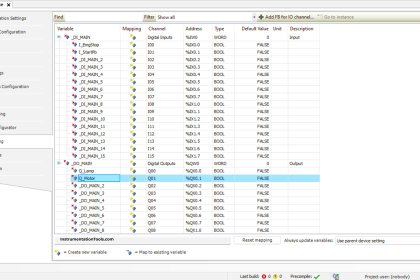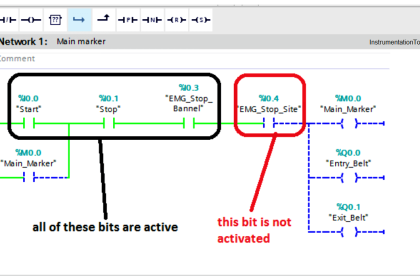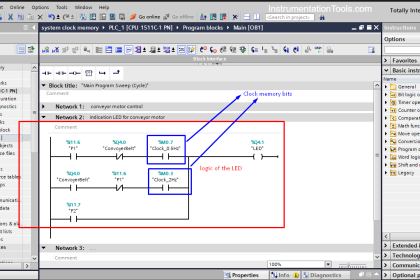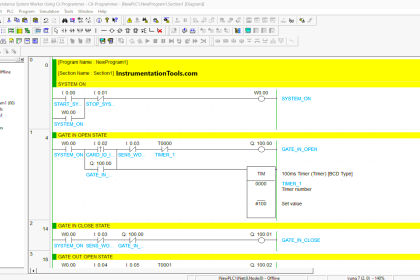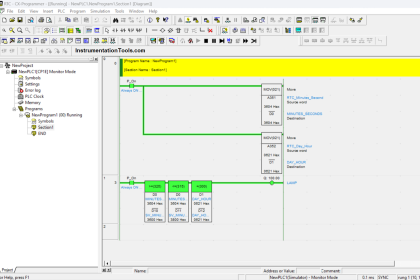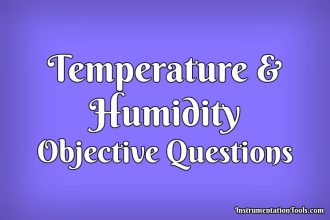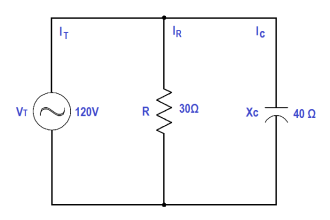There are times in which we want to acquire all our PLC’s data into a spreadsheet to get a clear view or something.
Now let’s see How we can communicate with Microsoft Excel from RsLinx to write the data to excel?
I am using RsLogix 500 here to communicate with Rslinx. You can also use RsLogix 5000 also.
Now I will create a sample program in Rslogix 500 to communicate with Excel.
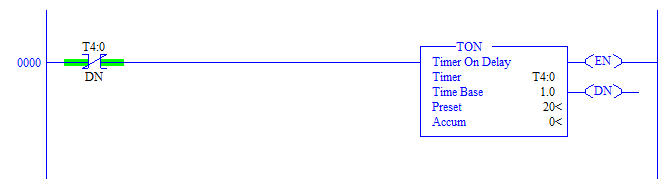
I have created a Reset timer for 20 seconds. Basically, the timer runs for 20 seconds and resets itself and runs again endlessly.
The communication protocol we are gonna use here is the Dynamic Data Exchange or DDE protocol.
Training: Allen Bradley PLC
Communicate with Excel
Now let’s got to Rslinx, First of all, create a communication driver Emu-500 for running the program in an emulator.
Now go to DDE/OPC then click on the topic configuration.
A dialog box opens up as shown below.
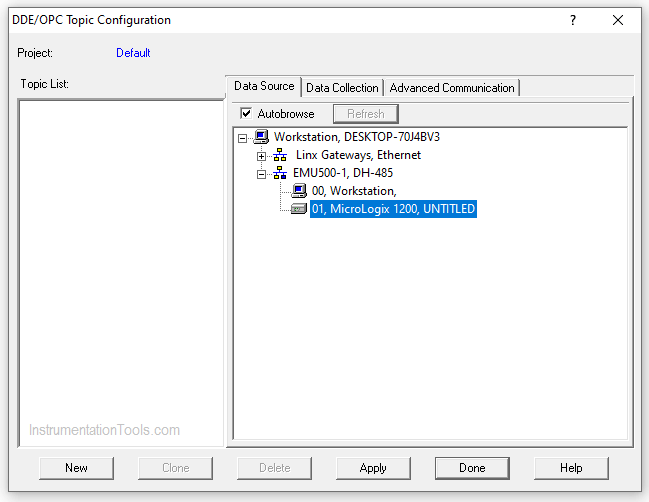
The driver we created will be shown on the right side of the box Click on the Plc icon that is shown. The Model of the processor changes automatically to the program that we created on Rslogix 500.
After clicking on the PLC icon click new to create a topic. So when we now create a topic it will be associated with the processor we clicked that is Micrologic 1200 here.
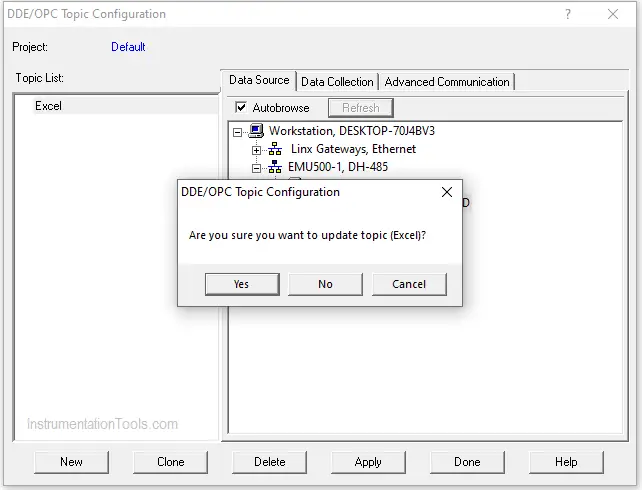
We have created a topic Excel and press yes to update it.
Now we will go and download the program in Rslogix 500 and change the processor to run mode.
Now create a workbook in Excel and now we have to activate the DDE command through Excel.
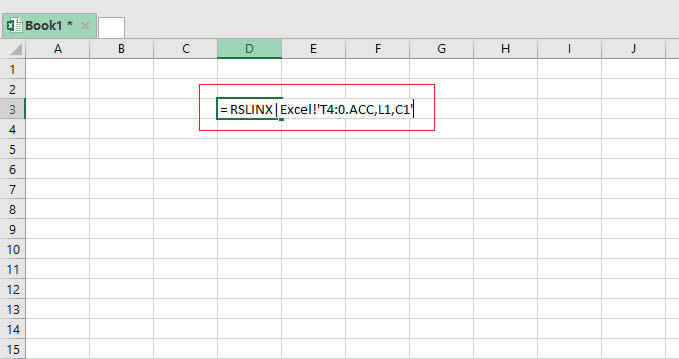
Just Click randomly on any cell and write the formula, The syntax is as follows,
= Application Name|Topic Name!’TagName,L1,C1.
So for the application, I created here the function for activating DDE protocol Goes like this,
=RSLINX|Excel!’T4:0.ACC,L1,C1’
After Pressing enter since the program is in run mode the value of the accumulator in timer will instantly be updated here. The value changes as the timer run.
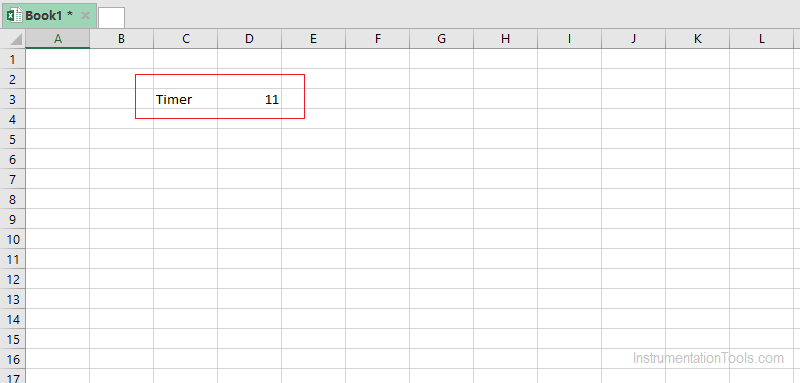
The above is our final Output. We can use this for many creative projects, Like where we have to visualize the data in real-time like that.
Author: Abishek D
If you liked this article, then please subscribe to our YouTube Channel for PLC and SCADA video tutorials.
You can also follow us on Facebook and Twitter to receive daily updates.
Read Next:
- InTouch SCADA to Excel
- FIFO Instruction in PLC
- Advantages of RTO Timer
- Scaling for Analog Input
- Configuration of Alarms