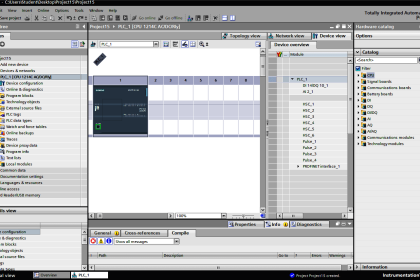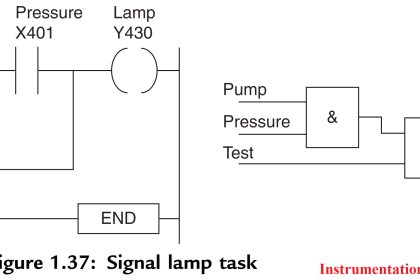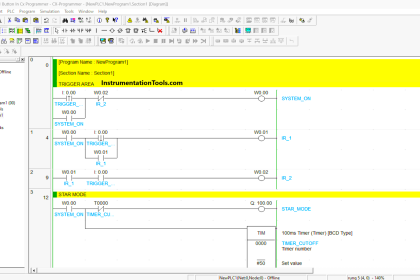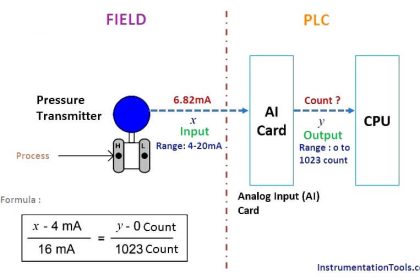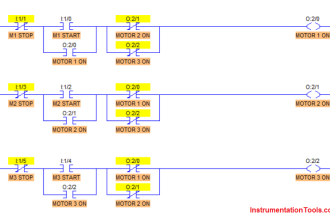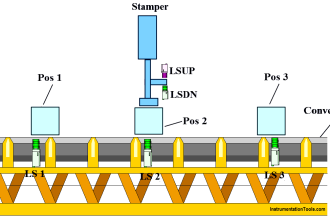Introducing PLC programming practices using LogixPro simulator software and downloading procedure in detail.
Building a programming mindset is not that simple, practicing and executing many programming ideas will help you.
However, preparing ready-made Coding Structures into your programming mindset using different techniques will strengthen your PLC programming ability much more and make the programming easier for you.
Today and for the next posts, we will learn a group of sharp, precise, and smart programming techniques, by a commonly used programming software LogixPro.
Introduction to LogixPro
The LogixPro simulator is an interactive educational tool, developed to assist students in the acquisition of the programming skills commonly used in the PLC control of process equipment and systems.
Download PLC Software: LogixPro Simulator
The significant advantage of this software is that it is widely available, you can download and install it without any restrictions.
PLC Software Overview
Here as shown in Fig. (1) we can see the three major components of the software:
- Programming window
- Simulator
- Edit menu
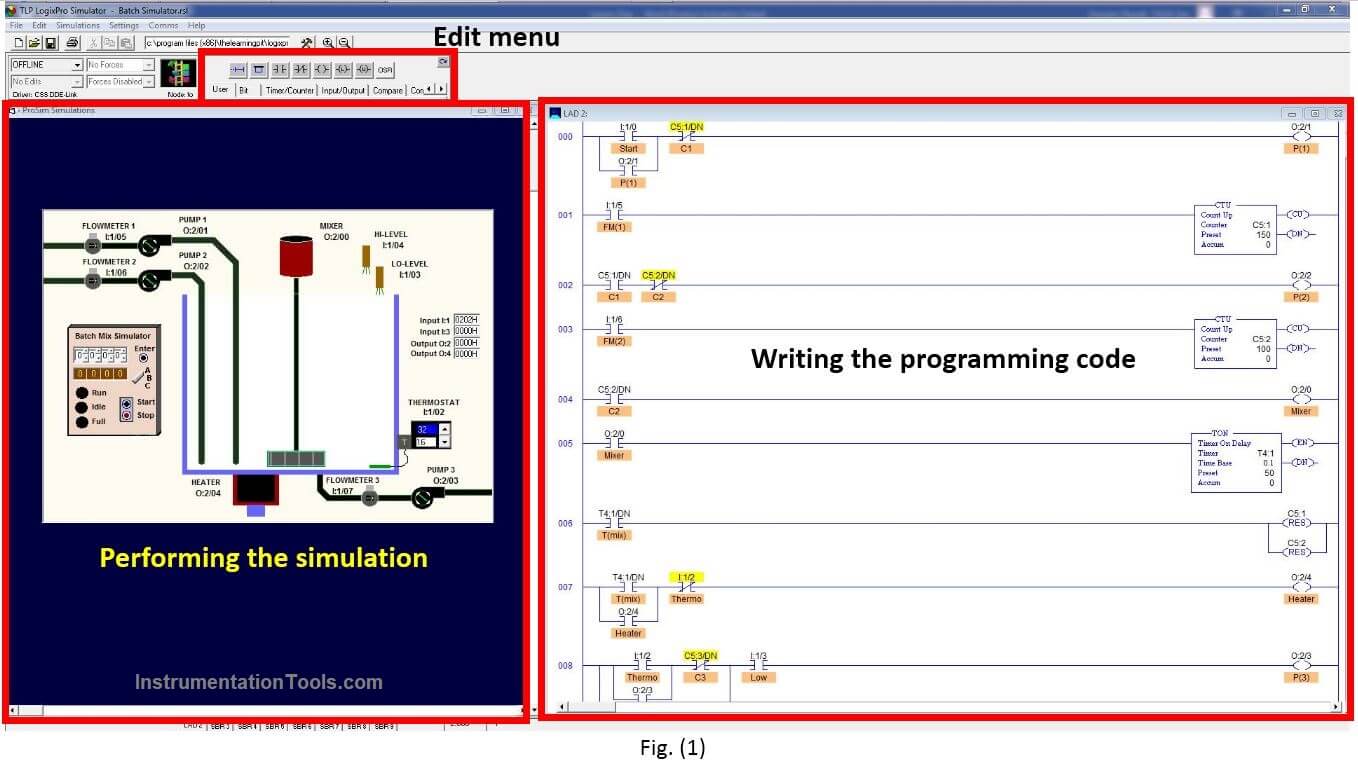
Editing and Downloading in LogixPro
The Edit Panel provides easy access to all the RS Logix instructions and they may be simply dragged and dropped into your program.
Once your program is ready for testing, clicking on the “Toggle Button” of the Edit Panel as shown in Fig. (2) will bring the PLC Panel into view.
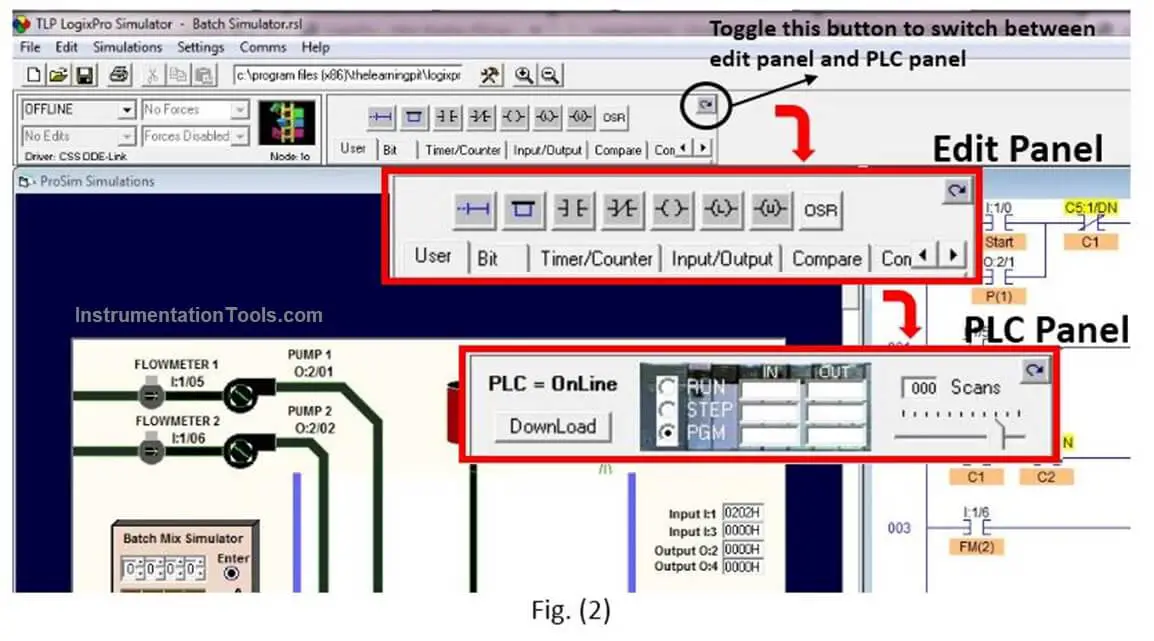
From the PLC Panel, you can download your program to the “PLC” and then place it into the “RUN” mode.
This will initiate the scanning of your program and the I/O of your chosen simulation.
Troubleshooting & Debugging the Program
If you take a look at the PLC Panel, you’ll notice an adjustable Speed Control shown in Fig. (3).
This is not a component of normal PLCs but is provided with LogixPro so that you may adjust the speed of the simulations to suit your particular computer.
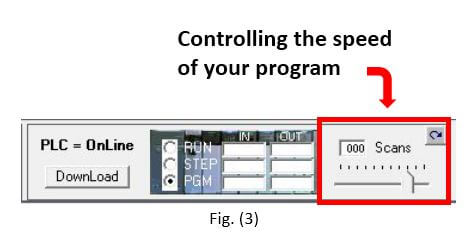
When the simulation is slowed, so is the PLC scanning. You can use this to good effect when trying to debug your program.
Set the scan slow enough and you can easily monitor how your program’s instructions are responding. This capability may not be typical of real PLCs, but for Training Purposes, you will find that it is an invaluable debugging tool.
Available Data Types for LogixPro Software
One of the best advantages of this software is the “Drag & Drop” property.
As you can see in Fig. (4) by clicking on the data table button a new window will pop up with all the available addresses that you will need.
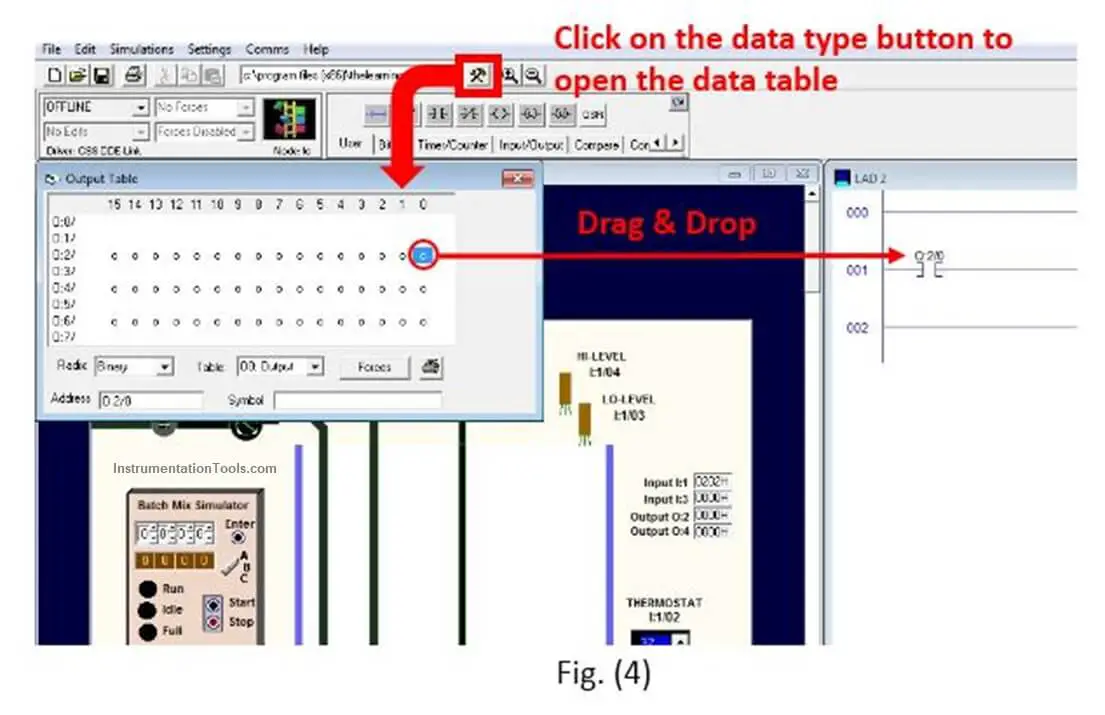
(Output, Input, Timers, Counters, Markers are signed with “B” …)
All you need to do is to choose the required data type then select the desired bit from the table then drag it and drop it to the specified location.
If you liked this article, then please subscribe to our YouTube Channel for Instrumentation, Electrical, PLC, and SCADA video tutorials.
You can also follow us on Facebook and Twitter to receive daily updates.
Read Next:
- Function of Racks in PLC
- Motor Classic Control Circuits
- Control System Cyber Security
- Features of Scada in IoT System
- Conveyor Operation with a PLC