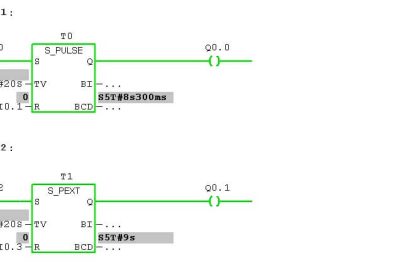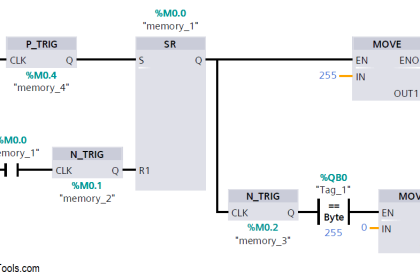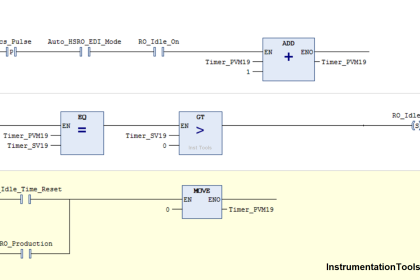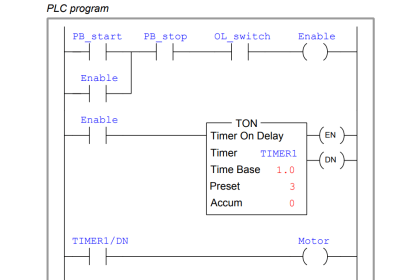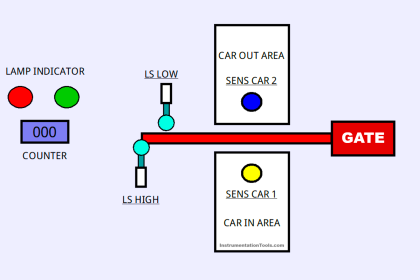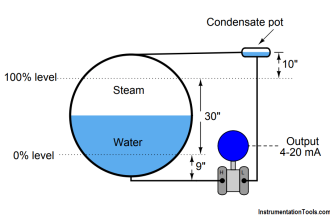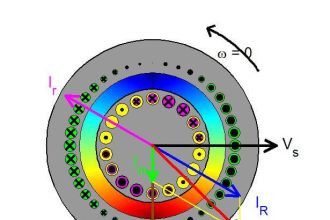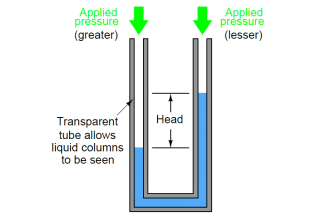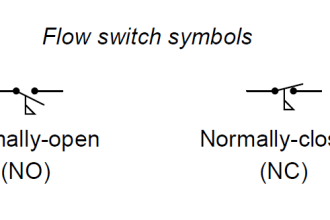In this article, we will learn about checking address overlapping using Siemens TIA PORTAL.
Siemens provides many handy tools to overcome problems during the programming phase.
During start-up, while adding a new I/Os and during rewiring a tag we require to check our addresses which we have used. If we re-used an address which already in use then you can check the address overlapping within the software.
Let’s take a small example to learn more about the address overlapping.
Address Overlapping in Tia Portal
Open TIA PORTAL. Enter in the programming environment.
I have added a simple instruction to show you an overlapping of the addresses.
In the below window you can see that in the 1st network I have used I0.0 and in the second network I have used IW0 in the MOVE instruction.
So, IW0 (16-bit) also contains the I0.0. Here, we have an address overlapping. But as you can see in the programming everything seems fine and there is no error at all.
Now, think that we are working on the big project and we commit the same mistake, but after writing bunch of the programming and due to in the programming environment it won’t show us that error, how can you find out that every address you have used is unique and not used again in the program?
To save tons of the time and to find out address overlapping we have a tool named assignment list.
From the assignment list, you can see all the addresses which we have used in the programming.
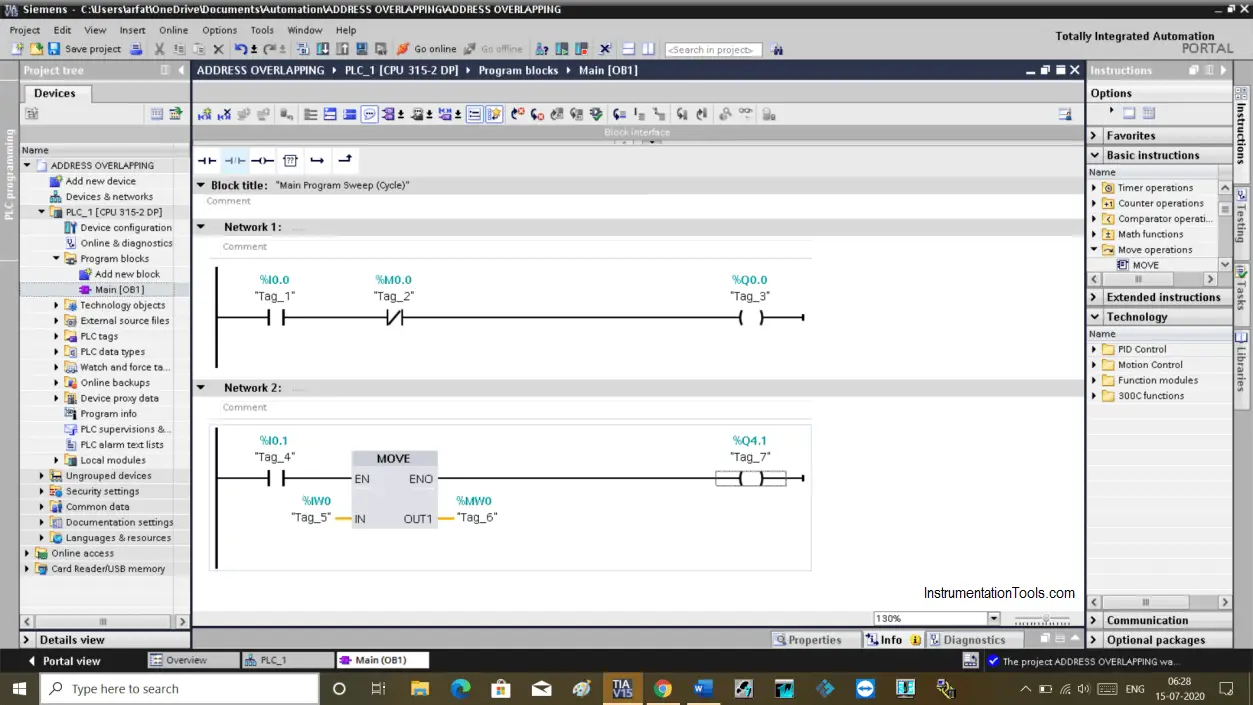
Now, you find out where the tool is.
You can find the tool by doing a right-click on the programming block where you can see the tool assignment list.
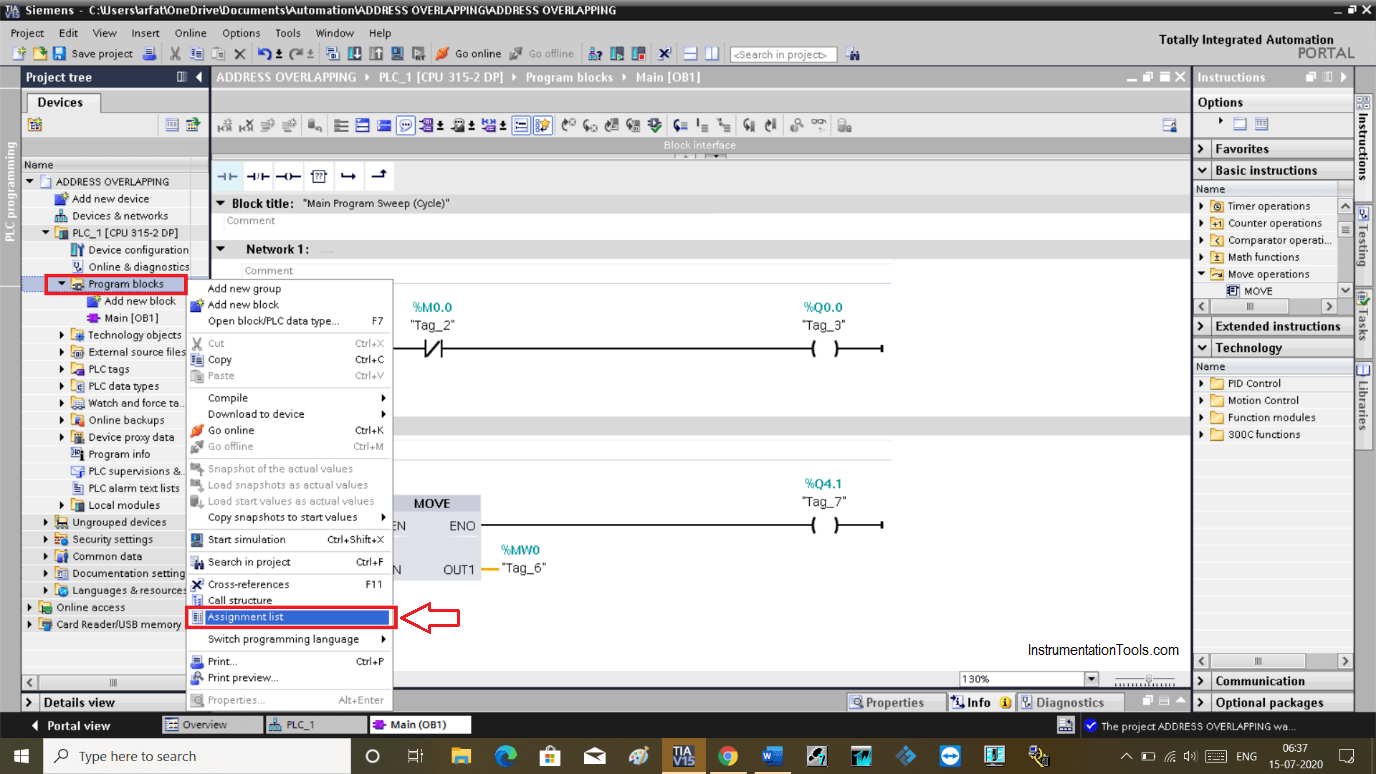
The following window will open up.
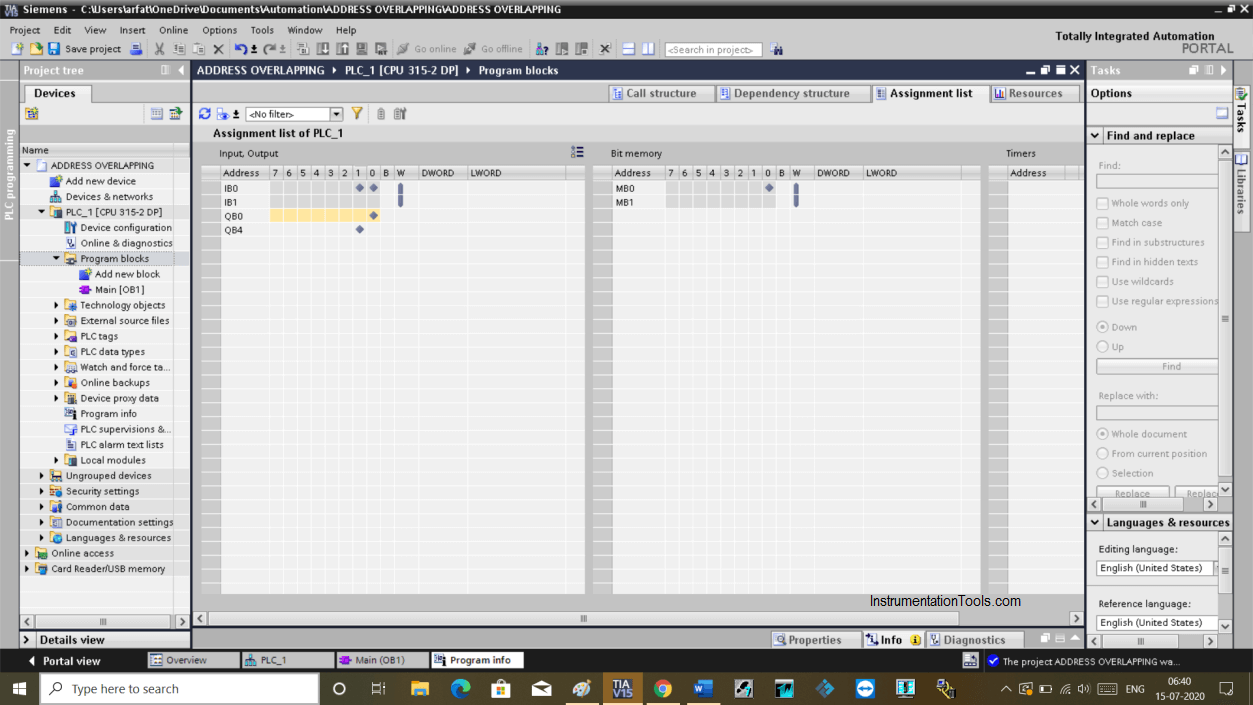
You can see that I have used address from the byte 0 (I0.0 and I0.1) and in the same line, you can find the word address too. which I have used in MOVE instruction.
The same way you can see on the right-hand side window, which contains the address of the memory bit. You can see that that address also overlapped.
This is how you can check the address overlapping using an assignment list tool.
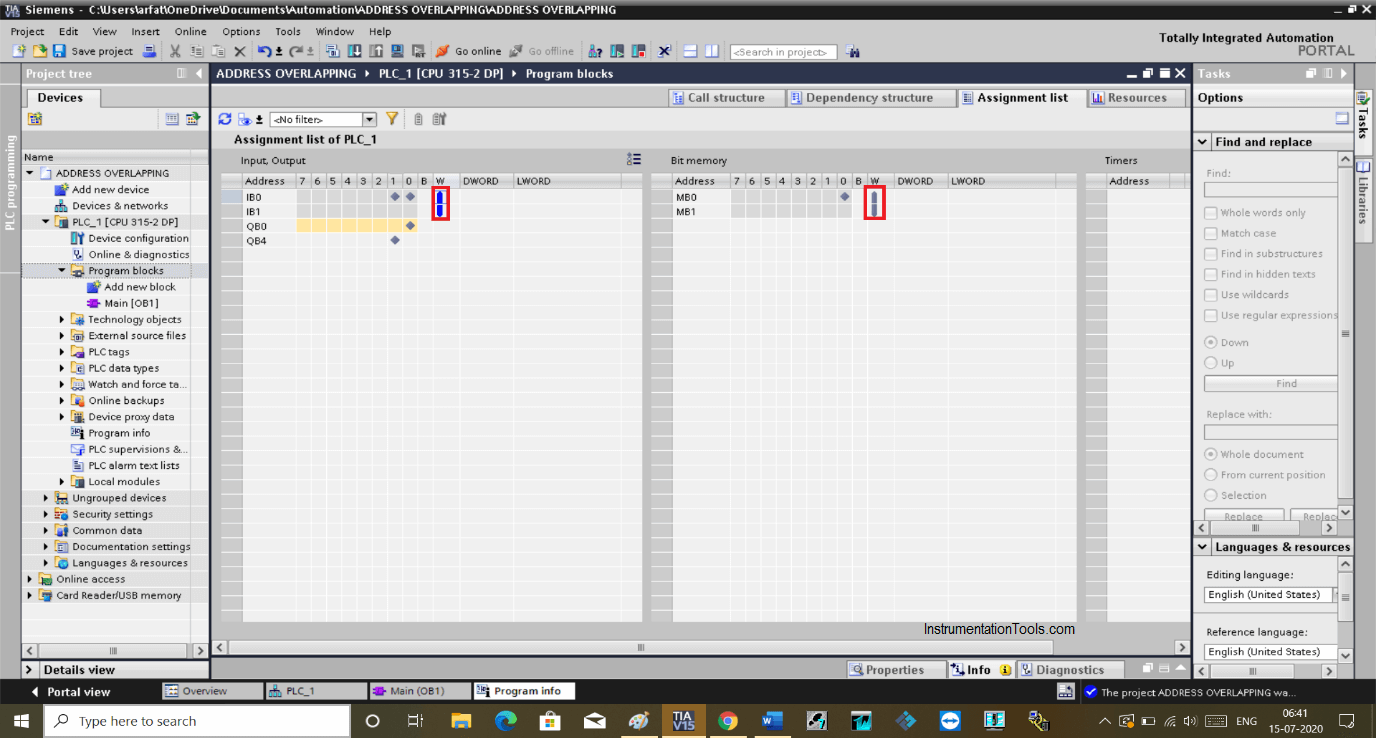
You can also filter the item you want to see in the current window.
Do click on the yellow icon as shown in the below window. Pop-up will open up.
Here, you can check and uncheck the addresses that you want to see.
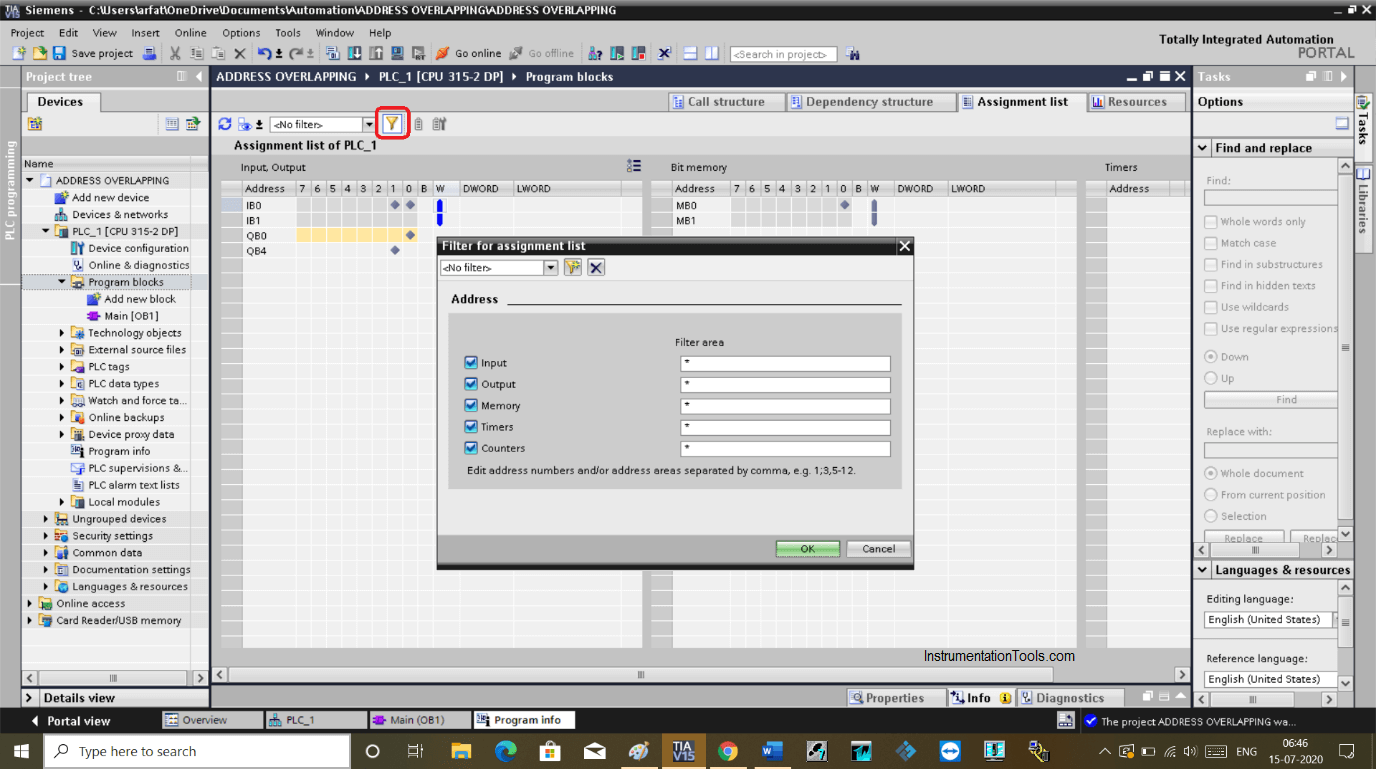
Author: Suhel Patel
If you liked this article, then please subscribe to our YouTube Channel for PLC and SCADA video tutorials.
You can also follow us on Facebook and Twitter to receive daily updates.
Read Next:
- Check Block Consistency Tools
- PLC Program using Pushbutton
- Rewire Tool in Simatic Manager
- Troubleshoot Siemens PLC
- Forcing and Modifying PLC