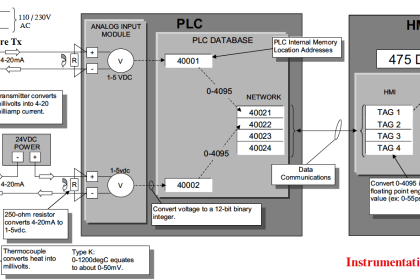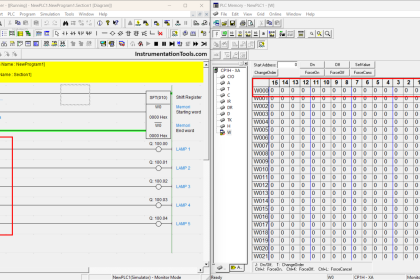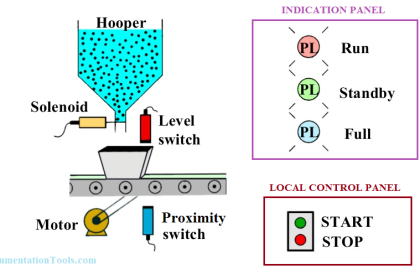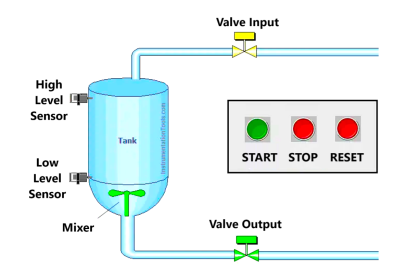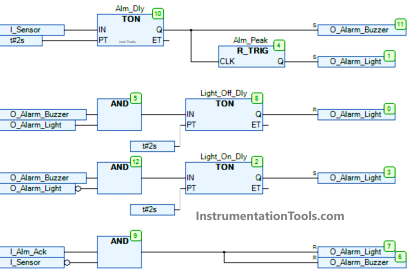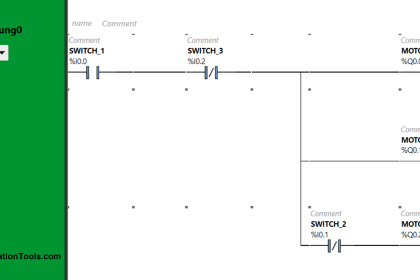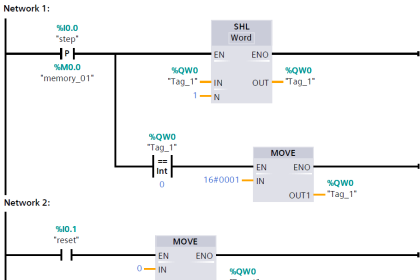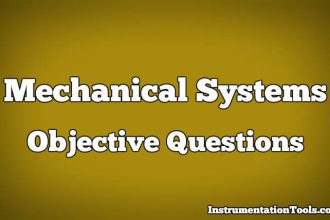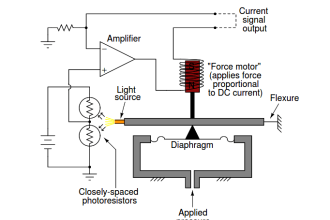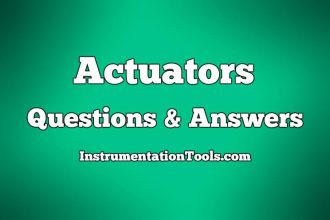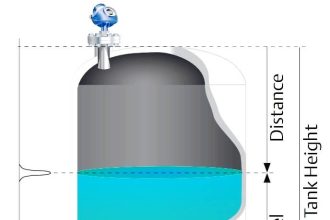The simulator is used when you don’t have an actual PLC and you want to test the logic, It acts as a virtual PLC.
In the last article, I have explained a method to create a new project using a Siemens Simatic manager.
Here, in this article, I will explain how to use the simulator in siemens plc, works the same in both Simatic manager and TIA portal if you have selected CPU-300 or 400.
Also Read:
Simulator in Siemens PLC
Here, I will create a program for high and low-level detection and work with a simulator.
- Open the Siemens programming environment.
- write the program.
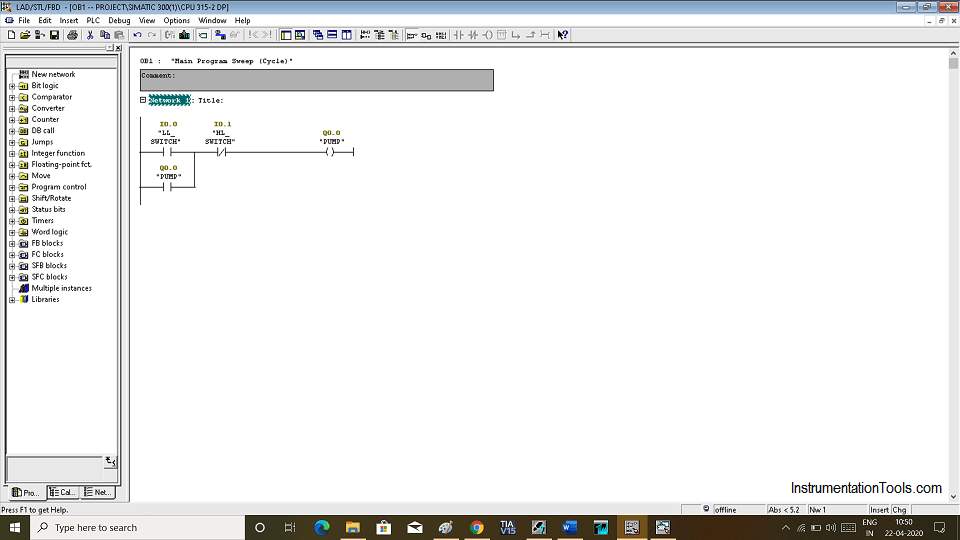
Here I0.0 is used for Low-level switch,
I0.1 is used for the high-level switch,
Q0.0 is used for the pump.
When the level is low then the low-level switch will energize and makes the pump run. Here, the pump is latched to provide continuous signal flow.
When the level reaches to a High level due to NC contact it Won’t allow the signal to pass and make pump OFF till it can’t get back to a low level.
- Let’s run this logic using the simulator. Follow the below step to run the simulator.
In Simatic manager go to “option” and hit click on “set PG/PC interface”
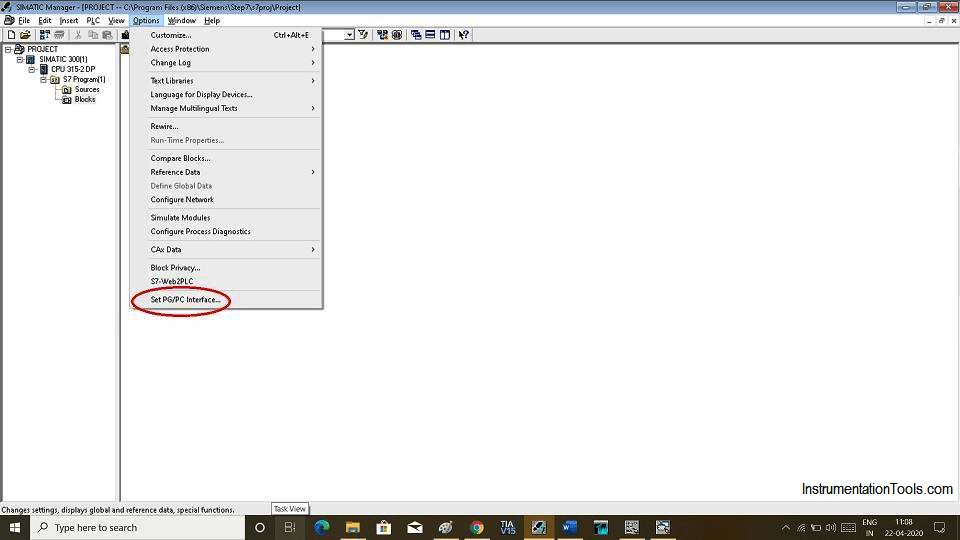
- Following window will pop-up. Here, select PLCSIM.MPI to work in the simulator.
You can select another option if you have connected It with actual PLC as per the network you have used for your application.
Hit “ok” will load the selected option.
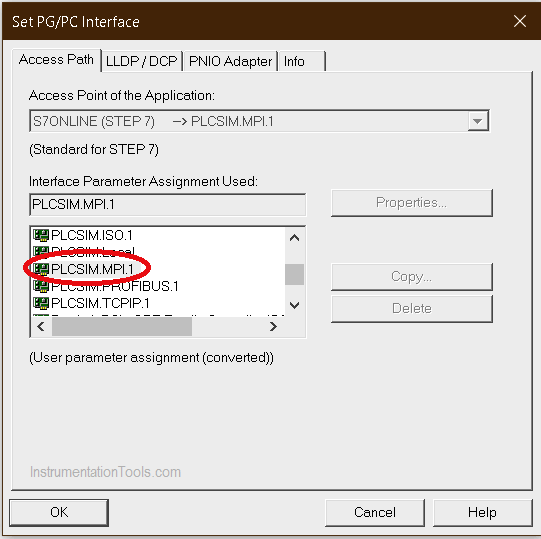
- Select option simulation on/off as shown in the below window.
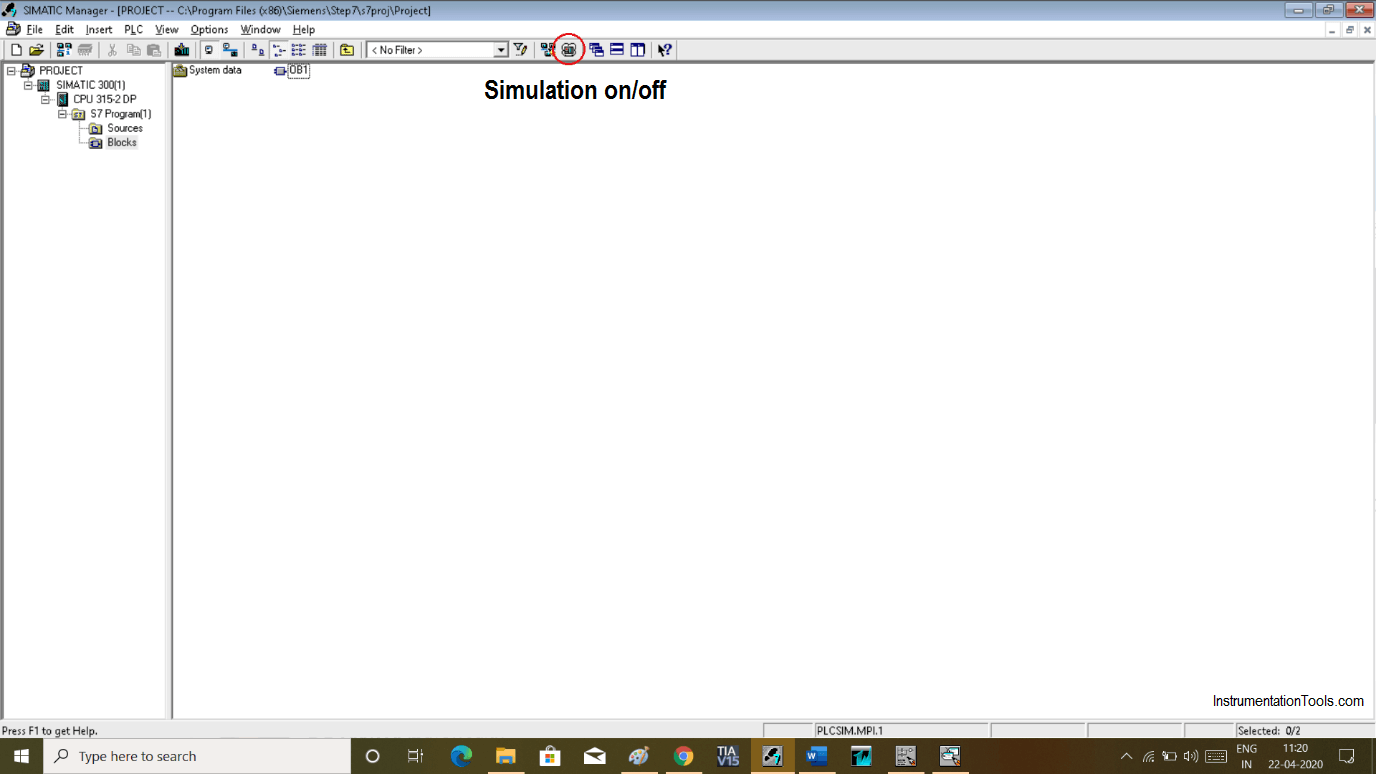
- From “insert” you can add input and output variable.
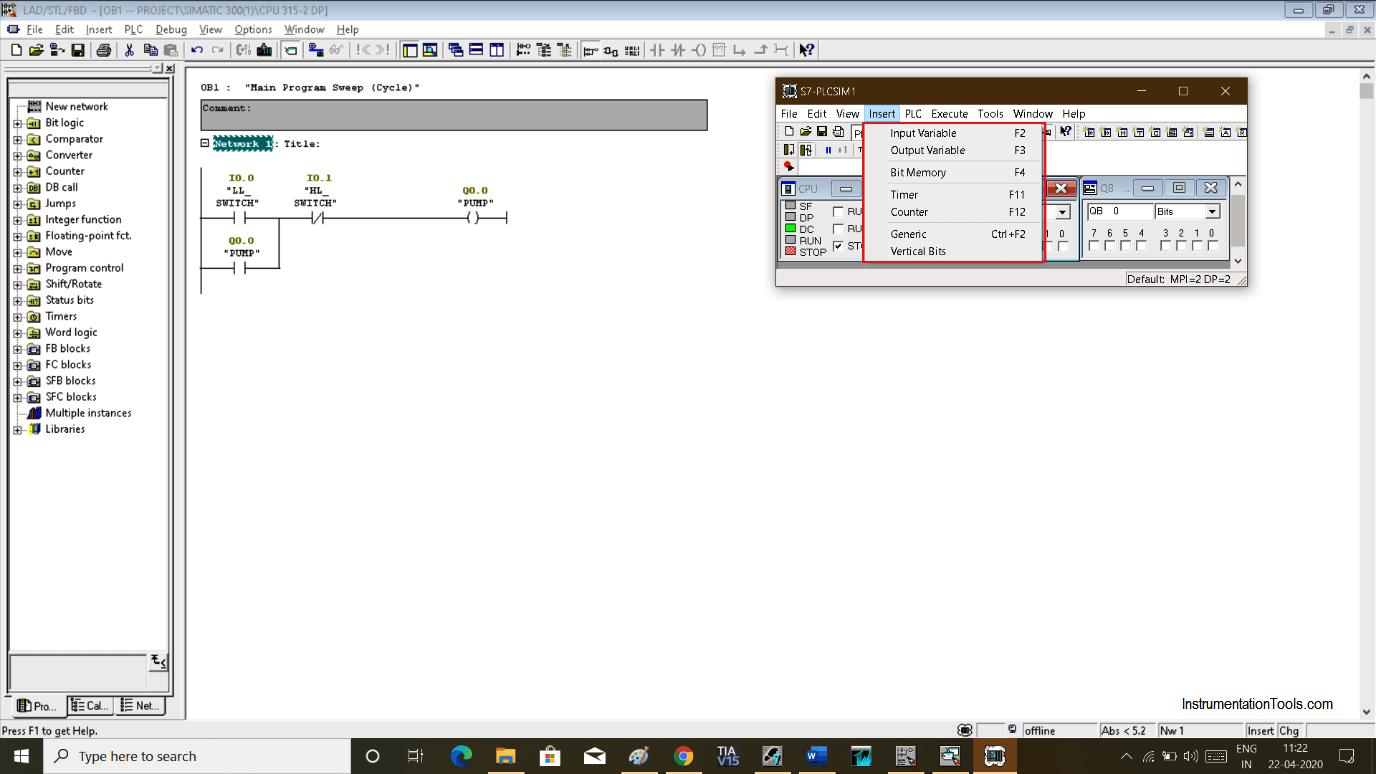
- Now let’s download the program to the simulator. Select “Simatic 300” and click on “download icon”
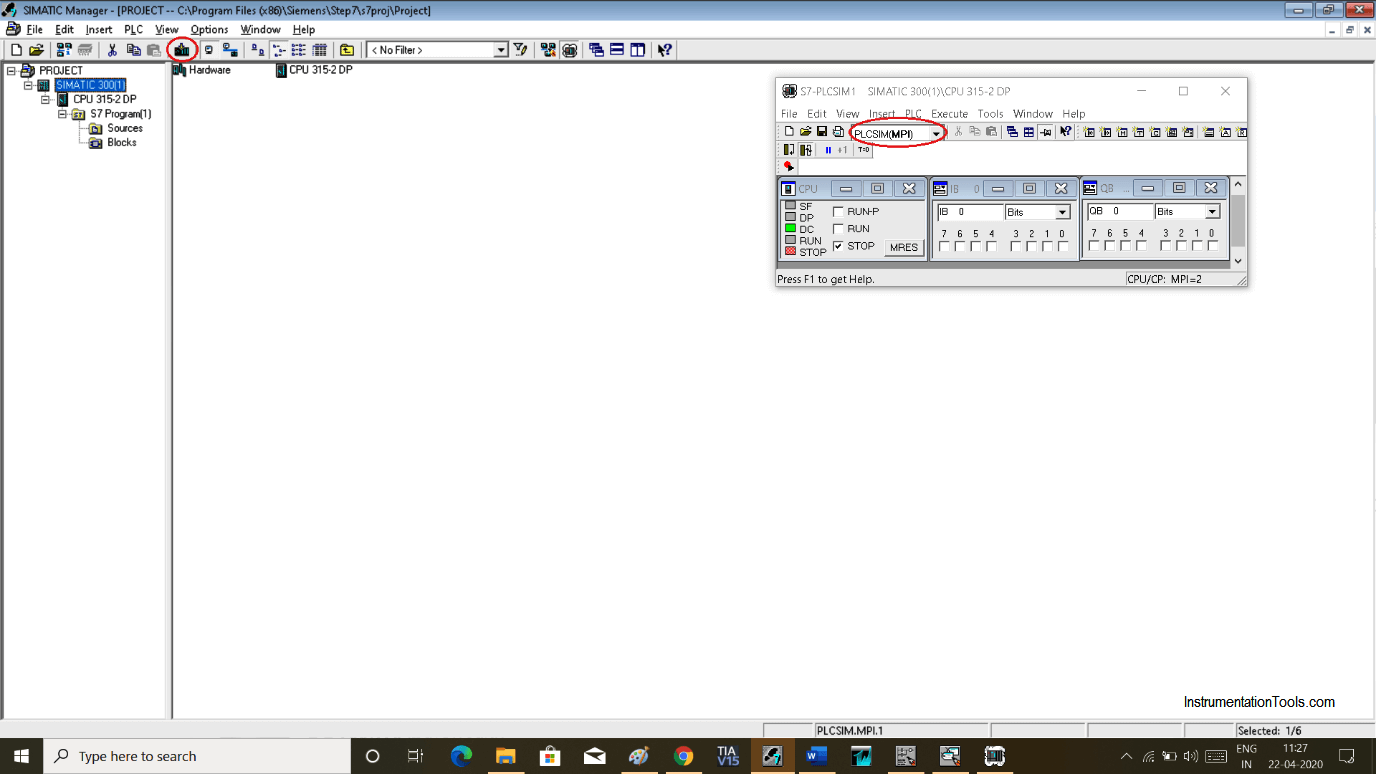
Here, in the simulator, as shown in a red mark change it with PLC SIM (MPI) from TCP/IP otherwise it won’t work.
- After downloading In OB environment select icon with “spectacle”.
In the simulator choose ”Run” or “Run-P” mode and test the logic.
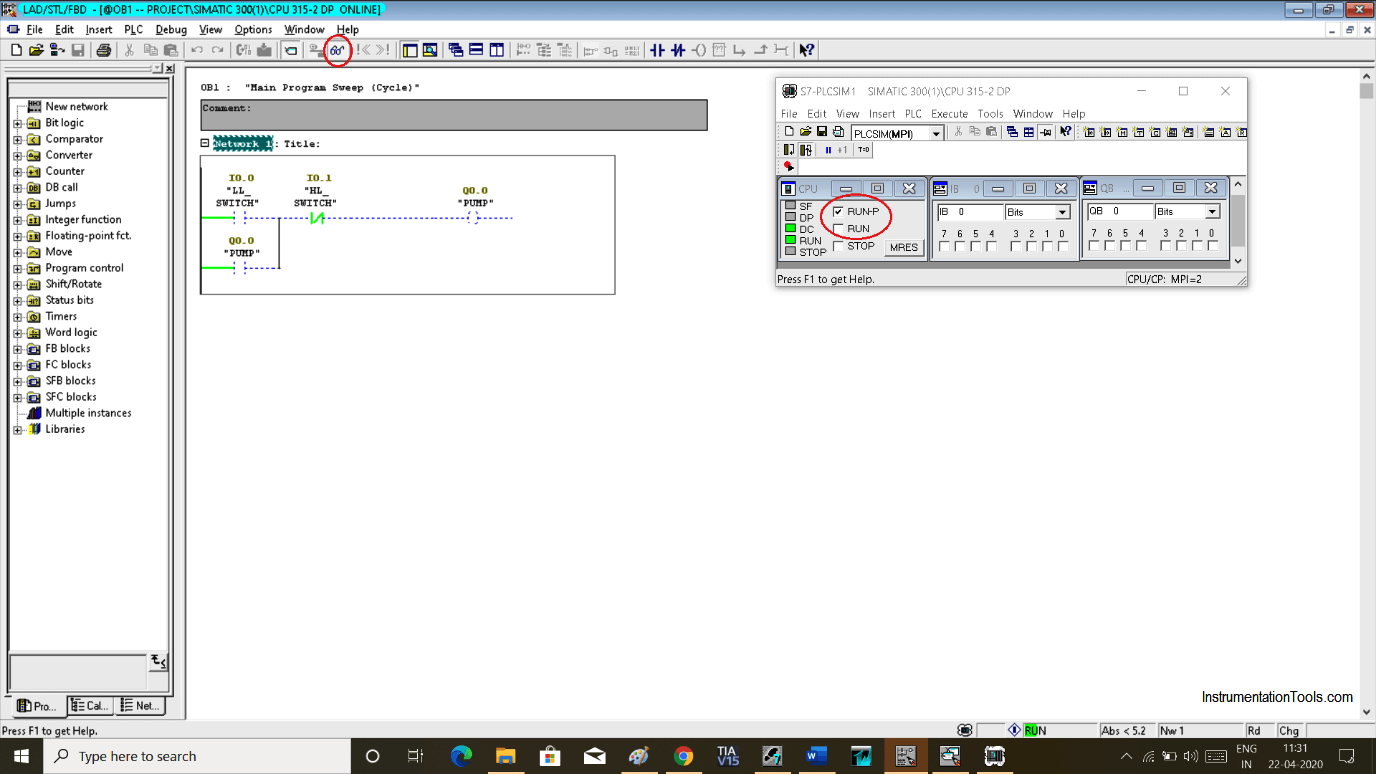
- At low-level pump is on
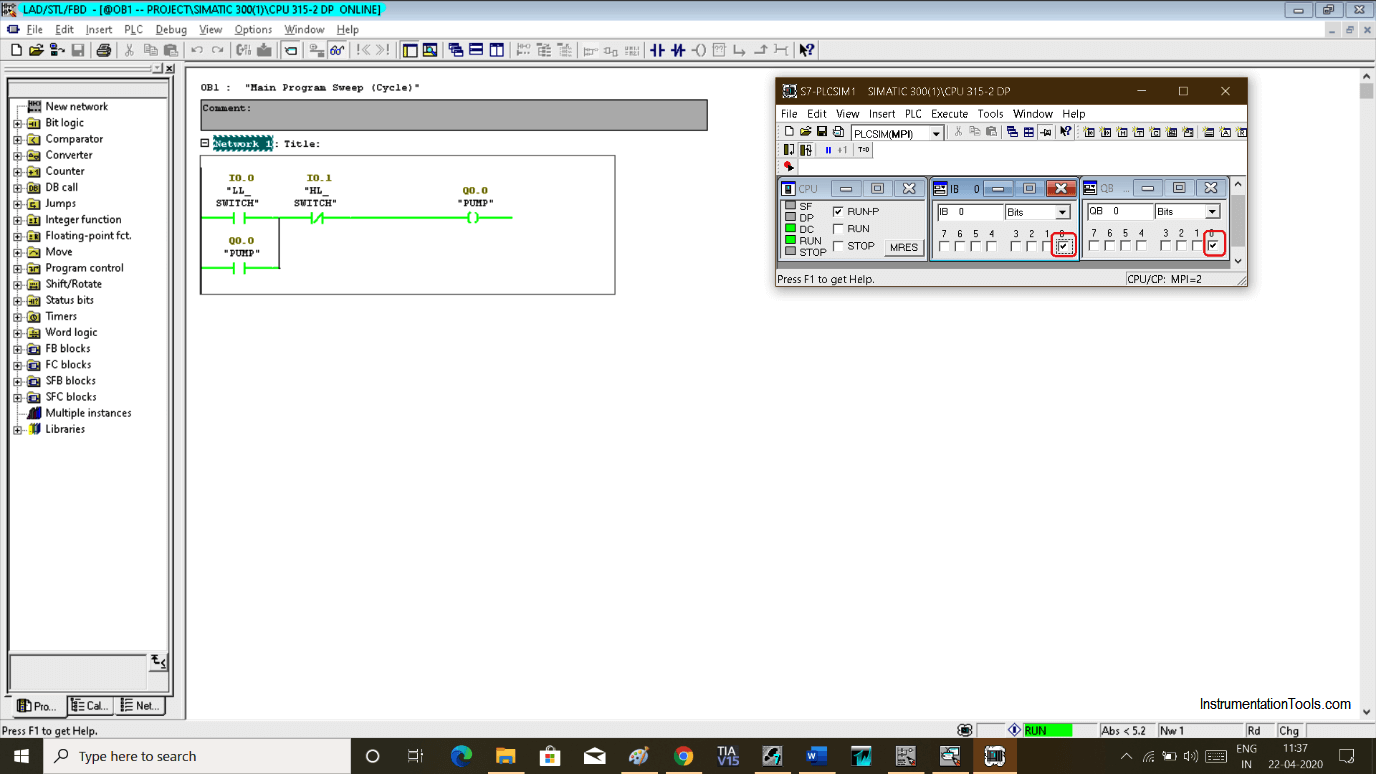
- When the level reaches a high-level and it will turn OFF the pump.
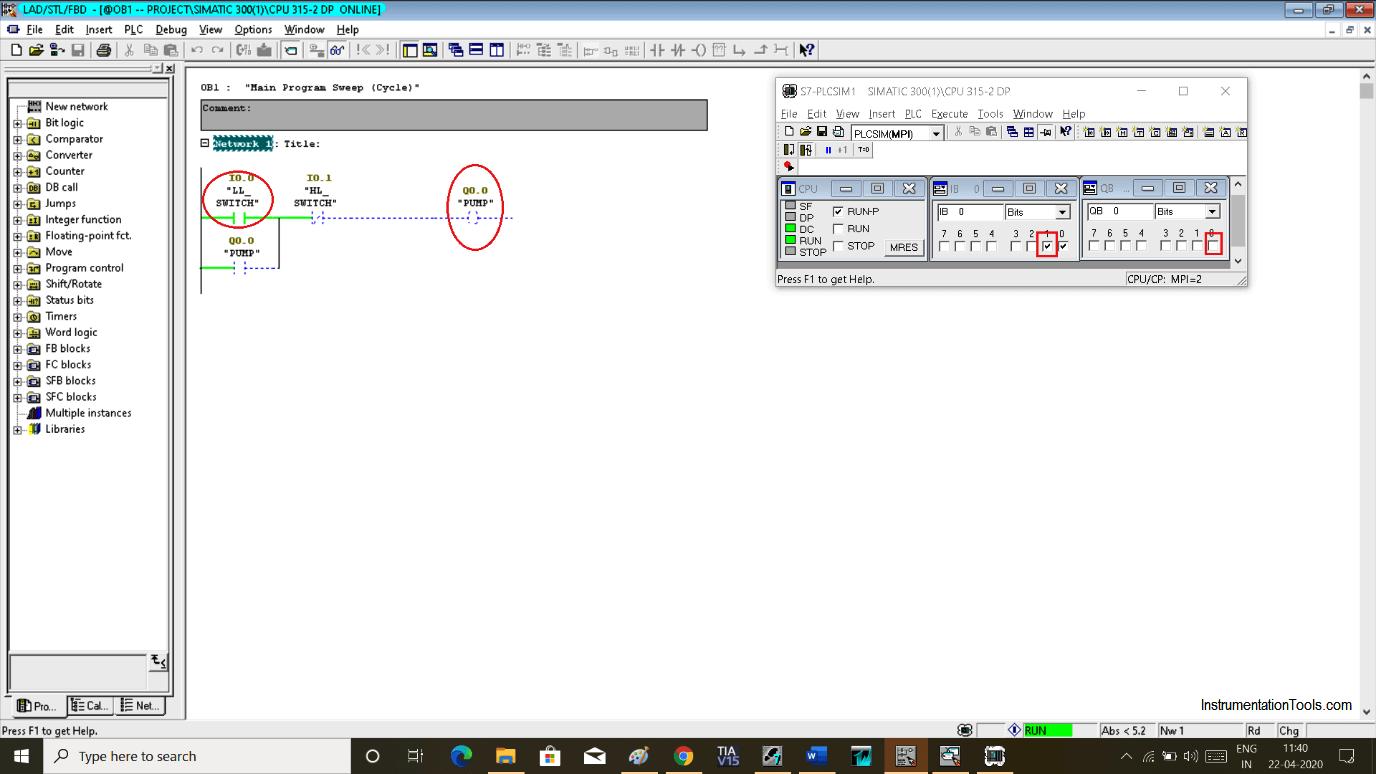
Author: Suhel Patel
If you liked this article, then please subscribe to our YouTube Channel for PLC and SCADA video tutorials.
You can also follow us on Facebook and Twitter to receive daily updates.
Read Next:
- Troubleshoot PLC Program
- Protect PLC using Password
- PLC Maths Instructions
- Siemens PLC Backup
- Siemens S7 1200 PLC