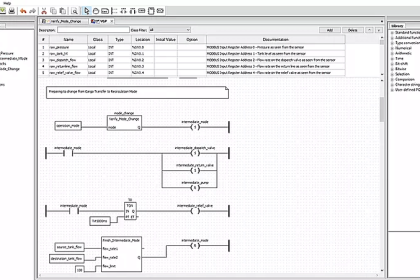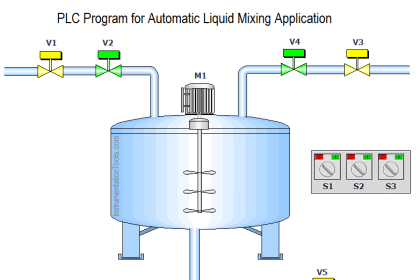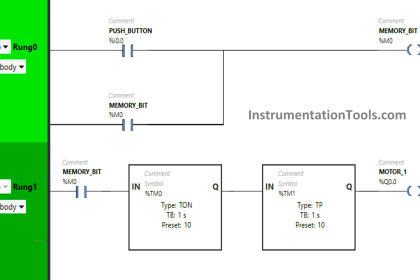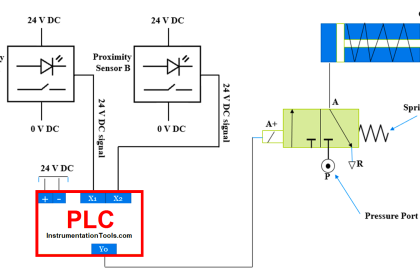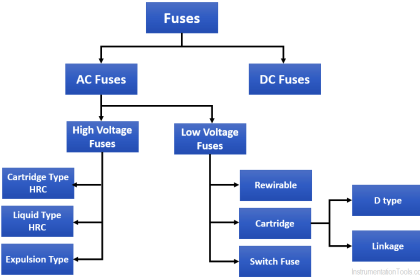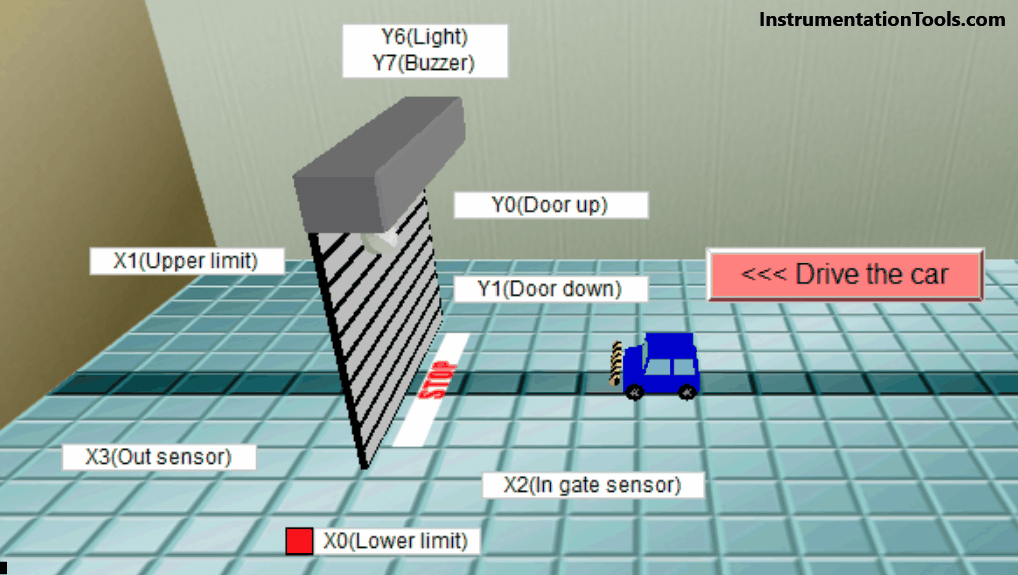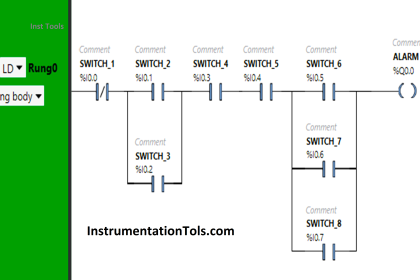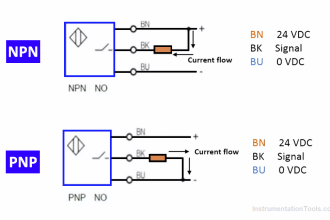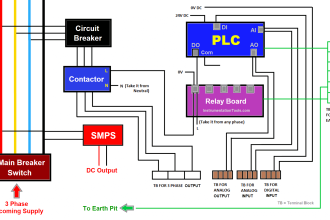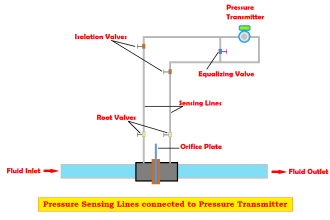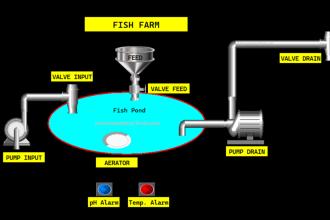In this article, we are configuring a connection between Siemens PLC S7-1500 and Indusoft SCADA System via OPC-UA.
Introduction
One of the most important protocols all over the Automation Industry is OPC protocol that is developed by OPC Foundation.
Here we are going to know how to establish an interface between a SIEMENS PLC and a SCADA system (Indusoft Web Studio V7.1) using the OPC-UA infrastructure.
What makes the OPC Protocol Special?
The communication protocols are many and each vendor in the Automation field has made a special protocol for himself, as an example, we can see that SIEMENS products are using the PROFIBUS & PROFINET protocols to communicate with each other.
But on the other hand, we can find that Allen Bradley PLCs are using Ethernet/IP protocol to communicate with each other, and that is the situation for all vendors.
That is why we have invented the OPC (Open Platform Communication) protocol that can create data transfer standards for multi-vendor, multi-platform, secure, and reliable interoperability in industrial automation.
The key features of OPC UA
- OPC UA does not depend on a specific operating system platform. OPC UA can, for example, be used with Windows, Linux, Mac OS X, a real-time operating system or a mobile operating system (such as Android).
- OPC UA is implemented in various different programming languages.
- Independence of a specific transport layer.
- The information from the OPC UA server (for example the PLC tags) is modeled as nodes connected over references. This makes it possible to navigate from node to node with an OPC UA client and find out what content can be read, monitored or written.
Steps to set the connection between PLC and SCADA
First of all, we need to launch the OPC UA server from the S7-1500 PLC.
Step 1:
Open new project with TIA Portal and select your PLC
Note make sure that your device has a firmware version higher than 2.0 that contains the OPC UA.
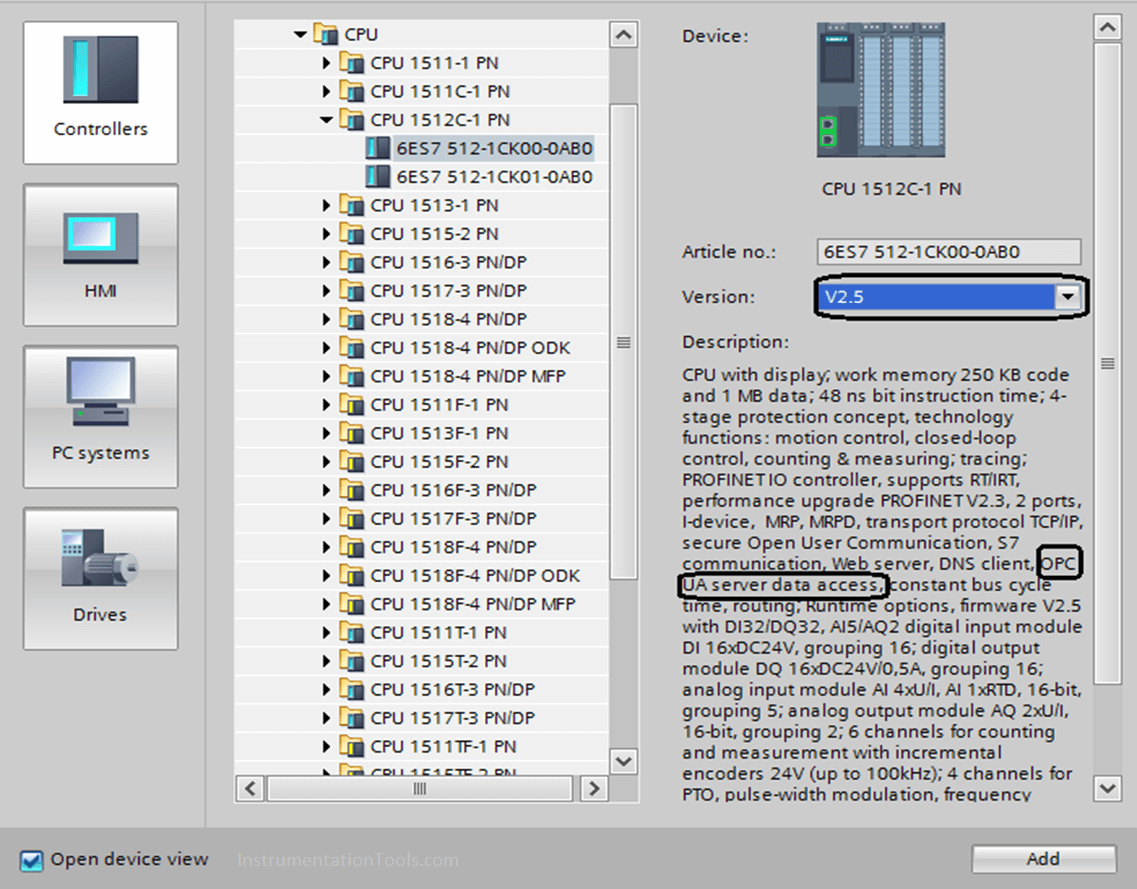
Step 2:
From device properties, activate the OPC UA server because by default it is deactivated, and you can copy the server address and save it as we will need it later.
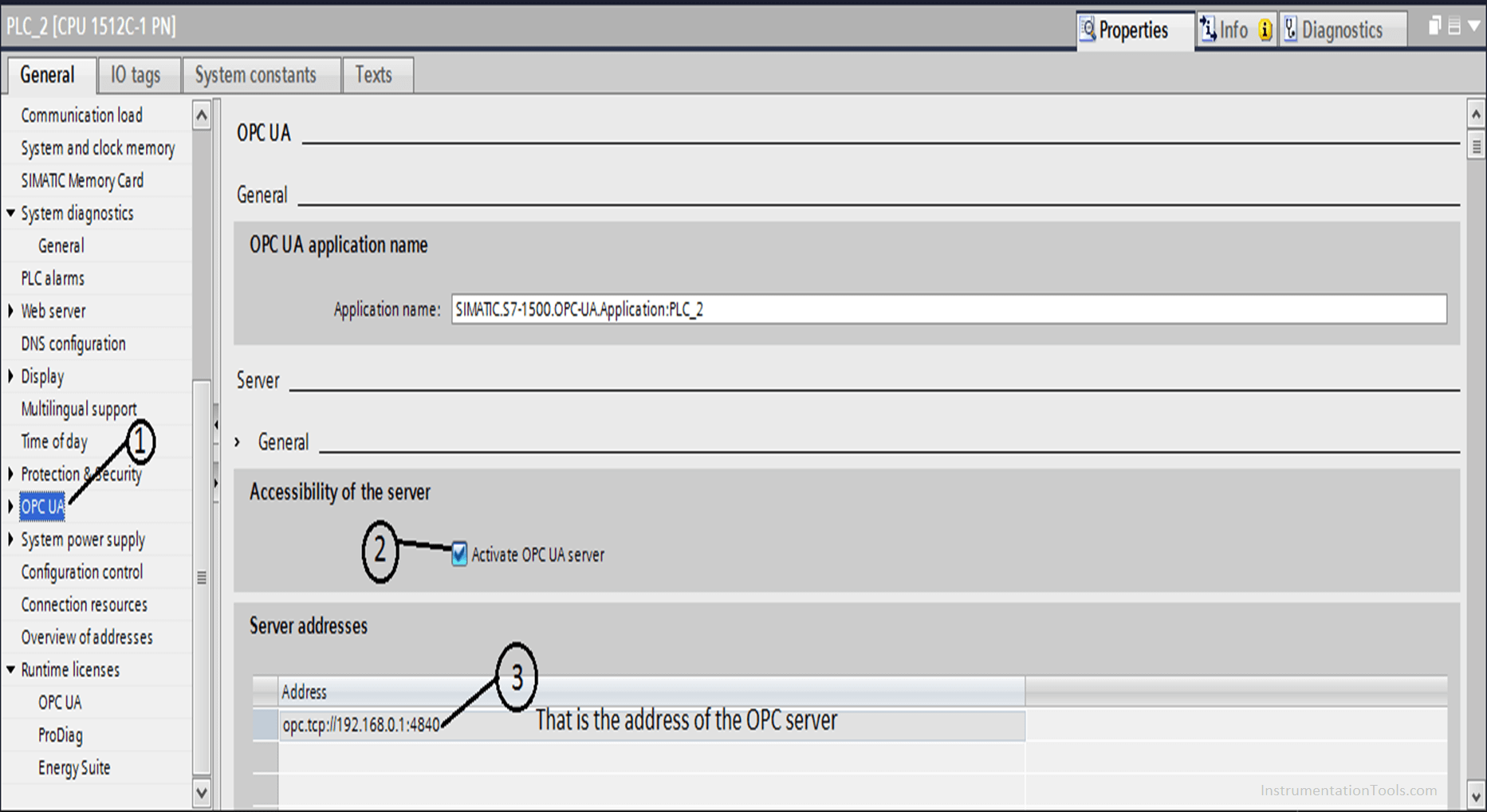
Step 3:
From here you can select the server license that you have installed on your PC.
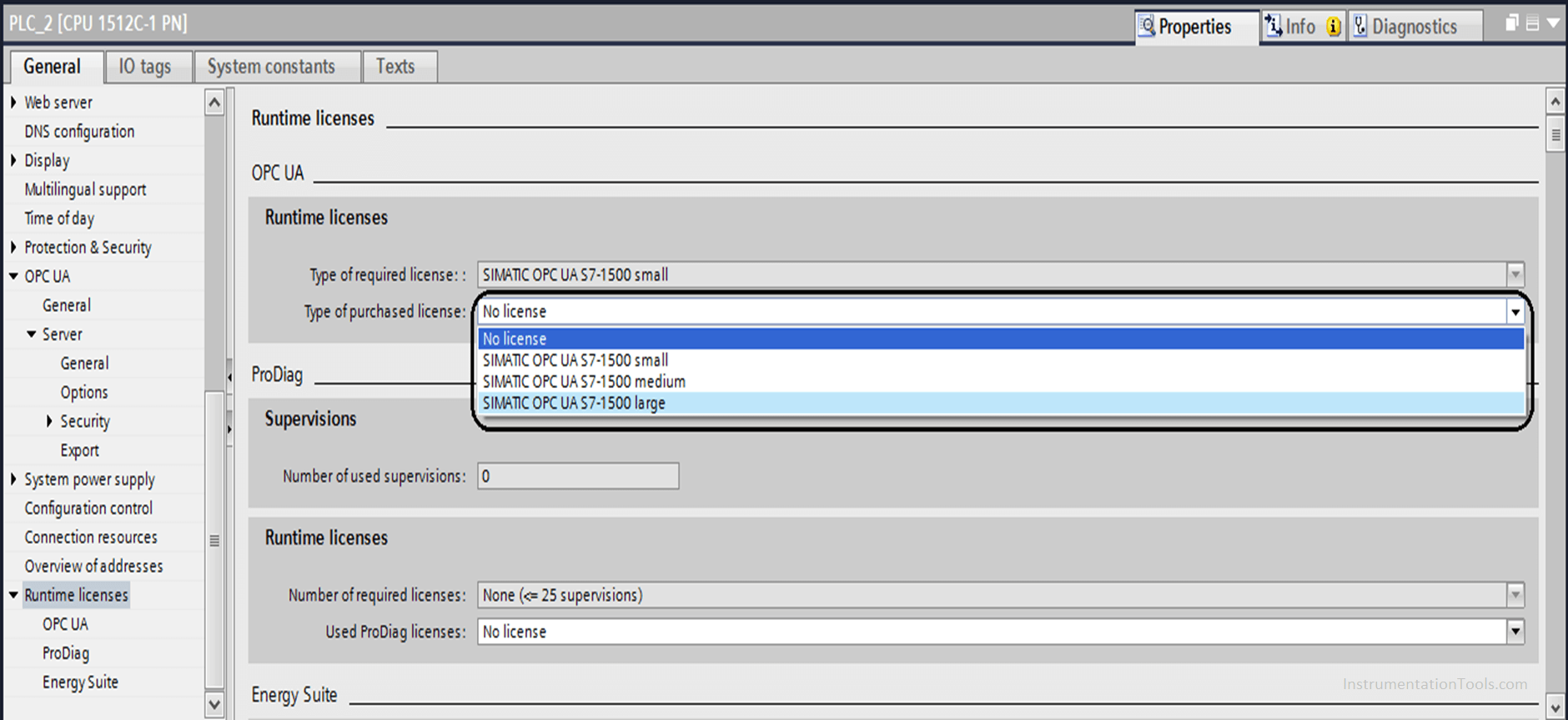
Step 4:
Now you can save your project and download it using PLCSIM Advanced.

Note if you want to simulate the OPC server on your PC you have to use PLCSIM-Advanced, as PLCSIM will not help you.
Step 5:
Now we will go to the Indusoft SCADA software to launch an OPC client from the software. Here we will insert a new OPC-UA connection.
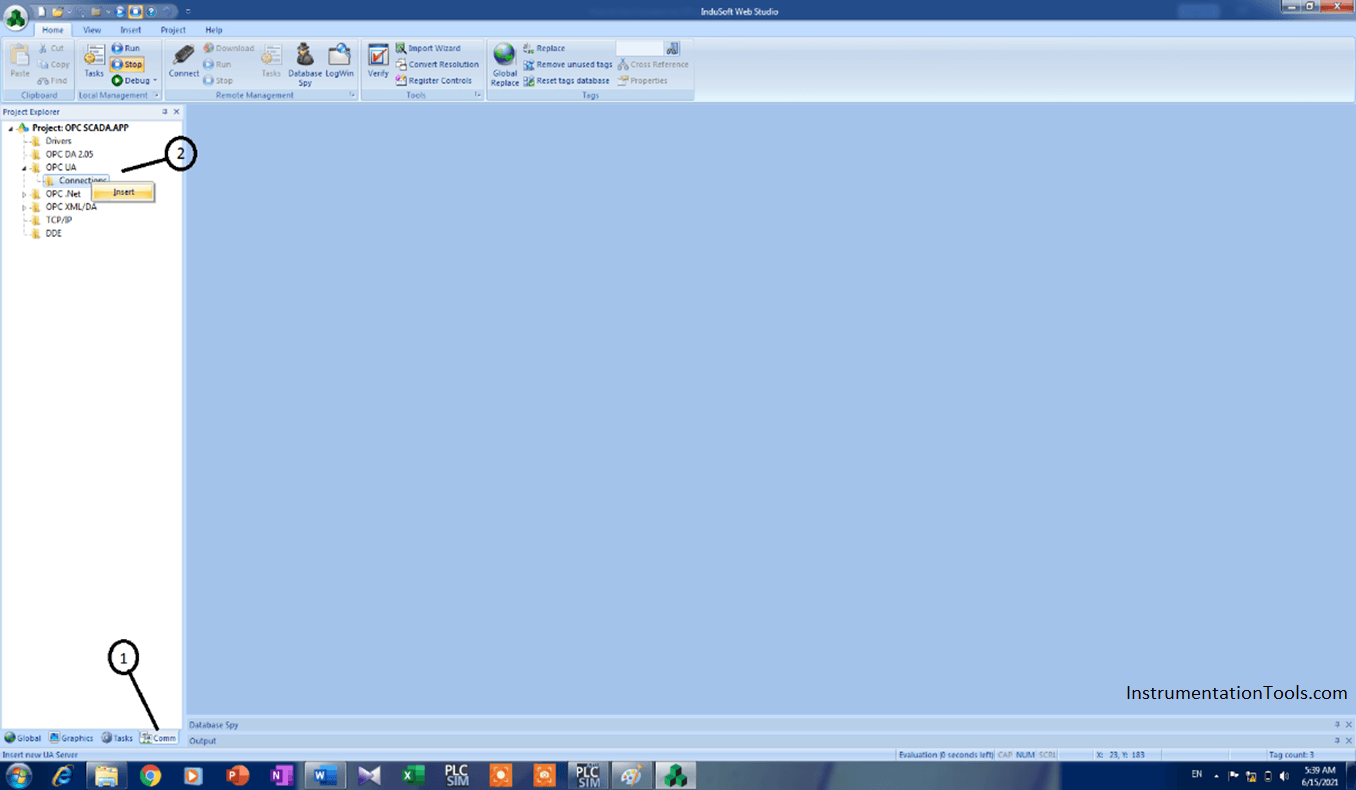
Step 6:
Now you will need to copy your server TCP/IP address as shown from TIA.
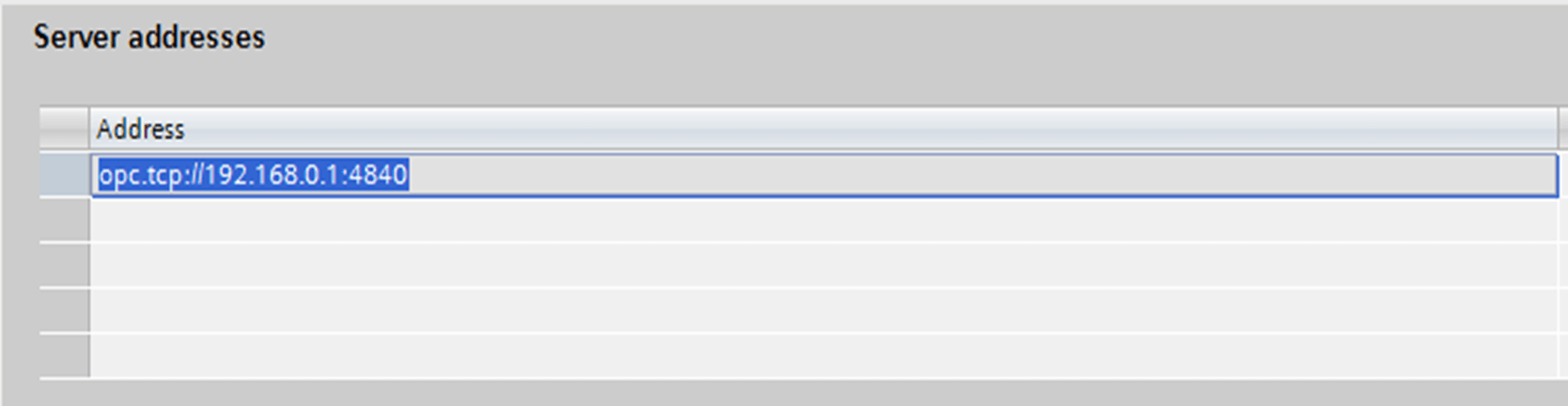
Step 7:
Now you can paste the server address in the SCADA system and check if the connection is healthy or not.
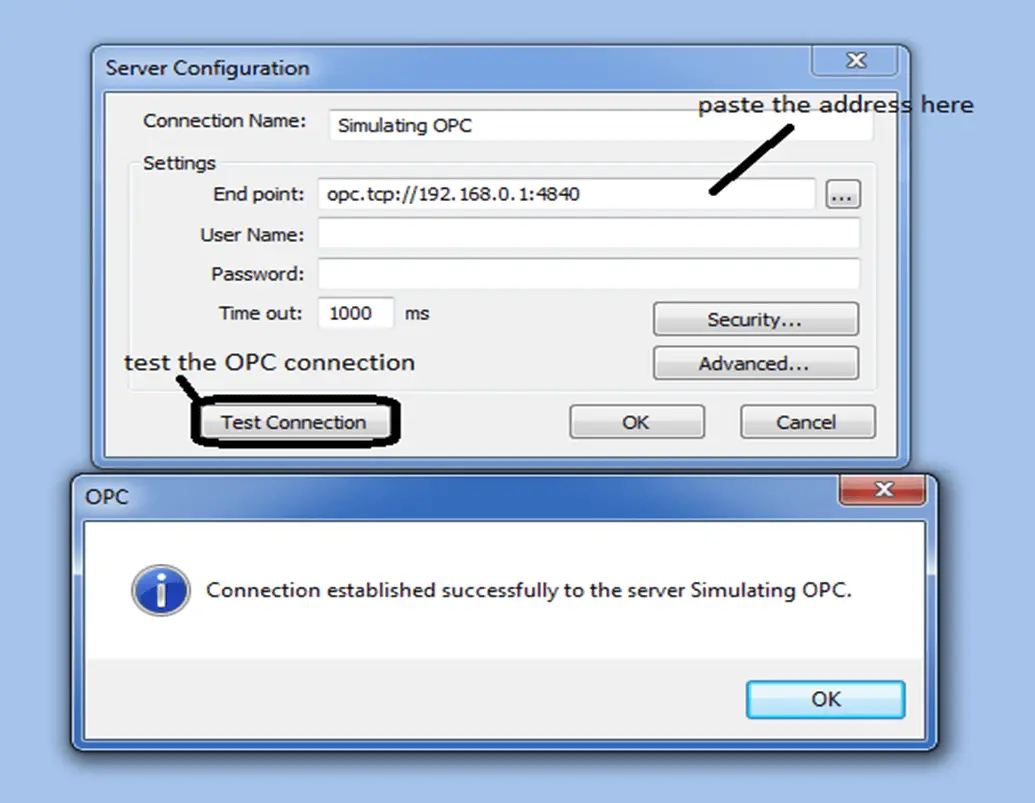
Step 8:
Now you can add a new page to connect some tags with OPC nodes.
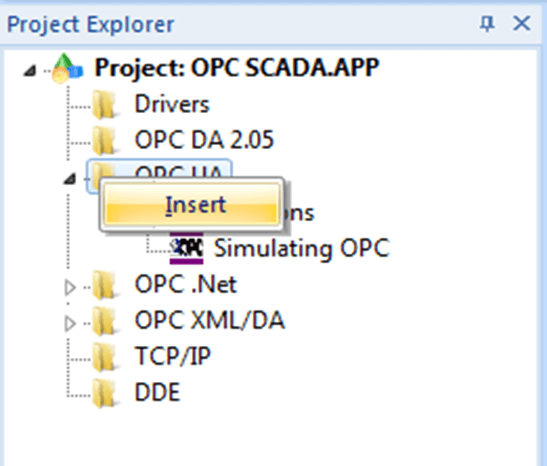
Step 9:
After creating this page now, you can select the OPC connection and write your system tags.
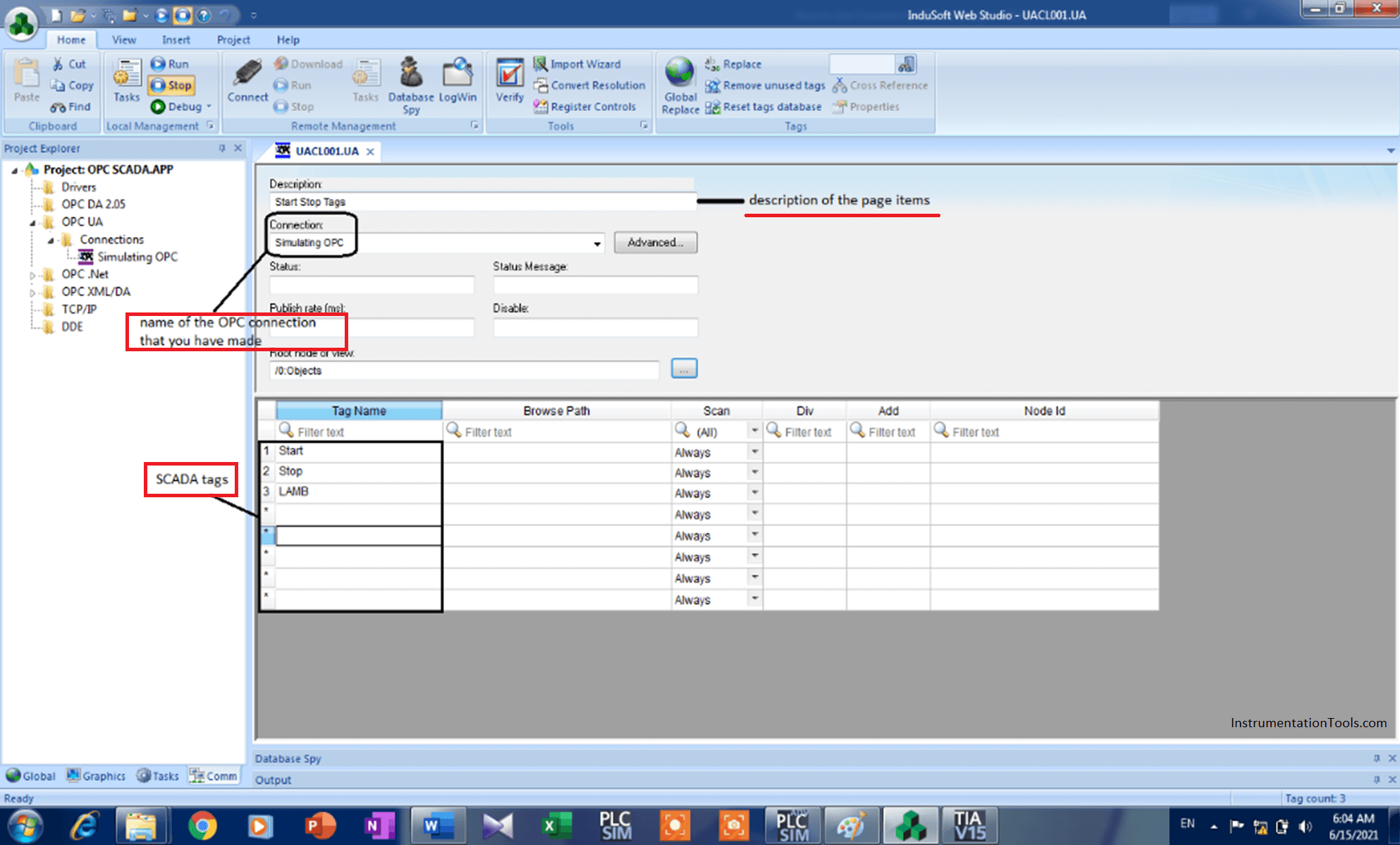
Step 10:
Here you can browse for your PLC nodes (tags) to attach them and to connect them with the SCADA tags.
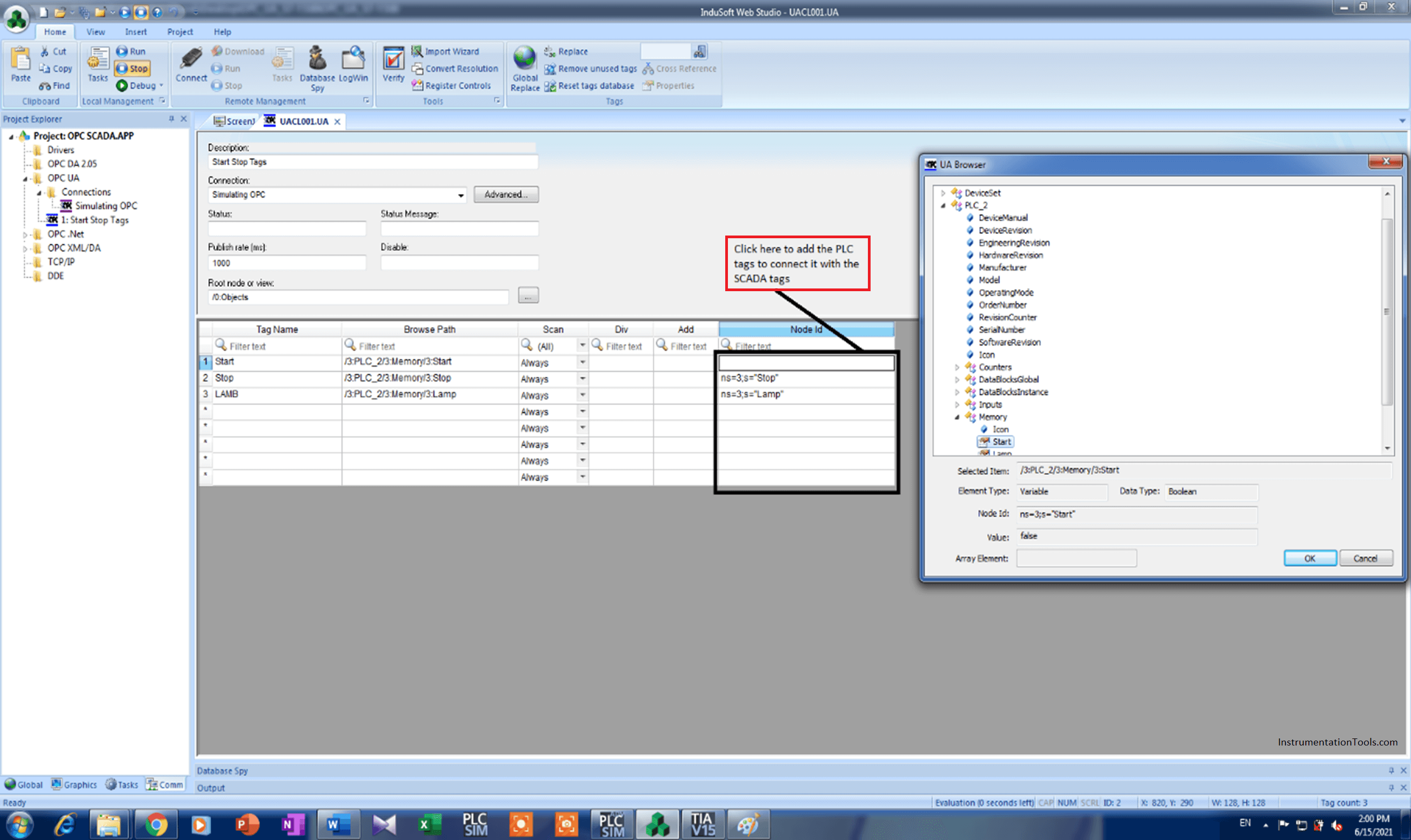
So, that it.
If you liked this article, then please subscribe to our YouTube Channel for PLC and SCADA video tutorials.
You can also follow us on Facebook and Twitter to receive daily updates.
Read Next: