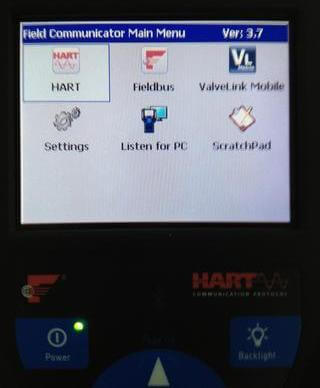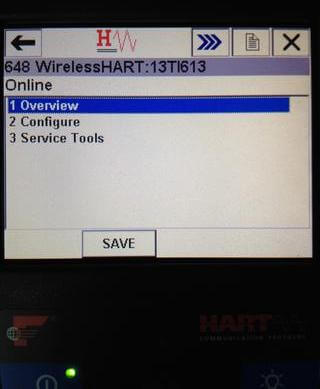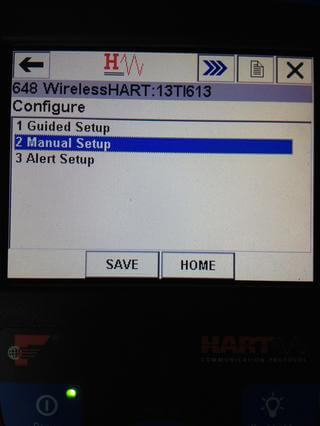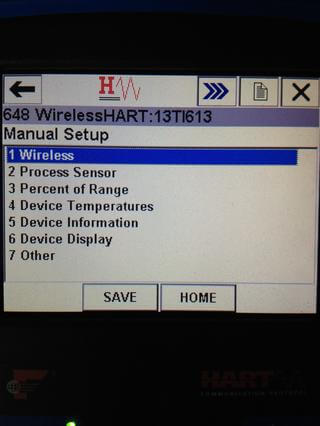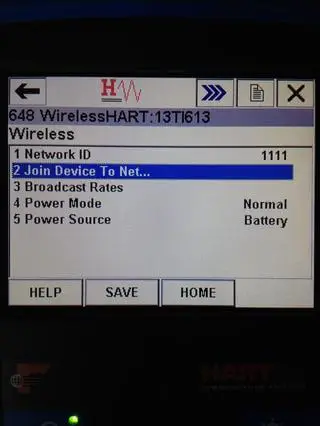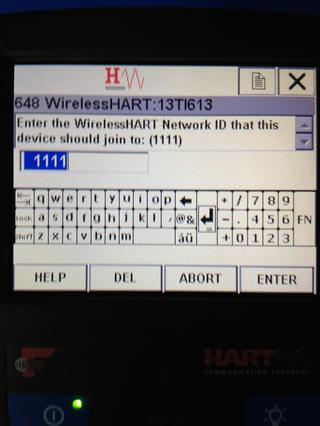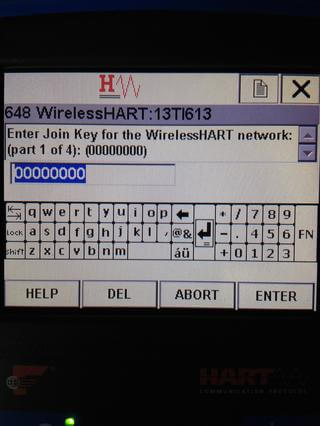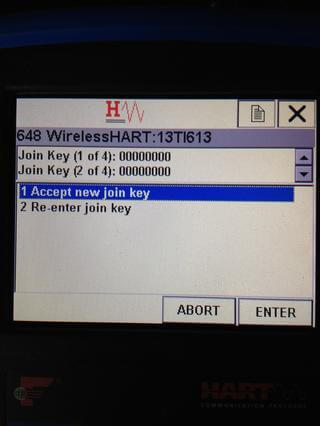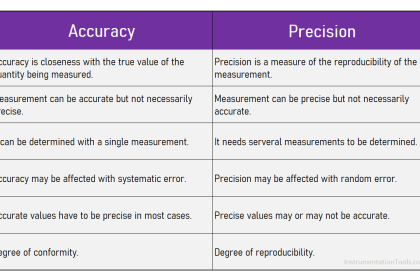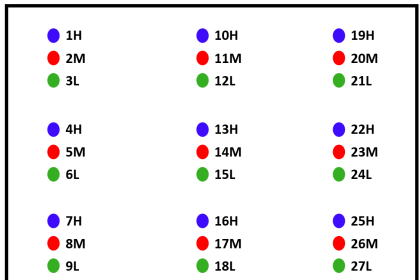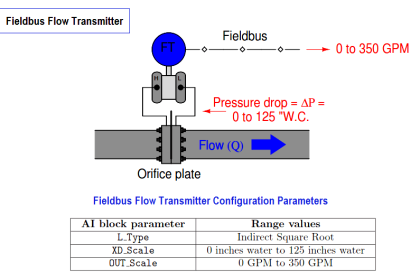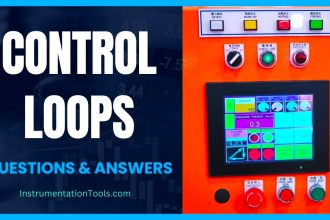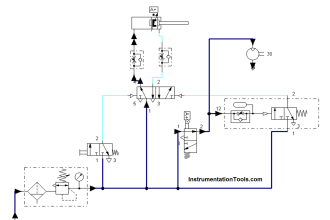WirelessHART Transmitter With Gateway
This guide is intended to give an idea on how to use 375/475 Field Communicator to configure Rosemount wireless device to be connected to wireless gateway
- A Field Communicator is used to configure HART devices. WirelessHART devices are preconfigured using the same tools and methods used on wired HART devices. However, WirelessHART devices require the additional configuration of the Join Key and Network ID to join the correct wireless network.
- A device uses the Network ID to determine which wireless network to join in a large installation spanning multiple process areas. Once the device has heard one or more neighbors, it uses the Join Key to encrypt the join messages exchanged with the network manager.
- The network manager, in turn, authenticates the device and incorporates the device into the network.
- The Field Communicator connects to wireless devices through the devices’ FSK (frequency-shift keying) communication terminals.
- The Field Communicator connects directly to the communication terminals on a wireless device.
- Once connected, the field communicator automatically polls for connected devices using the selected polling options.
Follow below steps :
STEP 1 : Plug the Connector set into HART terminal at 375/475

STEP 2 : Clip the other end of Connector to the COMM terminal.
STEP 3 : Insert the Battery module into the dedicated slot
STEP 4 : Power Up the 375/475. Select the “HART” icon and press “Enter” keypad to communicate with the Transmitter
STEP 5 : Please wait until 475 fully load the device DD. Then go to “Configure”
STEP 6 : Go to “Manual Setup”
STEP 7 : Go To “Wireless”
STEP 8 : Go to “Join Device To Network”
STEP 9 : Key in the Network ID. Then press “Enter”. The ID should be the same as configured in Wireless Gateway.
STEP 10 : Key in the 4 parts of the Join Key. Press “Enter” to proceed. The Join Key should be the same as configured in Wireless Gateway.
STEP 11 : Press “Enter” to Accept new join key. The device will attempt to connect with the Wireless Gateway. This may take few minutes.
Note: Depend on the device, the steps may vary. Set to the device lowest burst rate and enable gateway for “Active advertising” to speed up the connection process. The guide is for Rosemount devices
Configuration of Remaining process parameters will be as same as wired HART Transmitters.
Overview :
In this post, a new wireless device is added to the control system and the measurement it provides is added to a control module. It is assumed that the wireless gateway has been added to the control system LAN and assigned to the controller.
Step 1: Configure a new wireless device using a field communicator. Enable the burst mode to publish data. Power it on and let it join the wireless network.
Step 2: In the control system explorer view of field devices, open the Reconcile I/O dialog box, find the new device and, drag and drop it to an unused channel.
Step 3: Create a new control module and, assign it to the controller. Add an AI function block and assign its IO_IN to the tag of the channel assigned to the new device.
Step 4: Download the controller.
Step 5: Open the control module online and observe that the value of the AI block periodically updates. The updates come from the burst data of the new device.
Credits : MKR MN