In this article, I will discuss how to work with the simulator in the delta PLC.
Delta PLCs are quite popular like Siemens and Allen-Bradley, provide an easy interface and easy connectivity.
Delta PLC Simulator
To work with the simulator in the delta PLC, do follow the below steps to test the PLC ladder logic.
Download: Delta PLC Software
Step 1:
Open Delta PLC. The version I have is WPLSoft 2.9
Make sure that you open up WPLSoft in an administrator mode otherwise, you will face a time-out error.
In the “properties” section do the following setting to run the software in an administrator mode.
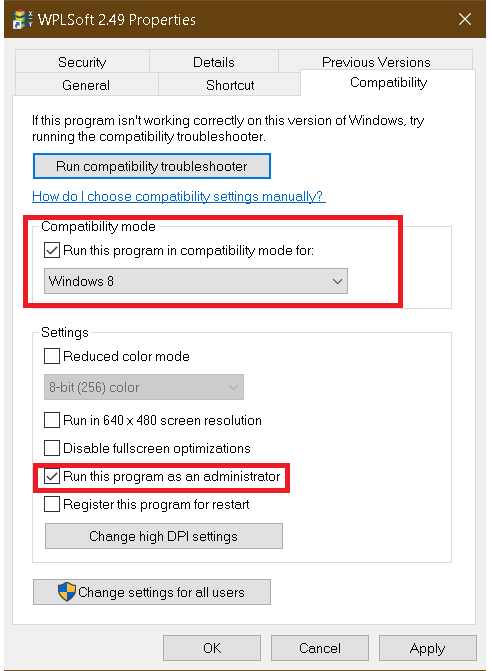
Step 2:
Now, open Delta PLC. Create a new project.
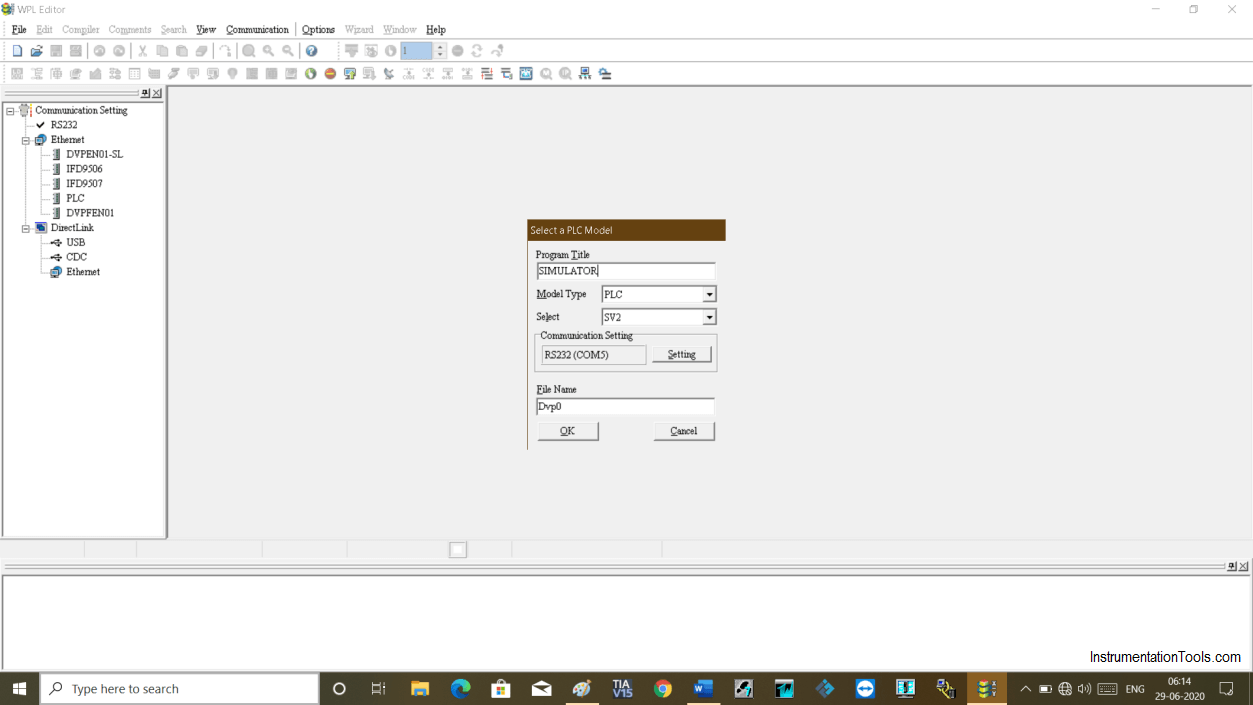
Step 3:
The following window will open up.
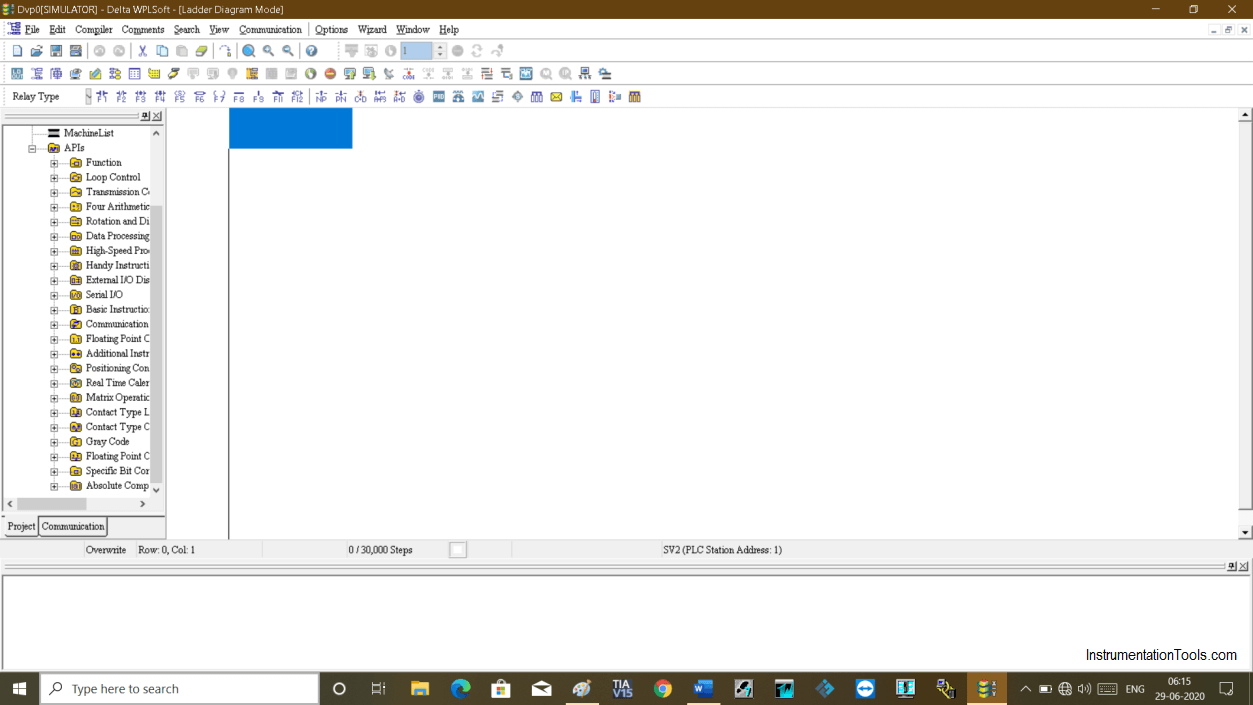
Step 4:
Now, let’s write the PLC program to run 5 consecutive motors by pressing the push button. STOP button is used to stop all the motors.
In the delta PLC Input is denoted by X and output is denoted by Y.
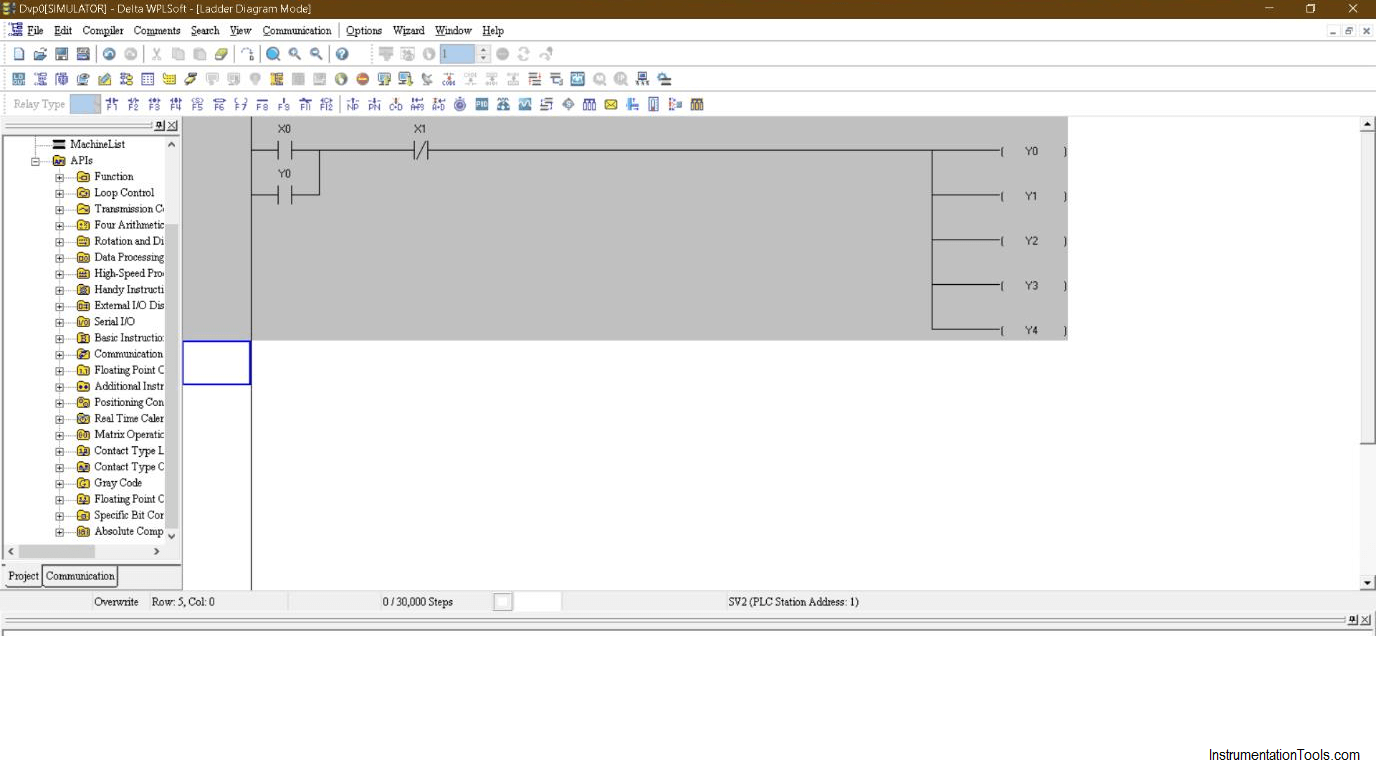
Step 5:
Now, let’s test the program in the simulator. To work with the simulator first click on an icon as shown in the below window.
Click on this “code” icon to compile the program.
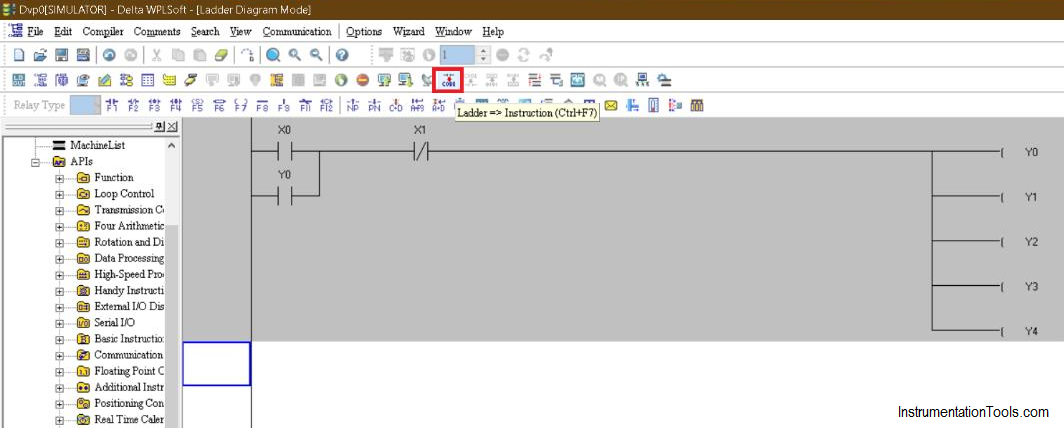
Step 6:
After compile, click on the simulator icon as shown in the below window.
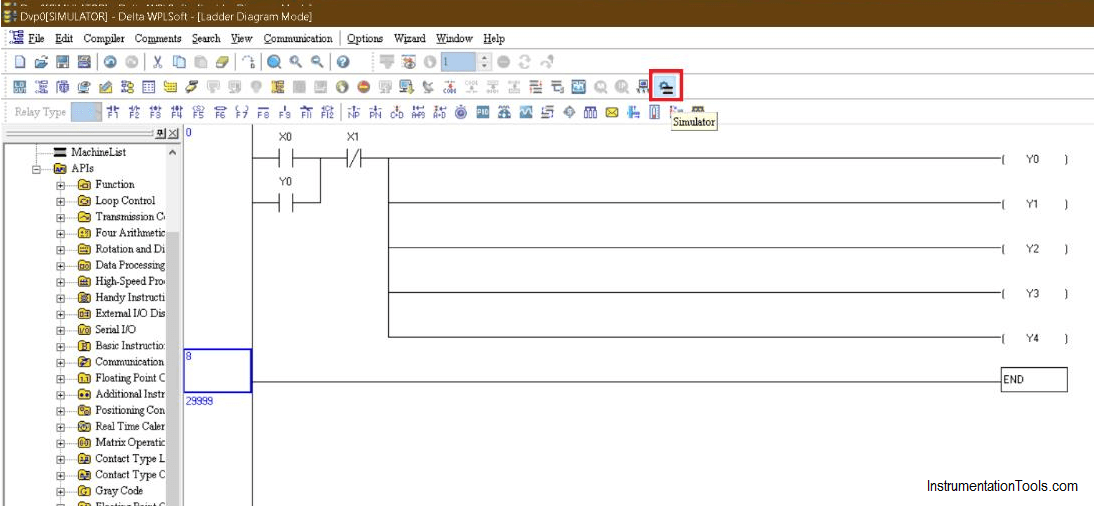
Step 7:
Now, click on the below icon to download the program to the PLC.
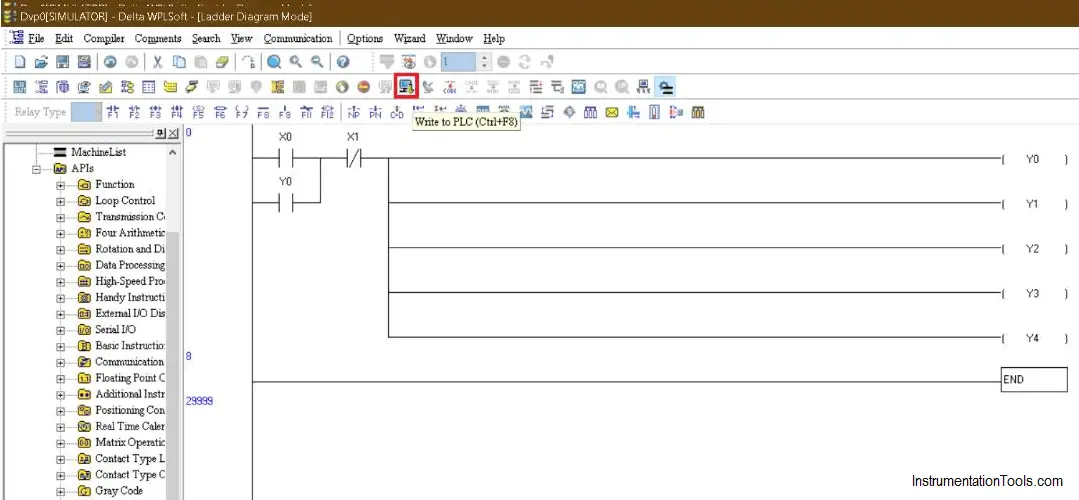
Step 8:
Clicking on the download icon following pop up will open.
Keep the selection as it is to PC to PLC and hit “ok” to proceed.
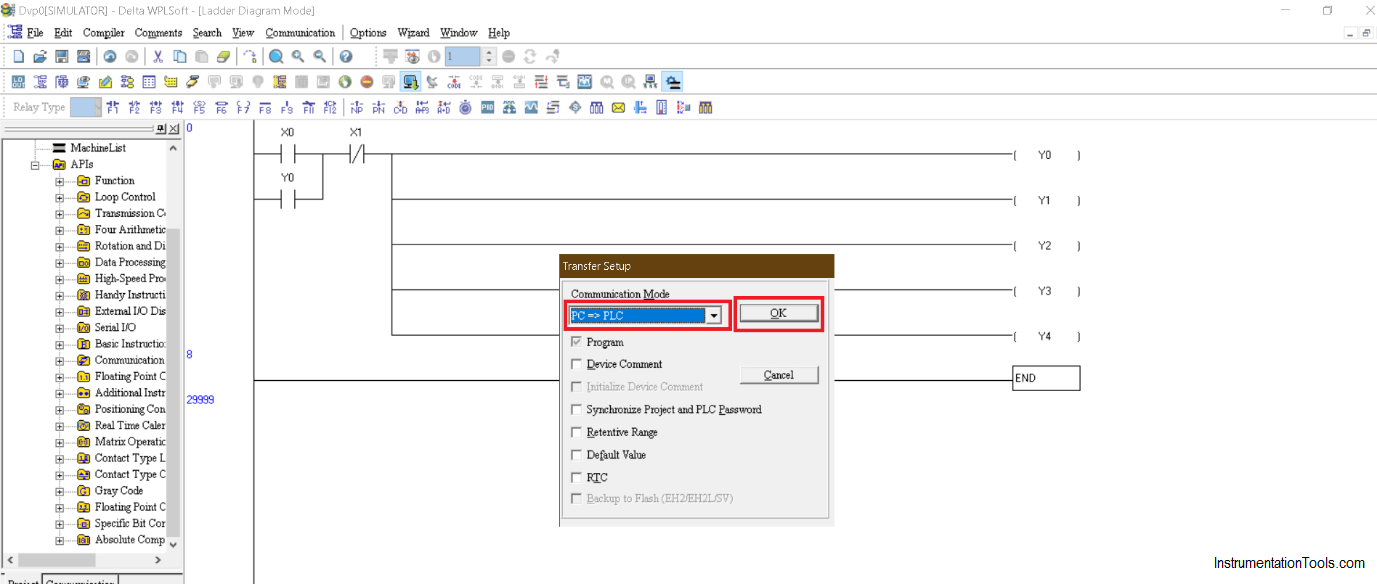
Step 9:
Click on the “online” icon to go to the monitoring.
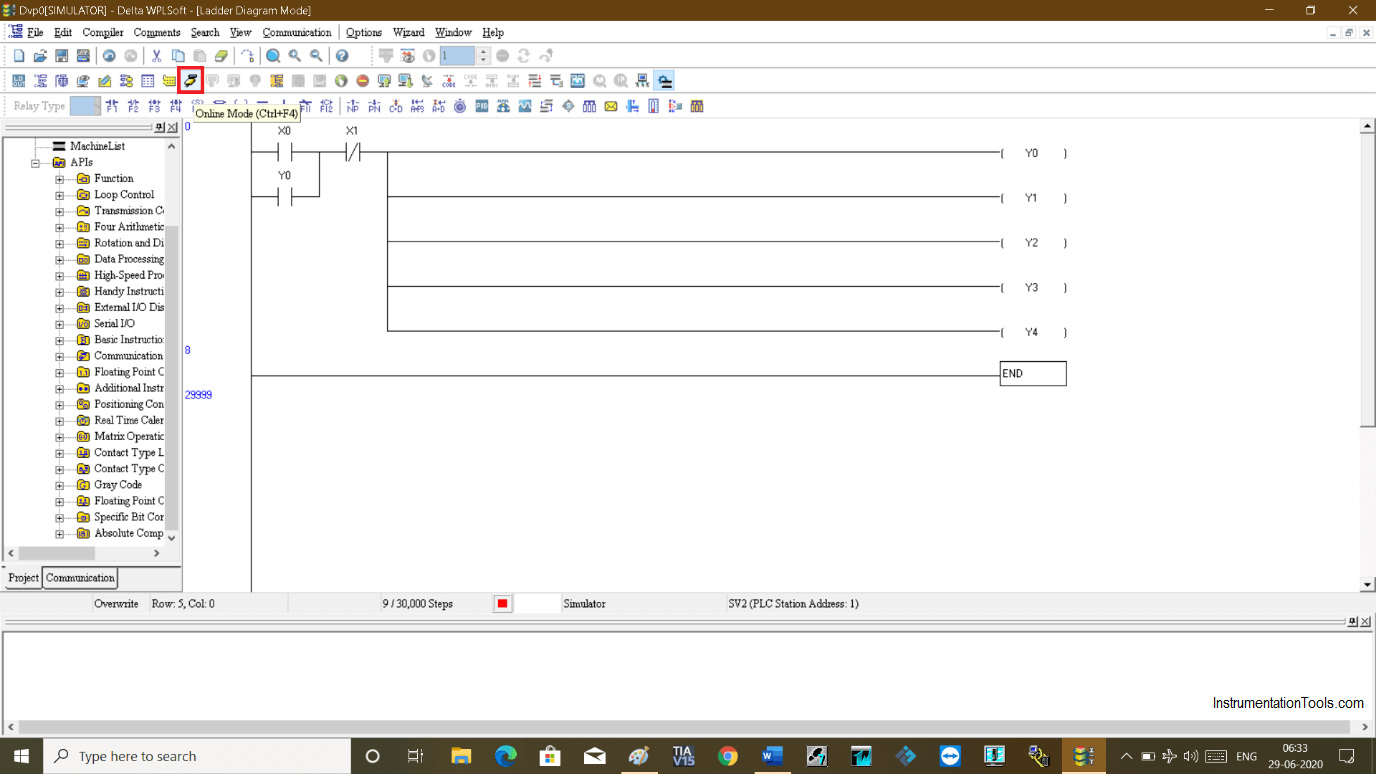
Step 10:
At last, select the “run” icon to monitor the logic. Clicking on the run icon will turn the red color “STOP” to green “RUN”.
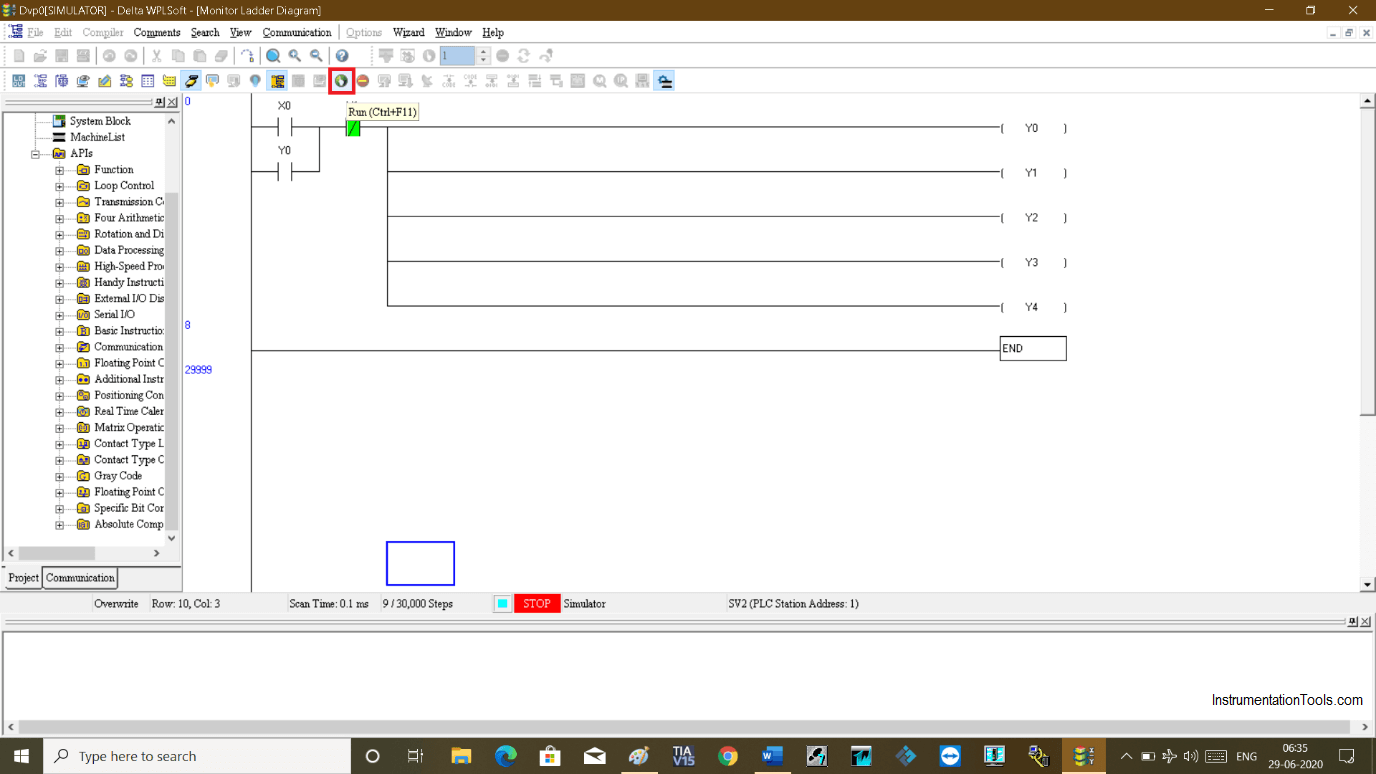
Step 11:
You can now see that you are now in the monitoring environment.
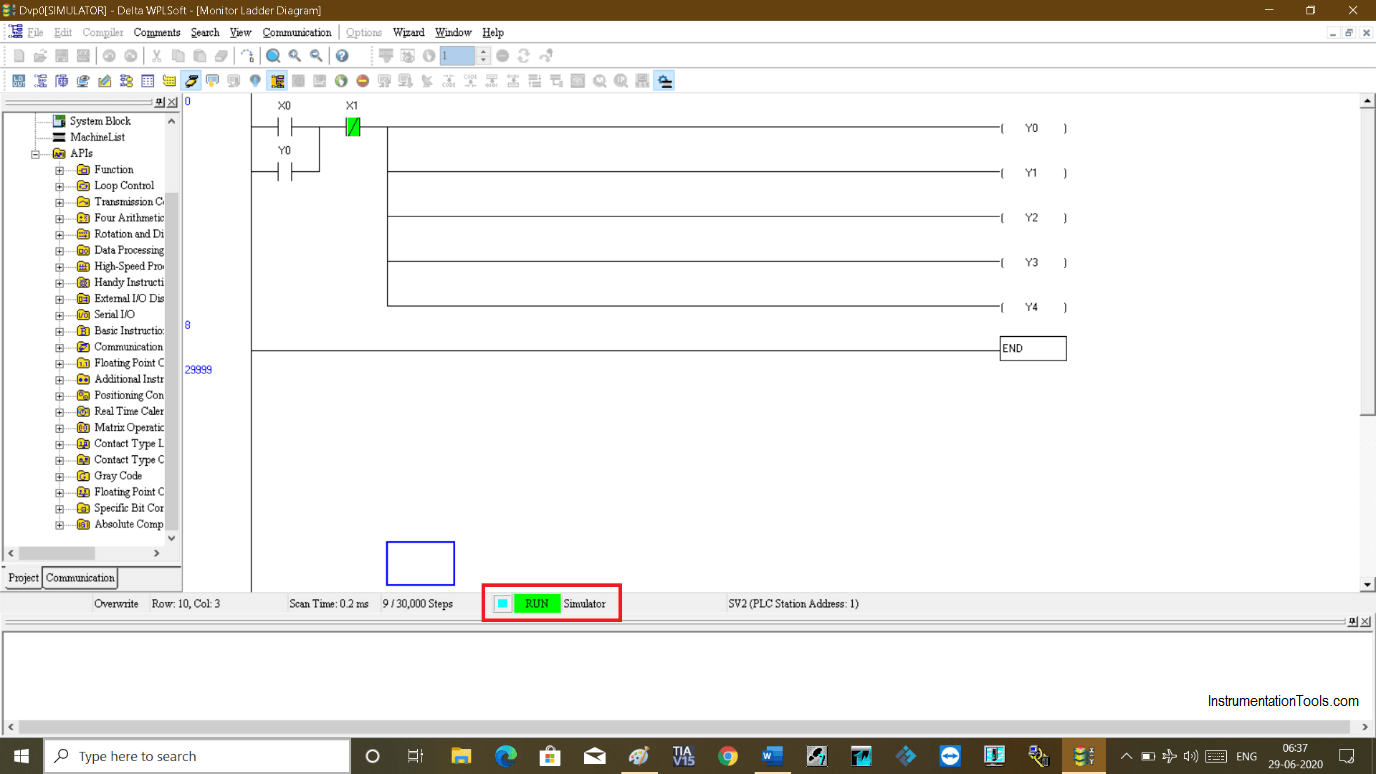
Step 12:
To test the logic do right click on “X0” and click on “set on” which will turn ON all the outputs.
On the release of the button, it will hold the output status in ON state as I have used “Y0” in parallel with input to latch the outputs.
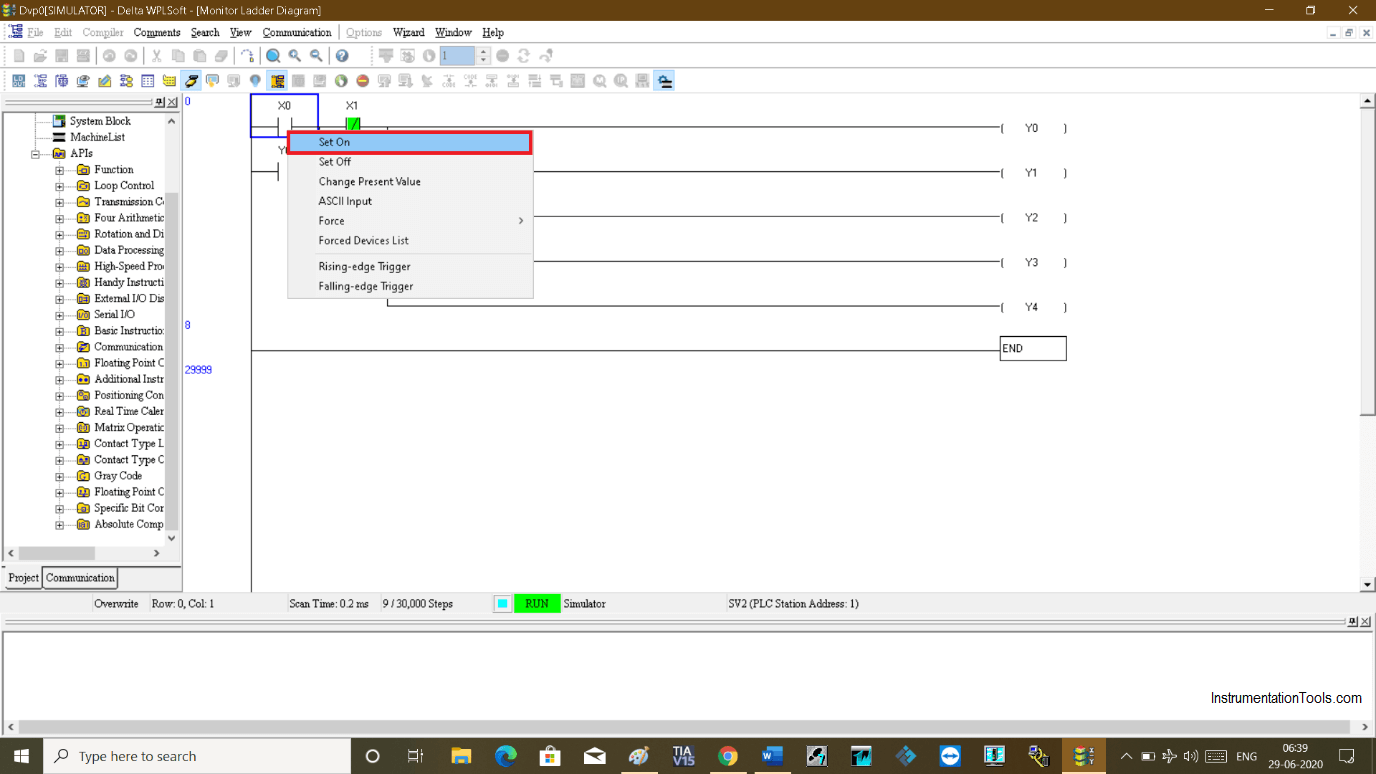
Step 13:
As you can see all the outputs are set now. If I release the button an output will remain turn ON.
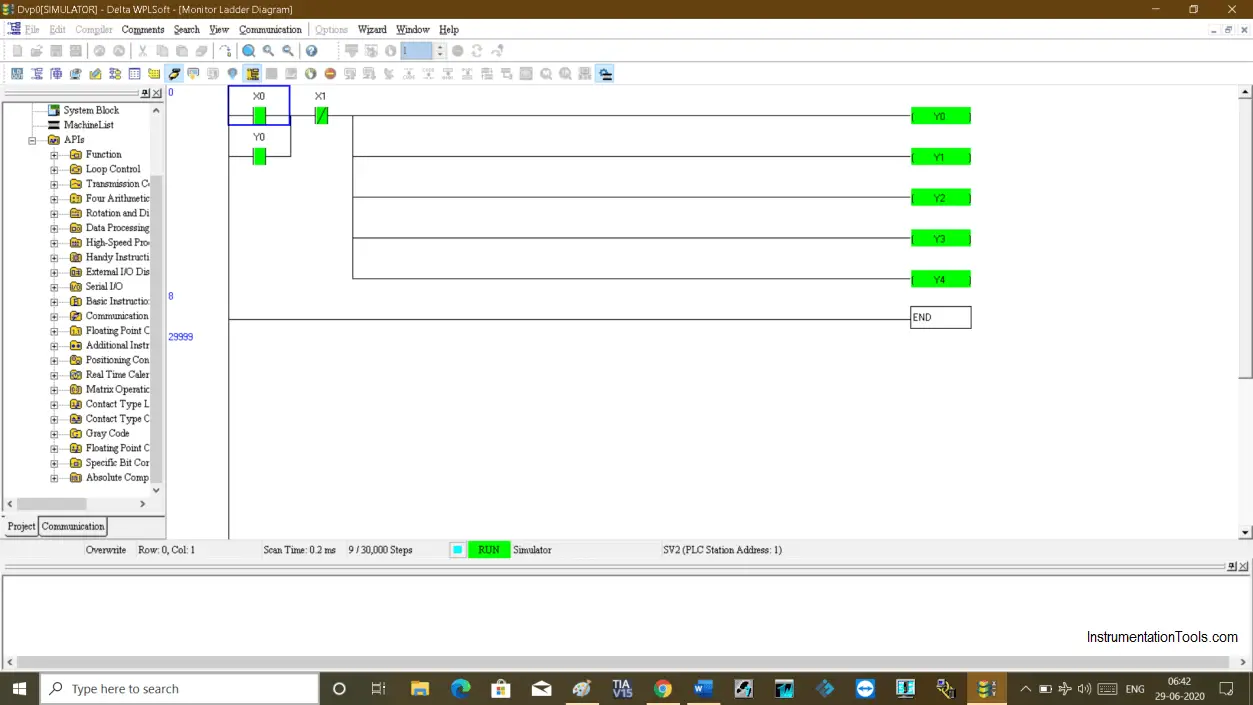
Step 14:
Turning OFF the input has no effect on the output.
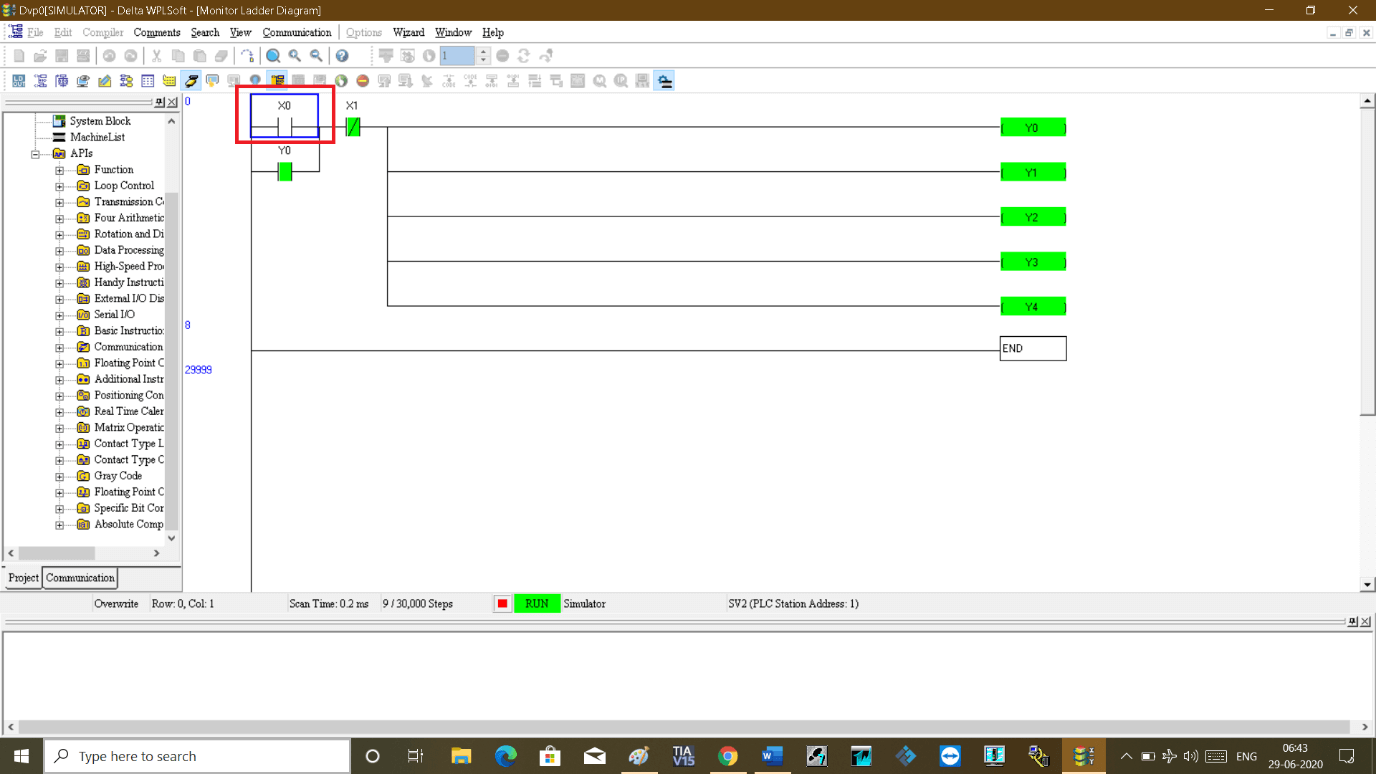
Step 15:
Pressing the stop button will turn OFF all the outputs.
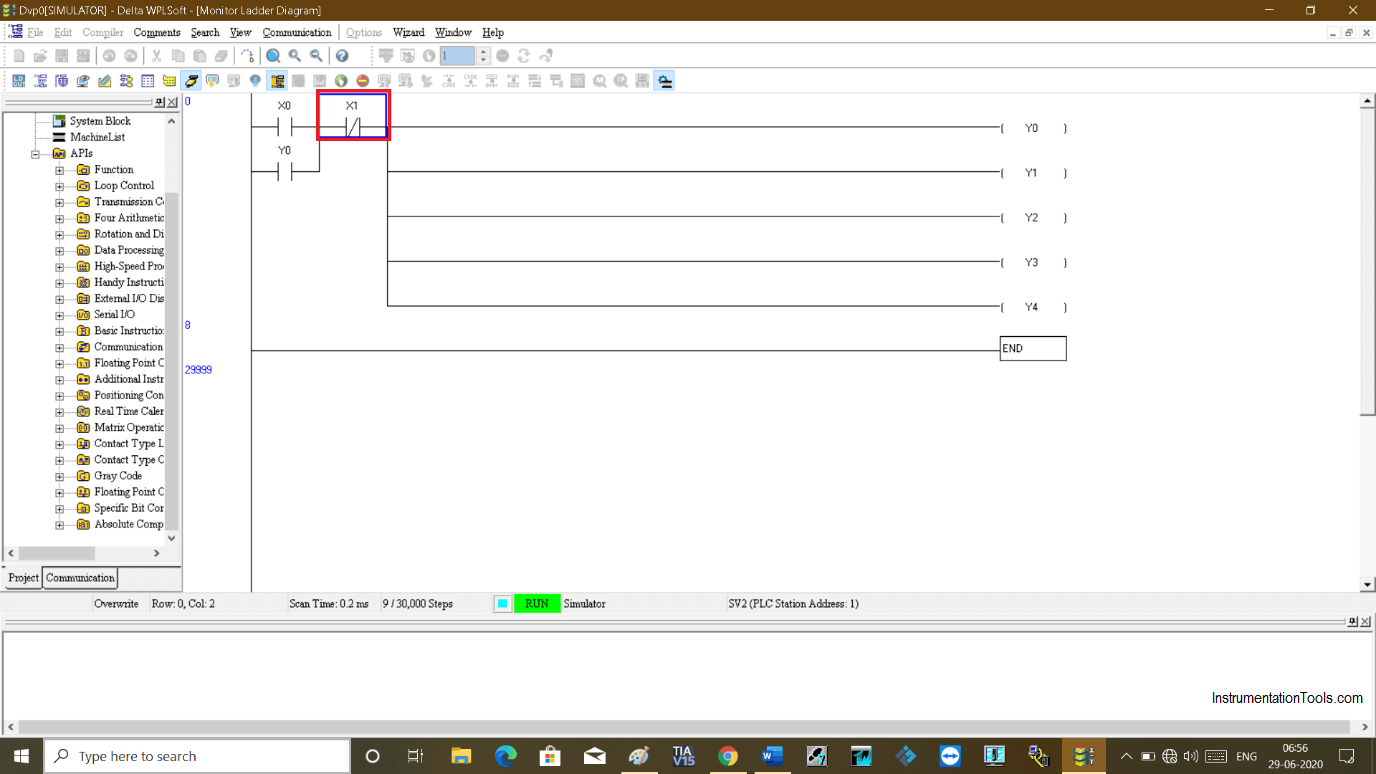
Author: Suhel Patel
If you liked this article, then please subscribe to our YouTube Channel for PLC and SCADA video tutorials.
You can also follow us on Facebook and Twitter to receive daily updates.
Read Next:
- Example PLC Programming
- PLC and Motor Program
- Push Button PLC Program
- Watchdog Timer in PLC
- Alarm Security System
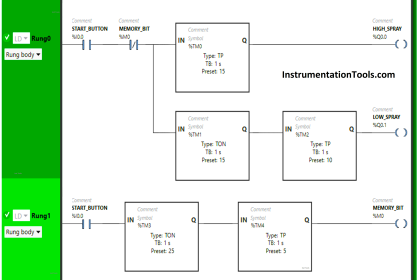



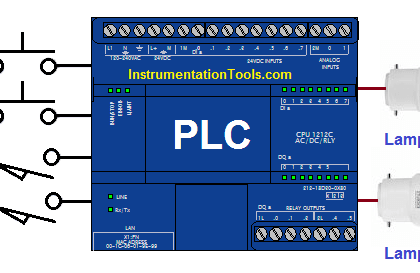
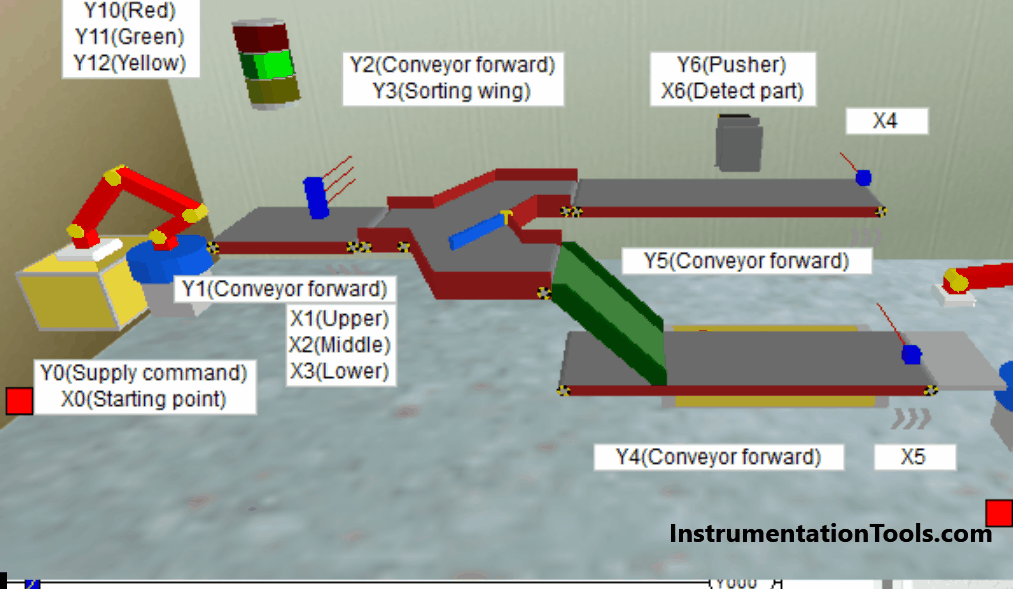
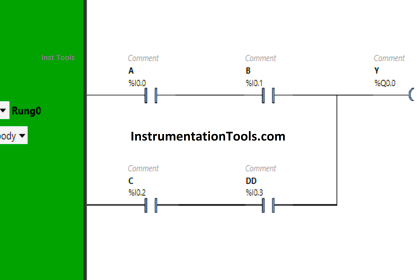
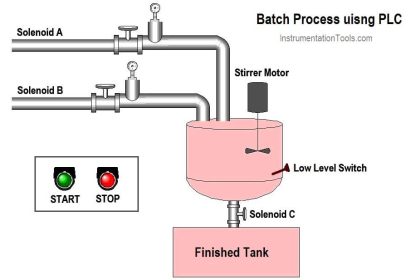



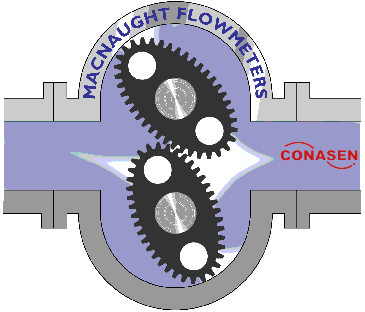



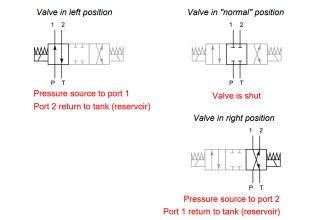

in step 9 when click in ‘online mode’, get ‘timeout!’ Error. How can I solve it?
Run your software as administrator
Hi
I had a question about software simulator that I would be very grateful if you could guide me. I tried versions 2.49, 2.41 and 2.51 of the software and encountered the same problem in all three versions. After installing the software, the software keys sometimes did not turn on or off. If the key was turned on, it would not affect the output. I right-clicked on the program icon and specified Windows compatible with the program in the properties section. Then I clicked on the option. After this change, the first keys were turned on and off by the user. In version 2.49, key changes were working correctly on the output. But in the other two versions, the output change was not always seen according to the key change. The second keys are still not activated. These three versions were tested on Windows 7 and 10, but a completely correct simulation has not yet been observed. Please guide me in this regard.
Yours sincerely
Nasrin
In wplsoft can I stimulate hmi and plc?
I don’t have hmi and plc in real-time. In software it is possible to stimulate both. In ispsoft it is possible. But in wplsoft I cannot able to do this.