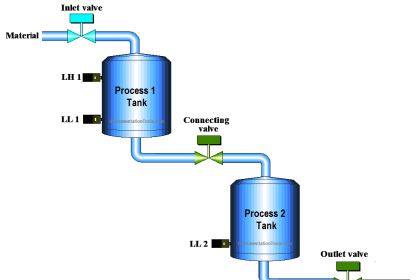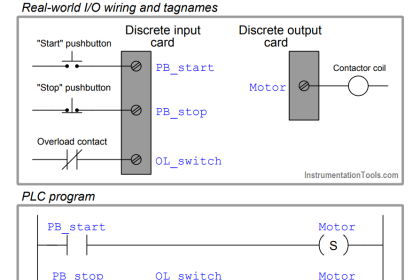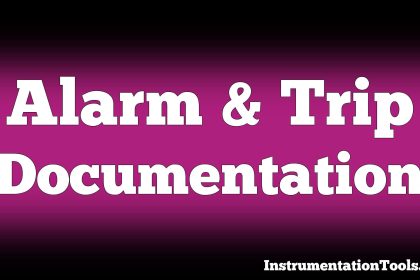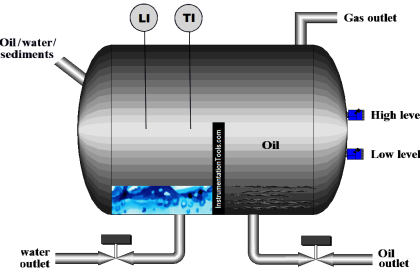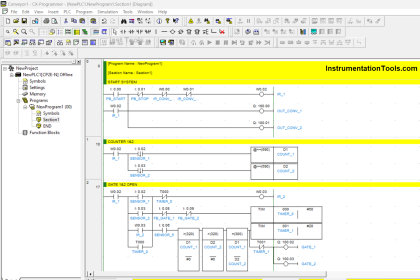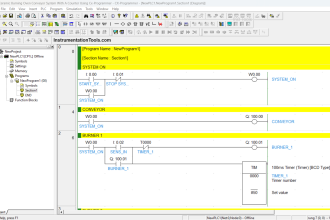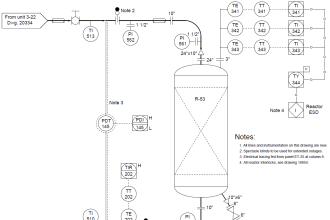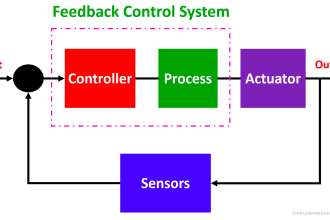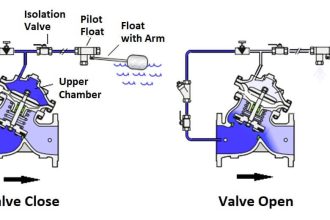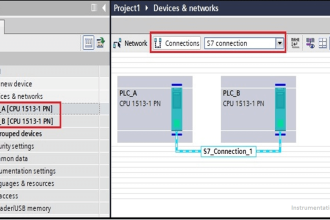In this article, we will learn how to backup and restore from the Simatic Prosave HMI panel. (Siemens HMI Image and Project Files)
HMI image backup: Non-editable & Non-programmable. Only for the restoration of the same HMI model.
How to Backup from Simatic Prosave HMI?
Open Simaticprosave application by double-clicking on the PROSAVE icon

PROSAVE window opens as given below
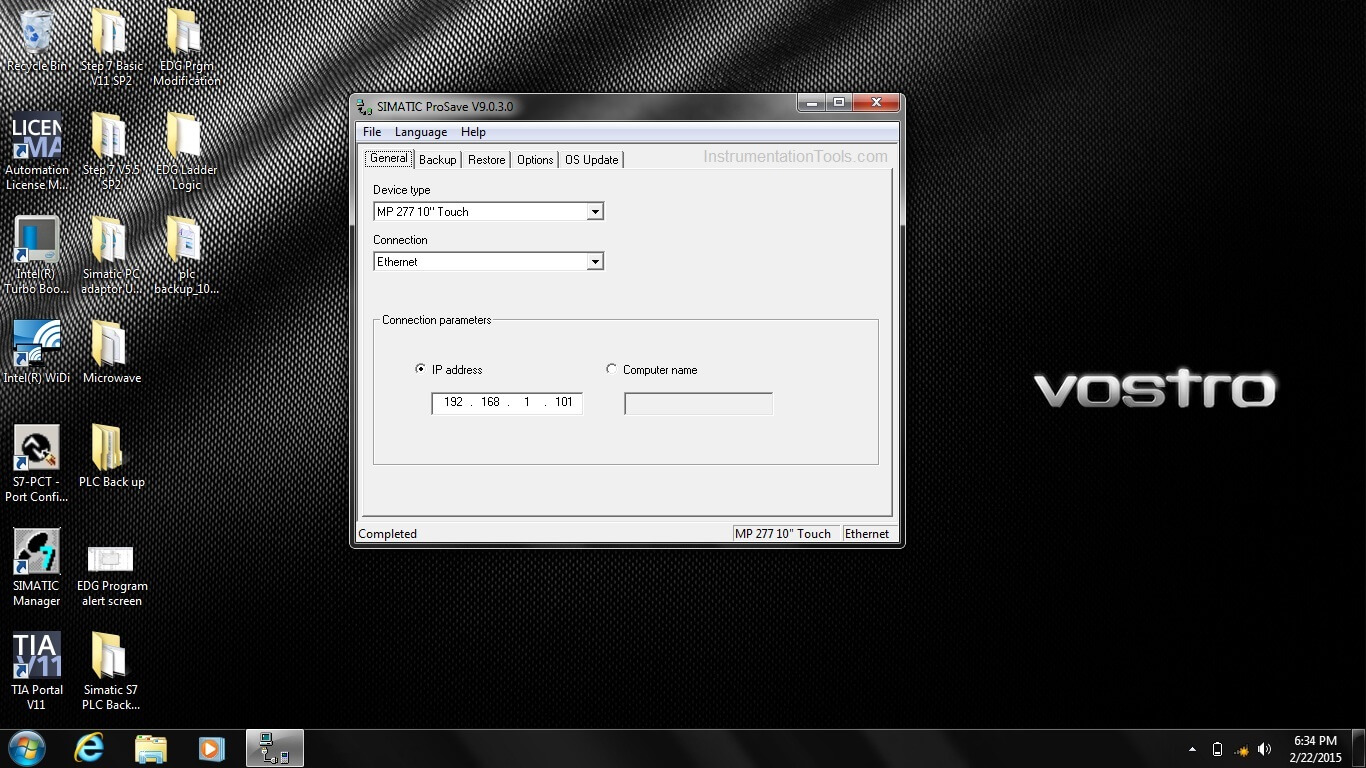
In GENRAL tab, select the HMI type (ex.TP270 10” panel or TP177B panel) in the device type.
Select the connection type either MPI/DP or Ethernet
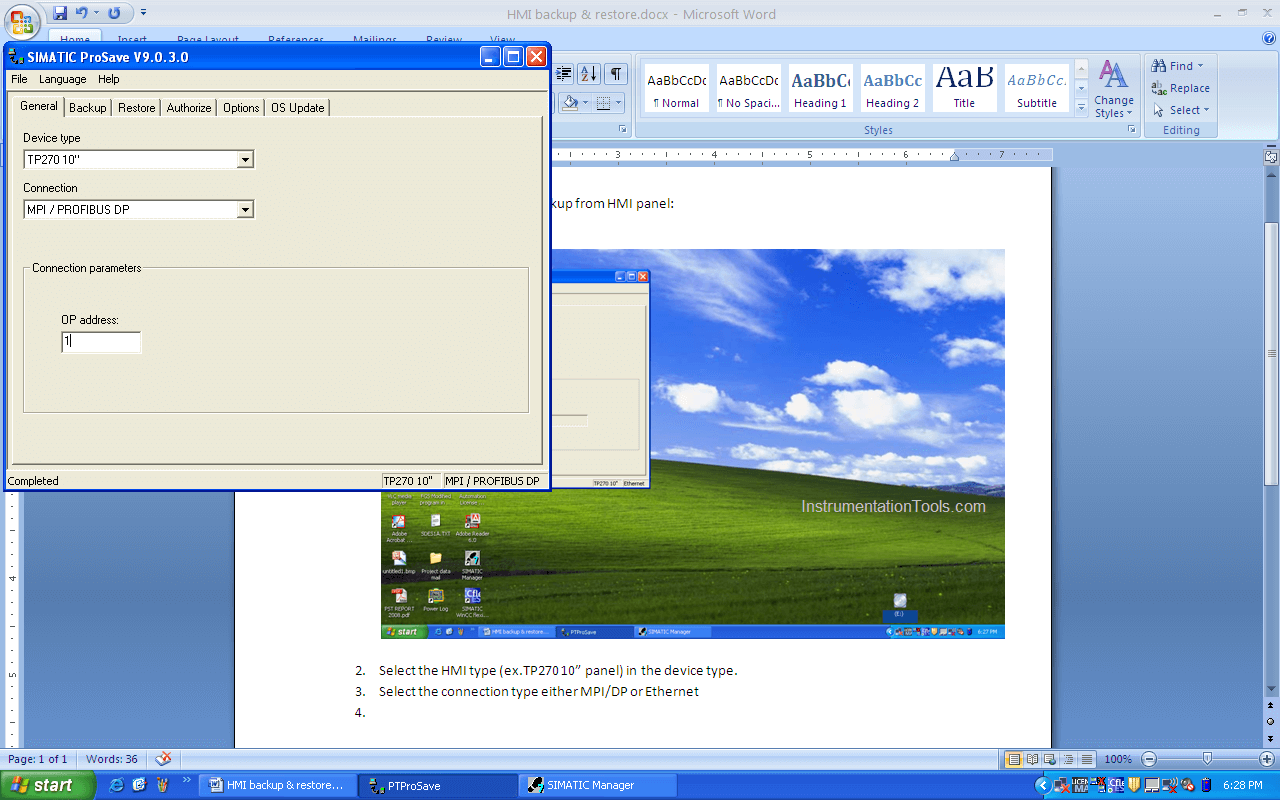
Enter the MPI/DP address of the HMI panel which needs to be taken from the HMI control panel in transfer settings MPI/DP advanced settings.
Or
Enter the TCP/IP address of the HMI panel which needs to be taken from the HMI control panel in transfer settings ETHERNET advanced settings
Go to the BACKUP tab, select the backup type as a complete backup.
Select the file name in the required folder in the Save as Tab.
If the communication cable between the HMI panel & Laptop is ok, then put the HMI panel in Transfer mode during rebooting of HMI.
Press the START Backup button to start the HMI image backup.
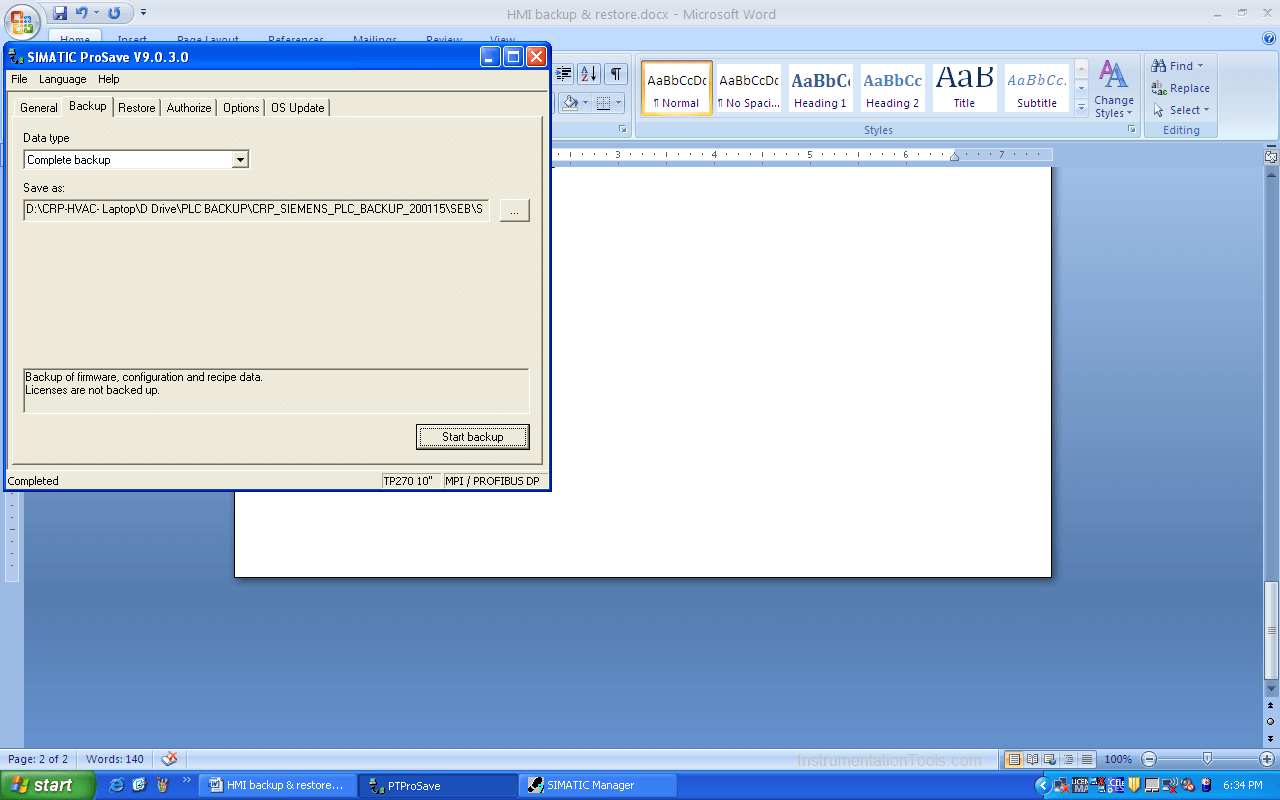
The backup image will be saved in .PSB format in the selected folder.
How to Restore the Siemens HMI Backup?
Open prosave application

In GENERAL tab, select the HMI type (ex.TP270 10” panel) in the device type.
Select the connection type either MPI/DP or Ethernet as per the connecting cable between HMI & the laptop.
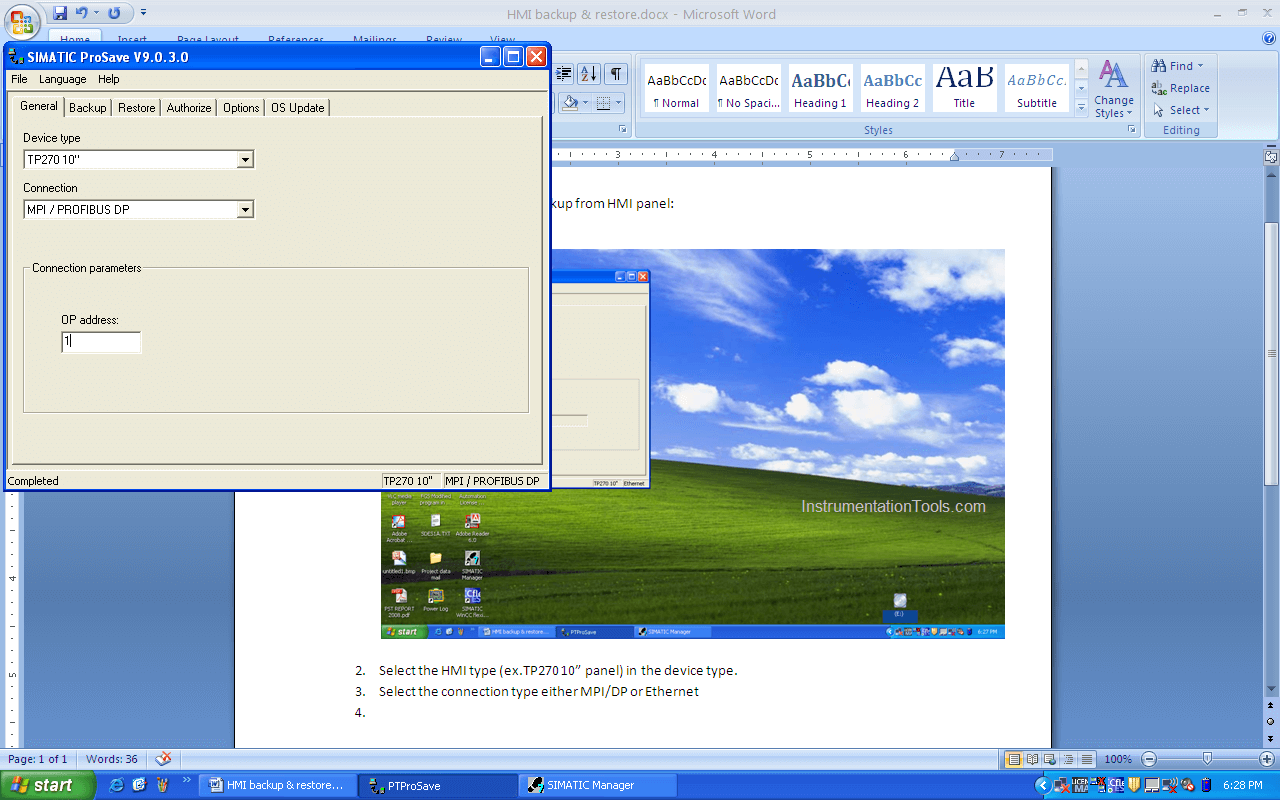
Enter the MPI/DP address of the HMI panel which needs to be taken from the HMI control panel in transfer settings MPI/DP advanced settings.
Or
Enter the TCP/IP address of the HMI panel which needs to be taken from the HMI control panel in transfer settings ETHERNET advanced settings.
Go to the RESTORE tab, select the filename in the
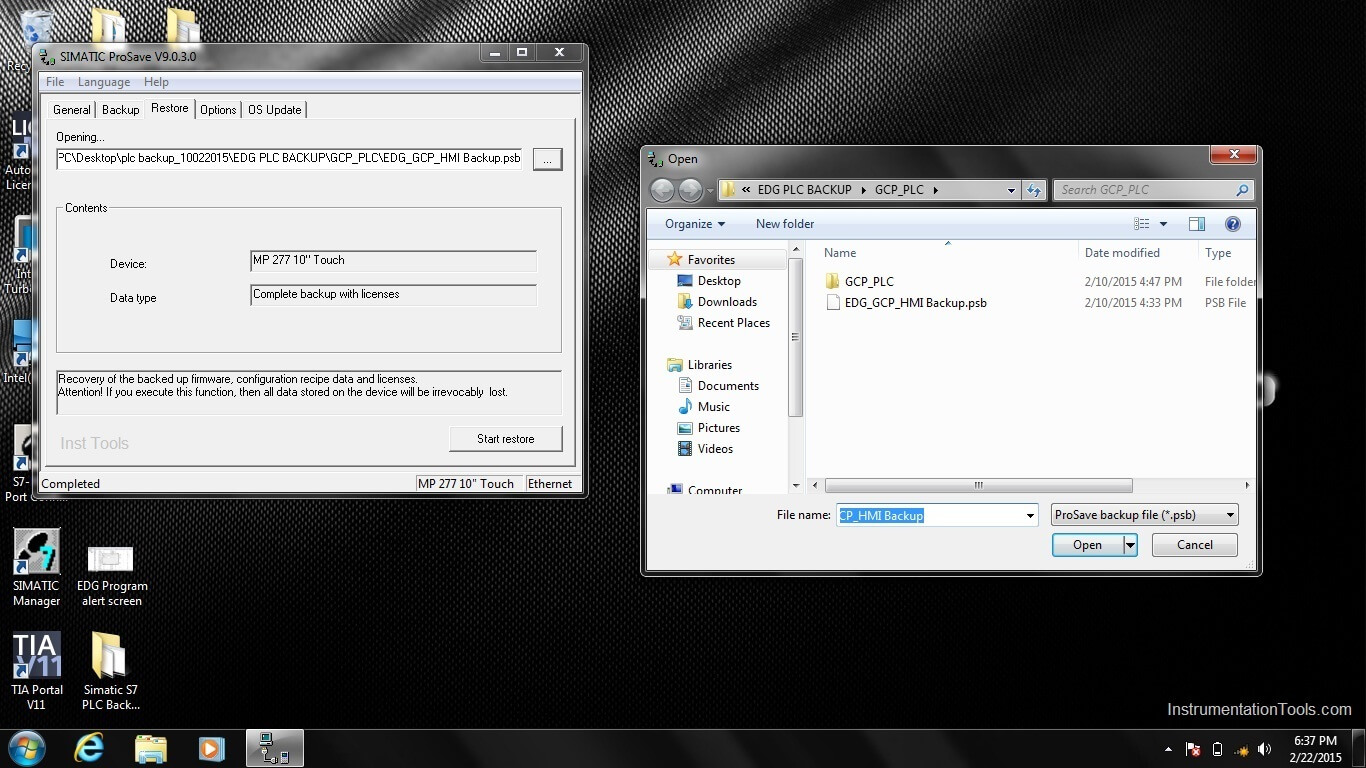
Once the communication between the HMI panel & laptop is OK, then press the Start restore button.
Restoration of HMI backup in the new panel will start
Please note that for restore the backup and HMI device should be of the same type.
Credits: PLQP Instrumentation Team
If you liked this article, then please subscribe to our YouTube Channel for Instrumentation, Electrical, PLC, and SCADA video tutorials.
You can also follow us on Facebook and Twitter to receive daily updates.
Read Next: