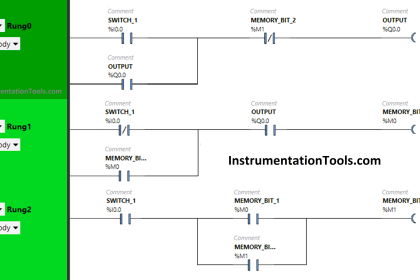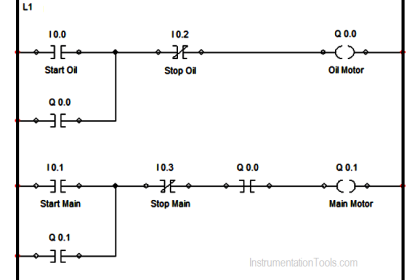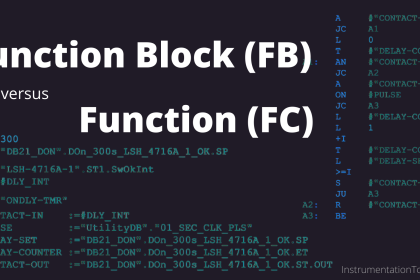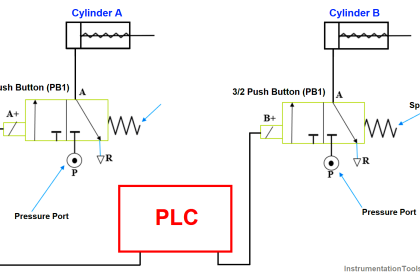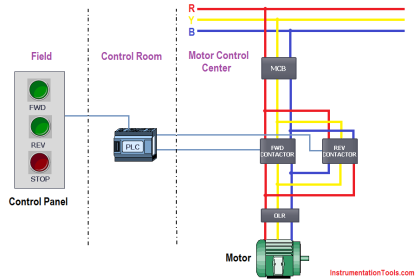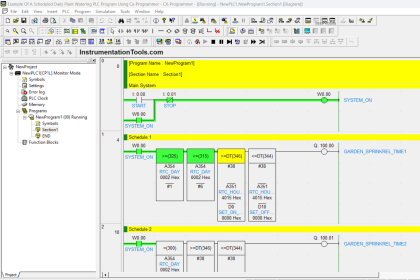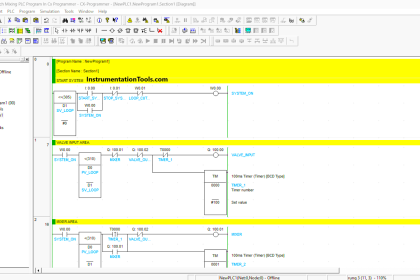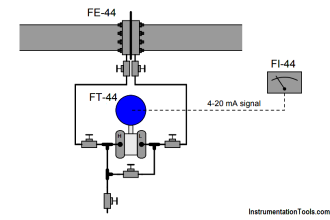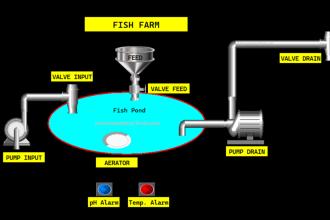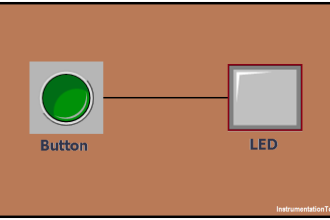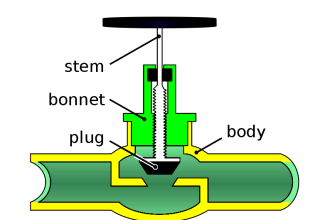In this article, we will learn about a method to save the project to a micro memory card.
Micro memory card (MMC) is used to store a PLC project which you have downloaded to the CPU.
If you already have a memory card inserted in the CPU, then while downloading one copy of the program will automatically be saved to MMC.
Save a PLC Project to Memory Card
To save the project manually to the MMC, do follow the below steps.
Note that these steps are only going to work with actual PLC.
Step 1:
Open Simatic manager.
Open an existing project or create a new one.
Go to the main Simatic manager window as shown in the below window.
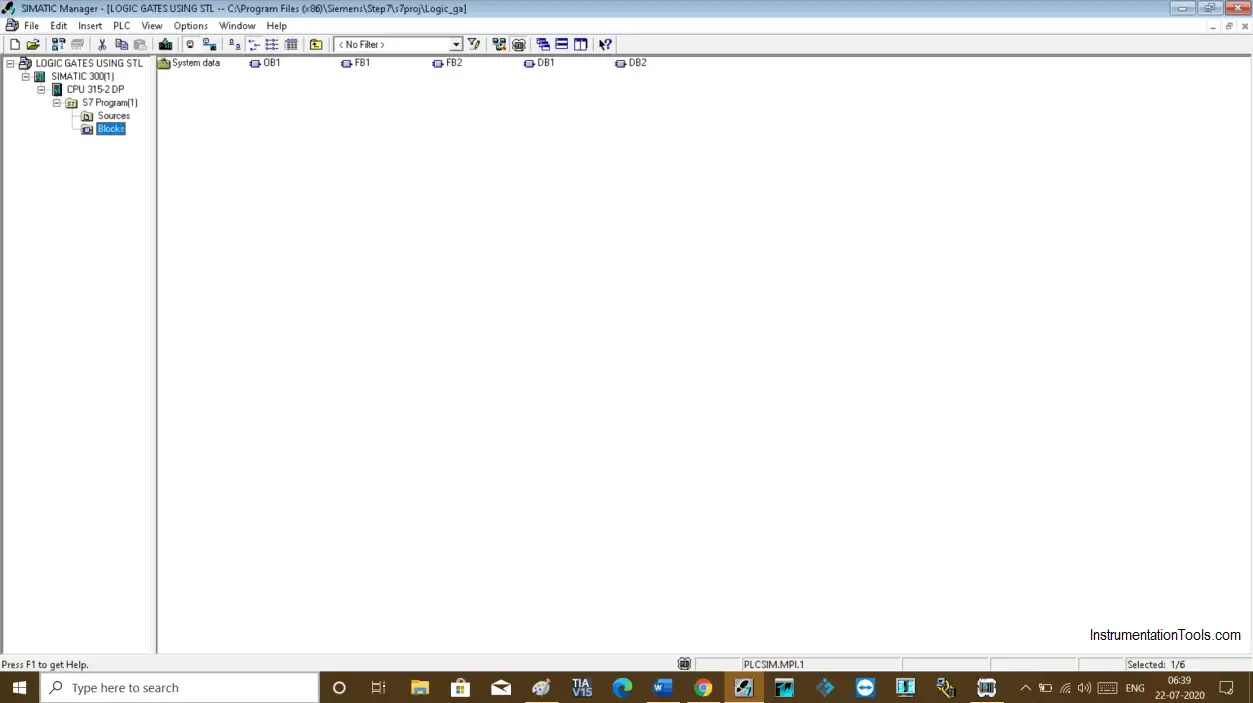
Step 2:
To save the project, select CPU and click on PLC, select an option save to MMC as shown in the below window.
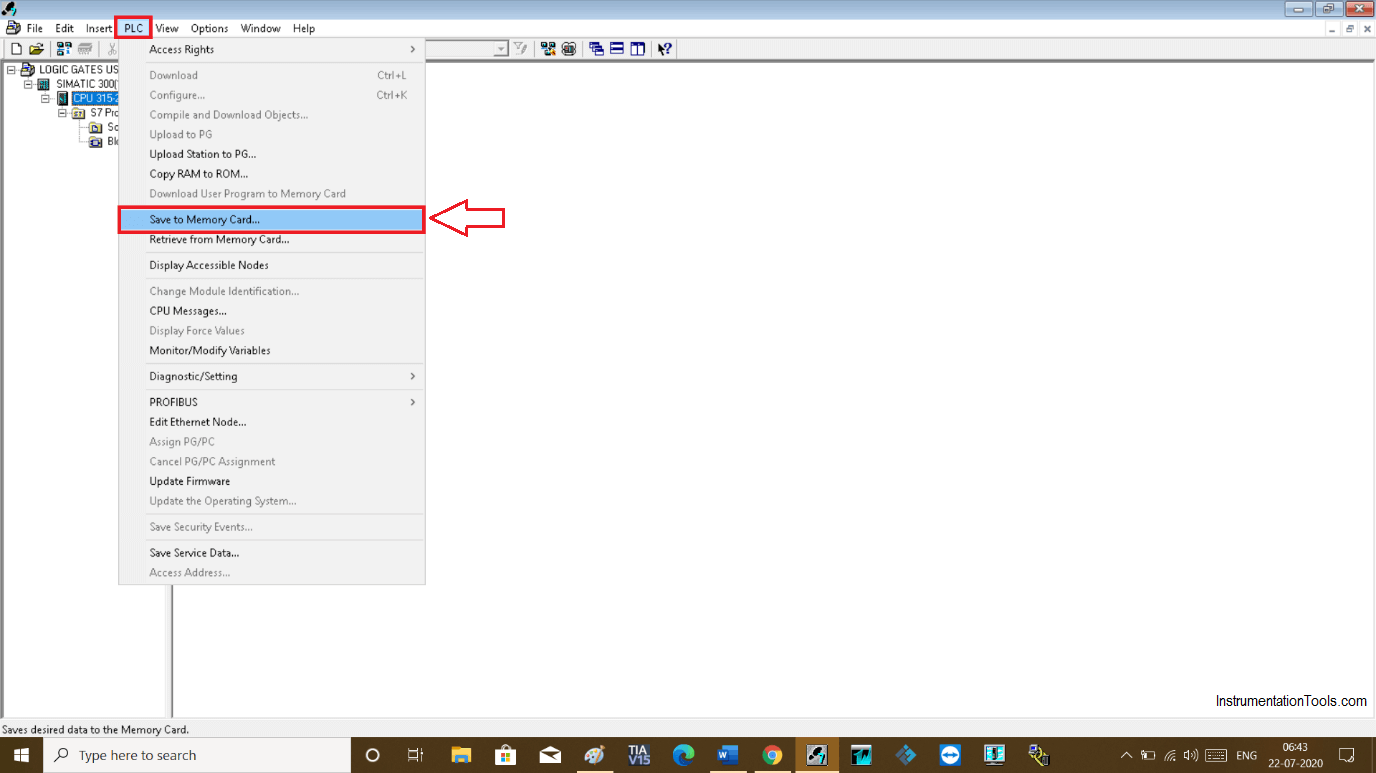
Step 3:
The following pop up will open.
Here, in step 7 data, the 1st option is the current user program. If you tick mark this option then the only current project will be saved and whatever resides inside the memory will be completely deleted.
Be wise before choosing this option.
If you want to prevent your old data or project from deleting, then chose the second option “current project”, which not only saves the project but also prevents an older project from deleting.
Hit “ok” to proceed.
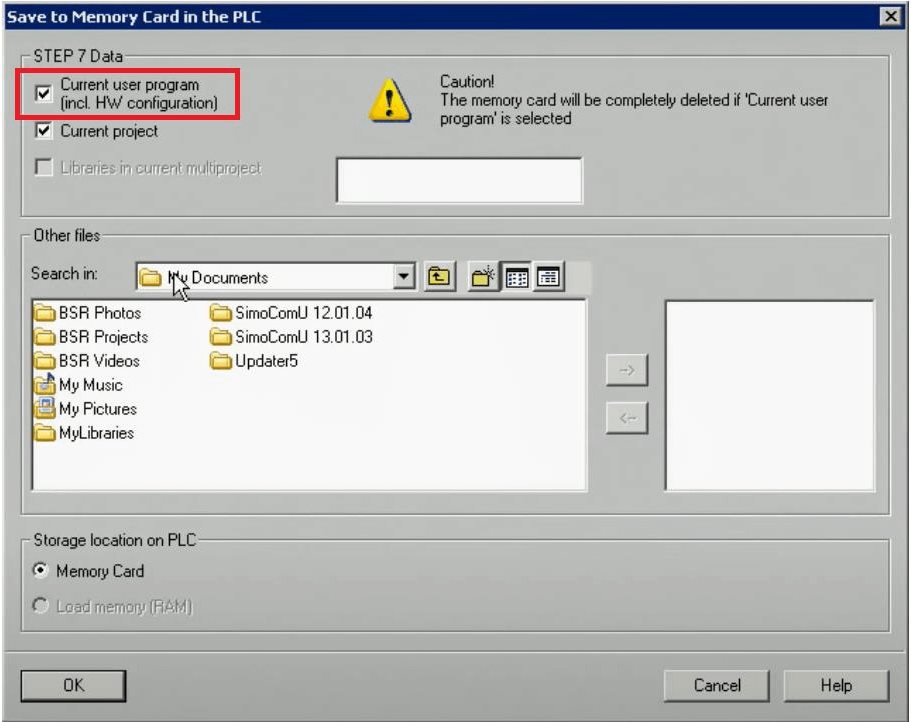
Step 4:
If the module is in RUN mode then the following pop up will open and says you have to put the module into the stop mode.
Click “retry” to proceed. Now, your project is saved to MMC.
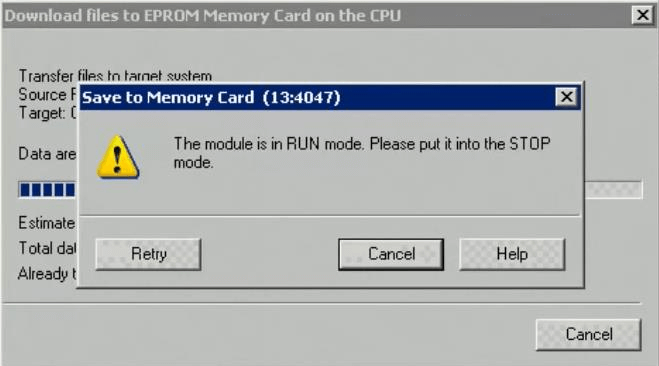
Author: Suhel Patel
If you liked this article, then please subscribe to our YouTube Channel for PLC and SCADA video tutorials.
You can also follow us on Facebook and Twitter to receive daily updates.
Read Next:
- PLC Midline Instruction
- Input and Output Tags
- Siemens PLC Interrupts
- Upload Siemens PLC
- S7 300 CPU Backup