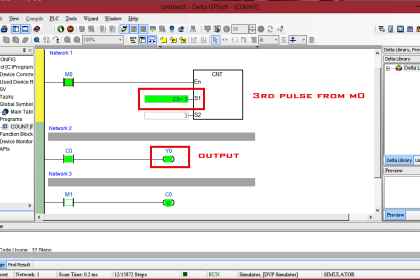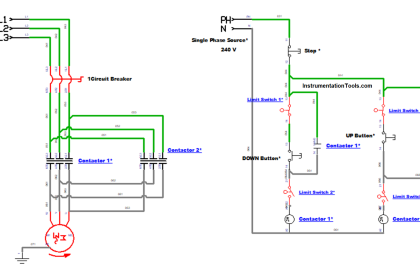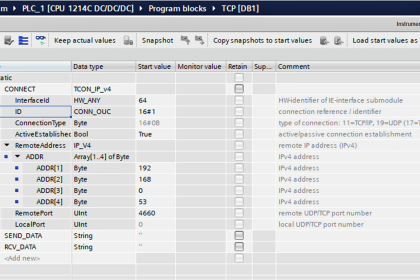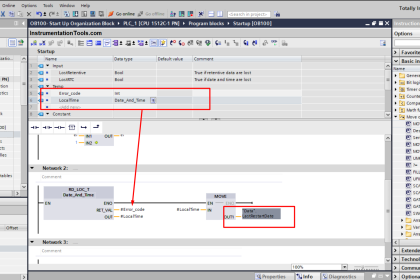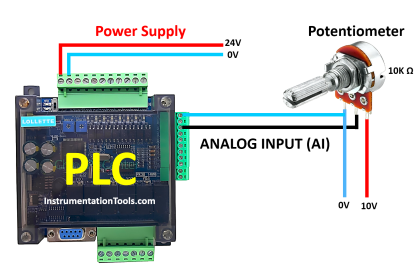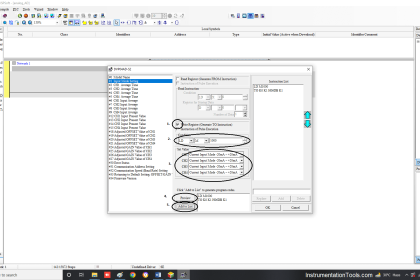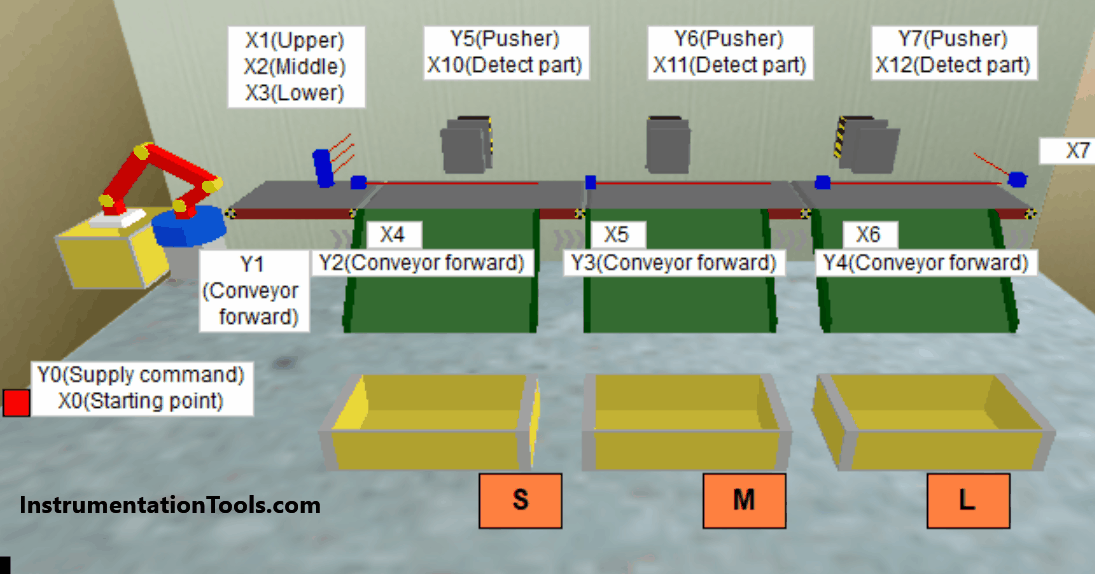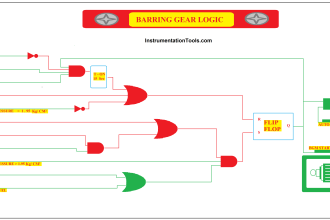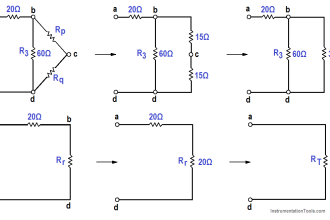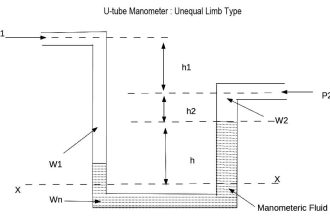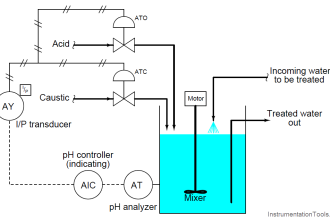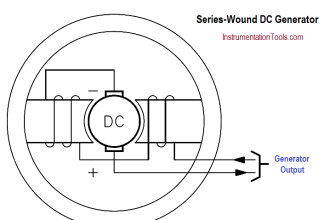This article explains the programming concept for the PLC 1 push button to turn ON or OFF 1 output device.
Please Note: The PLC program provided here is intended for educational use and helps students and technicians understand the basics.
PLC Push Button Program
Problem Statement
Design a PLC ladder logic for the following application.
We are using one push button to control the output.
When Push Button 1 is pressed and then released, then Output will be ON.
When Push Button 1 is pressed again and then released, then Output will be OFF.
PLC Training Videos
This video helps you learn the PLC programming tutorial related to 1 Push button for switching ON or OFF an output.
Inputs
The required inputs are listed below.
Push Button 1: I0.0
Output
The required outputs are listed below.
Output: Q0.0
Memory Bits
The required internal memory bits are listed below.
Memory Bit 1: M0
Memory Bit 2: M1
1 Push Button to Turn ON or OFF 1 Output
The PLC program for the given logic is shown below.
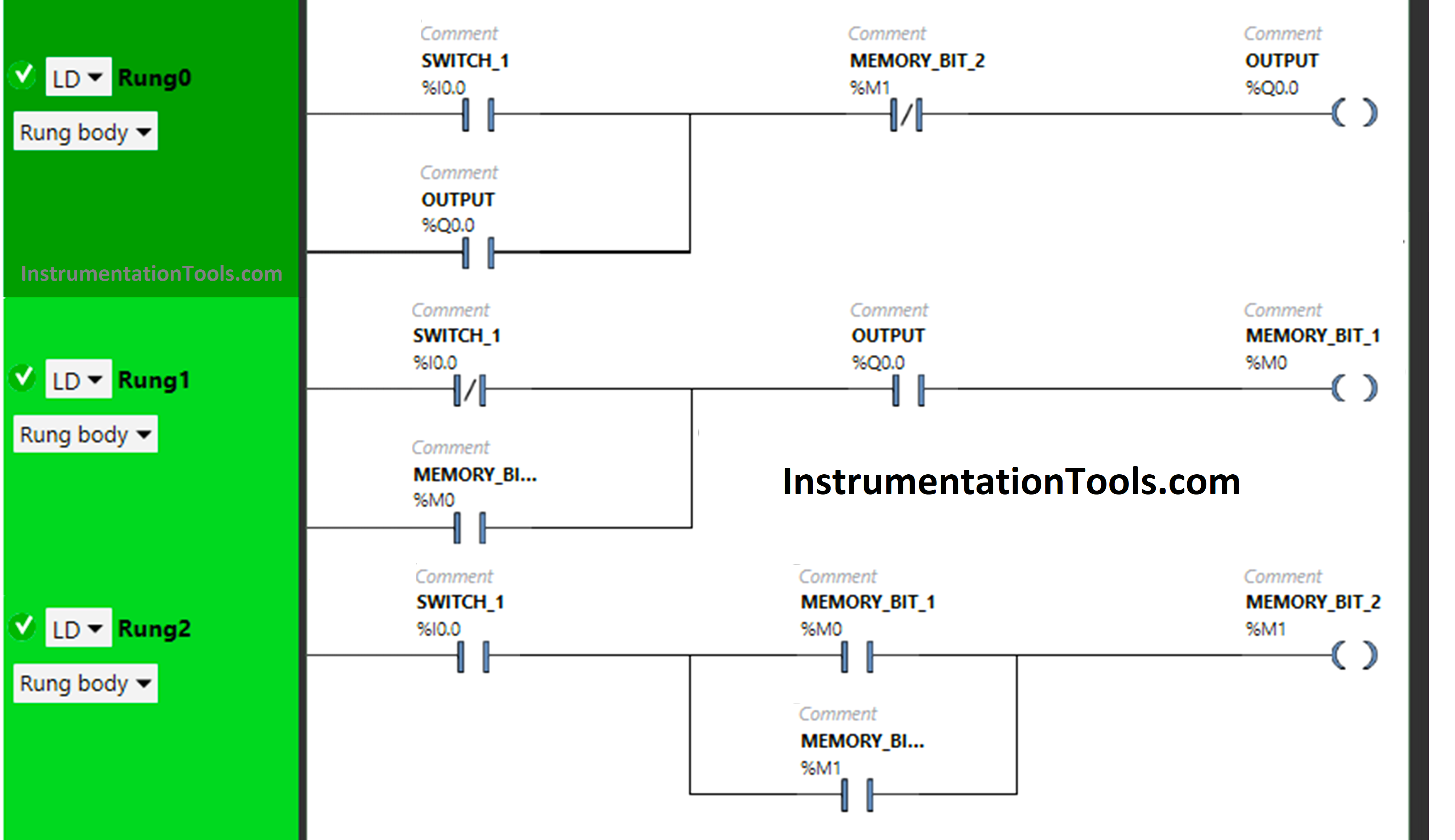
PLC Logic Description
In this logic, we used Schneider Electric PLC software.
In the above program, we have used Normally Open Contacts as well as Normally Closed Contacts and Memory Bits.
In Rung 0:
- Normally Open Contact is used for Push Button 1 to turn ON the output.
- Normally Closed Contact is used for Memory Bit 2 to turn OFF the output.
- Latching is used for Output so that when Push Button 1 is released, Output still remains ON.
In Rung 1:
- Normally Closed Contact is used for Push Button 1, and Normally Open Contact is used for Output to turn ON Memory Bit 1.
- As Memory Bit stores the data, Memory Bit 1 is used to store the data that Push Button 1 has released.
In Rung 2:
- Normally Open Contact is used for Push Button 1 to turn ON the Memory Bit 2.
- Memory Bit 1 is used to store the data that Push Button 1 is pressed again a second time.
- Memory Bit 2 i.e. latched with Memory Bit 1 is used to turn OFF the Output, So that when Memory Bit 2 turns ON in Rung 2, Normally Closed Contact used for Memory Bit 2 in Rung 0 will be in True state, and Output will turn OFF.
So, when Push Button 1 is pressed, the signal will flow through it as Normally Open Contact is used for Push Button 1 in Rung 0. In a false state, Normally Closed Contact used for Memory Bit 1 also passes the signal and Output will turn ON.
When Push Button 1 is released, Output will remain ON as Latching is used for Output in Rung 0. When Push Button 1 is released, Normally Closed Contact used for Push Button 1 in Rung 1 will be false state and allow the signal to pass.
Normally Open Contact Used for Output in Rung 1 will also pass the signal as it is in True state and Memory Bit 1 will turn ON which is connected with Push Button 1 and Output in Rung 1.
When Memory Bit 1 turns ON, it will store the data that Push Button 1 has been released. When Push Button 1 is pressed again, Memory Bit 1in Rung 2 will turn OFF and Memory Bit 2 will turn ON and store the data that Push Button 1 is pressed again i.e. latched with Memory Bit 1 in Rung 2.
So, When Memory Bit 2 is turned ON in Rung 2, Normally Closed Contact used for Memory Bit 2 in Rung 0 will be in True state and Output will turn OFF.
When Push Button 1 is released again, Output will remain OFF as Normally Open Contact used for Push Button 1 in Rung 0 will be in a false state and does not allow the signal to pass the the Output.
PLC Simulation Results
The PLC program was simulated and results are shown below.
When Push Button 1 is PRESSED
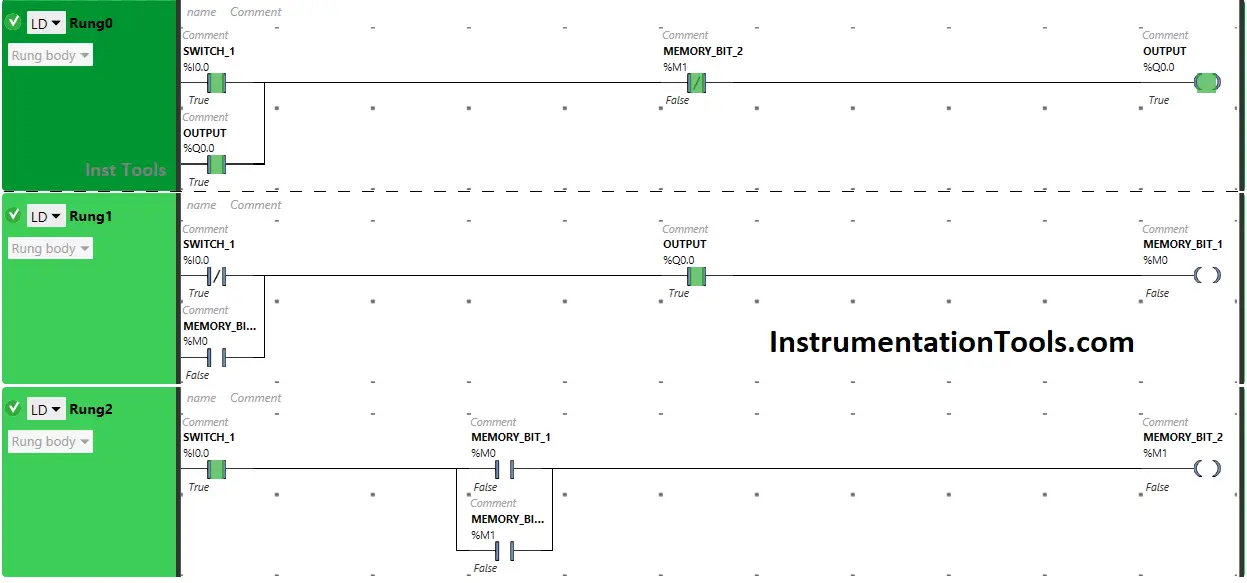
The signal flows through Push Button 1 as it is in true state and Output will turn ON.
In a false state, Memory Bit 2 in Rung 0 also passes the signal to turn ON the Output as Normally Closed Contact is used for Memory Bit 2 in Rung 0.
When Push Button 1 is RELEASED
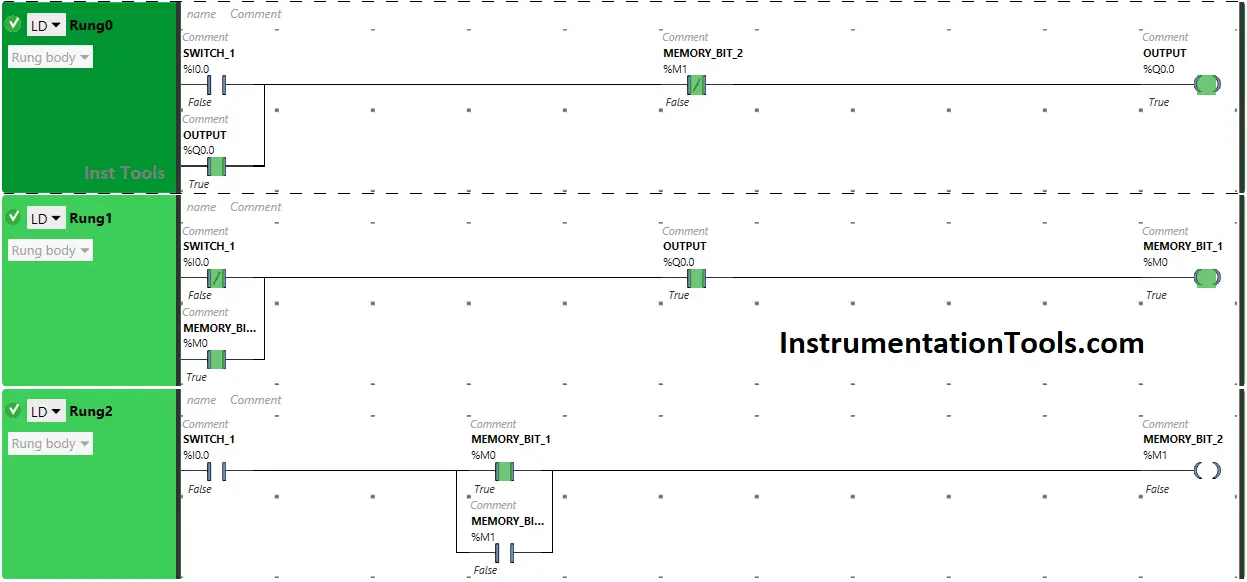
When Push Button I is released, Output will remain ON as Latching is used for the Output in Rung 0.
In Rung 1, Memory Bit will turn ON as Normally Closed Contact used for Push Button 1 will be in a false state, and Normally Open Contact used for Output will be in a True state.
When Push Button 1 is PRESSED Again (Second Press)
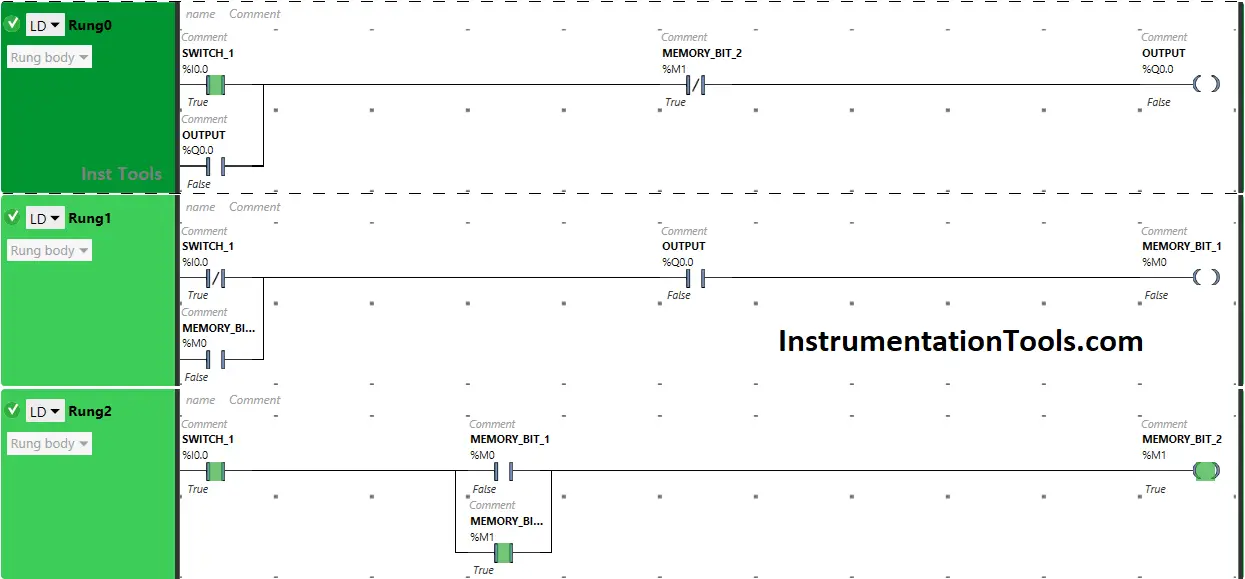
Pressing Push Button I again will turn OFF the Output because Memory Bit 2 in Rung 0 and Rung 2 will turn ON.
So, Normally Closed Contact used for Memory Bit 2 in Rung 0 will be in true state and does not allow the signal to pass to the Output.
When Push Button 1 is RELEASED Again (Second Release)
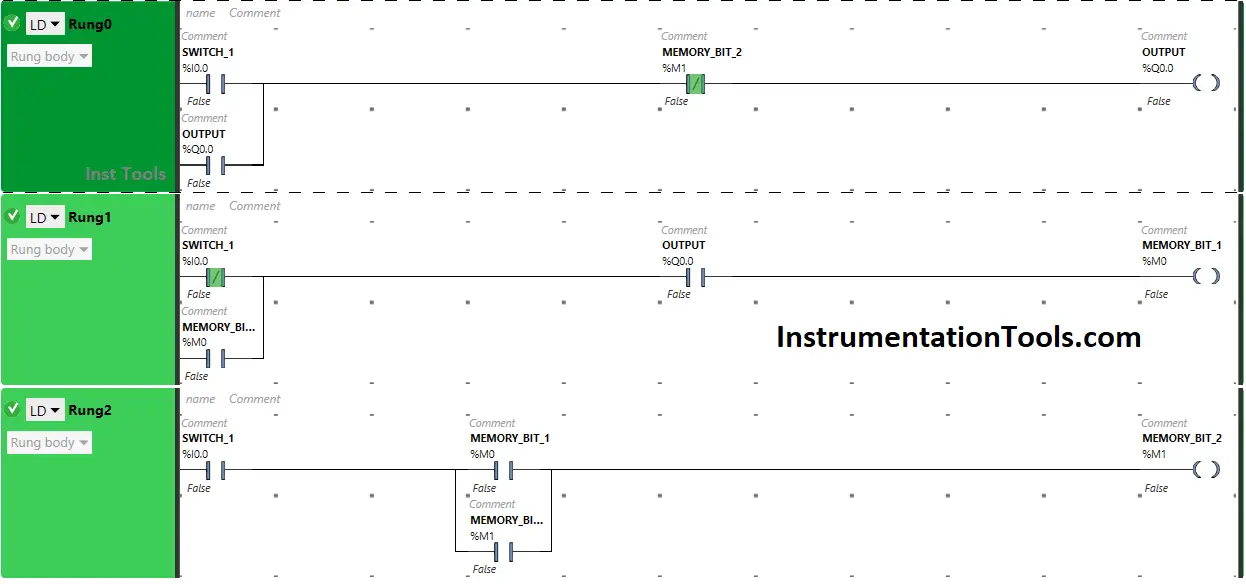
When Push Button I is released again, Output will remain OFF as Normally Open Contact used for Push Button 1 in Rung 0 will be in a false state and will not pass signal to the output.
If you liked this article, please subscribe to our YouTube Channel for PLC and SCADA video tutorials.
You can also follow us on Facebook and Twitter to receive daily updates.
Read Next:
- Push button Motor PLC Ladder Logic
- Basic PLC Alarm Programming Example
- Run 4 Motors Push button PLC Program
- Start Stop of one Motor PLC program
- PLC Automatic Control of Two Outputs