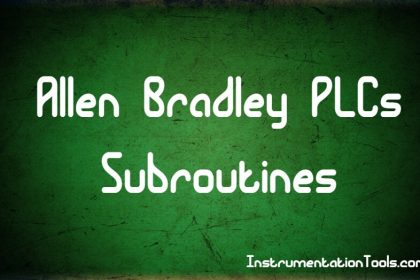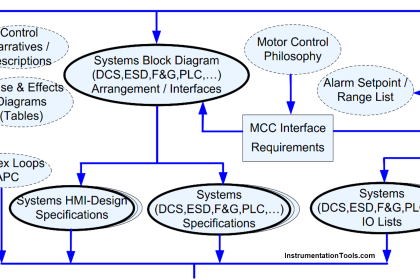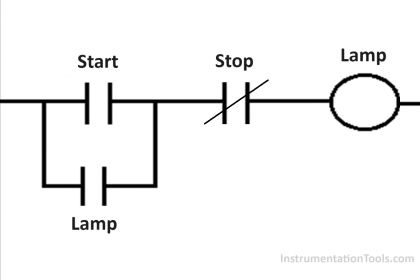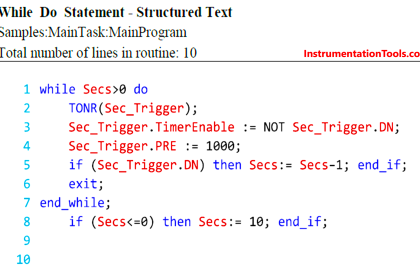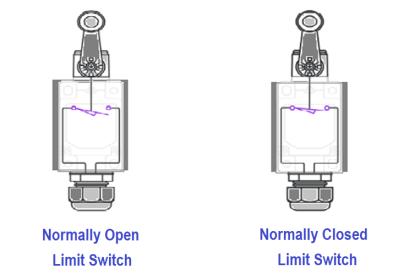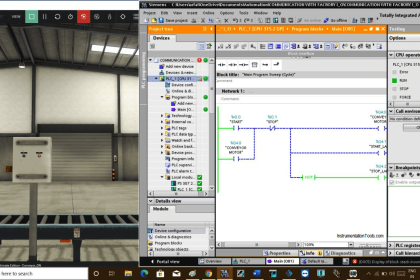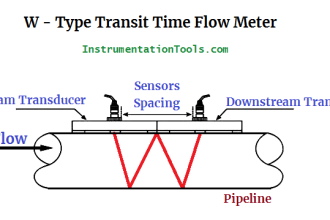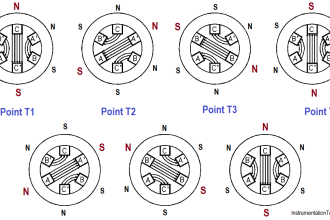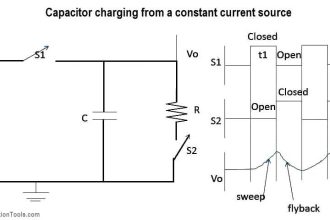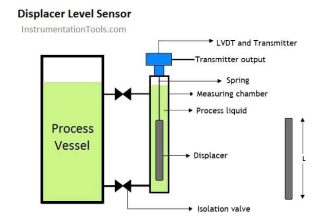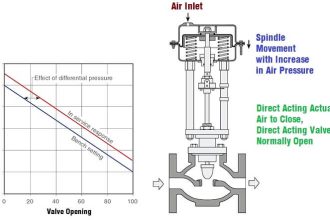How to upload the PLC ladder logic program in Siemens PLC if the upload option (icon) is disabled? Let’s learn with our tutorial.
This article is about uploading the PLC program using Simatic manager if the upload icon is disabled or not working.
Upload Option Disabled in Siemens PLC
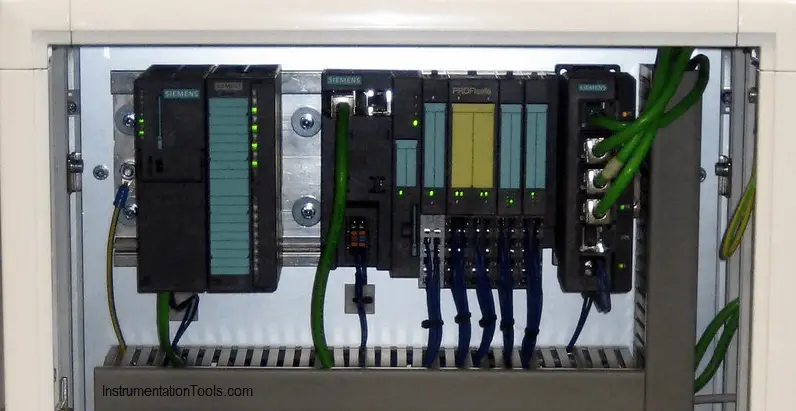
Normally we face this problem when we download a trial version of the software or we forget to download the related software.
Follow the below step to run your program without any use of the upload icon.
Step 1:
Open Simatic manager. Configure devices and open programming environment.
Step 2:
Let for sake of example, take our famous DOL starter program which I want to test.
After writing the program, I realize that my upload icon is disabled.
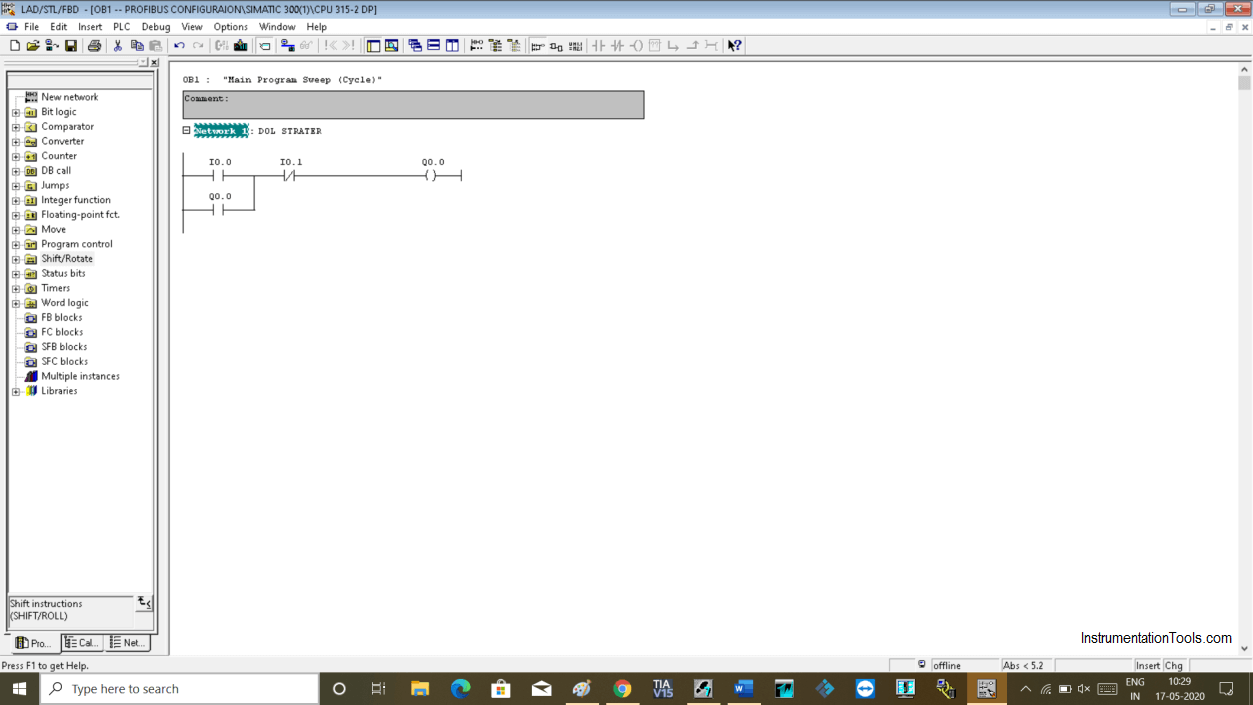
Step 3:
Open the simulator.
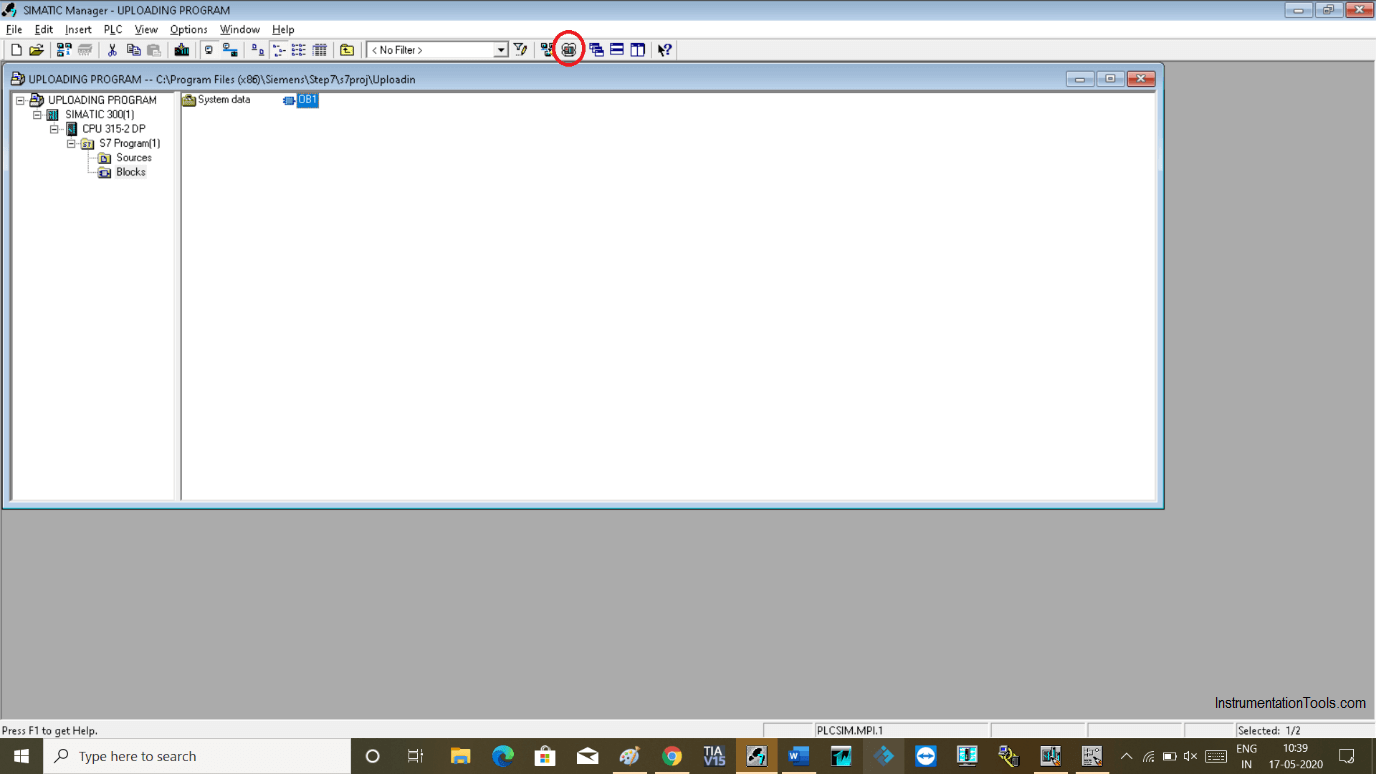
Step 4:
To run the program, open Simatic manager environment as shown in the below window.
Click on the “online” icon as you can see in the below window.
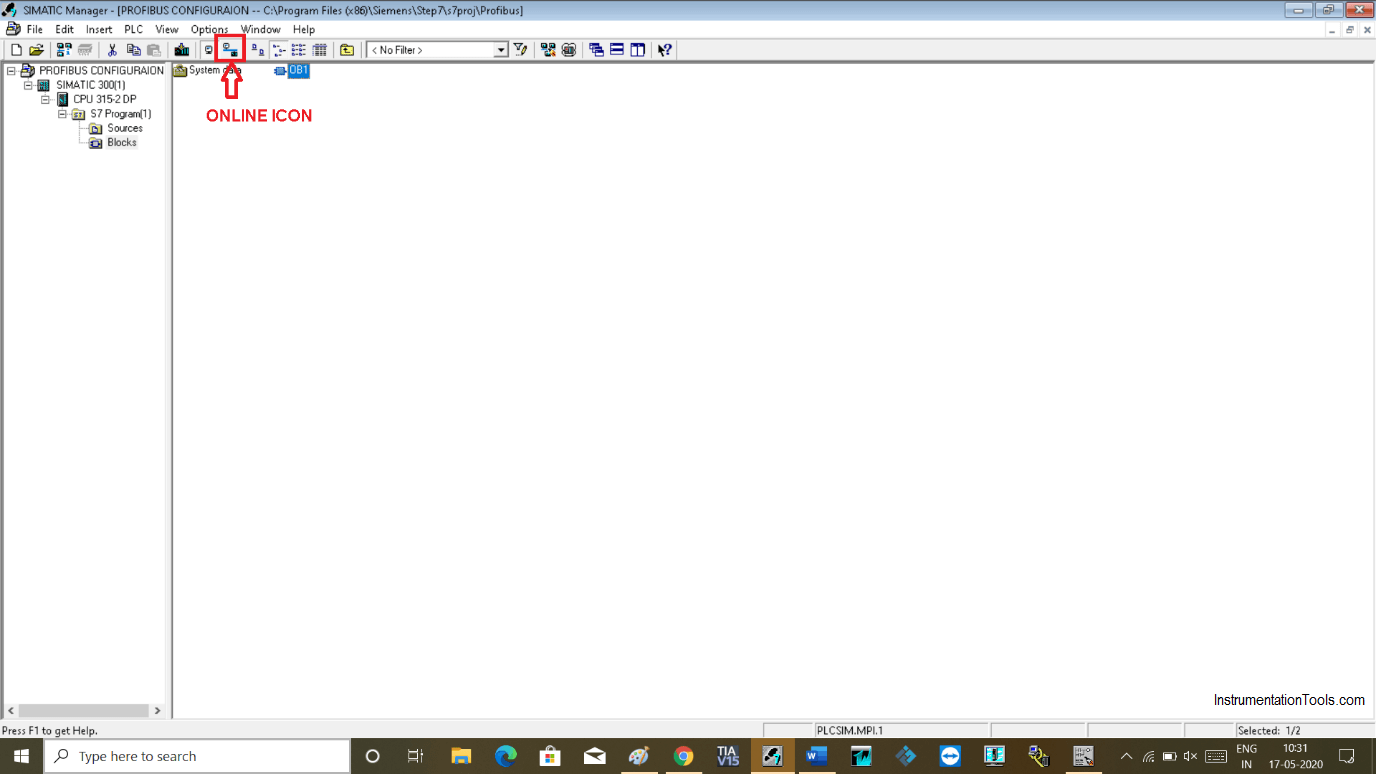
Step 5:
Clicking on online will open up another window. Click on the split icon shown in the red square to split both windows.
Offline window on the left side and online window on the right side.
In the online window, all the blocks are inbuilt system blocks.
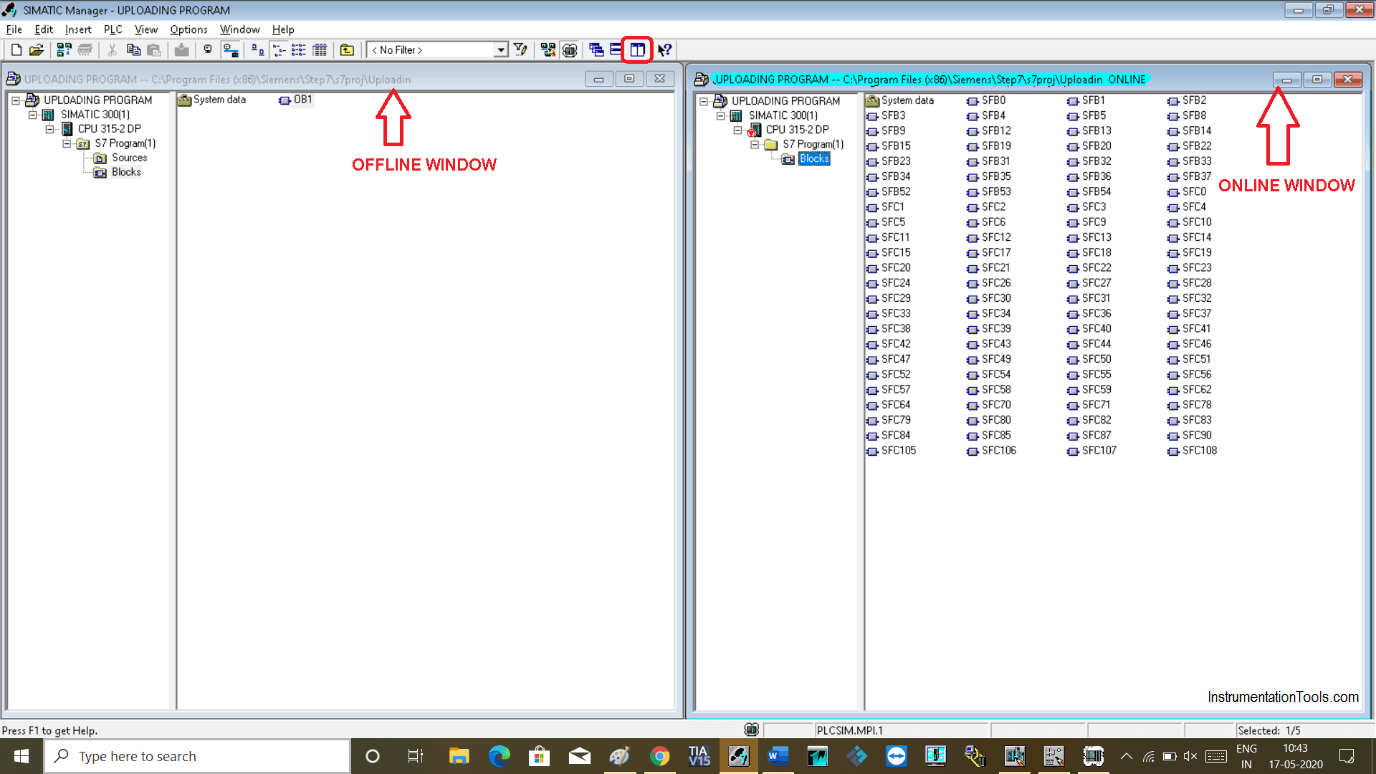
Step 6:
Now simply drag “OB1” from the left side window to the right side online window.
The following pop-up will open. Click “yes” to proceed.
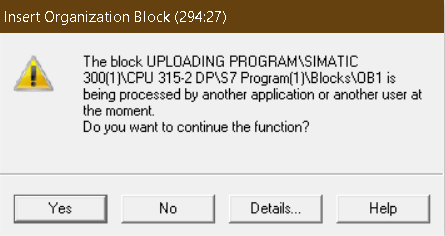
Step 7:
As you can see “OB1” is added to the online window. Uploading is done. Now test the logic.
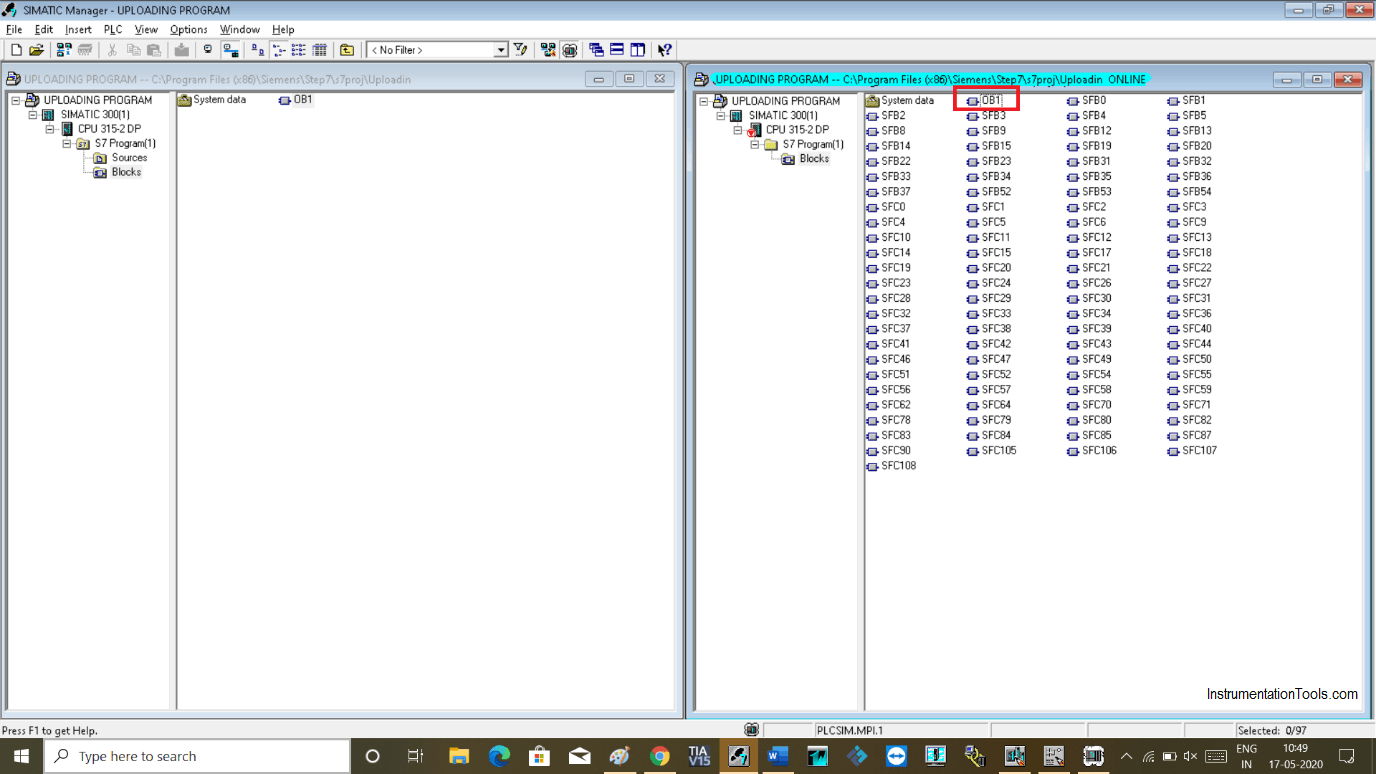
Step 8:
The program is running perfectly fine.
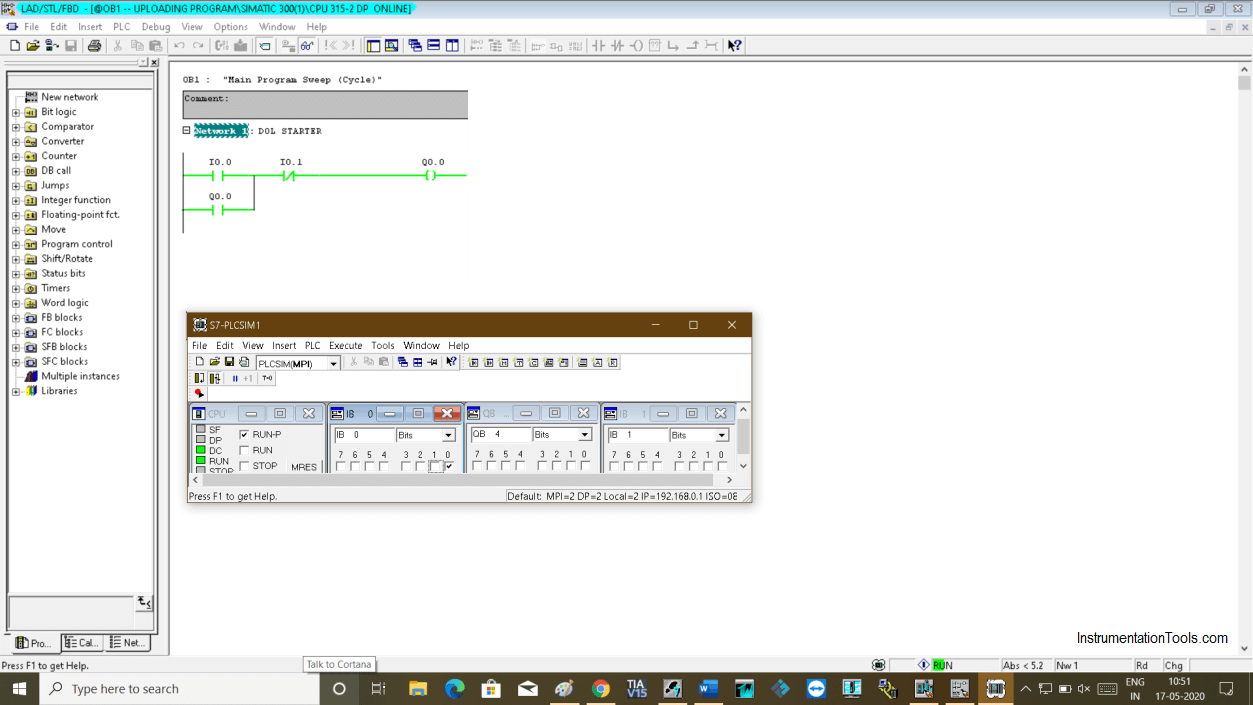
Author: Suhel Patel
If you liked this article, then please subscribe to our YouTube Channel for PLC and SCADA video tutorials.
You can also follow us on Facebook and Twitter to receive daily updates.
Read Next:
- Extended Timer Logic in PLC
- Pulse Generation Timer
- Siemens CPU Status & Errors
- FIFO Instruction in PLC
- Workstation Healthiness Checks