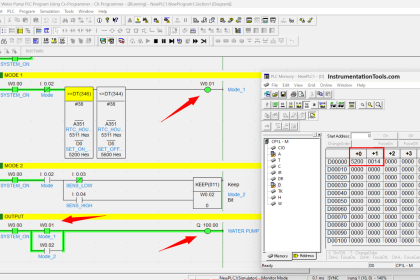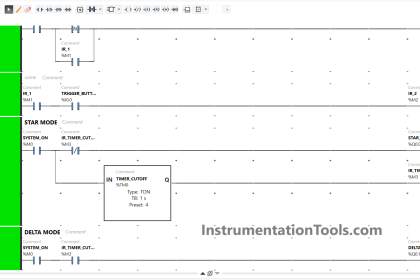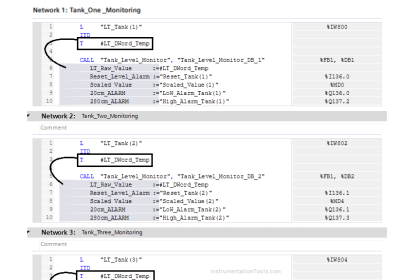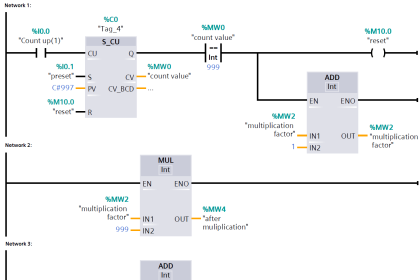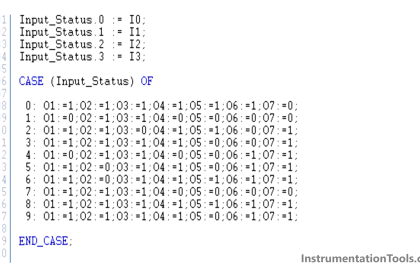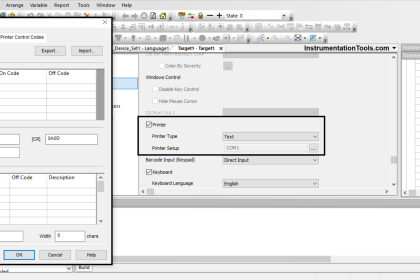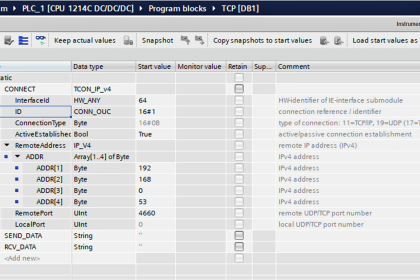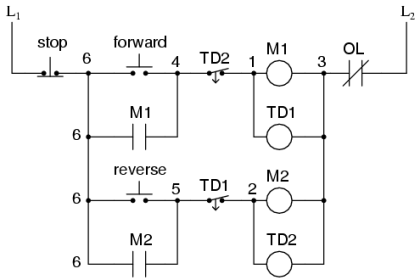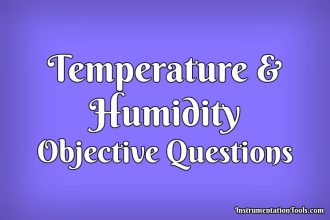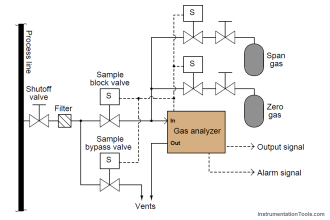In Omron, the Download process means sending the program from the computer to the PLC, typically done after creating or editing a program so the PLC can execute it. Conversely, the Upload process means retrieving an existing program from the PLC to be displayed or saved on the computer, often used when the program file is not available on the PC. Download is useful for inputting new programs to the PLC, while Upload is useful for viewing or modifying programs already existing in the PLC.
Required Devices & Software
- PLC OMRON CP1E N30DSRA
This is an OMRON CP1E series PLC. This PLC can communicate with a PC using either an RS-232C port or a Type-B USB port.
- Software: CX-Programmer
CX-Programmer is the official software from OMRON used to create, edit, and monitor PLC programs in ladder diagram format. This software enables users to establish direct communication with PLCs, including uploading and downloading programs, real-time monitoring of input/output status, as well as performing configuration and troubleshooting. CX-Programmer supports OMRON PLC types such as CP1E, CP1L, CJ1M, and CJ2M.
- USB to Type-B Cable
A USB to Type-B cable is a cable used to connect devices such as OMRON PLCs, printers, or other electronic equipment to a computer. The Type-A USB end is connected to the computer, while the Type-B end, which has a square shape with a curved top, is connected to the device. This cable functions to transfer data, such as during programming, uploading, or downloading programs from software like CX-Programmer to the PLC.
Omron PLC Programming Video
In the video below, we showed you how to download and upload programs from the Omron PLC.
Provide the PLC with a 220 VAC power supply. Connect the PLC to the PC using a USB to Type-B cable.
Download PLC Program
1. Open the project you want to download.
2. Click the “PLC” menu → Select “Work Online” (or use the CTRL+W shortcut).
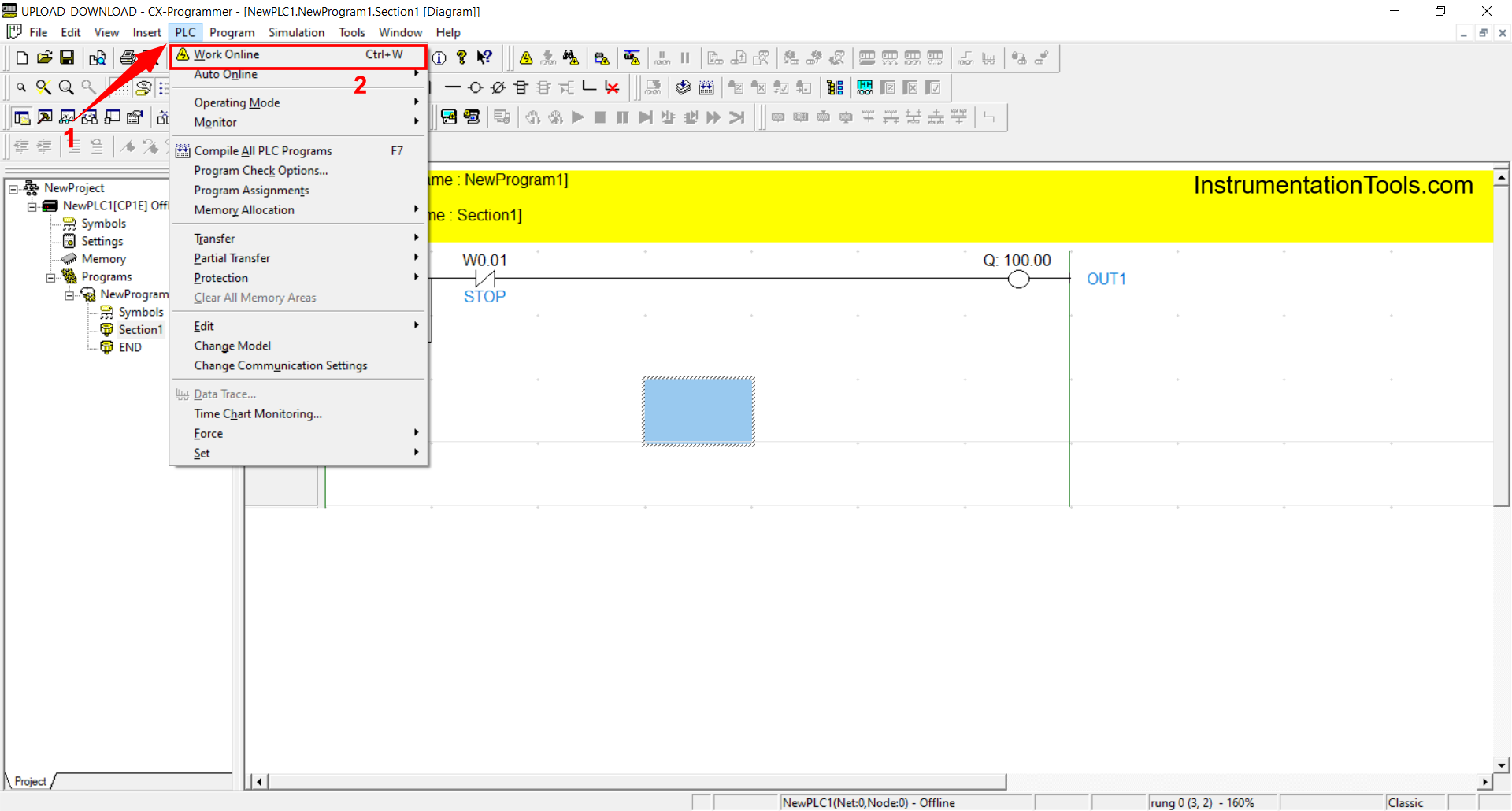
3. Select “Yes” if prompted with: “About to connect to the PLC. Do you wish to continue?”
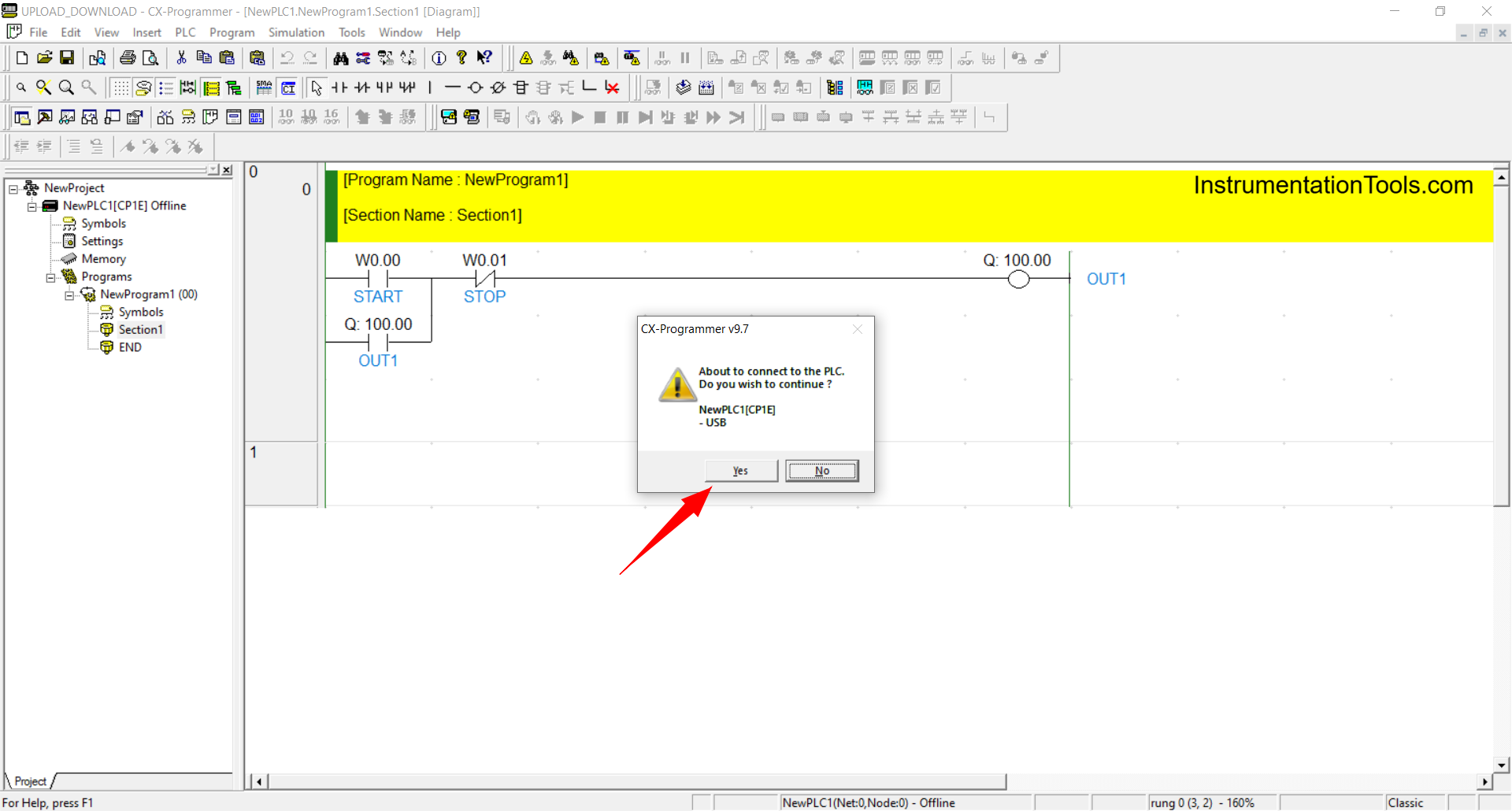
4. Once the interface changes as shown in the image below, the PLC is connected to the PC.
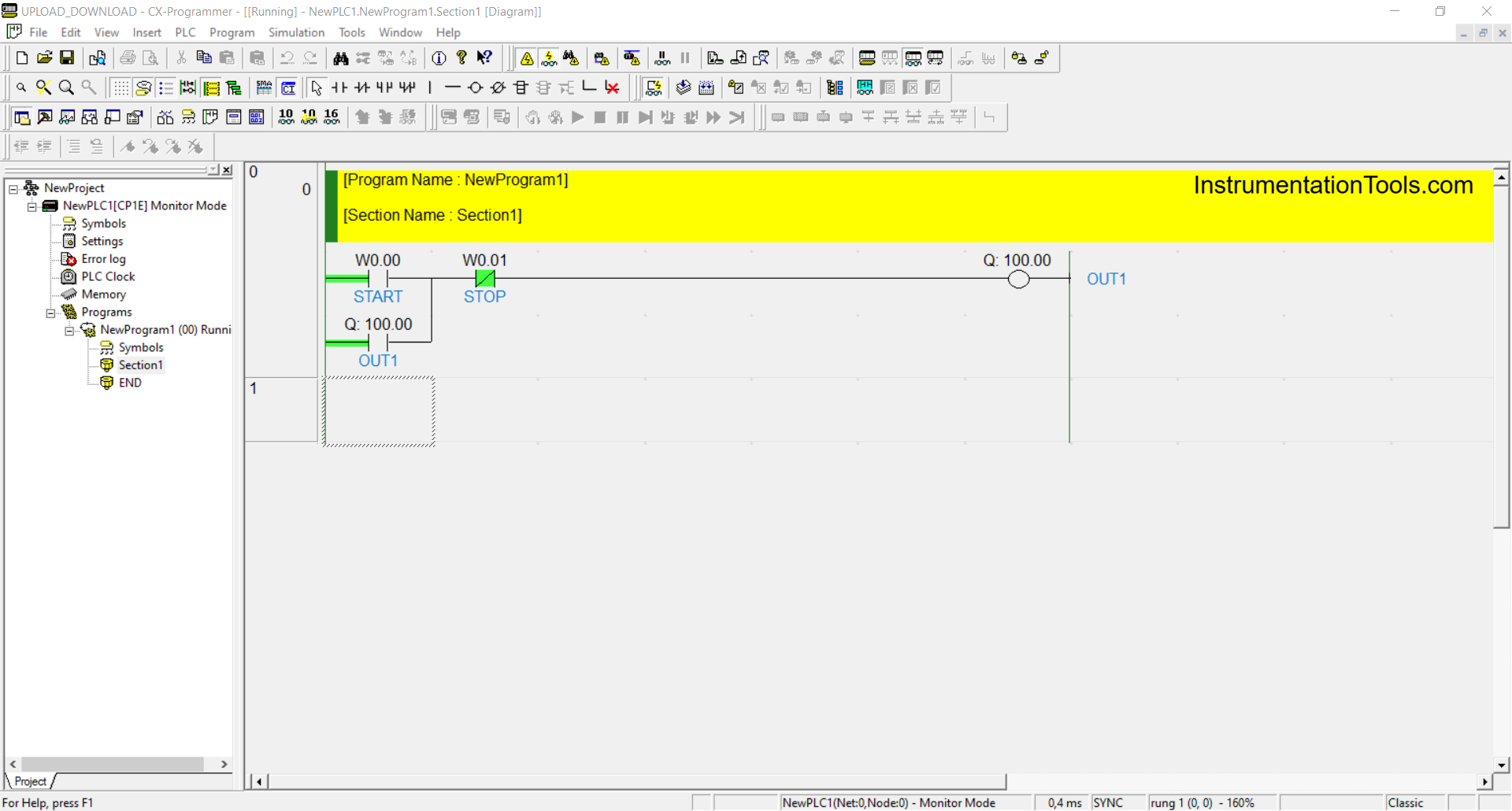
5. To transfer the program to the PLC: Go to “PLC” menu → Click “Transfer” → Select “To PLC” (or use CTRL+T).
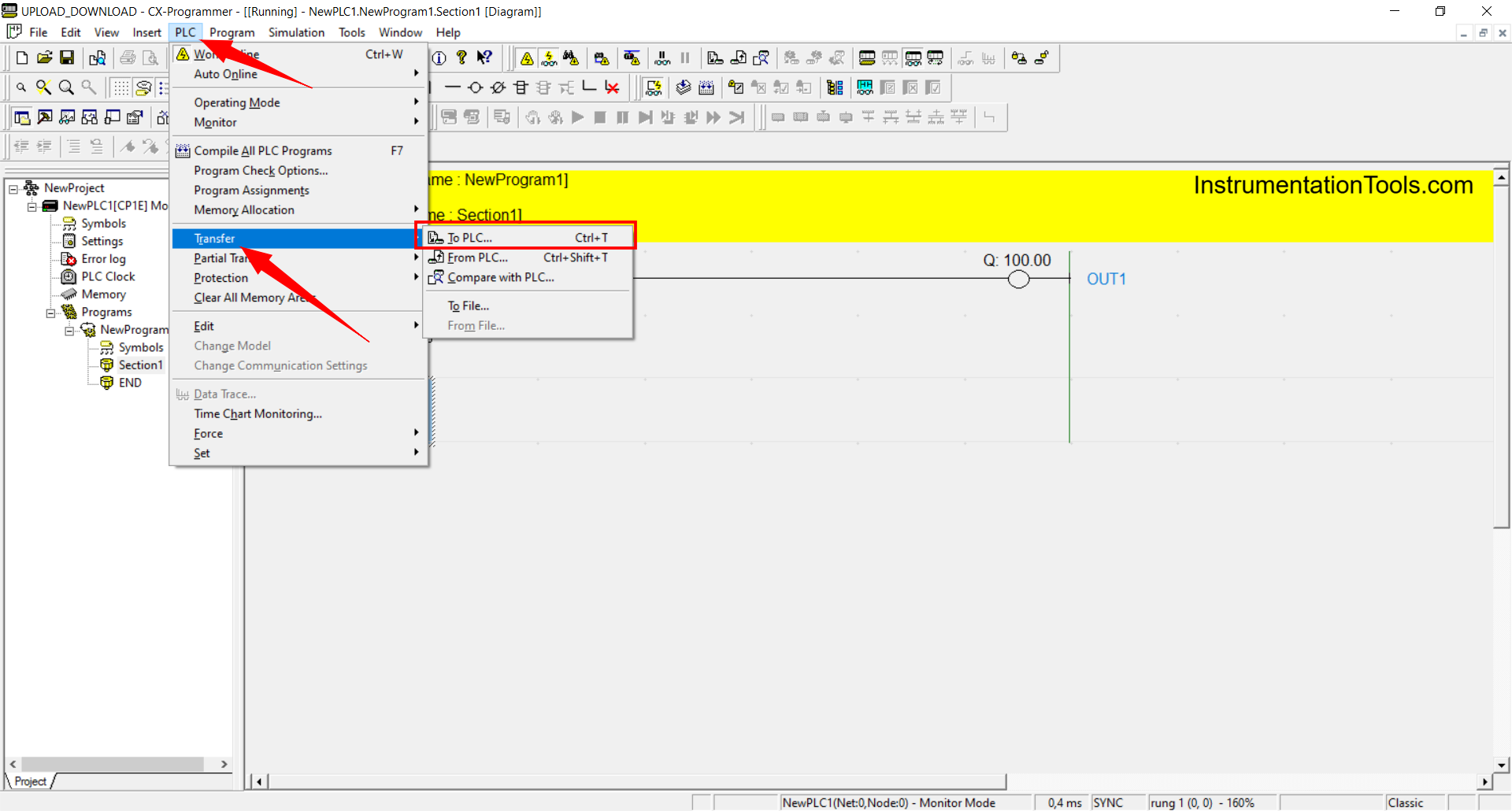
6. Select the Program section to be transferred, then select “OK”
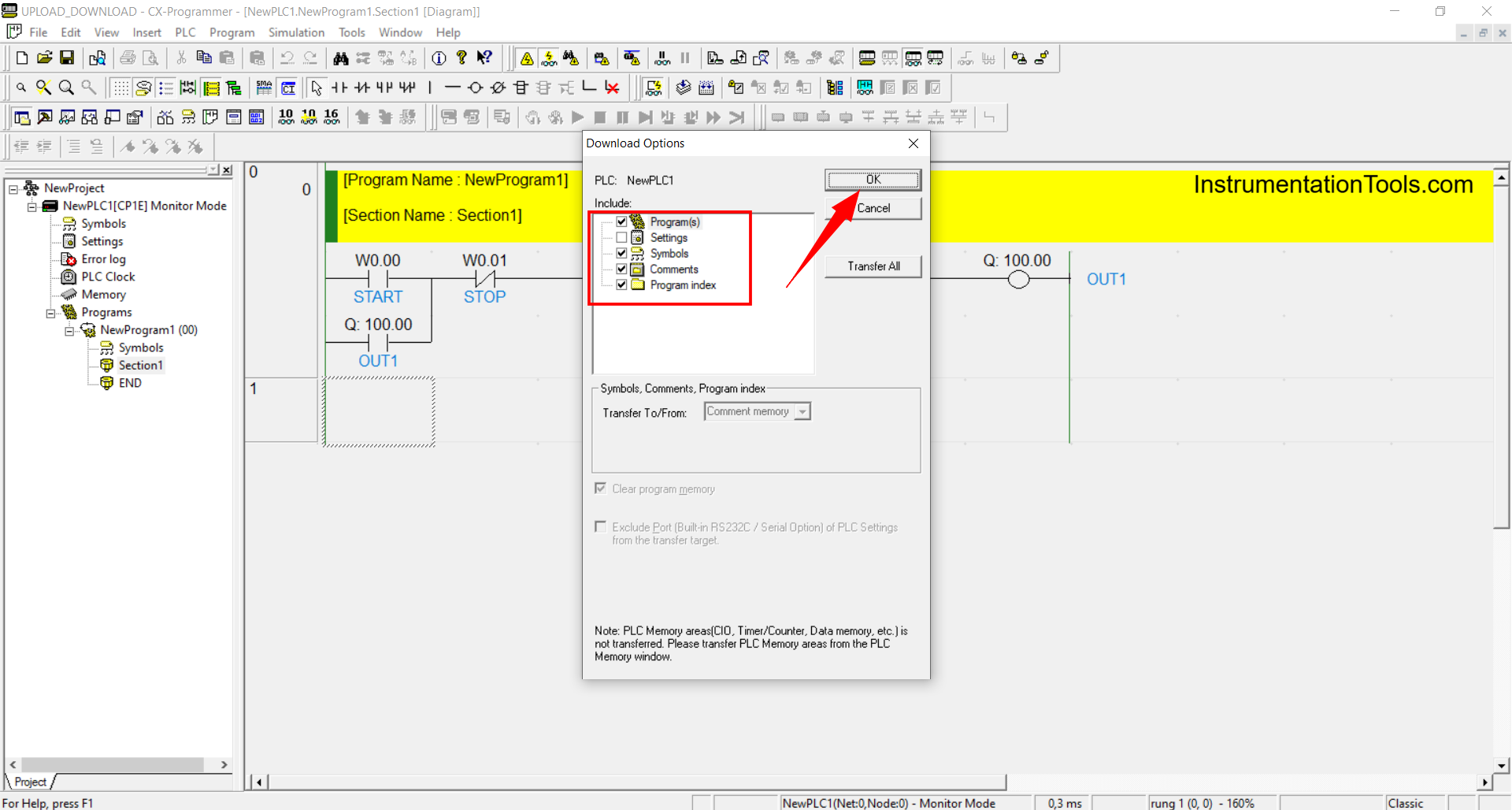
7. Select “Yes” if prompted with: “This command will affect the state of the connected PC. Do you wish to continue?”
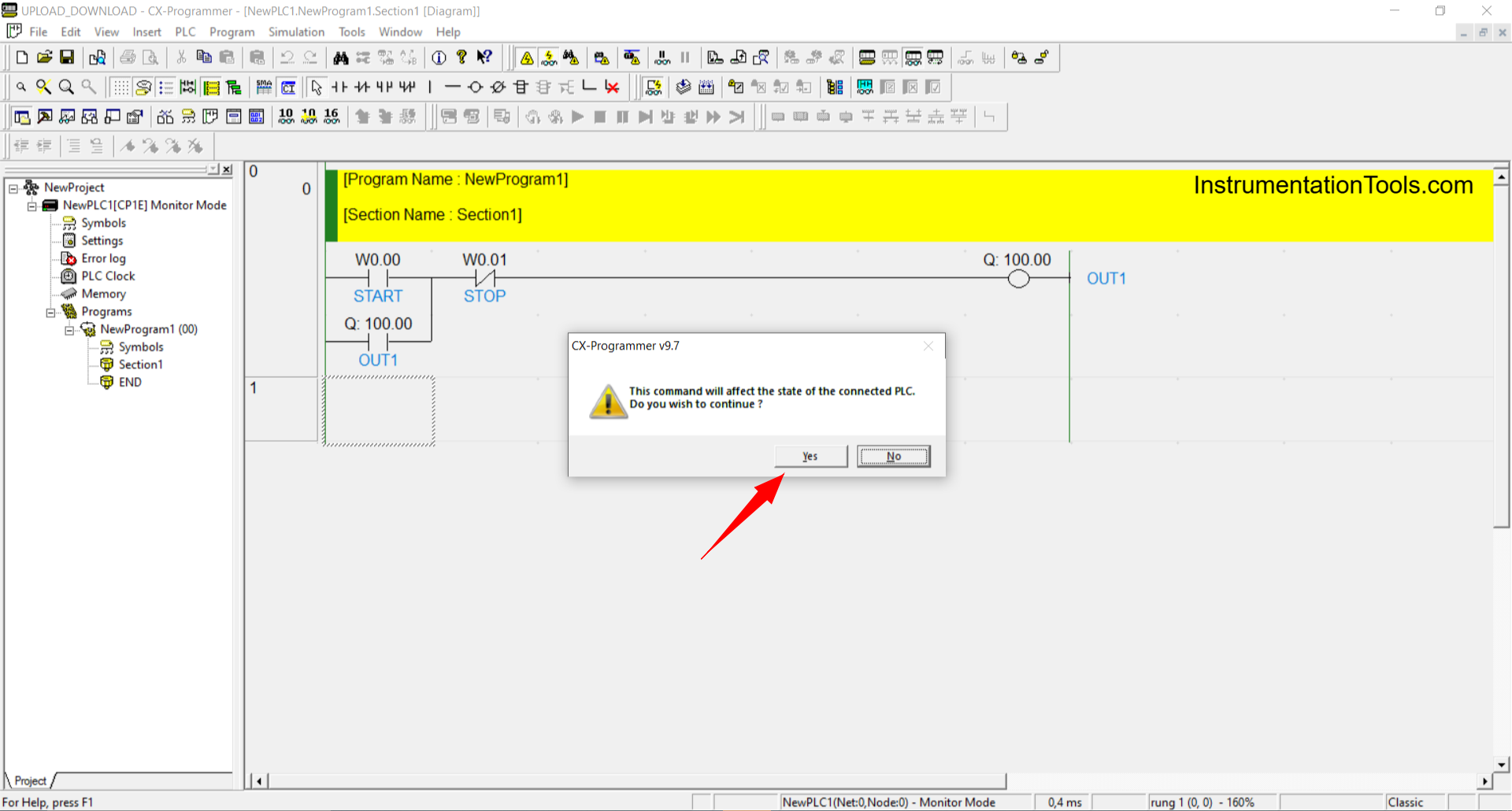
8. Select “Yes” if prompted with: “Do you wish to switch the PLC into Program Mode?”
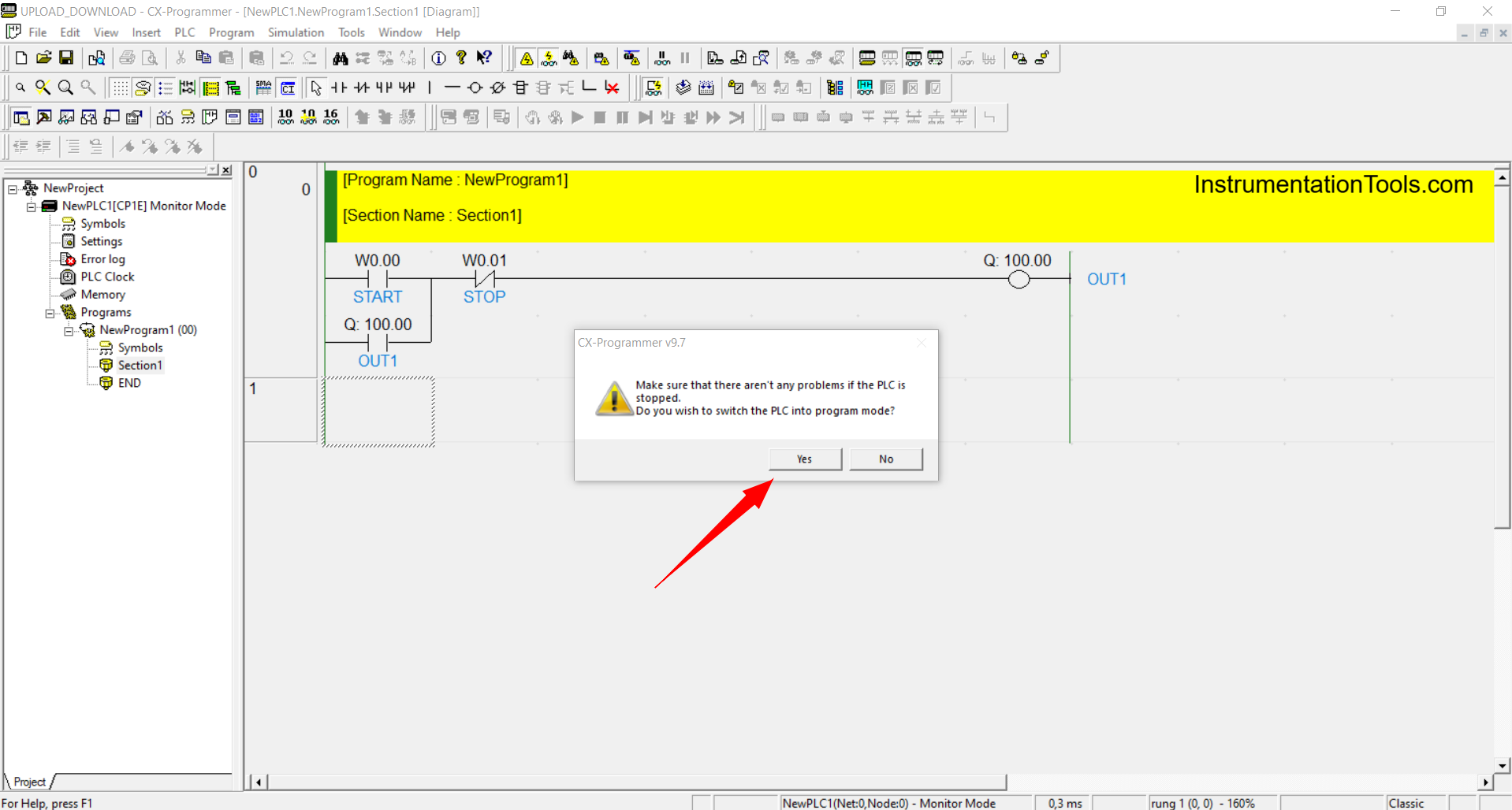
9. Click “OK” when the notification “Download successful” appears.
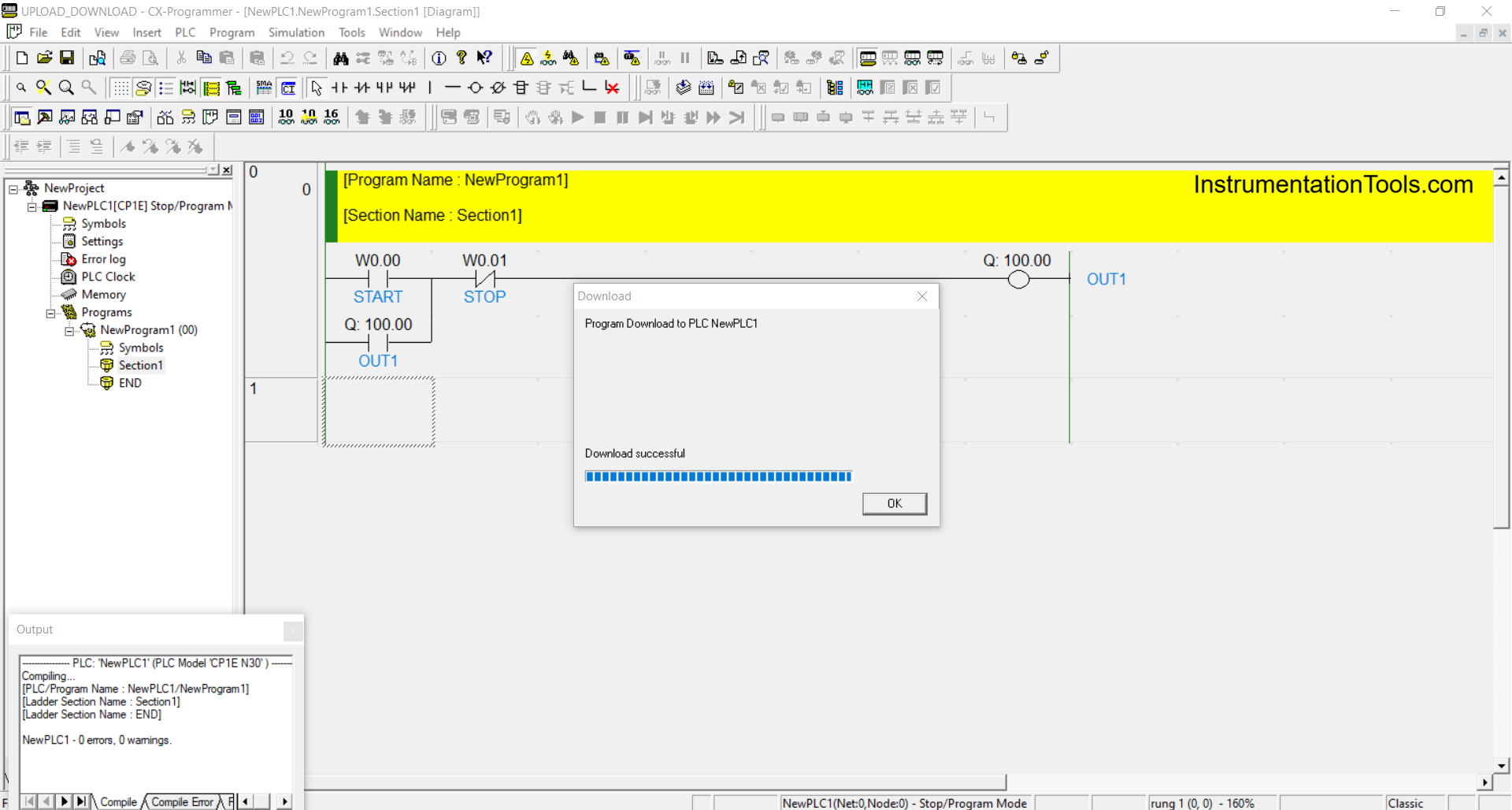
10. Select “Yes” if prompted with: “Do you wish to return the PLC to Monitor Mode?”
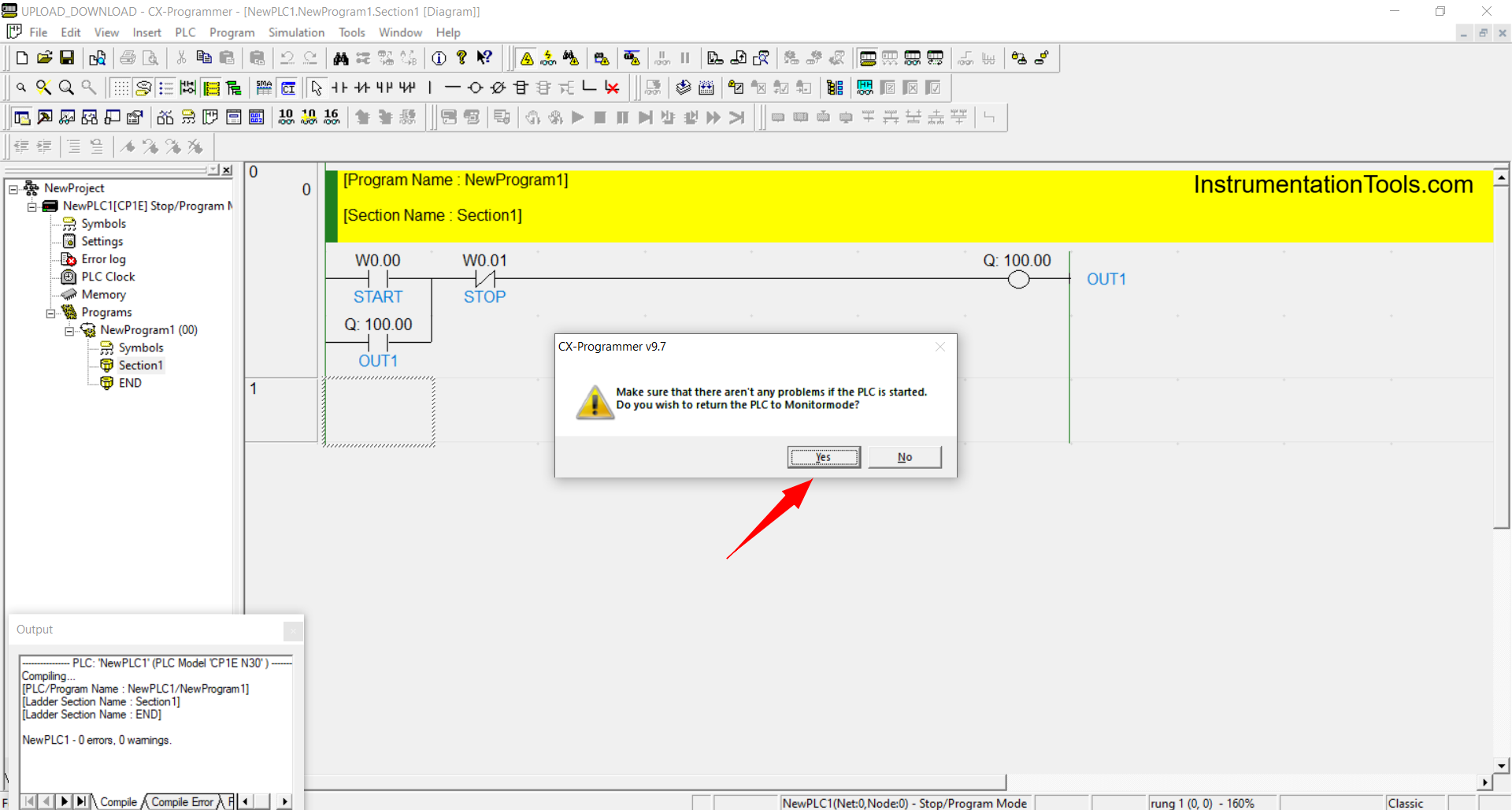
11. The program download process is complete.
Upload PLC Program
1. Open CX-Programmer.
2. To connect the PC to the PLC: Select the “PLC” menu → click “Auto online” → click “Direct Online”.
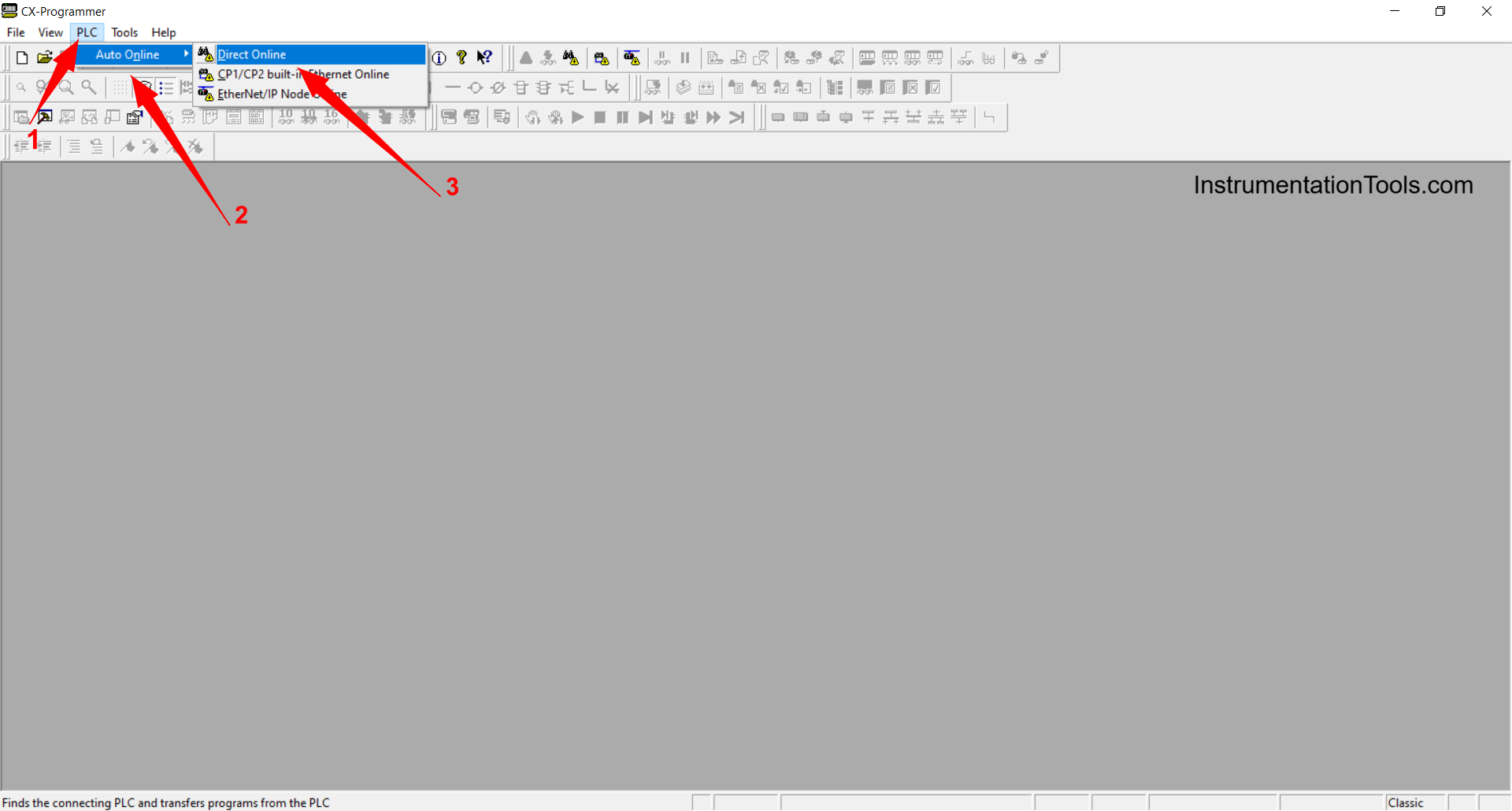
3. Select “USB Connection” → click “Connect”.
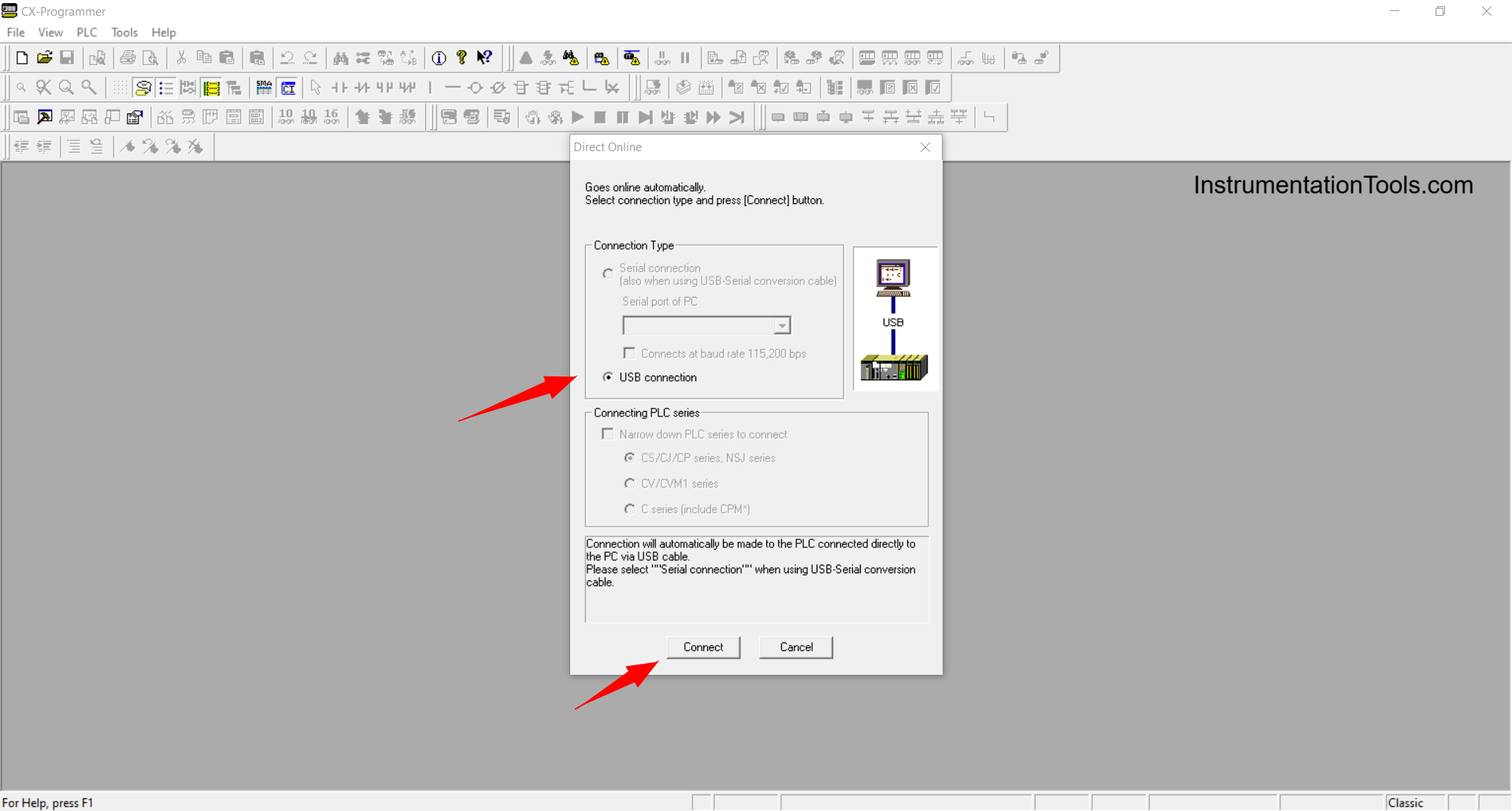
4. Select “Yes” if the notification appears: “Do you wish to transfer the program from the PLC automatically after online?”
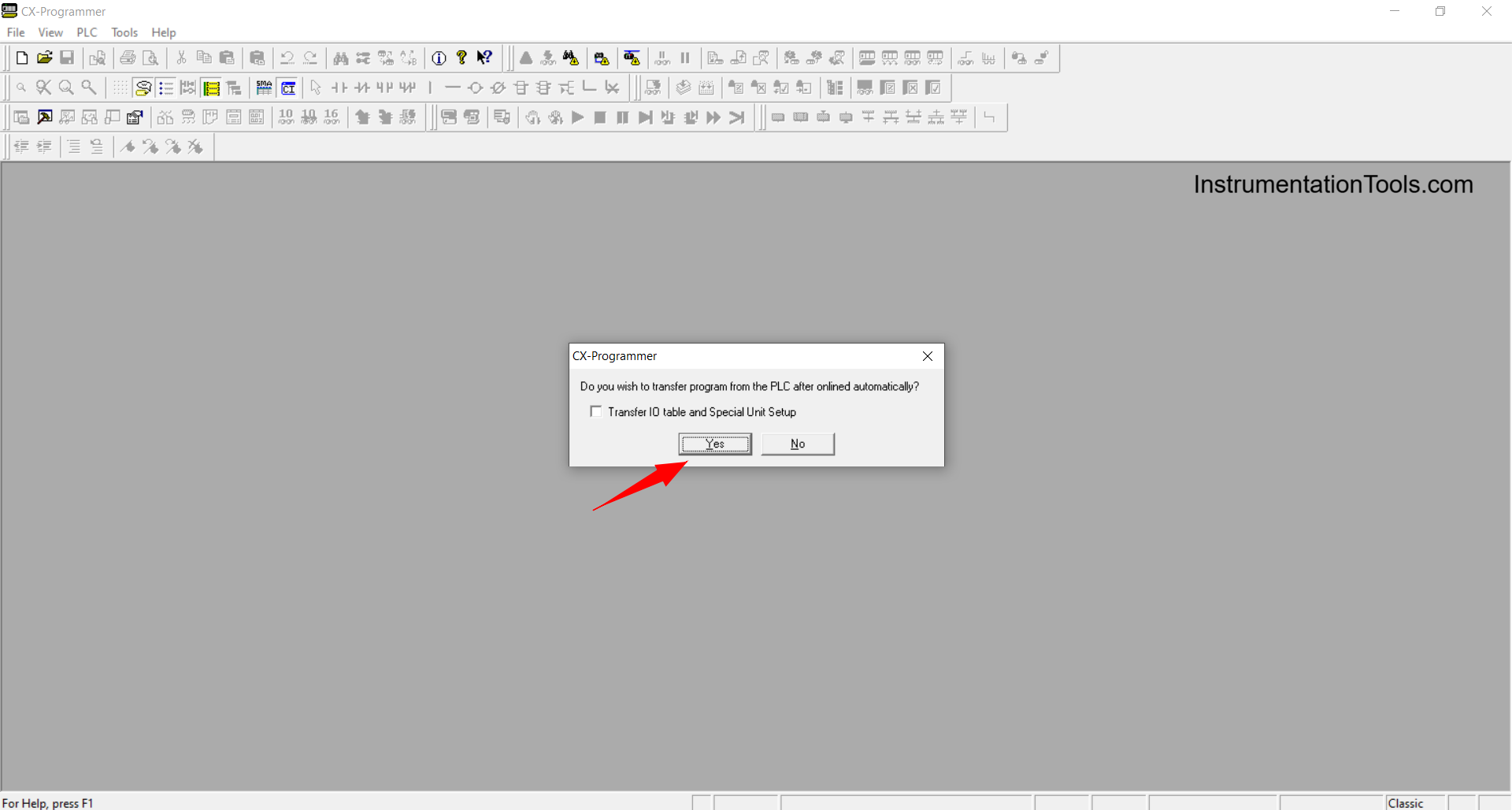
5. The system will search for PLCs connected to the PC.
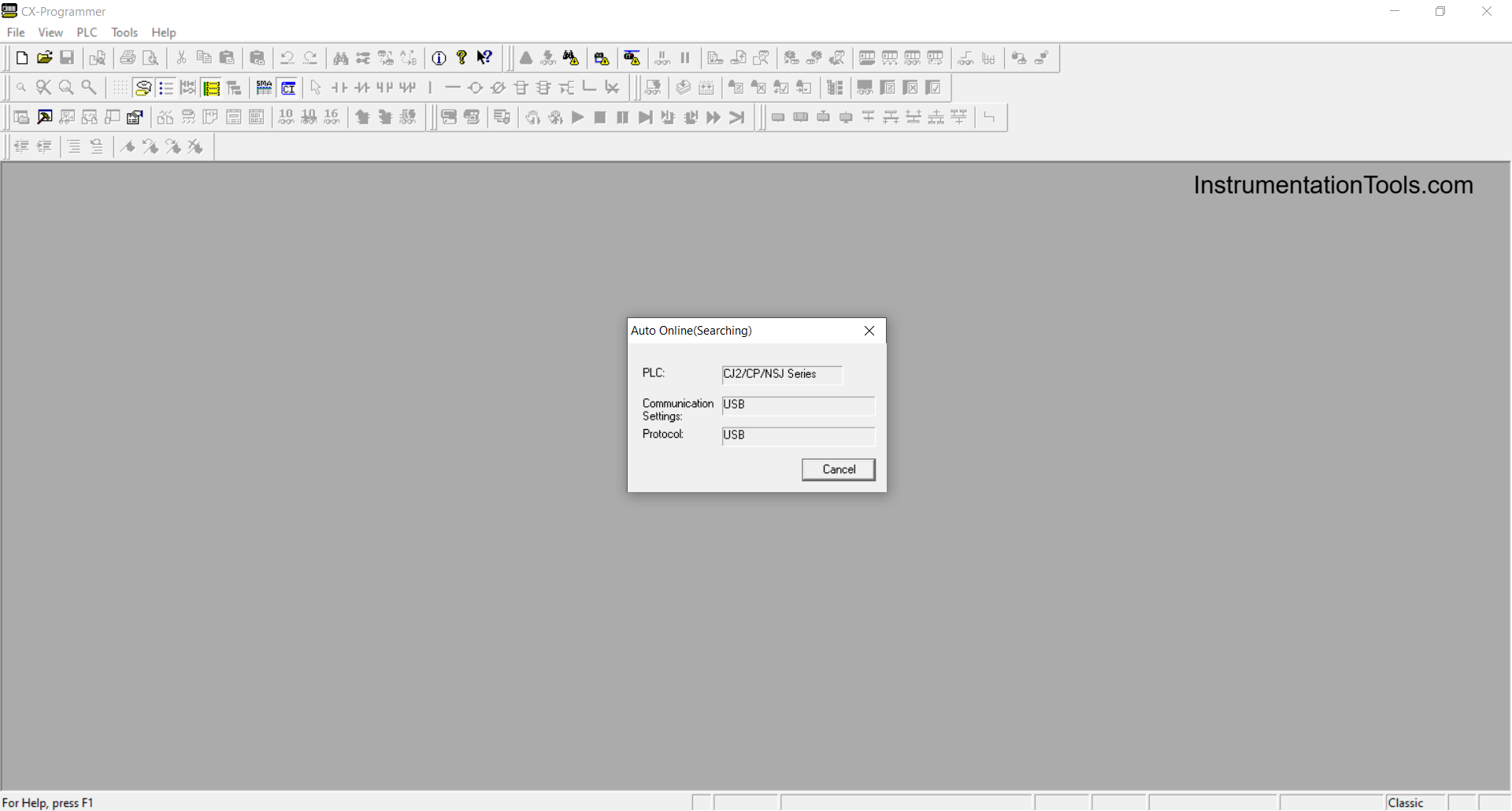
6. When the program has been successfully uploaded, a notification will appear: “Upload successful“.
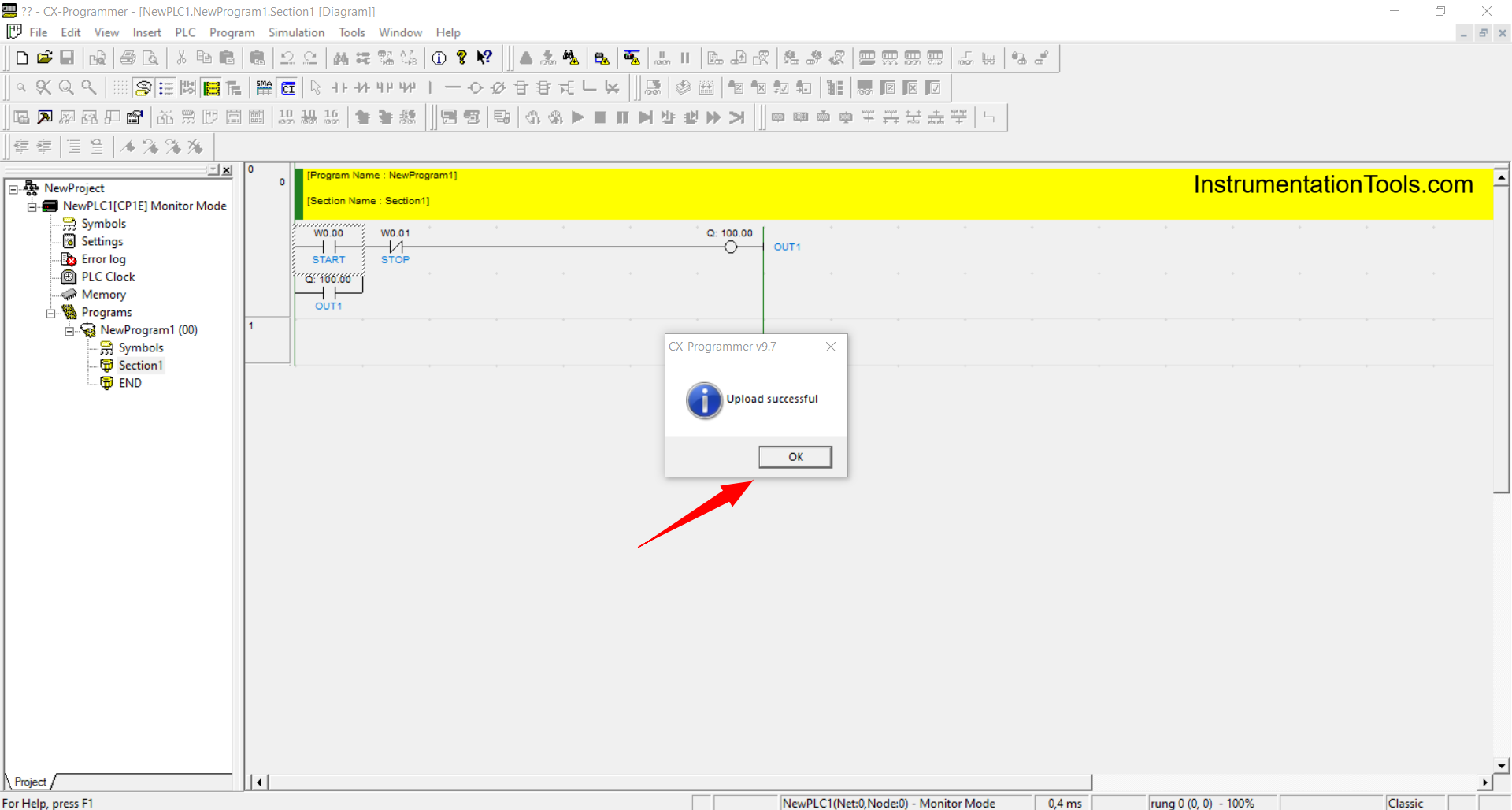
Read Next:
- PLC Techniques for I/O Mapping Explained with Example
- How to Take Program Backup from PLC Hardware?
- Introduction to Siemens PLC Organization Blocks (OB)
- Automatic Paper Cutting Machine Using CX-Programmer
- Allen Bradley PLC to PLC Communication in Studio 5000