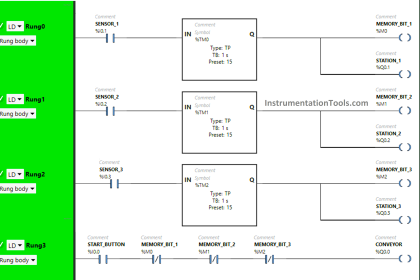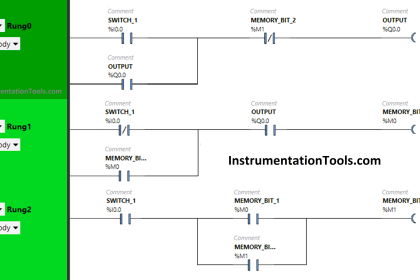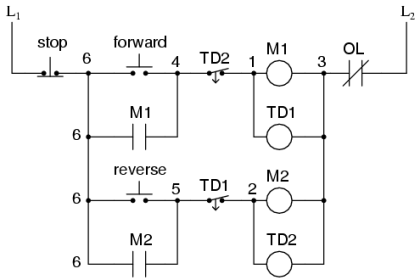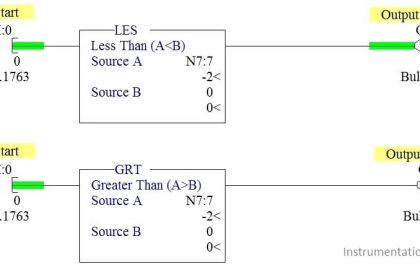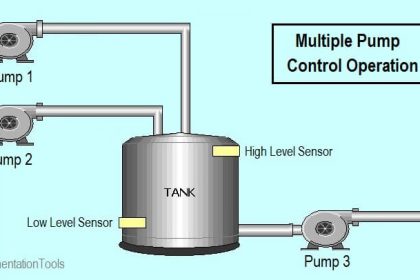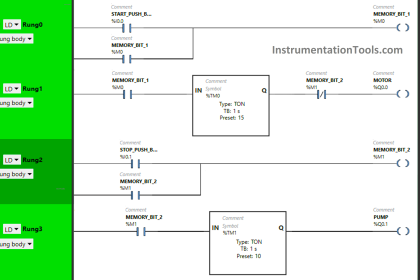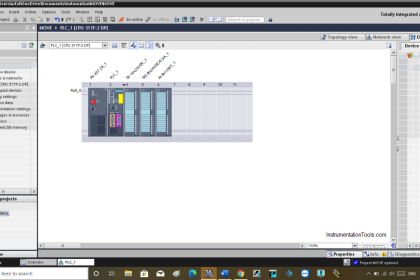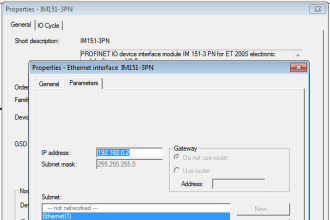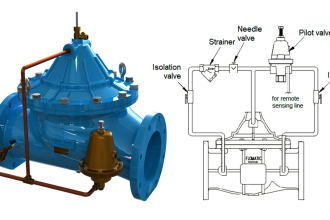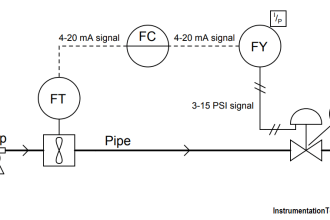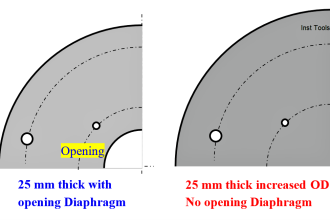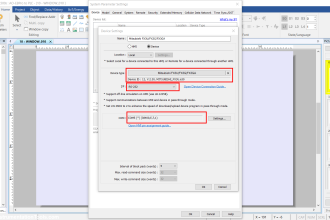In PLC programming, it is often required to share data between two or multiple PLCs. This enables a strong and robust interconnection of networks. In Rockwell Automation, the most used software is Studio 5000, as it covers almost 90% of its PLCs. Apart from standard communication blocks that we use in PLC programming, this software has one interesting feature that sets it apart from other PLCs.
Here, you can set the property of a tag you want to communicate directly as a communication one. This means, no need for additional blocks, as the tag itself will act as a communicator. They are termed as – produced and consumed. In this post, we will see the concept of produced and consumed tags in Studio 5000.
What is the produced tag in Studio 5000 software?
As the name implies, the produced tag broadcasts value from a PLC. There can be only one producer tag for a certain type in the whole network.
For example, if a PLC has a temperature sensor and wants to transmit this data in the whole network, then a produced tag will be present in only this PLC for transmitting data. It cannot be present in other PLCs.
What is the consumed tag in Studio 5000 software?
As the name implies, the consumed tag receives value from a PLC. There can be multiple consumer tags for a single produced tag in the whole network.
For example, if a PLC wants to receive data from a certain PLC in the whole network, then a consumed tag will be present in only this PLC for receiving data. But, it can be present in other PLC’s too as their corresponding consumed tags.
Rules for using produced and consumed tags in Studio 5000 software
- It can work only if the PLCs are in the same backplane or the same control network (ControlNet or Ethernet/IP). It does not work in other types of communication protocols.
- The tag must be defined in the controller scope (global level), and not present in any local scope.
- The communication IP address of both parties must match; this means if PLC-1 has the IP address as 192.168.1.8 and you are setting the IP address of PLC-1 tag in PLC-2 for reading from that PLC as 192.168.1.7, then it will obviously not find this address and will not be able to communicate.
- The data types of both tags must match and not be different.
- If the produced tag has name as sensor_1, then this same name must be used in the property of the consumed tag (though the consumed tag can be named differently, but it’s property name must match with the produced tag name).
- These tags are only created offline and not online.
- Both the PLC’s must be accessible, so it cannot be like you have created a consumed tag in PLC-1, but not able to access PLC-2 for creating the produced tag. Both the tags must thus be physically present in the PLC’s to communicate with each other.
How to create produced and consumed tags in Studio 5000 software?
- Let us first create a produced tag. For that, you will simply need to go to – controller tags in the software and create a tag first. Then, refer to the below image for setting the properties. Here, you need to select the type as produced, and then click connection. There, you will be asked to enter the maximum number of consumers who can read this tag.
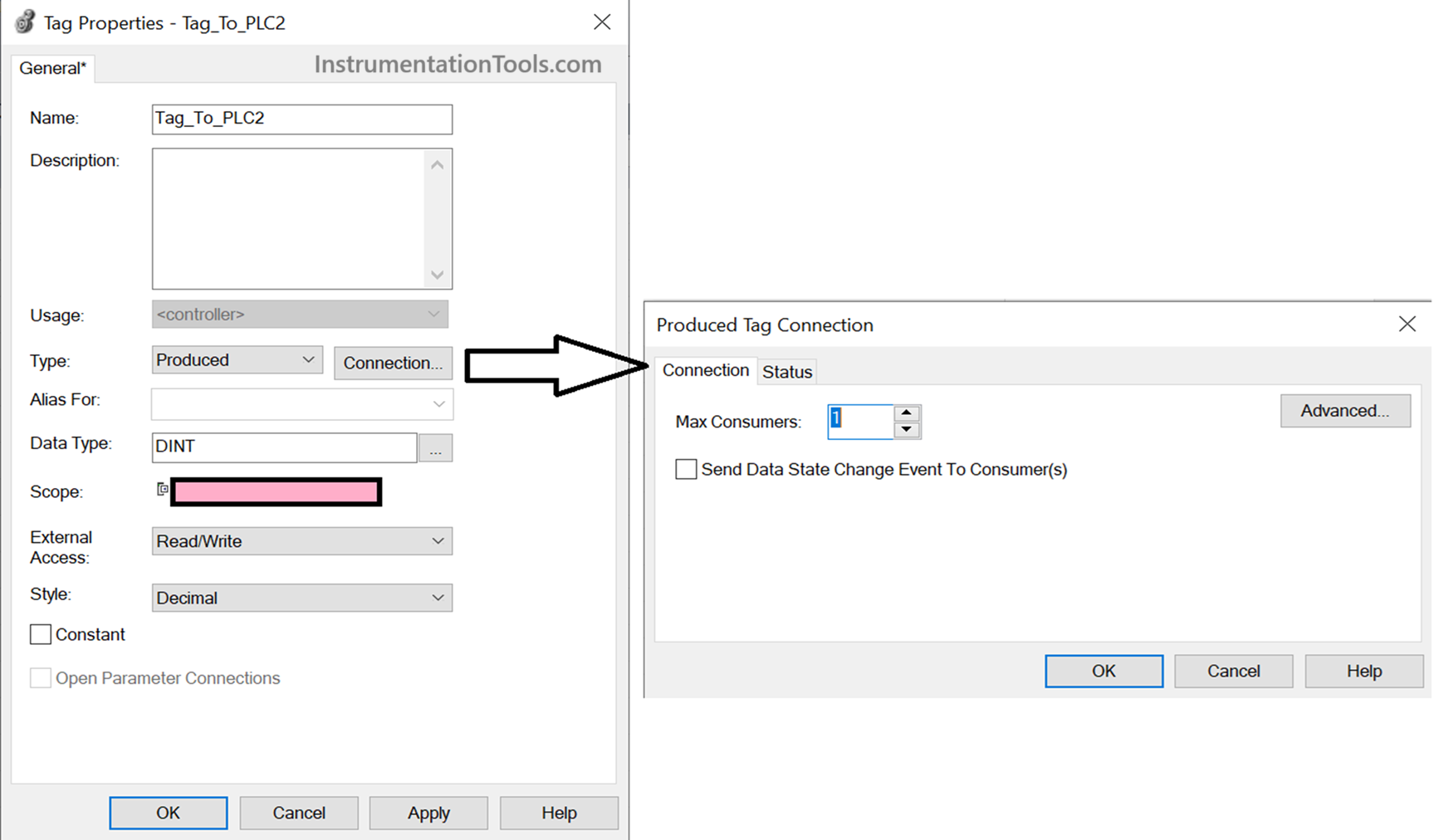
- Now, let us create a consumed tag. For that, you will simply need to go to – controller tags in the software and create a tag first. Then, refer to the below image for setting the properties. Here, you need to select the type as consumed, and then click connection.
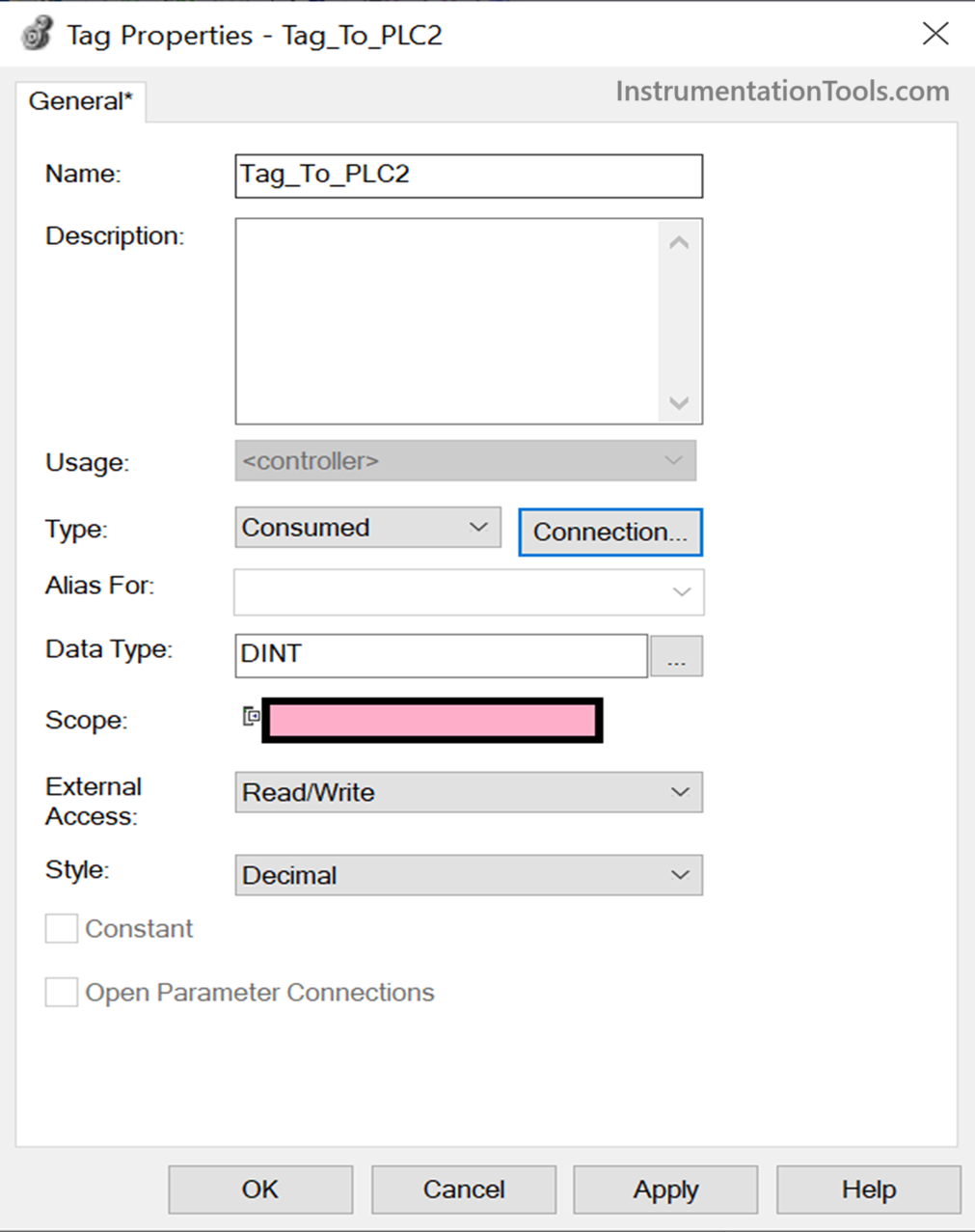
Now, refer to the below image. When you open the connection tab, you will get a window to enter the producer name as well as the data to read. First of all, before this step, if you are a consumer PLC, you need to create a producer PLC in your Ethernet configuration as seen in the image, highlighted as PLC_1 in the bottom left corner.
There, you need to set the IP address of the producer PLC you are communicating with. Once done, then only you will get the option to choose the producer PLC in the consumed tag property. Then, you need to write the tag name of the data you are reading from the producer PLC (in short, the produced tag name present in the producer PLC). Once done, then your configuration is complete.
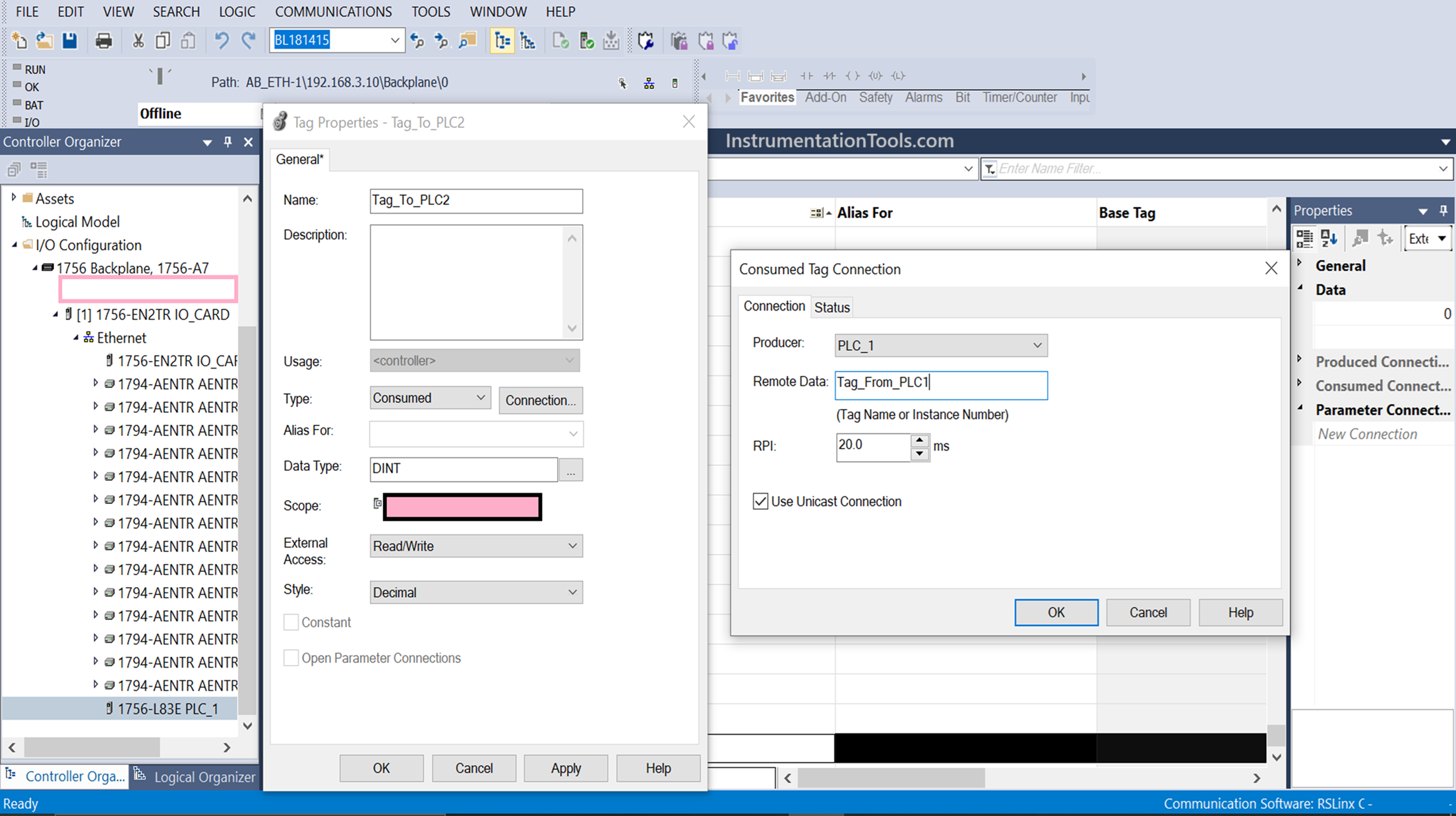
Once a consumed tag is created, then you can see the property of this tag as below:
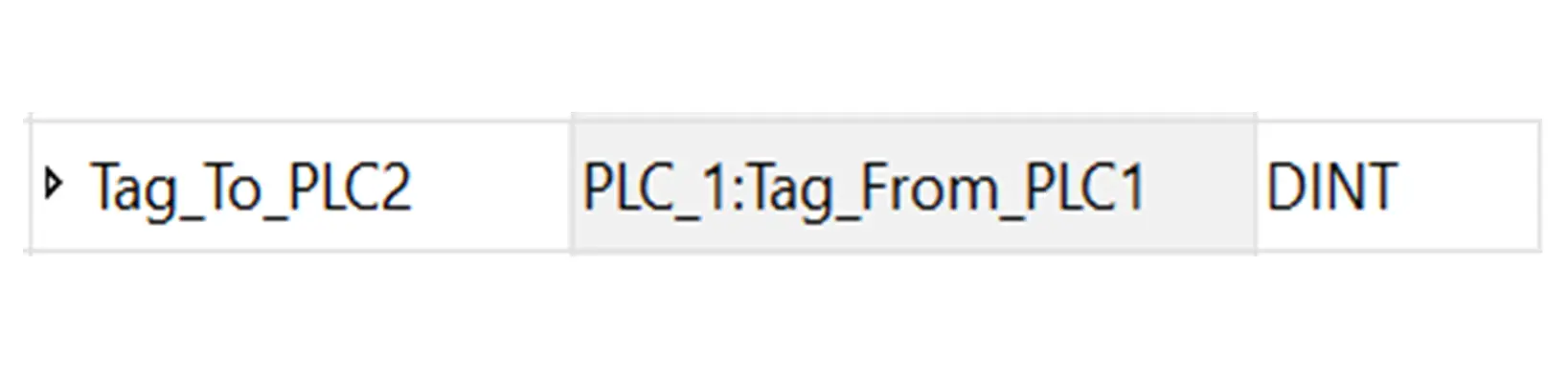
In this way, we saw the concept of produced and consumed tags in Studio 5000 software.
Read Next:
- Increment & Decrement Instructions in PLC
- Move, Move Bit, Move Digit PLC Programs
- Complex Ladder Logic PLC Student Examples
- Allen Bradley Studio 5000 Motor Running Hours
- Concept of Shift Register in PLC with Example