This articles provides Mitsubishi PLC Programming Tutorials including How-to program Mitsubishi PLC and How-to take Mitsubishi PLC backup
How to Program Mitsubishi PLC
MITSUBISHI PLC FX Series1.
Download: Free Mitsubishi PLC Course
Start GX Developer SolfwareProject Menu
- Select new project for create new PLC Programs.
- Select open project for open software file.
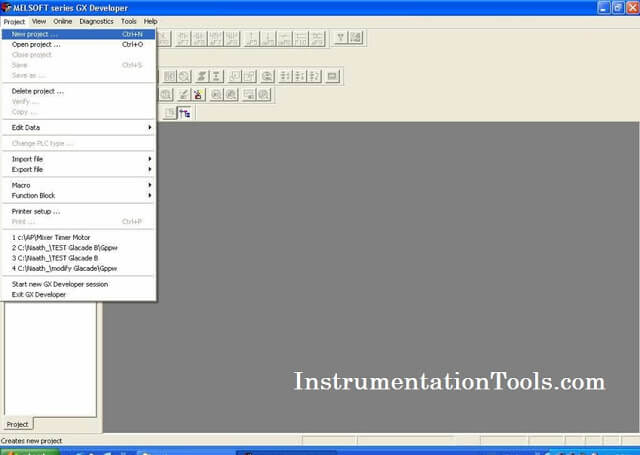 |
| Mitsubishi PLC Programming Tutorials |
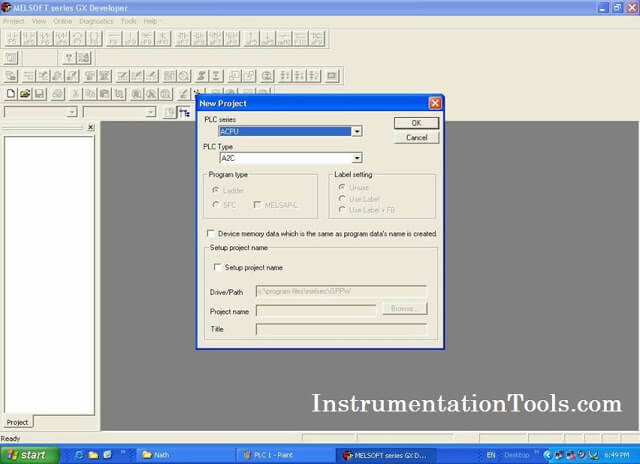 |
| Mitsubishi PLC Programming Tutorials |
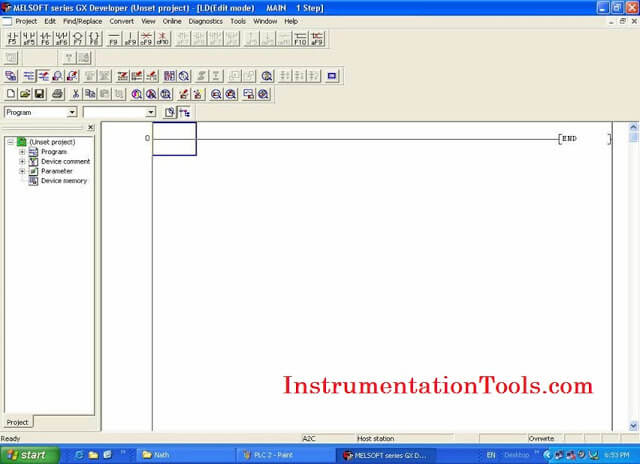 |
| Mitsubishi PLC Programming Tutorials |
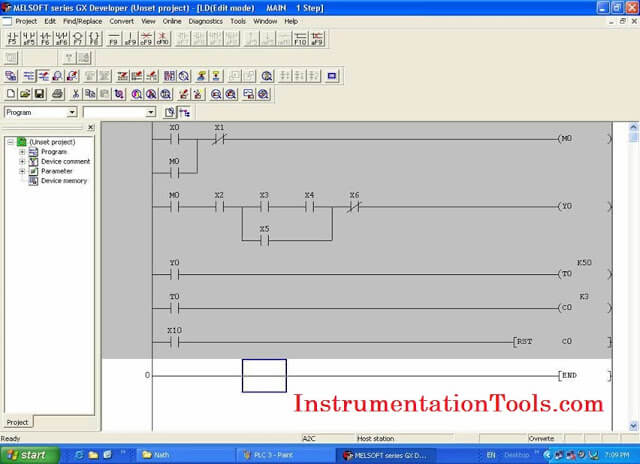
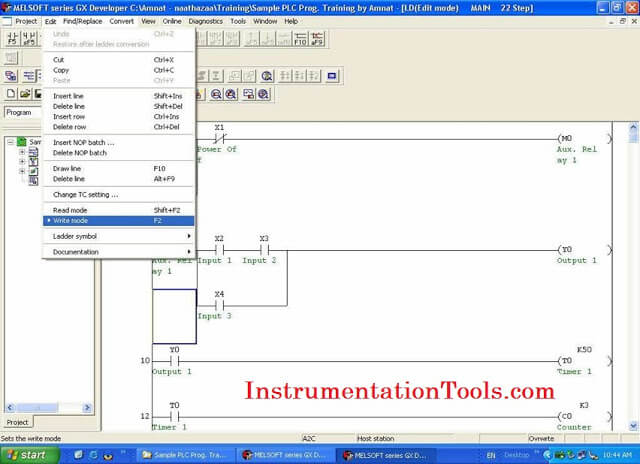
Mitsubishi PLC Programs Download
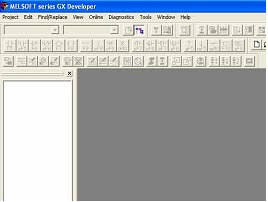

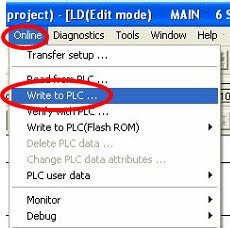
5. Select Model of PLC to write.
– In this case, I select FXCPU
6. Select Data to write to PLC.
– Parameter and program are necessary to write.
7. Select EXECUTE and Yes.
8. Software will show download status.
9. After finish to write, click OK.
How to Back up Mitsubishi PLC
The most important of PLC Programs is PLC back up. This article will show you step by step to back up Misubishi PLC FX series.
1. Interface Mitsubishi PLC with PC by interface cable. ( RS232, USB, Etc )

– Select online -> Read from PLC.
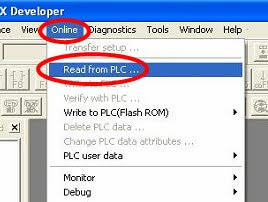
– To back up Main ladder and PLC parameter
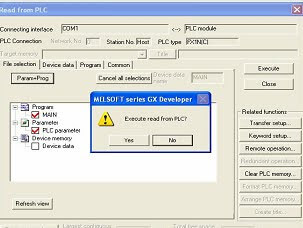
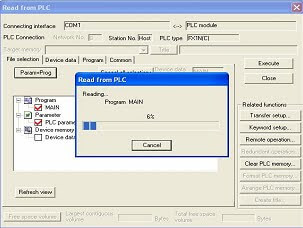
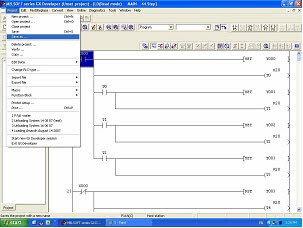
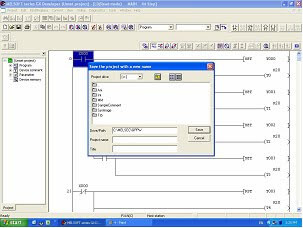
Download: Mitsubishi PLC Course
If you liked this article, then please subscribe to our YouTube Channel for PLC and SCADA video tutorials.
You can also follow us on Facebook and Twitter to receive daily updates.
Read Next:
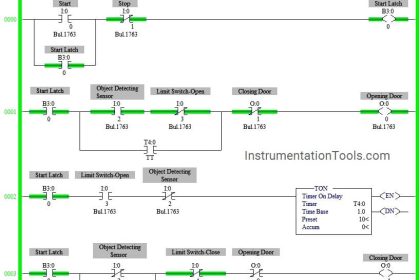


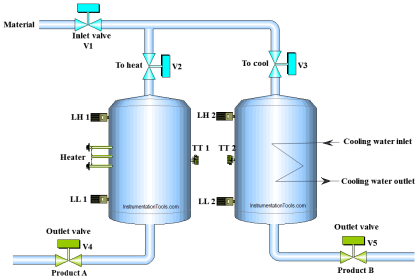
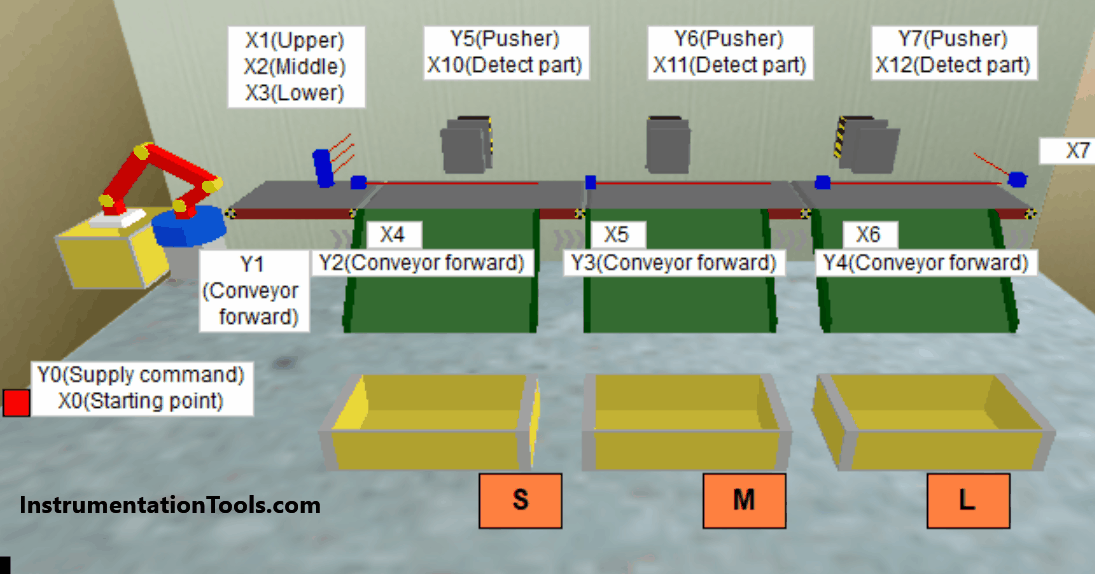
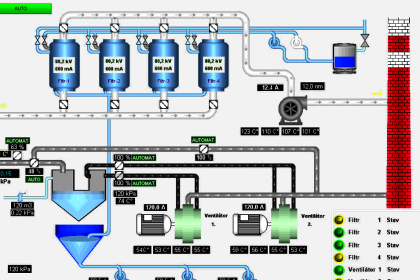
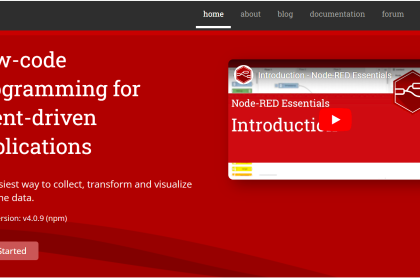
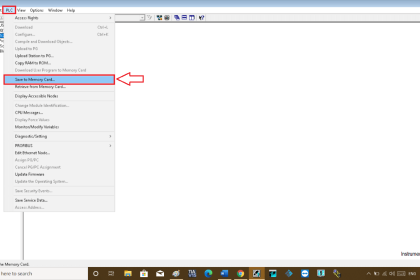

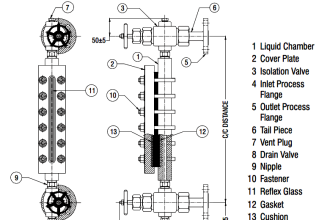
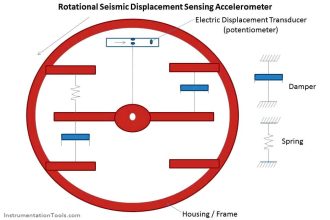

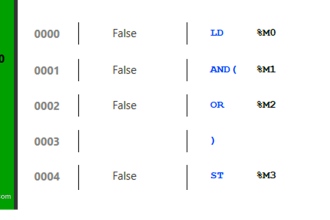

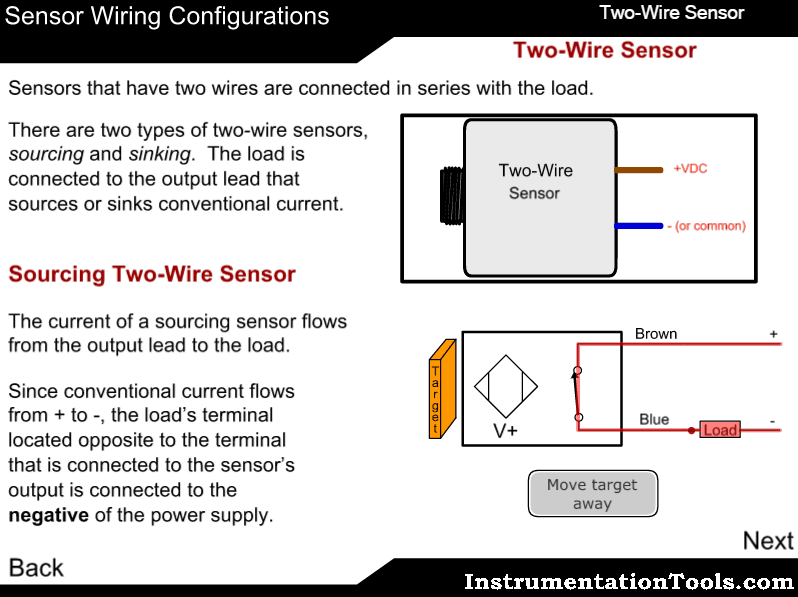
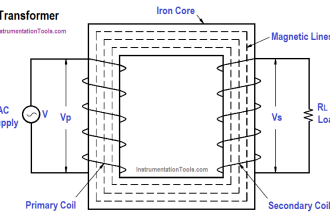

Your ideas and words are straightforward for someone like me.
Dear Sir, you have written very well but I want to know more about what I have learned. I have got a PLC. I can do different kinds of work but the only thing that I have for communication is what I have now. So if you can arrange it. If you can give then it is much better for me.