In this post, we will understand how to do a simulation in Schneider PLCs.
For any programmer, it is necessary to test PLC programs on simulation. This helps them in checking the logic without any hardware required.
In this article, we will understand how to do a simulation in various Schneider PLC software like Unity Pro, Machine Expert Basic, and HVAC.
In this software, there are two modes of operation –
In standard mode, you can check the logic by connecting it to the PLC.
But, in simulation mode, you can check the logic by connecting it in simulation. That means, no hardware is required and the programmer can do all the same things that he does when he goes online in PLC.
Refer to the below images for steps to follow in simulation.
Step 1:
Click the Simulation option in the PLC menu as shown below image.
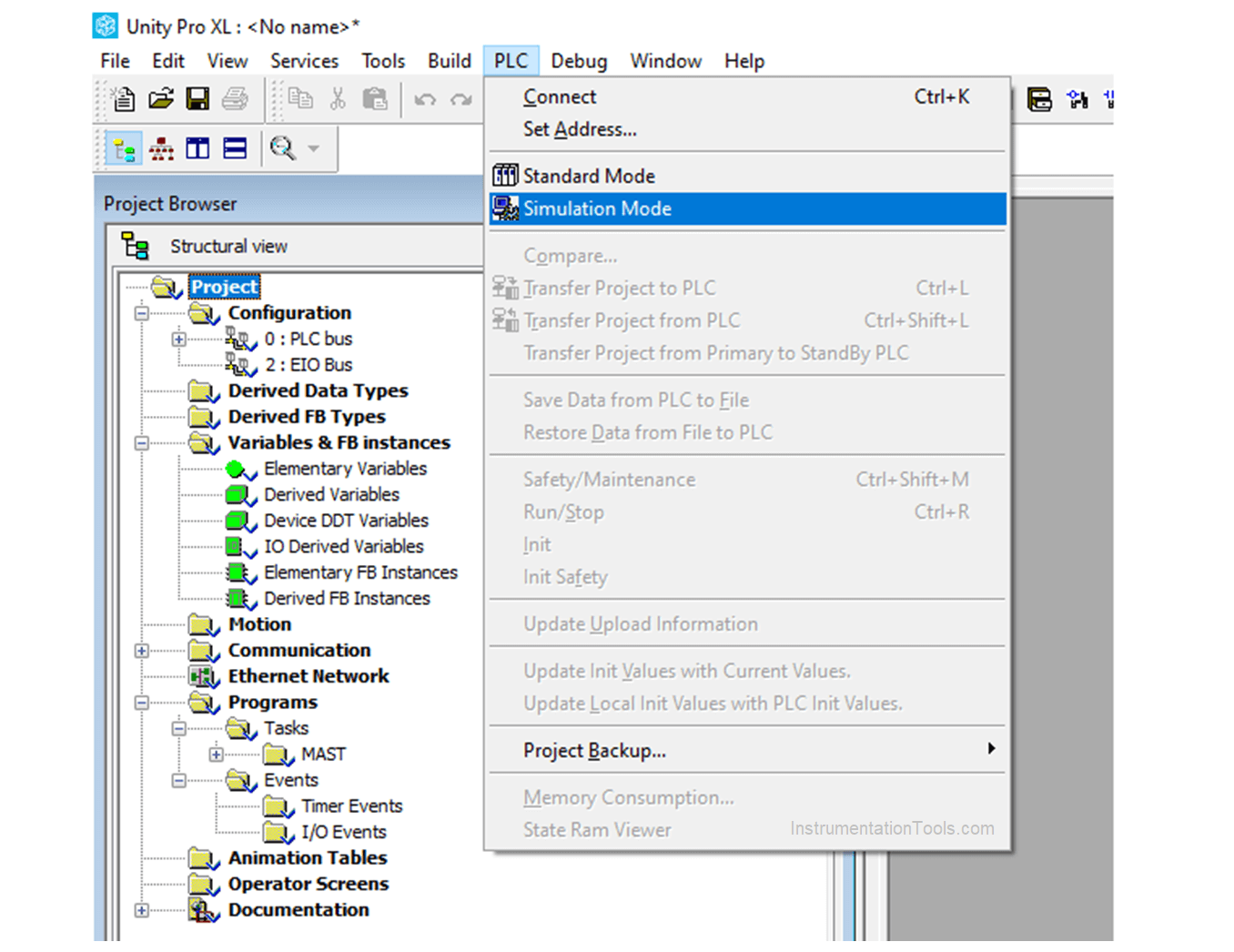
Step 2:
Click Set Address in the PLC menu.
Step 3:
Check whether the IP address of 127.0.0.1 is entered correctly in the address bar of the simulator as shown below image.
Step 4:
Click Connect in the PLC menu option.
Step 5:
Click Transfer Project to PLC option as shown below image.
Step 6:
After download, a popup window will appear to put the PLC in run mode.
Click OK then you can do the PLC simulation.
With these steps, you can check the logic in simulation mode. Note that the IP address must be 127.0.0.1 for simulation mode. You cannot put any other address for simulation.
Refer to the below image. You just have to click Launch Simulator as shown below.
It too takes the IP address of 127.0.0.1. After the program has been downloaded, just put the PLC in run mode and you can check it in simulation.
Refer to the image below. You just have to click Simulation as shown.
After the program has been downloaded, just put the PLC in run mode and you can check it in simulation.
But, in this software, there is no IP address assigned for simulation mode.
Refer to the image below. You just have to click Simulation mode as shown.
After the program has been downloaded, just put the PLC in run mode and you can check it in simulation.
But, in this software, there is no IP address assigned for simulation mode.
In this way, we have seen how to simulate Schneider PLCs.
If you liked this article, then please subscribe to our YouTube Channel for Instrumentation, Electrical, PLC, and SCADA video tutorials.
You can also follow us on Facebook and Twitter to receive daily updates.
Read Next:
The conveyor sorting machine is widely used in the packing industries using the PLC program…
Learn the example of flip-flop PLC program for lamps application using the ladder logic to…
In this article, you will learn the STAR DELTA programming using PLC controller to start…
Lube oil consoles of rotary equipment packages in industrial process plants are usually equipped with…
Rotating equipment packages such as pumps, compressors, turbines need the lube oil consoles for their…
This article explains how to blink lights in ladder logic with a detailed explanation video…