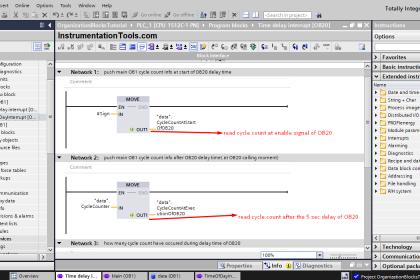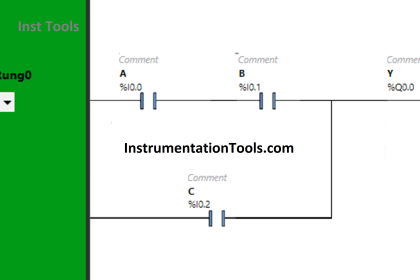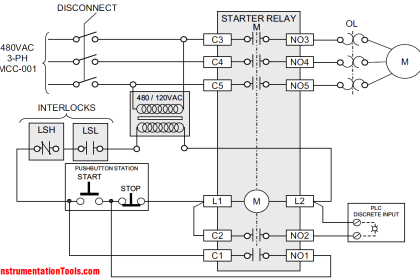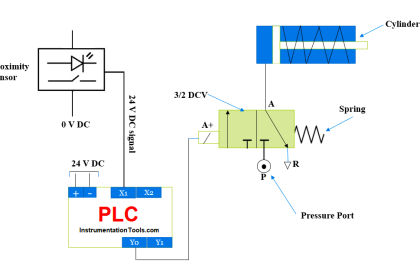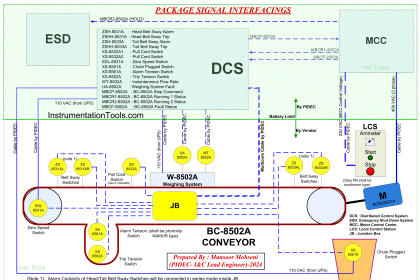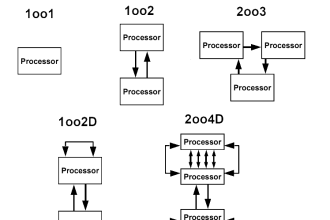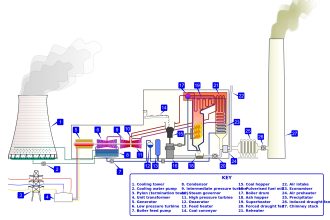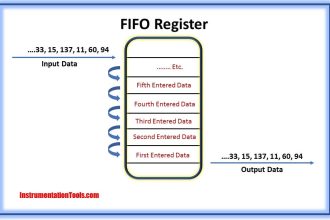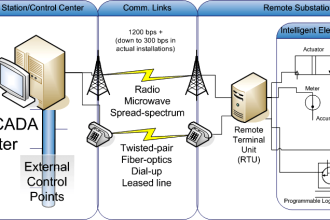GX Works is a software from Mitsubishi Automation, a long-time and quite a trusted name for PLC programming. It is a very stable software and easy to use. There are many versions of the software available on the internet, but we will see the trial and the latest version of GX Works 3. You can use the software for a limited period of time free of cost. In this post, we will see how to install the GX Works software on your PC.
What is GX Works?
GX Works is software from Mitsubishi Electric, which is used to program PLCs. It is a part of the Melsec family of PLC series. The PLCs supported in this software are the FX series, the L series, and the Q series. The software has some features like easy system configuration with parts library, direct module parameter registration, and integrated simple motion module setup. The software is fully compliant with IEC 61131-3 and thus supports all the major programming languages. You can also simulate the program without any requirement for PLC hardware.
The software with the latest version of 3 is supported on Windows 7, 8, 10, or 11 OS. The software has a size of around 1.4 GB, which is quite a small size and consumes less memory.
How to Download GX Works?
First, you need to open the Mitsubishi automation website link, given here – CLICK HERE
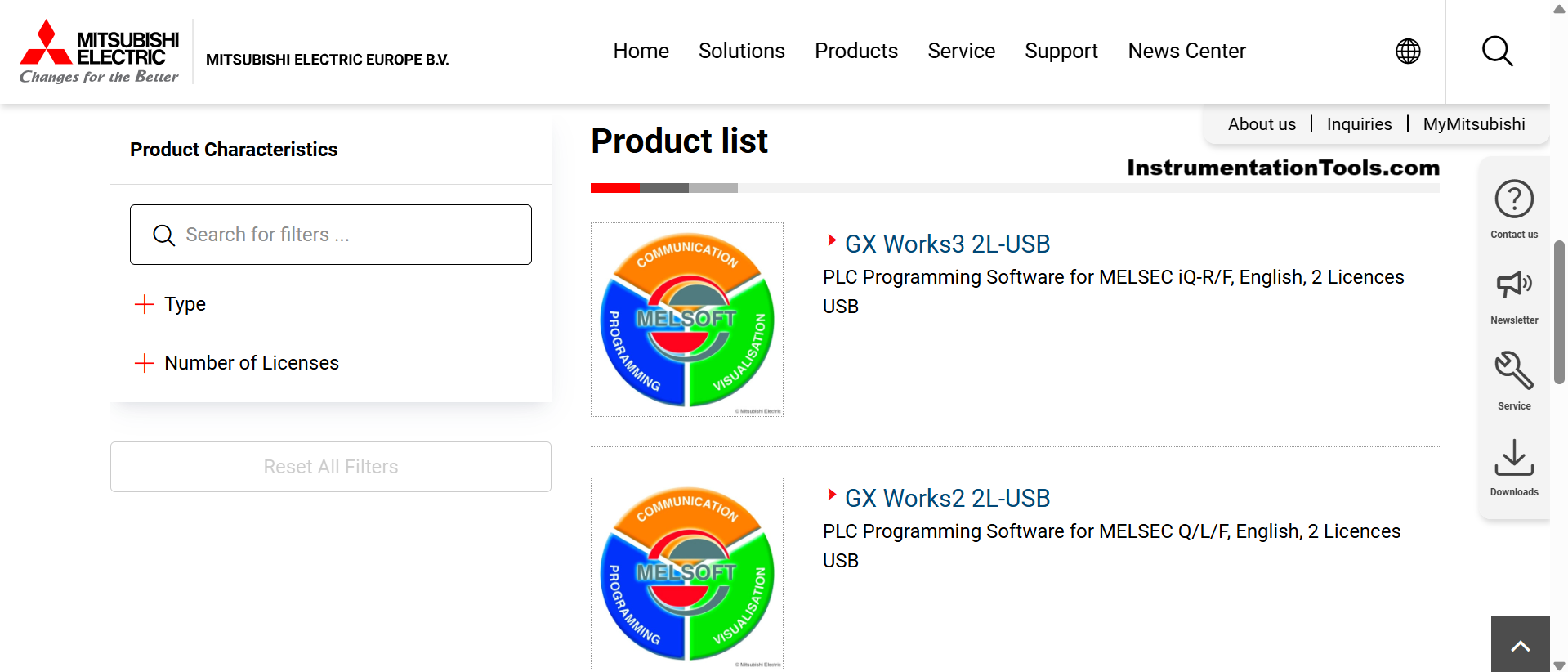
Note: If the website asks for a redirect to your specific region/country, then click NO.
The above link contains the PLC software setup files for various versions of GX Works. Here, you will find the latest one – GX Works 3 2L USB. Click that. When the webpage opens, do the following steps: downloads -> software. Doing this will start downloading the software on your PC. Once downloaded, you will then have to run the setup file.
Do not download the software from any unknown source, and always use an antivirus on your PC for protection from any threat. If some antivirus programs block these downloads or installations, you can disable them for a few minutes if it has been downloaded from the official Mitsubishi website, which will give no threats.
When you run the software setup, this first pop-up comes where you will be asked if it is a trial version and whether you want to run it or not. Click Ok to start the setup installation.
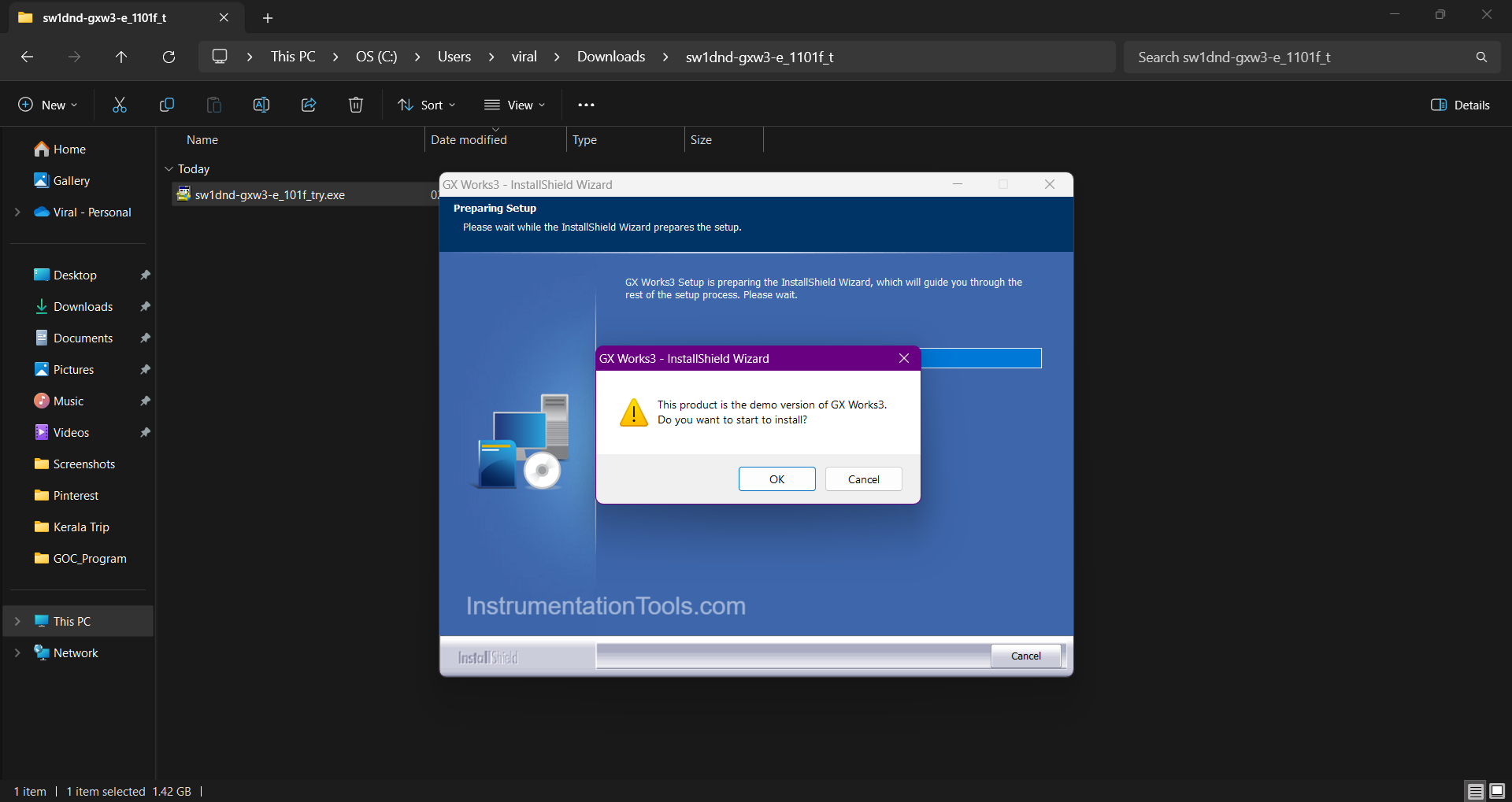
Next, you will be asked all any applications related to this software, if any. It will also ask to unplug the USB cable and then install, otherwise it would cause malfunctioning of the USB driver.
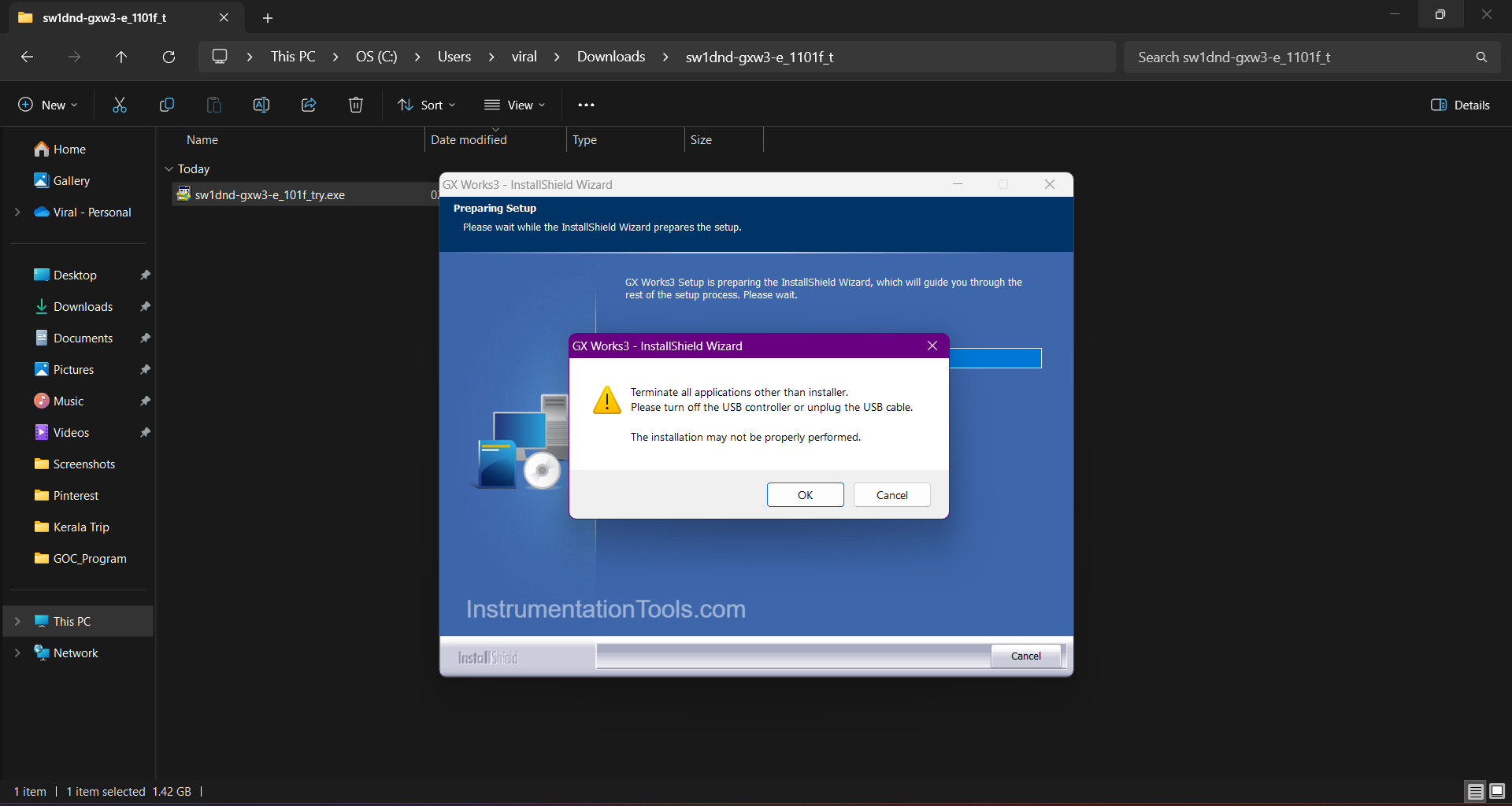
Next, it will ask to start the installation process. Click the Next button.
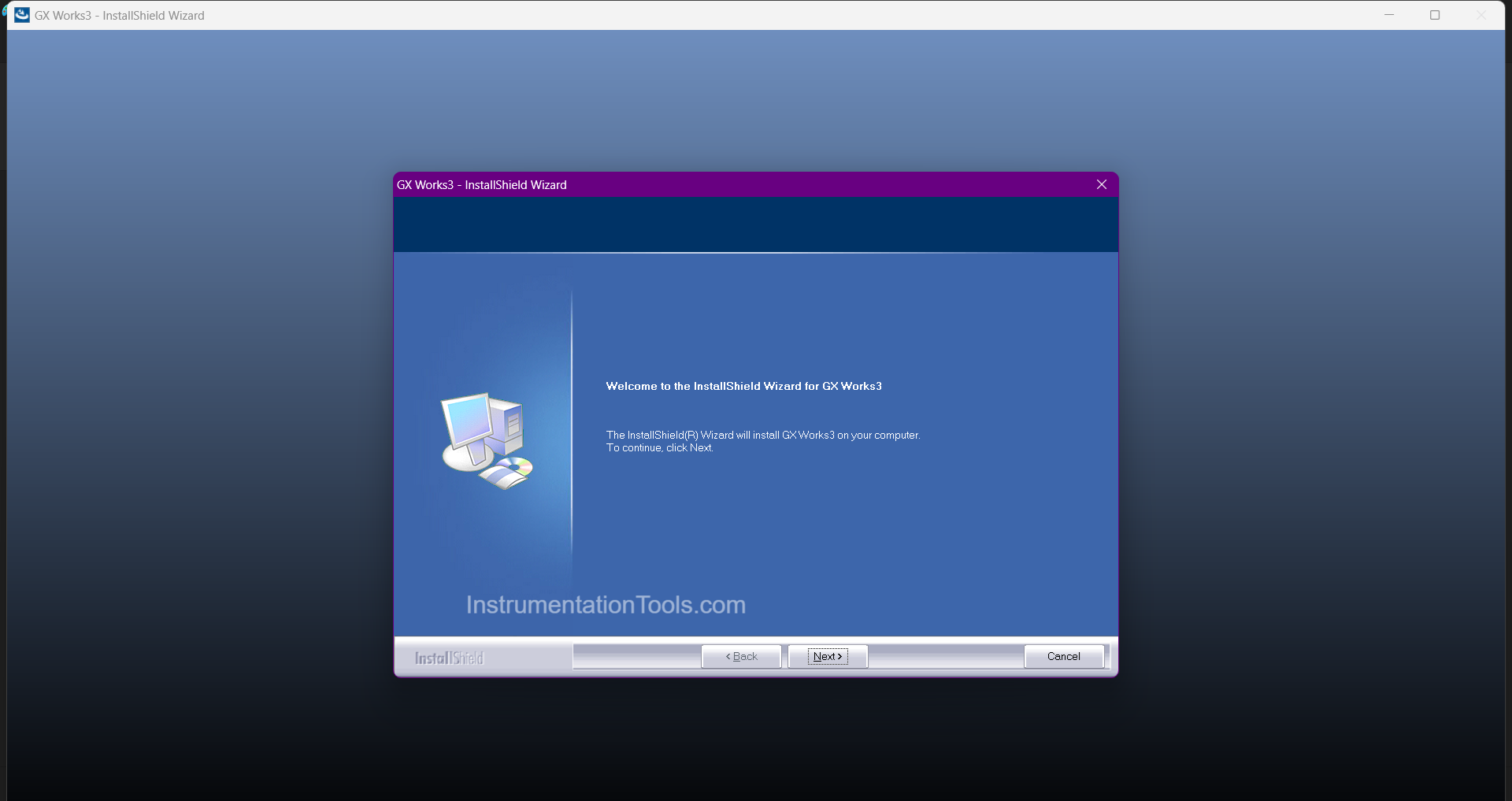
Now, you will be asked to enter the name and company name details. Enter the details and click the Next button.
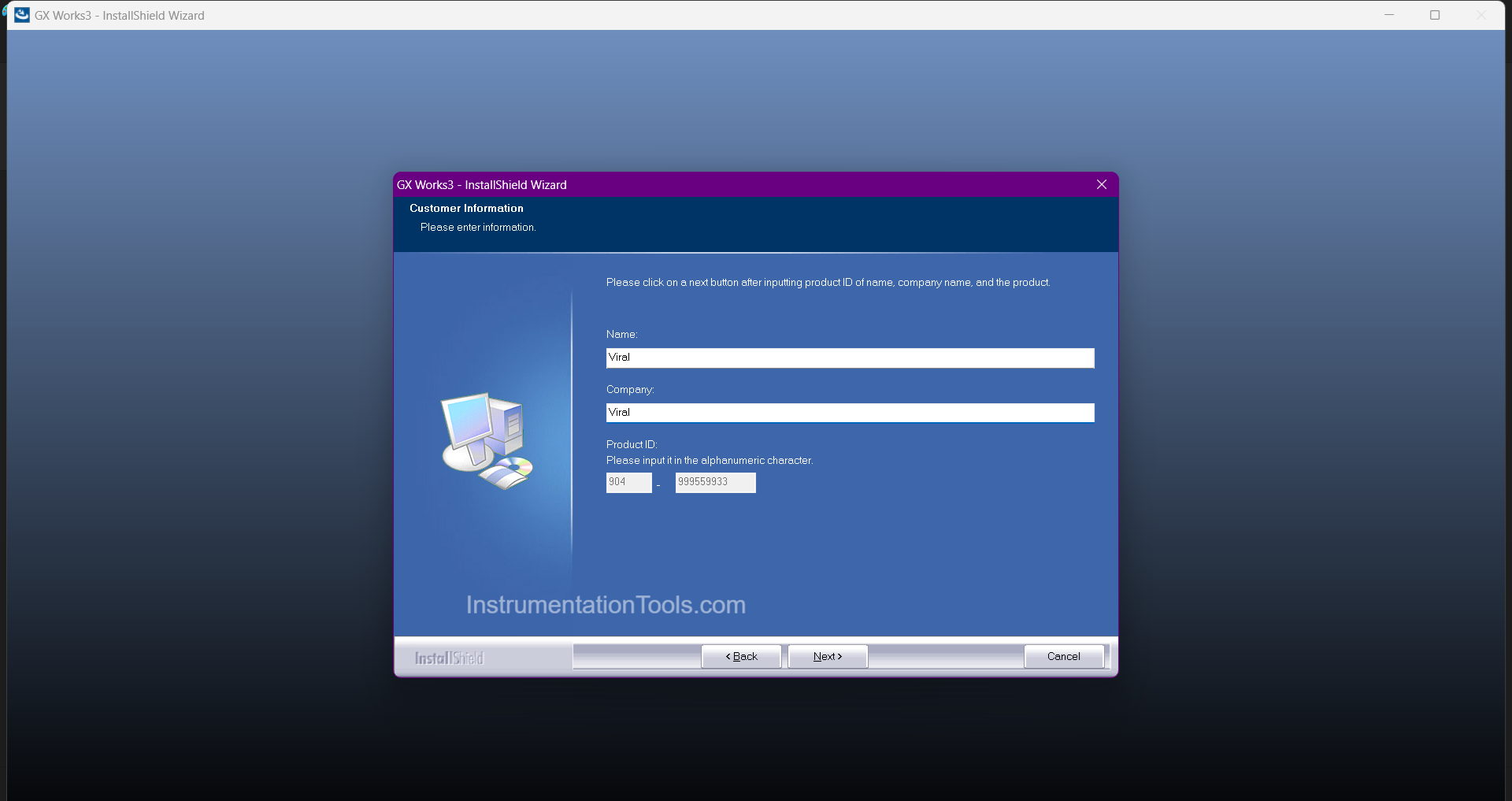
Then, you will be asked to enter the installation path for the software. It will by default show your OS path, and there is no need to change that. But if you wish, then you can enter your desired path.
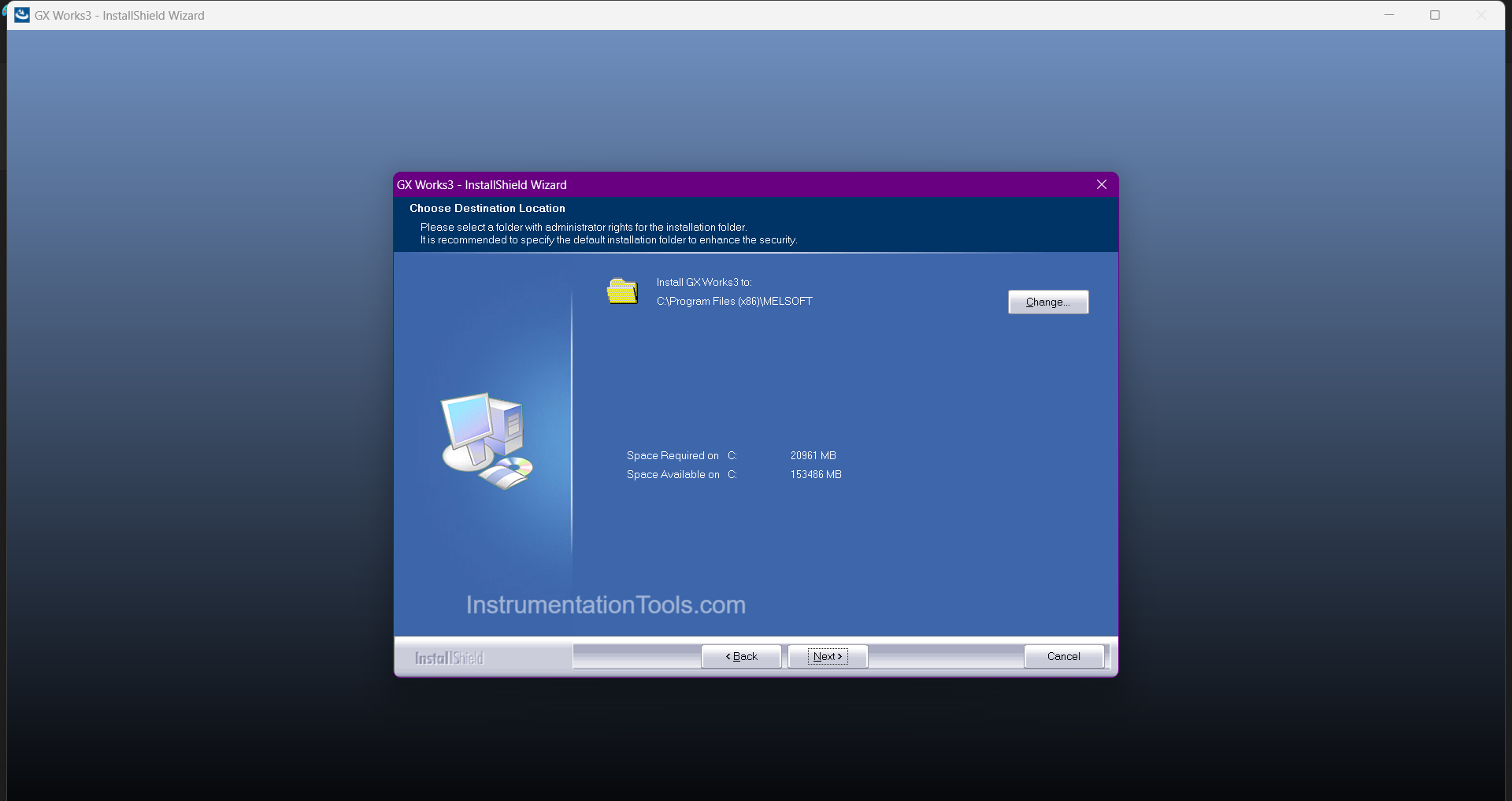
The next popup just shows that everything is ready with all the details you have entered, and waiting for final confirmation to start the process. Once you click the Next button, installation starts.
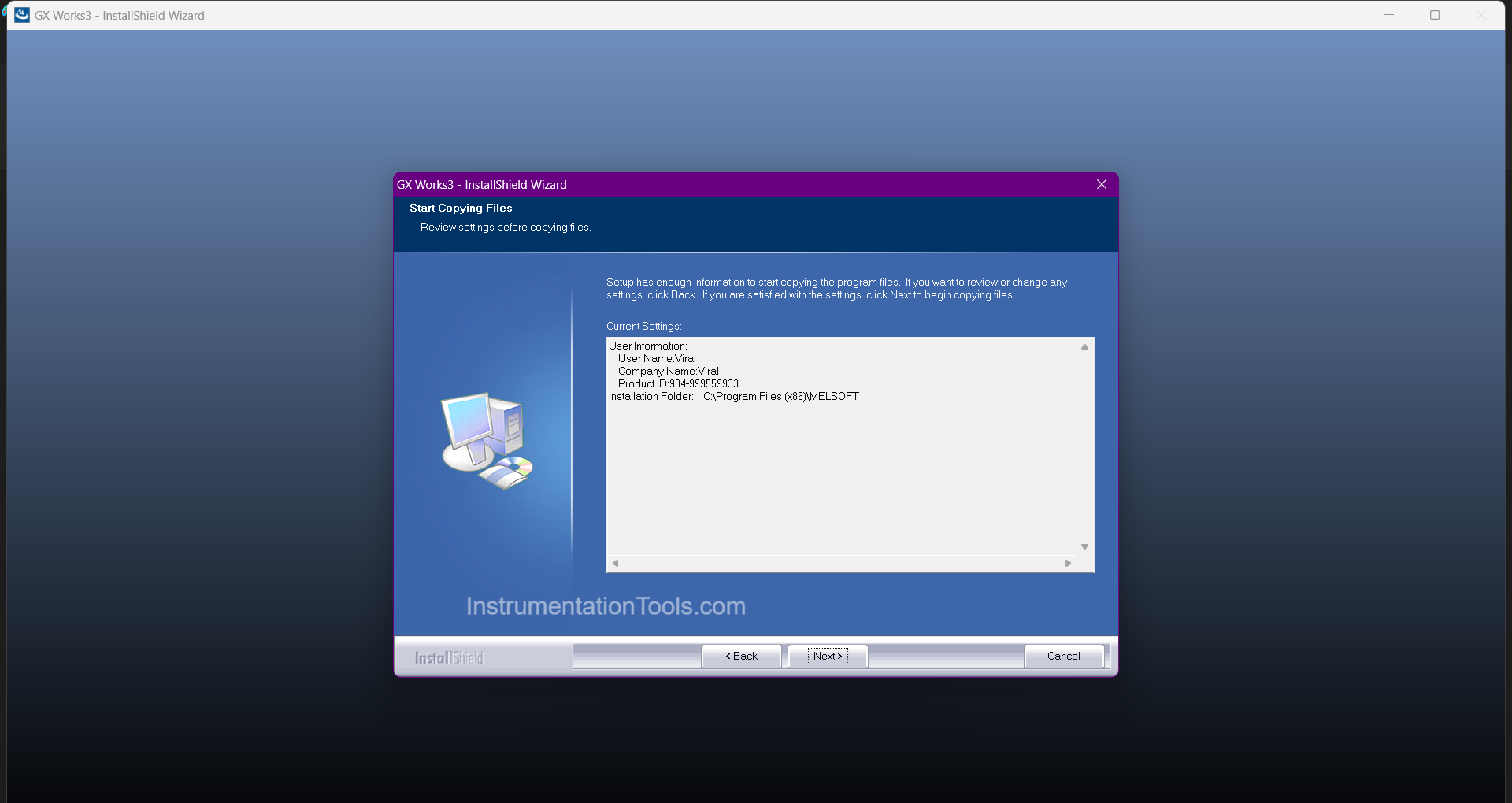
After the setup has been installed, the following pop-up will appear, which says that the installation has been completed on your PC.
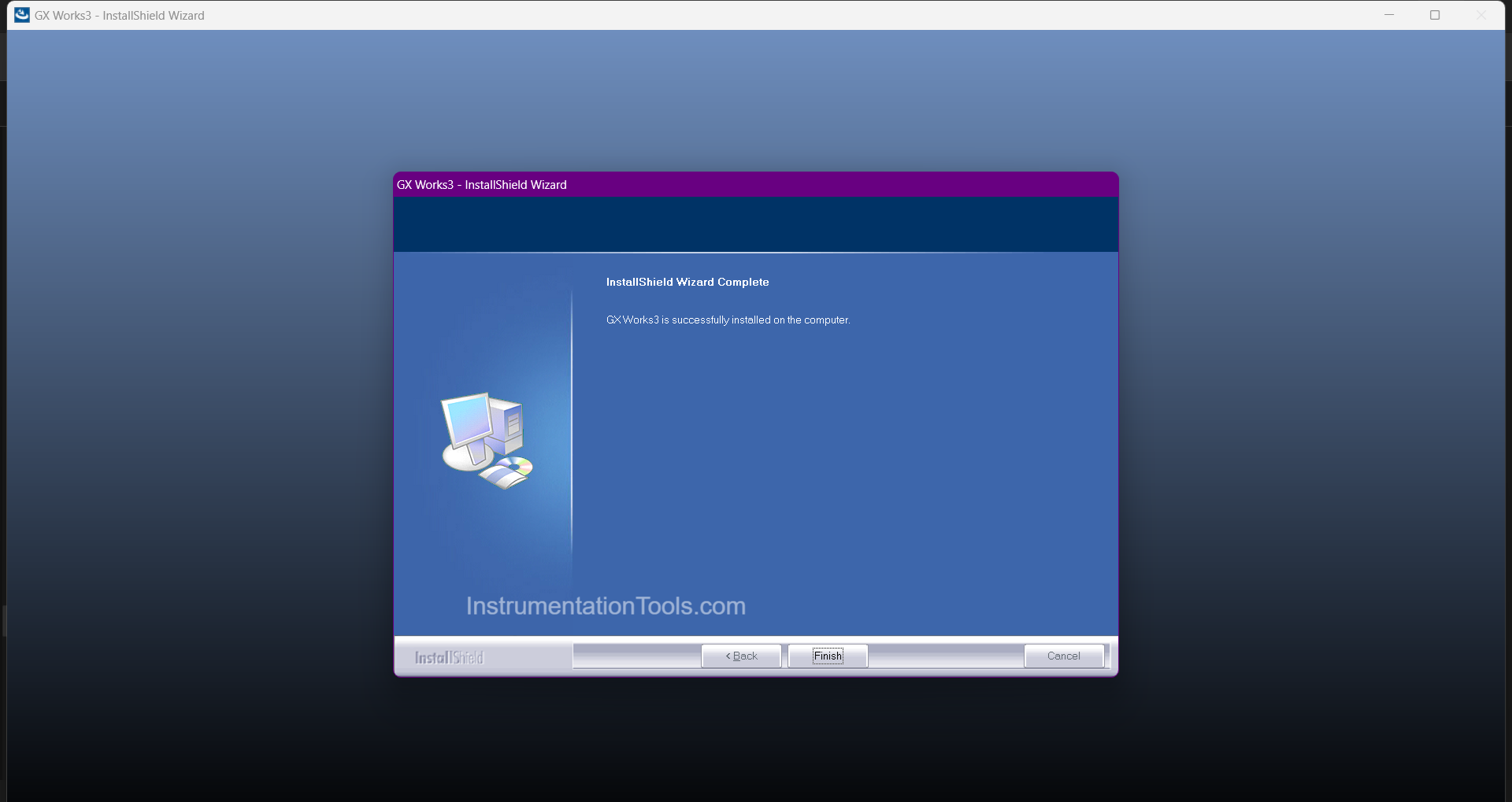
Once installed, the software can now be used, but remember that it is available in the demo version. You need to buy a license for permanent usage. Always read some demo projects of this software if available, for further guidance on development. If not, then refer to the help file catalogues for more details.
Installation Process
So, to quickly brief the installation process, the following steps are:
- Informing you that the software is a demo version, and asking for your confirmation to proceed.
- Confirm that you have removed all the USB connections before starting the installation.
- Welcome to the software installation.
- Enter the username details and the organization name details, with who is going to use this software on your local PC.
- Starting the installation and finishing GXWorks.
Read Next:
- Can a PLC Function Without an SCADA?
- Difference Between FC and FB in Tia Portal
- How is Data Stored in Standard Modbus Protocol?
- Everything You Need to Know About PLC Battery
- PLC Packing Machine Control System Program