You know why SCADA is being used in industries. The main purposes are,
- For Data Acquisition
- Graphical Control.
- Easy to interpret with data while being controlling field instruments from the SCADA.
There may be times when we have to store the data in the spreadsheet for later use or visualising them instantly.
So we are gonna implement Excel communication from InTouch SCADA.
Communicate with Excel from Intouch SCADA
I am going to pull out a slider from the wizard and a tank from the symbol factory to make it graphically inclined.
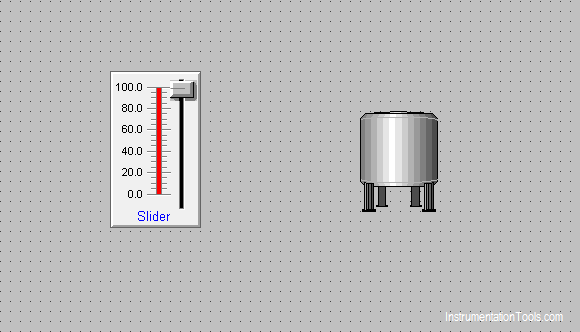
Now we are gonna assign an analog tag to the slider by double-clicking it.
I am giving the tag name ‘LT1’.
Now it’s going to ask to define the tag.
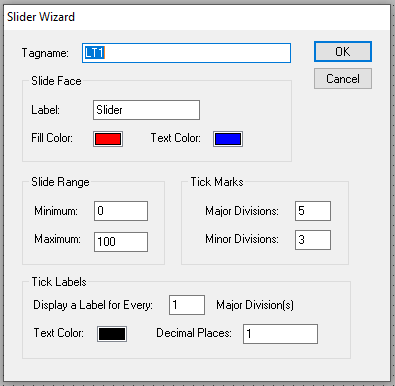
I am going to choose the tag as I/O real. Which means this tag can act as input to this project or output from the project to another software.
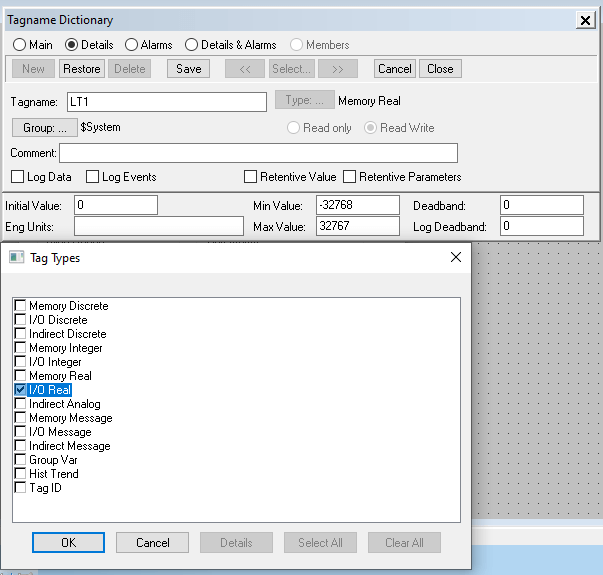
After choosing I/O real we are going to give access name.
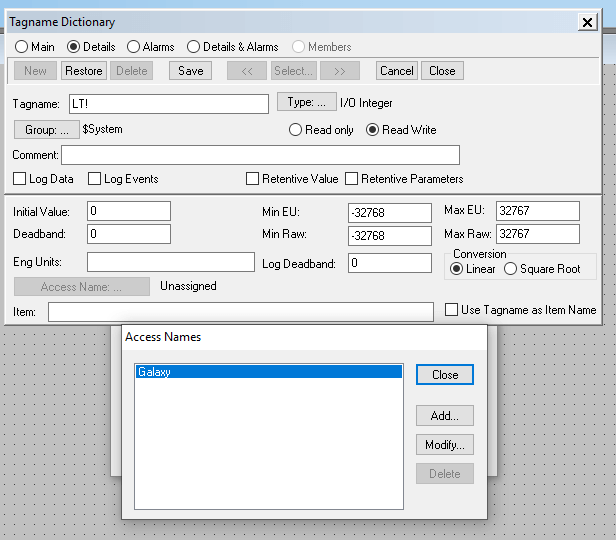
Click on ADD to add an access name.
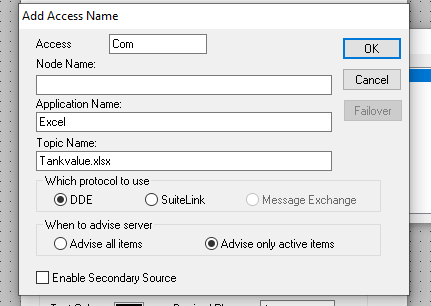
You can give any name to the Access text box. Notice that the node name has to be empty. The application name is Excel since we are going to communicate with it.
The topic name should be the name of the excel file and the format of all excel files are .xlsx. Notice that we are going to use the DDE protocol to establish communication.
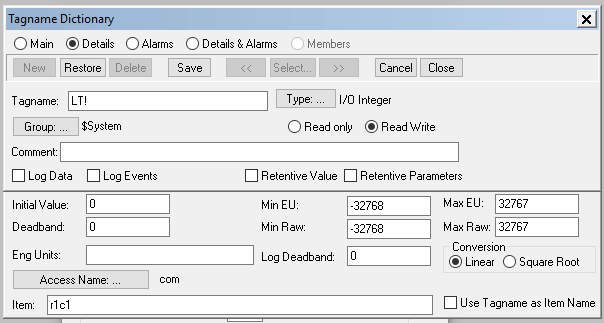
After adding the access name there will be a text box called item, we have specified in there which column and row the value has to be stored in the excel sheet. Then save the tag and exit. Now the tag is ready to act as I/o tag.
So before going to the run time you have to open the Excel and create a new file with the same topic name as given in the Add access name dialog box leaving out the format and save the file anywhere.
Now we are going to give Break cell to the tank and access the percent fill of the tank. I am gonna give the same tag name here so whenever there is movement on the slider it’ll reflect on the fill percent of the tank.
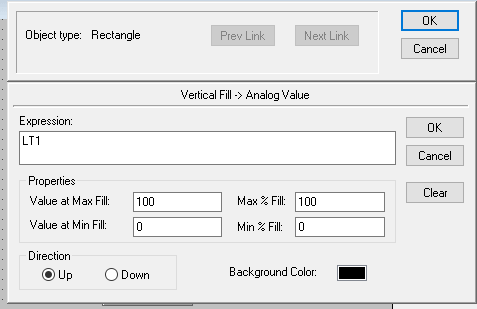
Now we are going to run time. Before going to the run time remember that the excel file which we saved is open already.
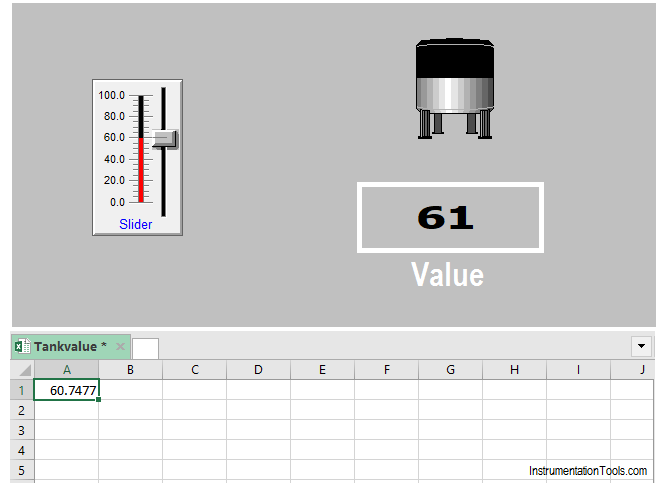
Notice that the value is accurately getting printed on the excel sheet. Since it was a real tag.
Author: Abishek D
If you liked this article, then please subscribe to our YouTube Channel for PLC and SCADA video tutorials.
You can also follow us on Facebook and Twitter to receive daily updates.
Read Next:
- Create Project in Wonderware
- Namur Digital Input Card
- Allen Bradley Powerflex VFD
- Create an Application in Tia Portal
- Scada Program using Script

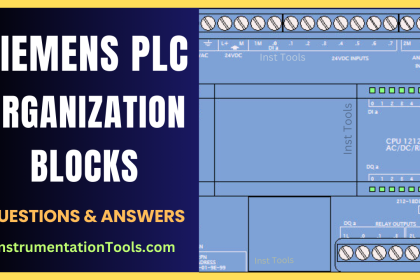
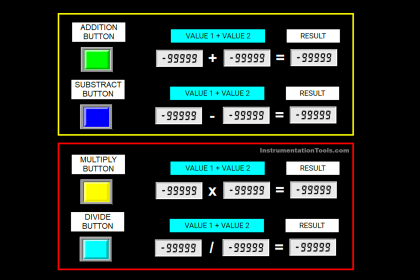
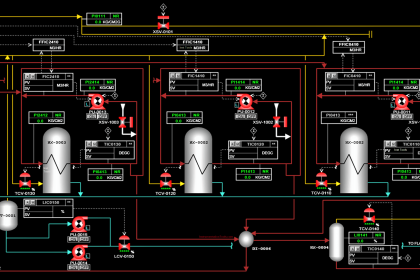
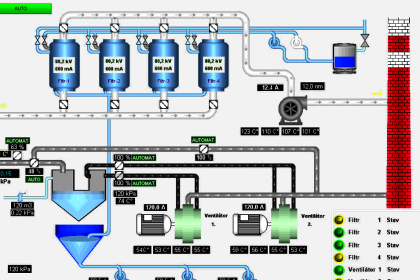
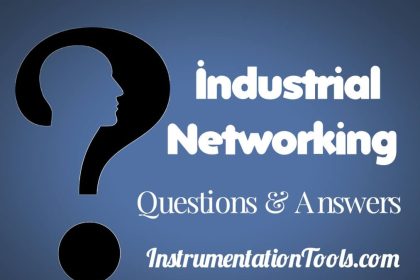
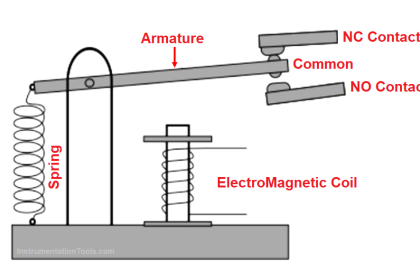

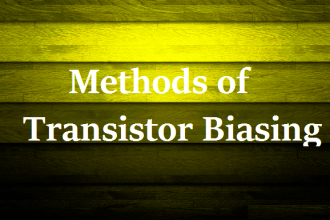
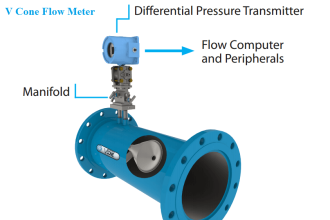


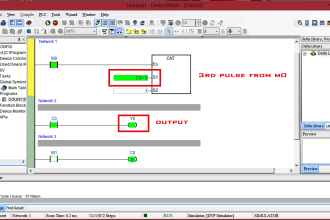

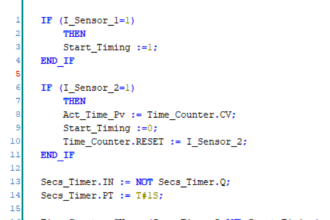
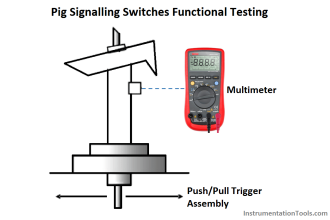

very insightful information
I have already installed Wonderware Intouch and followed all yours course until this lesson of DDE. And I follow the instructions in the video and the excel file didn’t get updated I don’t understand why?