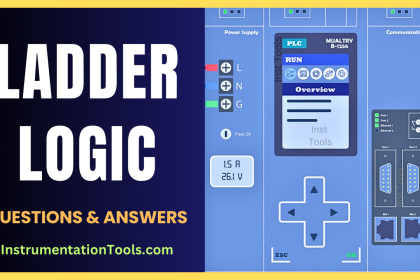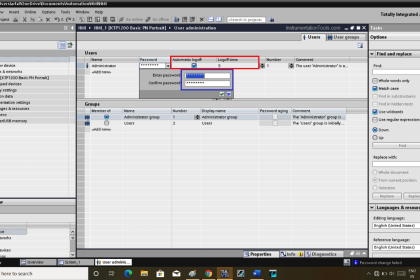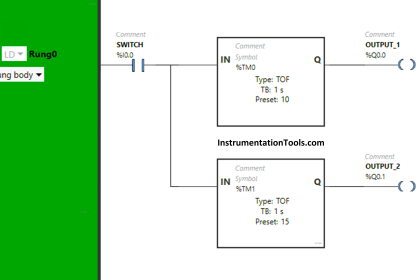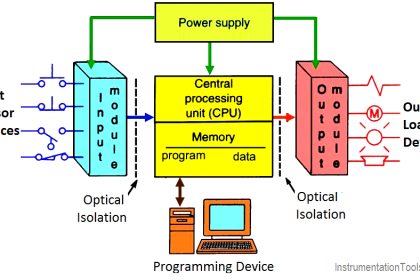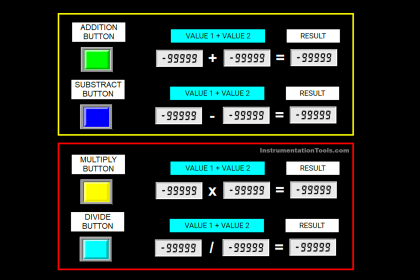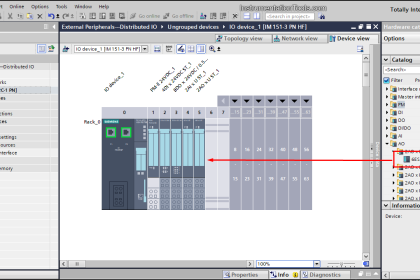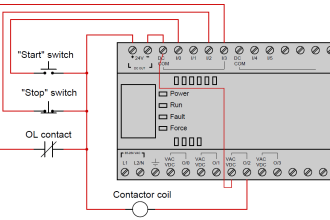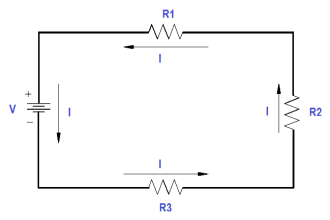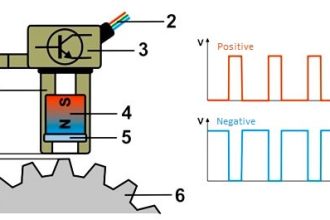Learn how to create login security for InTouch SCADA programs using multi-level users with a specific username and password.
InTouch SCADA Security
Security is an essential parameter in every industry. Who can have access to the data and how much a person can see data, everything you can control within SCADA software.
Let’s learn how to activate the security feature in InTouch SCADA.
Step 1:
Open InTouch. Create a new project and enter an animation environment.
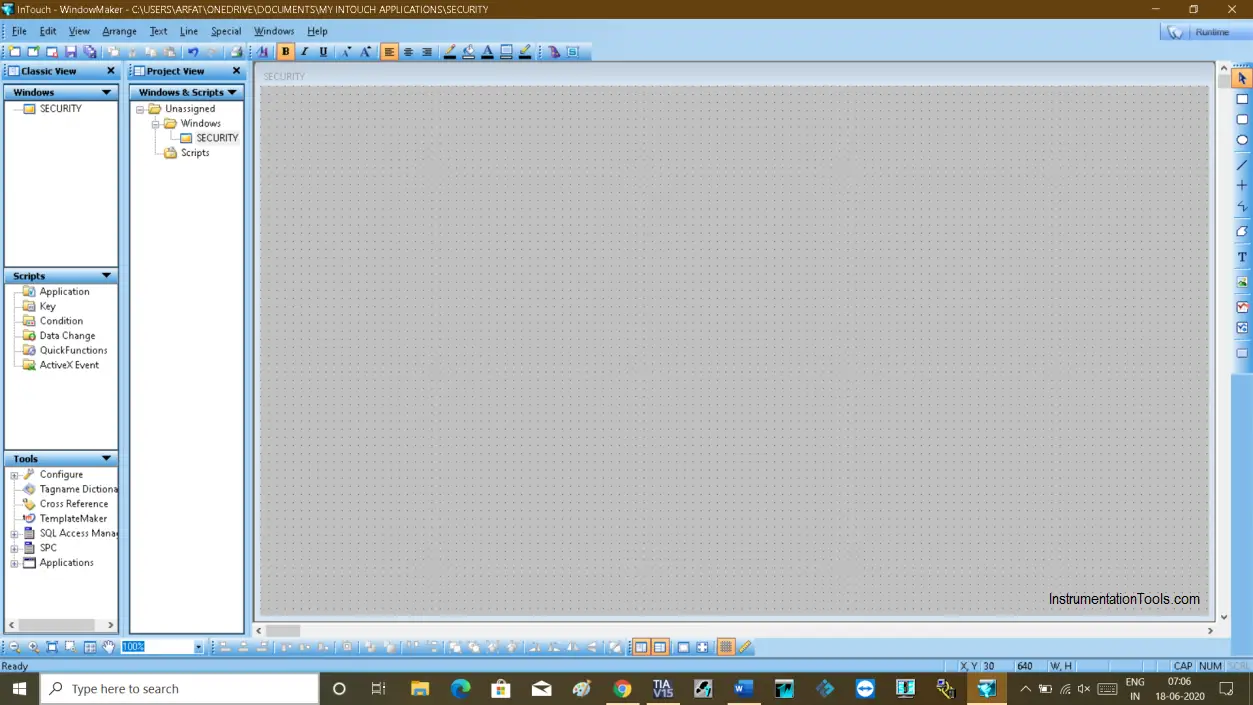
Step 2:
Now I will take an example in which I have a three-persons, one is a manager, the second one is an engineer and the last one is an operator.
I will take three buttons to represent each person and will use three lamps in which I define who can have access to activate the lamp.
To add a button, click on the last icon as shown in the below window.
Do right click on each text button to give a name.
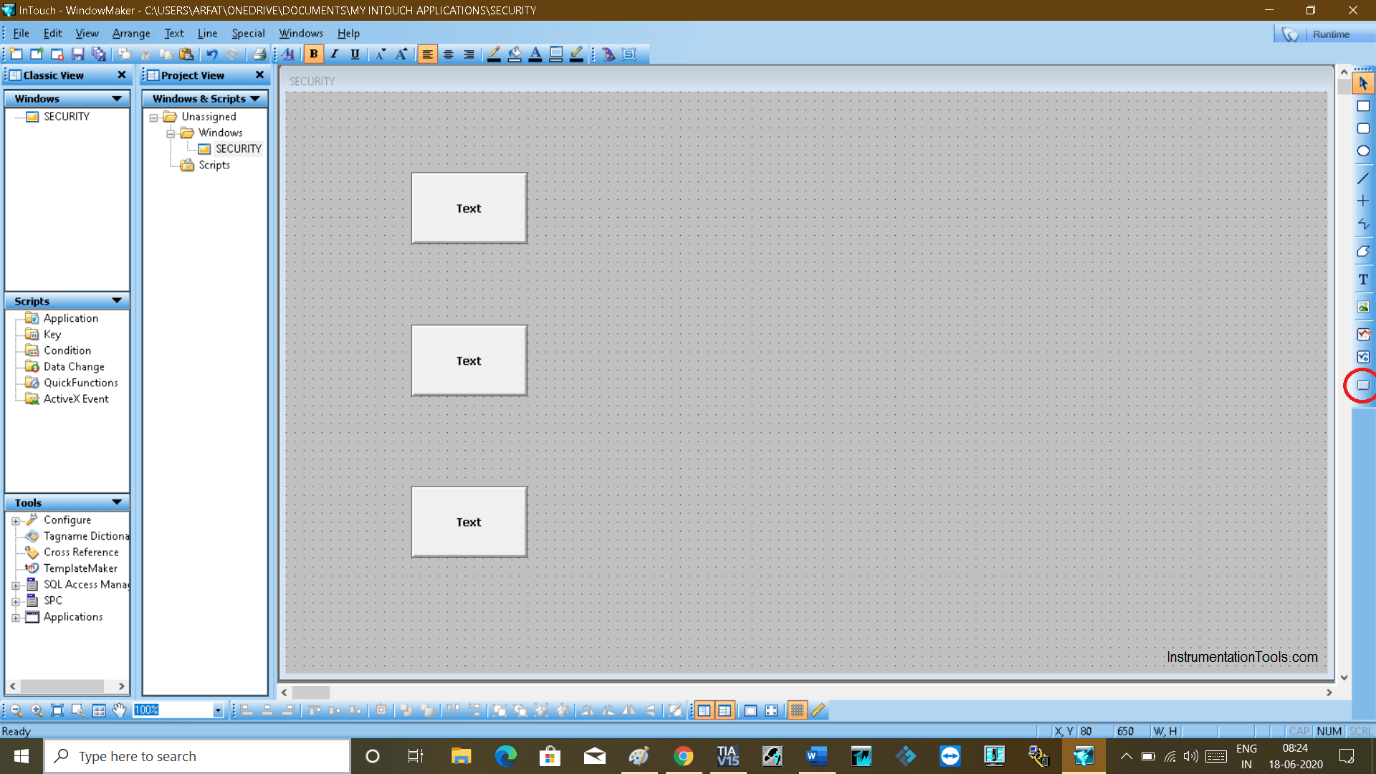
Step 3:
I have added text to the buttons.
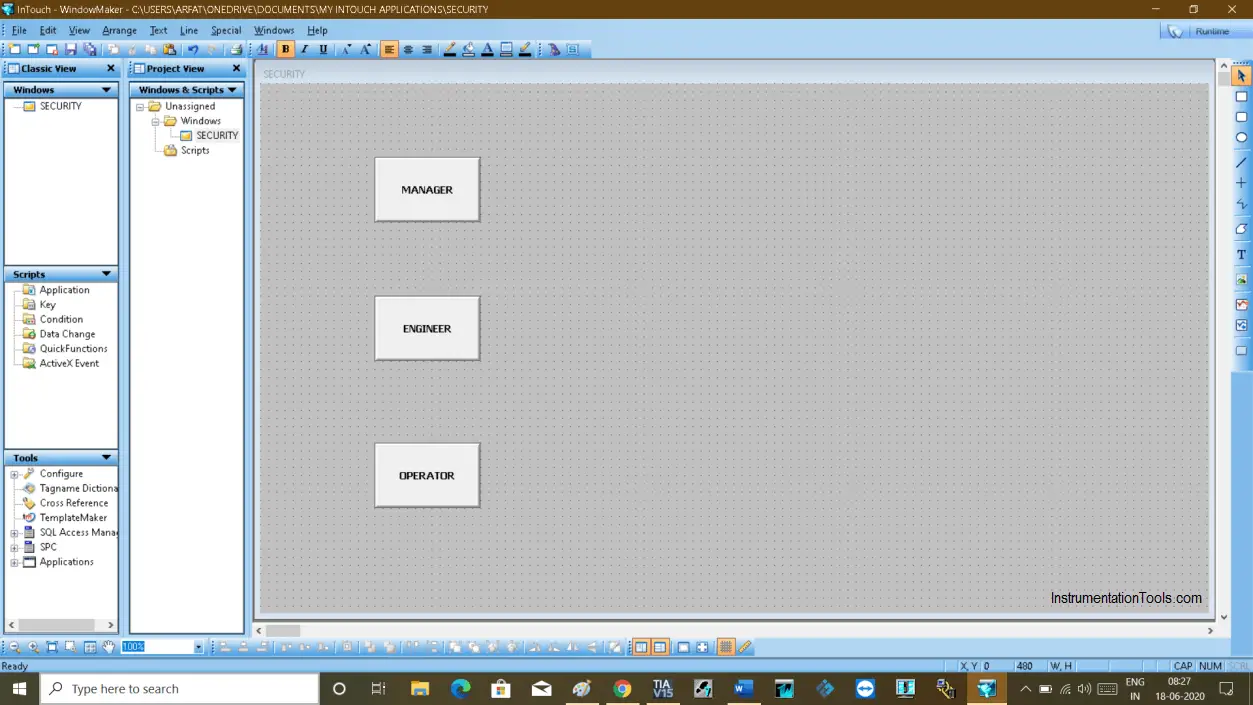
Step 4:
Now add three lamps.
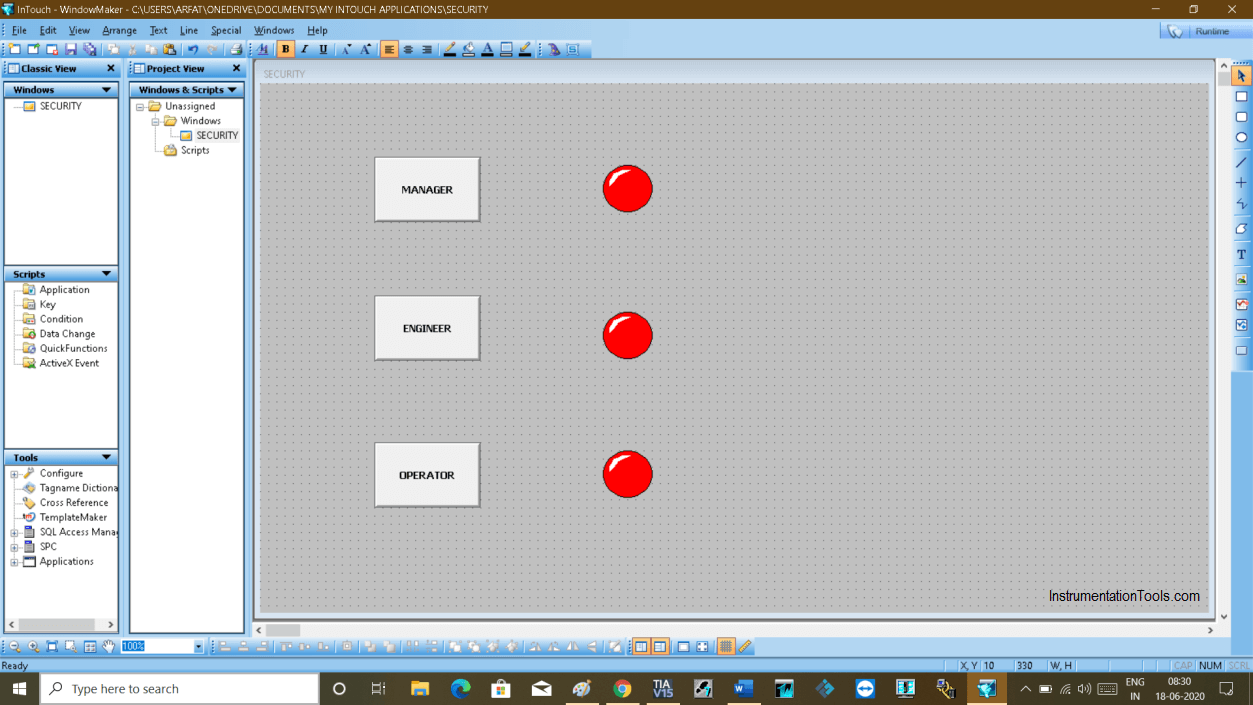
Step 5:
To activate security go to “special” then “select security type” and select “InTouch”.
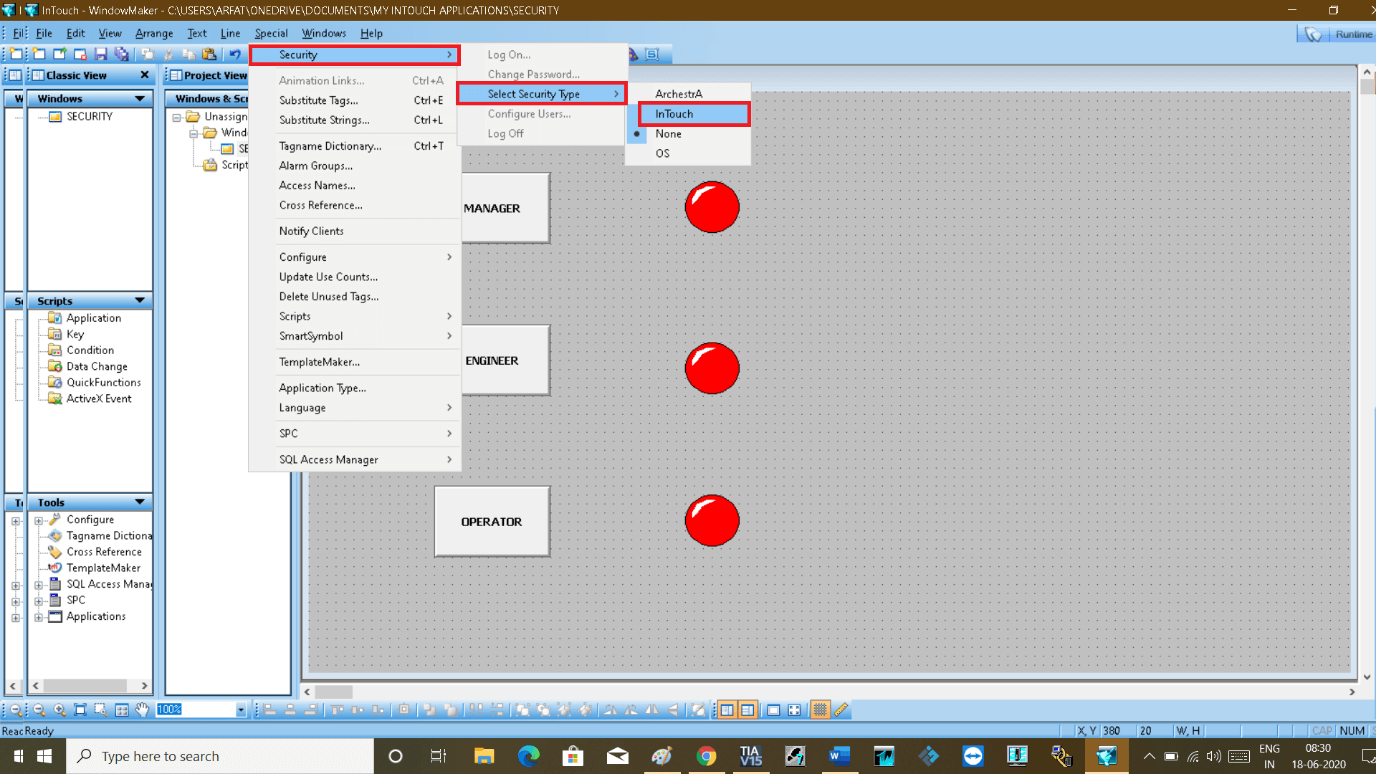
Step 6:
Then go to “special” and in security click on “log in”.
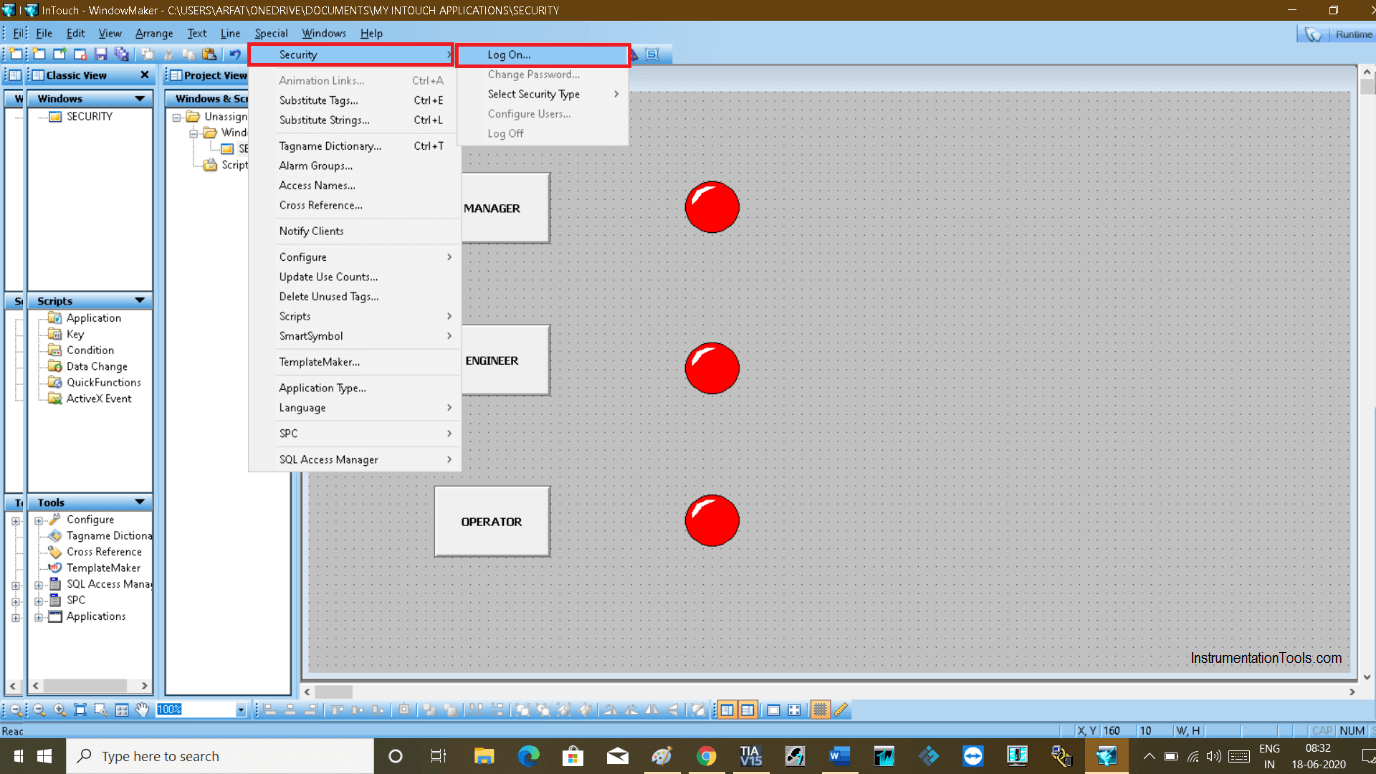
Step 7:
The following window will pop up. Give a name and password to add user access.
The default user name is “administrator” and the password is “Wonderware”.
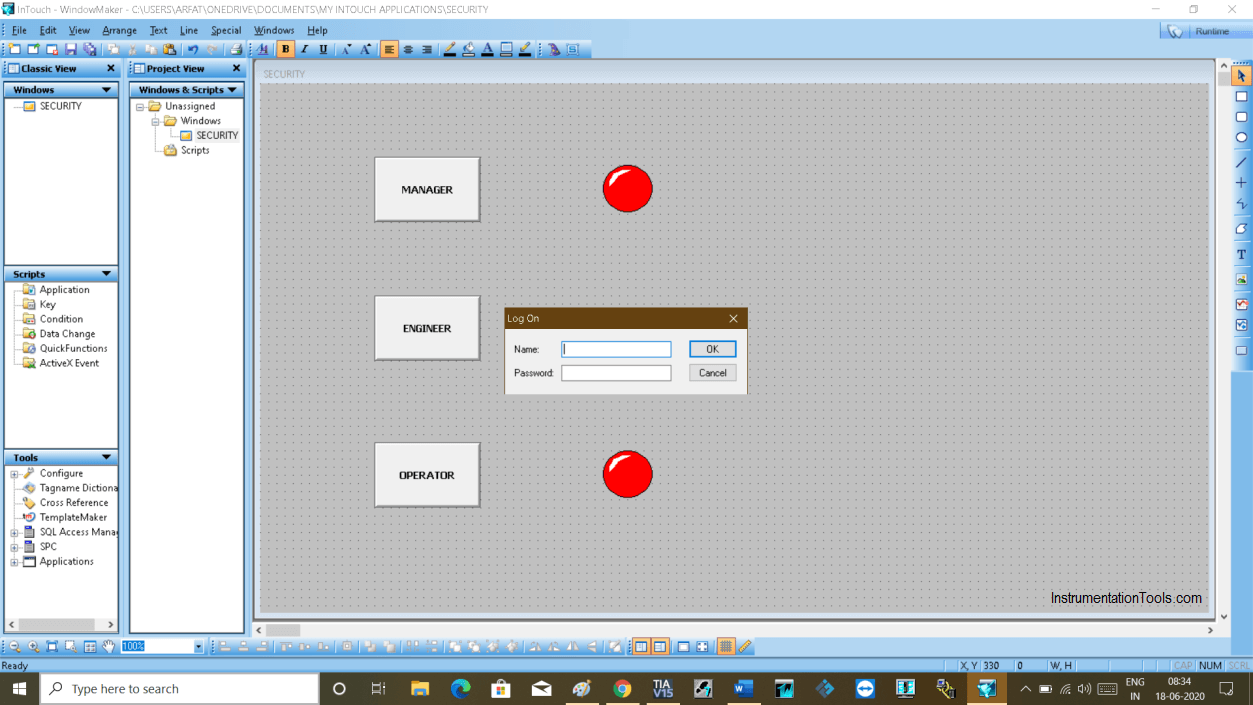
Step 8:
Then go to “special” and click on “configure user”.
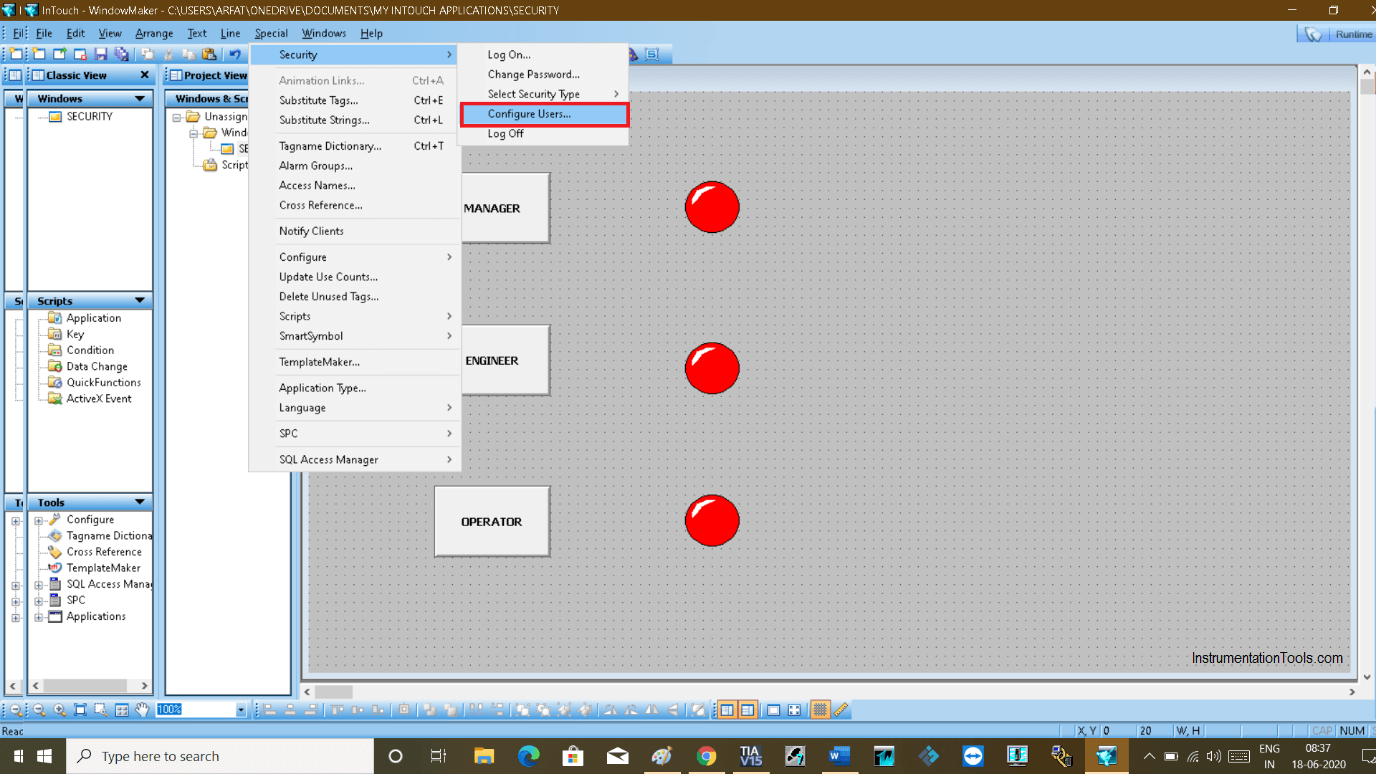
Step 9:
The following pop up will open.
Add user name, password, and access name for a user that we want to configure.
Click on “Add” to add a user.
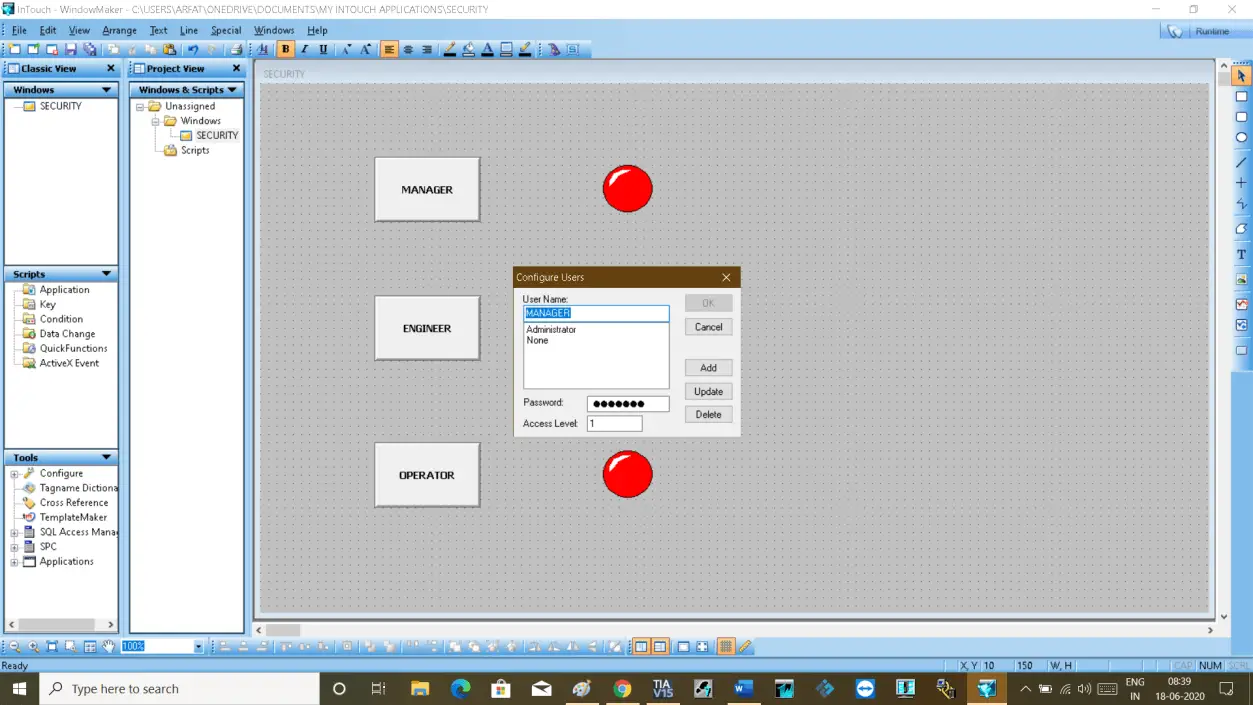
Step 10:
Now Double click on “manager” and select “disable” option.
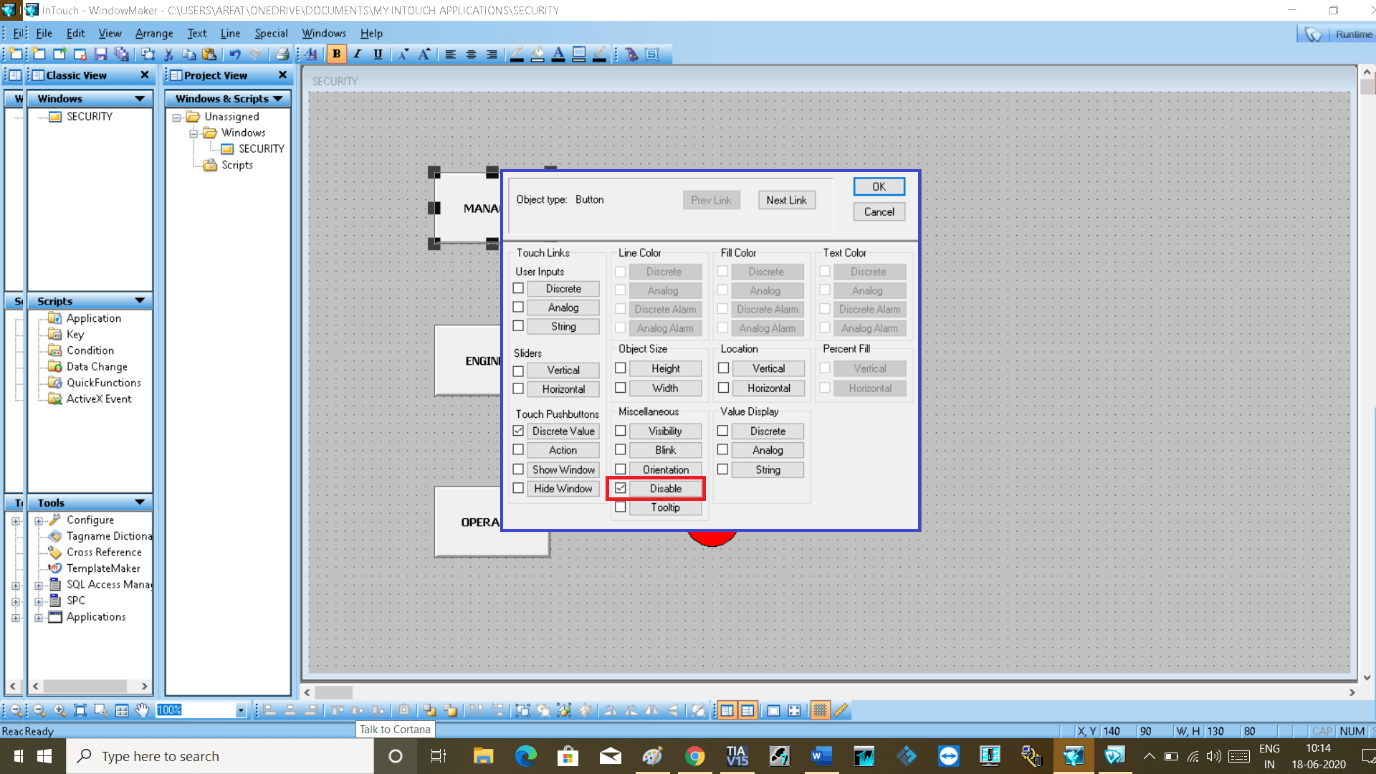
Step 11:
In the below pop-up, give an access level “1” (as per we gave into the security window). Hit “ok” to proceed.
Do the same to the other two buttons.
Also, give a tag name to the lamp.
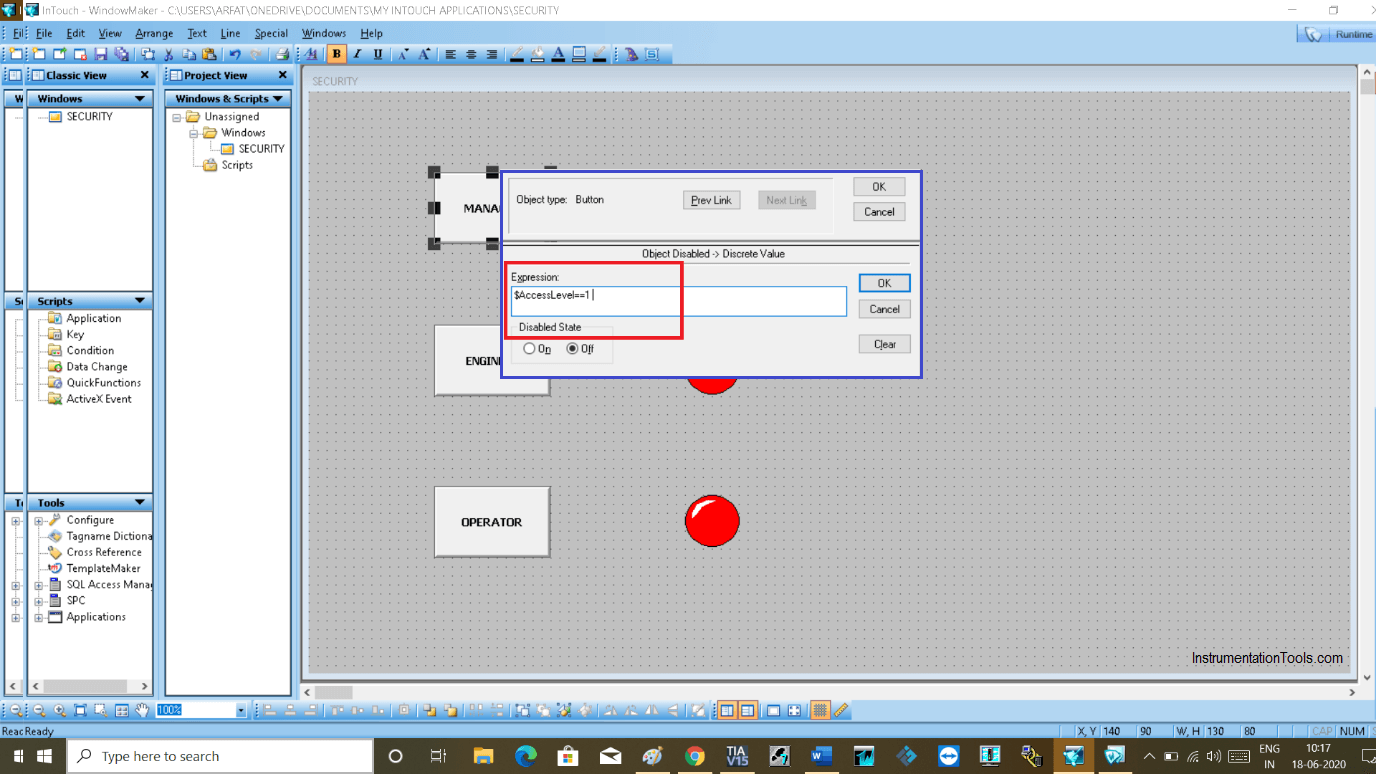
Step 12:
To test the animation, go to the runtime window. As you can see all three buttons are disabled.
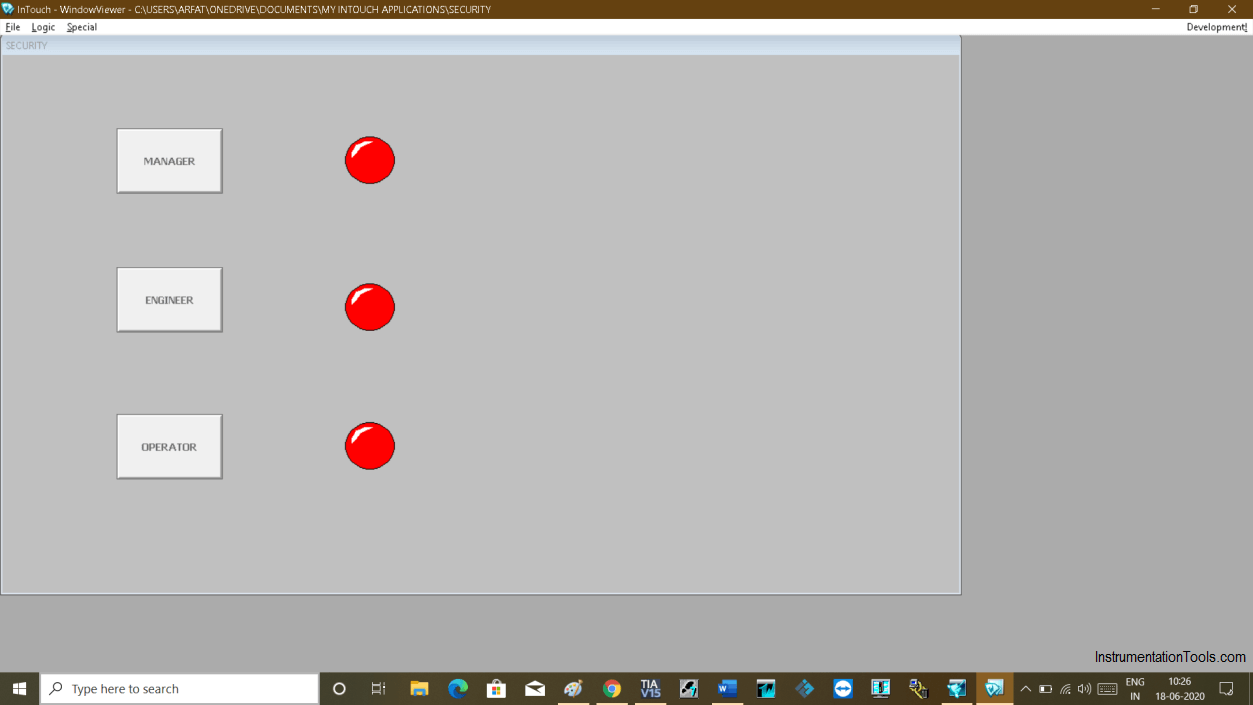
Step 13:
Now login to access the first lamp which relates to the manager. Login and do follow as shown in the below window.
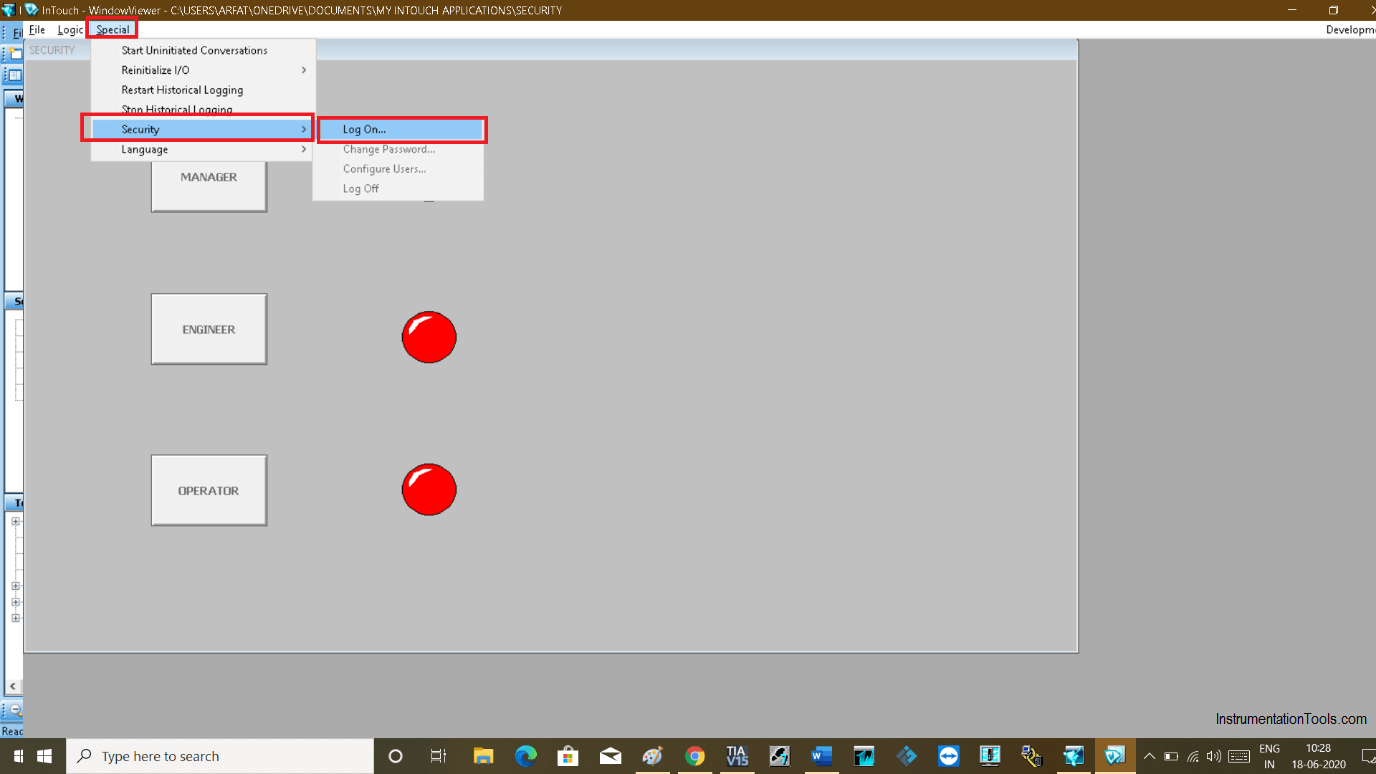
Step 14:
Give the user name and password which you have created earlier, Hit ok to enable the manager button.
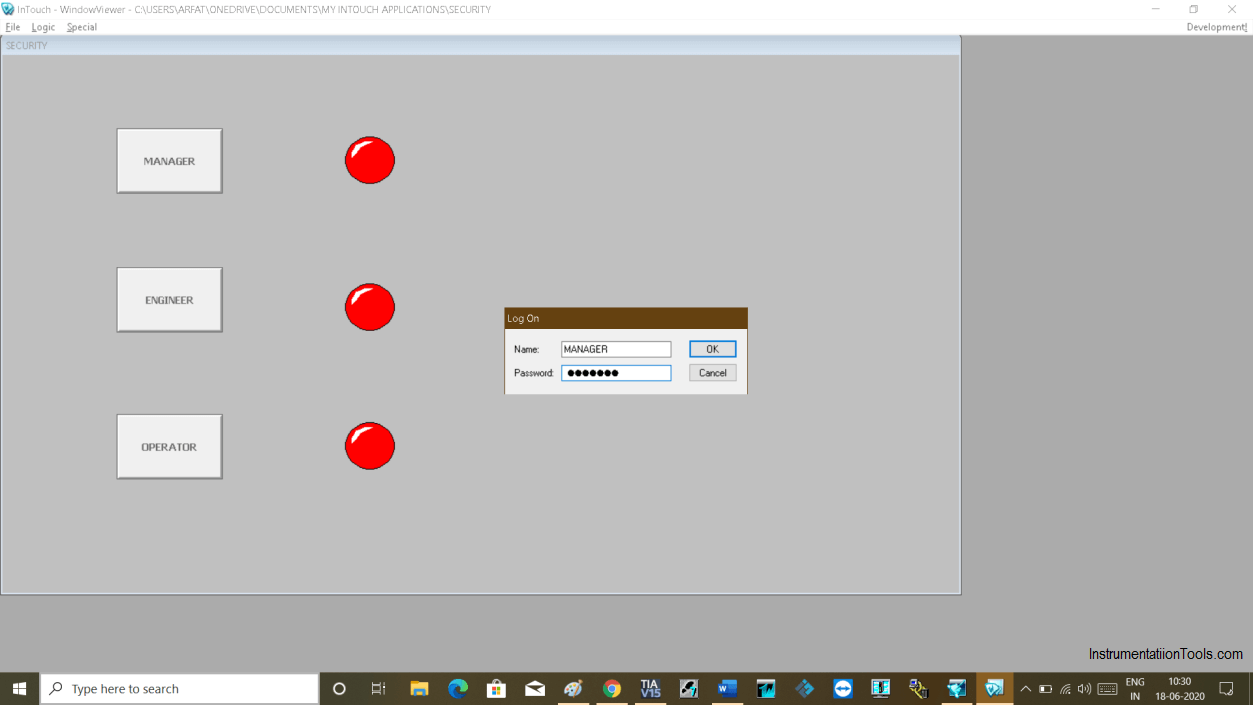
Step 15:
As you can see now the button is active. You can turn ON the lamp now.
To active engineer and operator, the button does follow the same procedure as above and give a password and user name and test the animation.
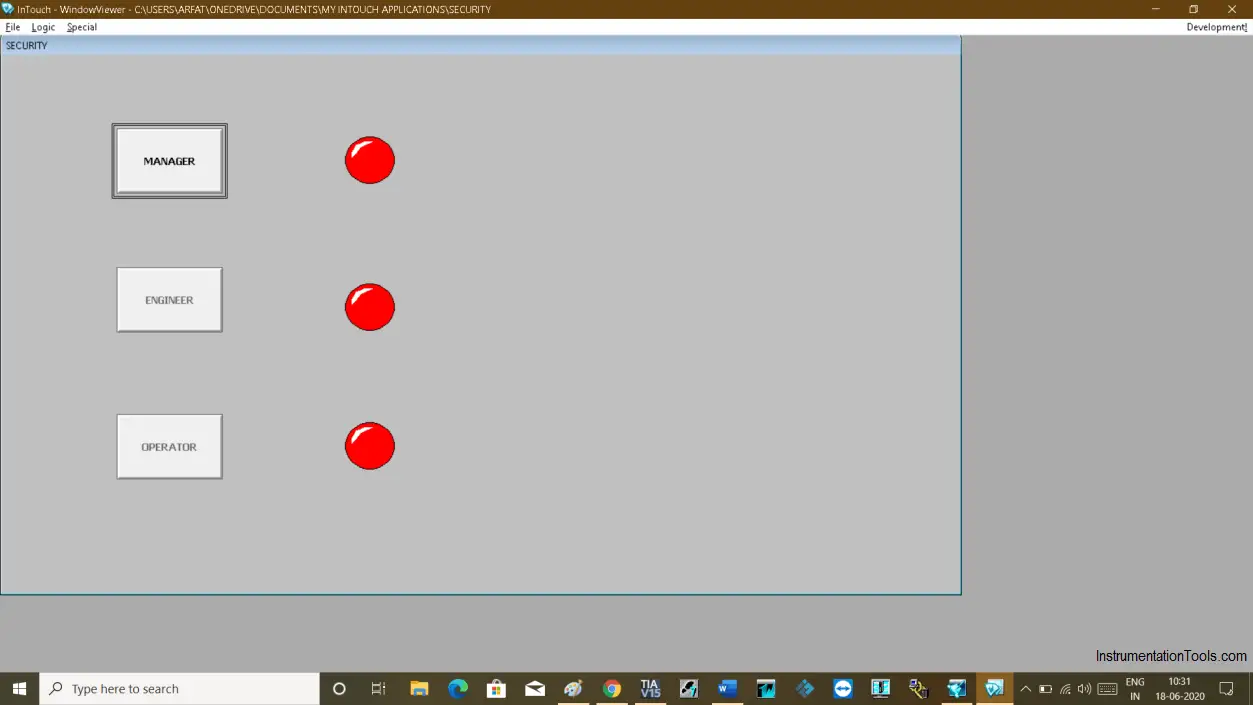
Author: Suhel Patel
If you liked this article, then please subscribe to our YouTube Channel for PLC and SCADA video tutorials.
You can also follow us on Facebook and Twitter to receive daily updates.
Read Next:
- Security of SCADA System
- Components of PLC
- Siemens PLC using Password
- OPC Communication
- Control a Bulb using PLC Logic