Step by Step procedure to take program backup from Siemens S7-300 PLC using Simatic manager with screenshots.
Backup from Siemens S7-300 PLC
Step 1:
Open Simatic manager.
Go to New and click on it.
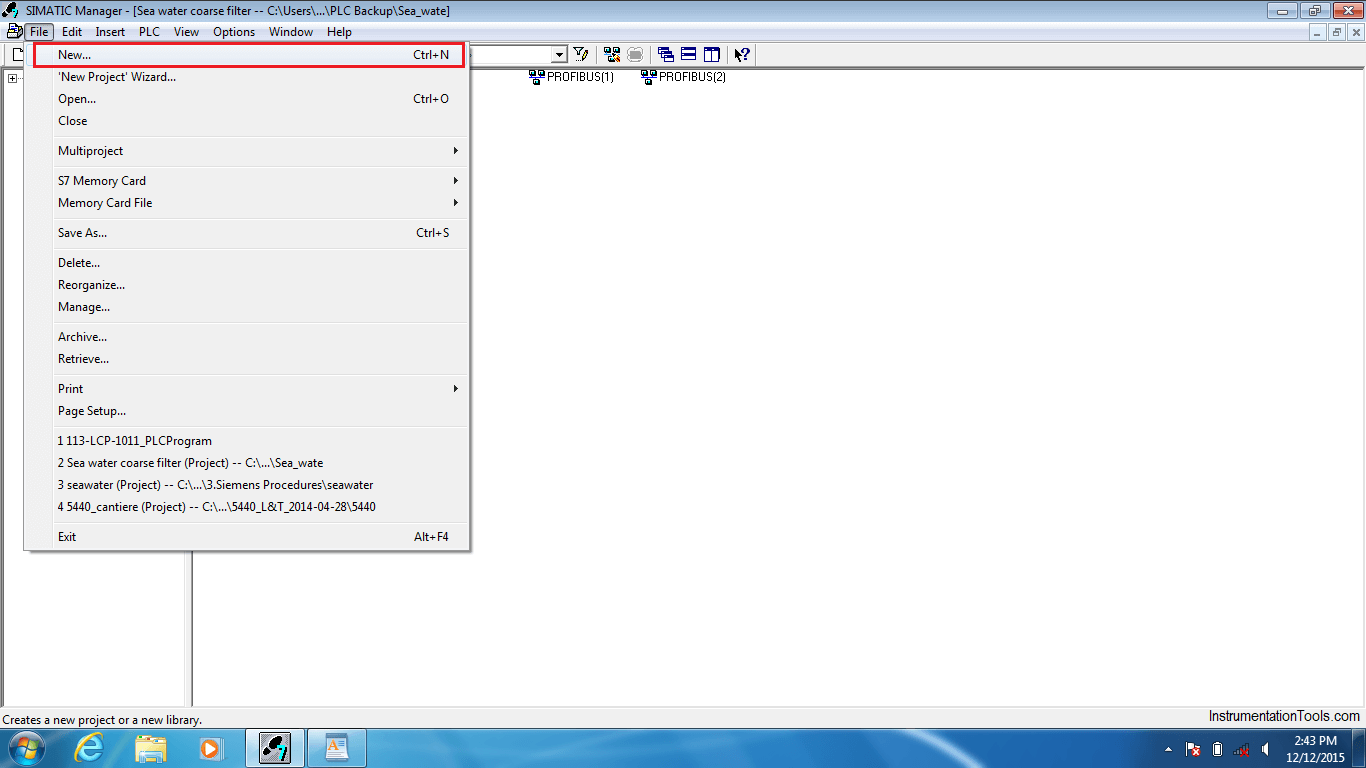
Step 2:
Click on “Browse” button, a new window appears as shown below.
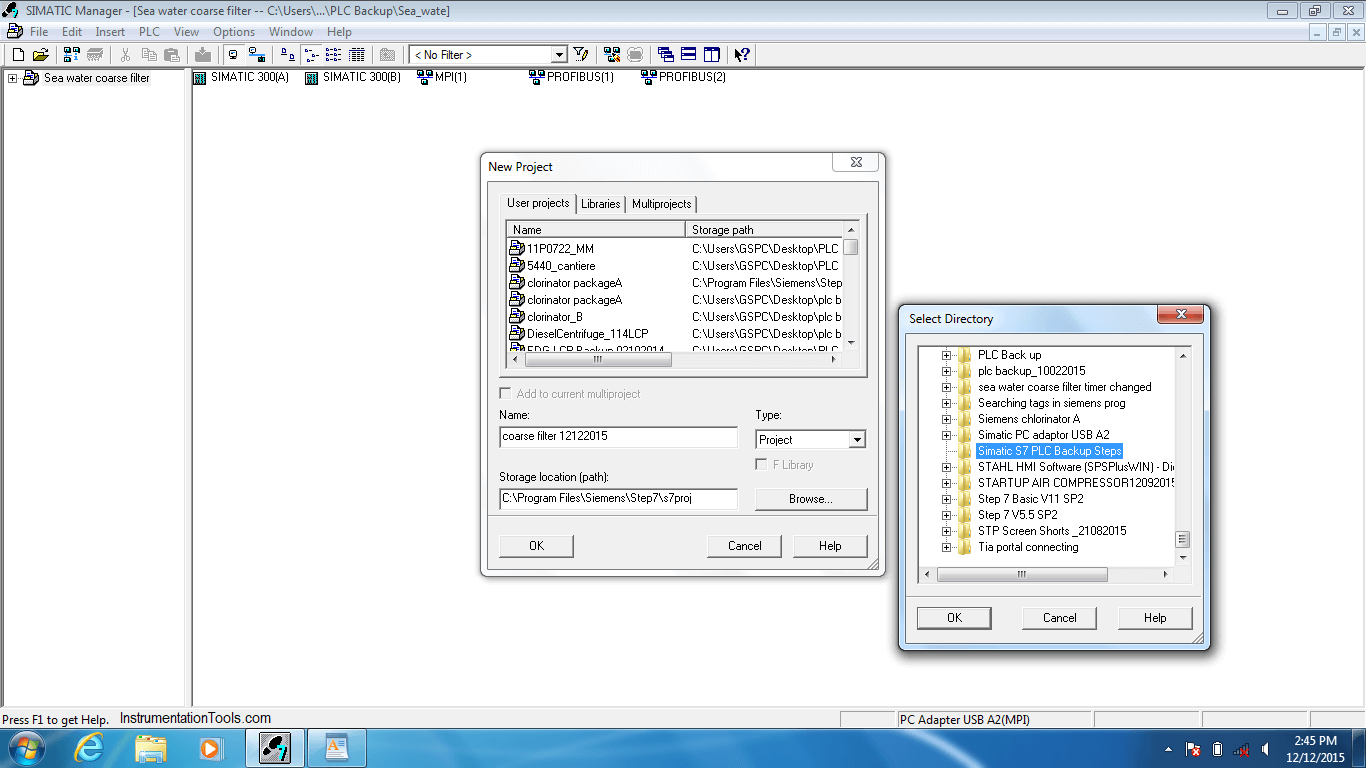
Select a Directory / create a new folder to save the backup in it.
Step 3:
Next, go to the “Option” menu and a dropdown list appears as shown in the below picture.
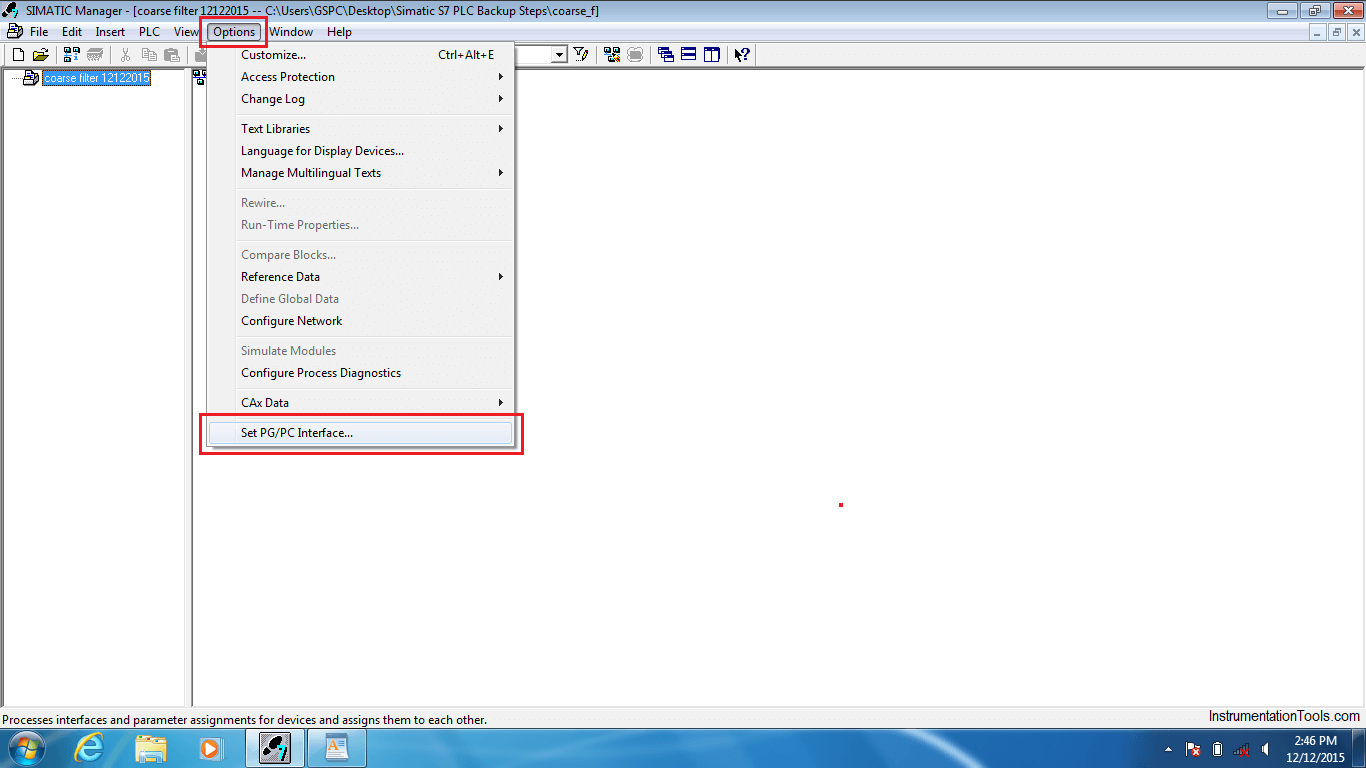
Select” PG/PC Interface” option.
Step 4:
A new window will open and select “PC Adapter USB A2 for an MPI N/W” option as shown in the below picture.
Note: The PC adapter type will change as per your hardware.
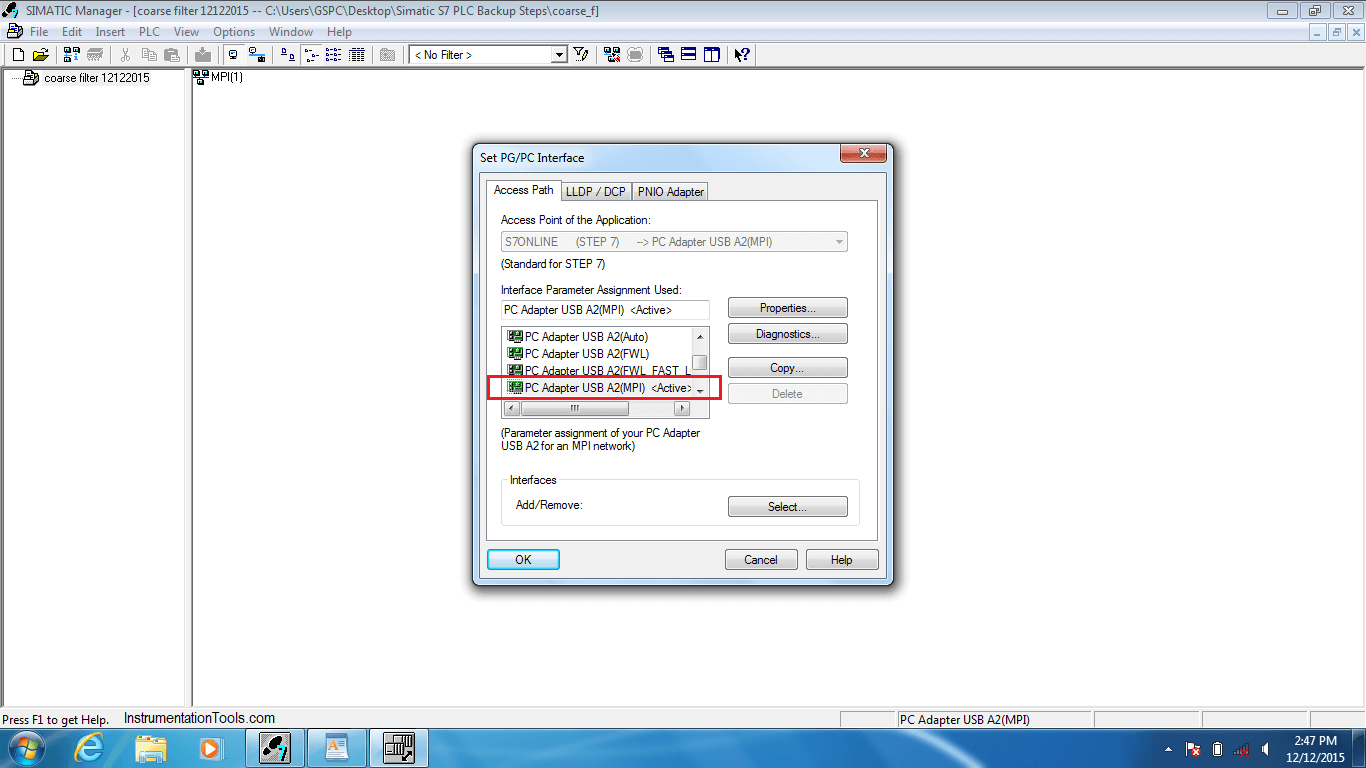
Click “Ok”.
Step 5:
Now go to the “PLC” menu then a dropdown list appears as shown in the below picture.
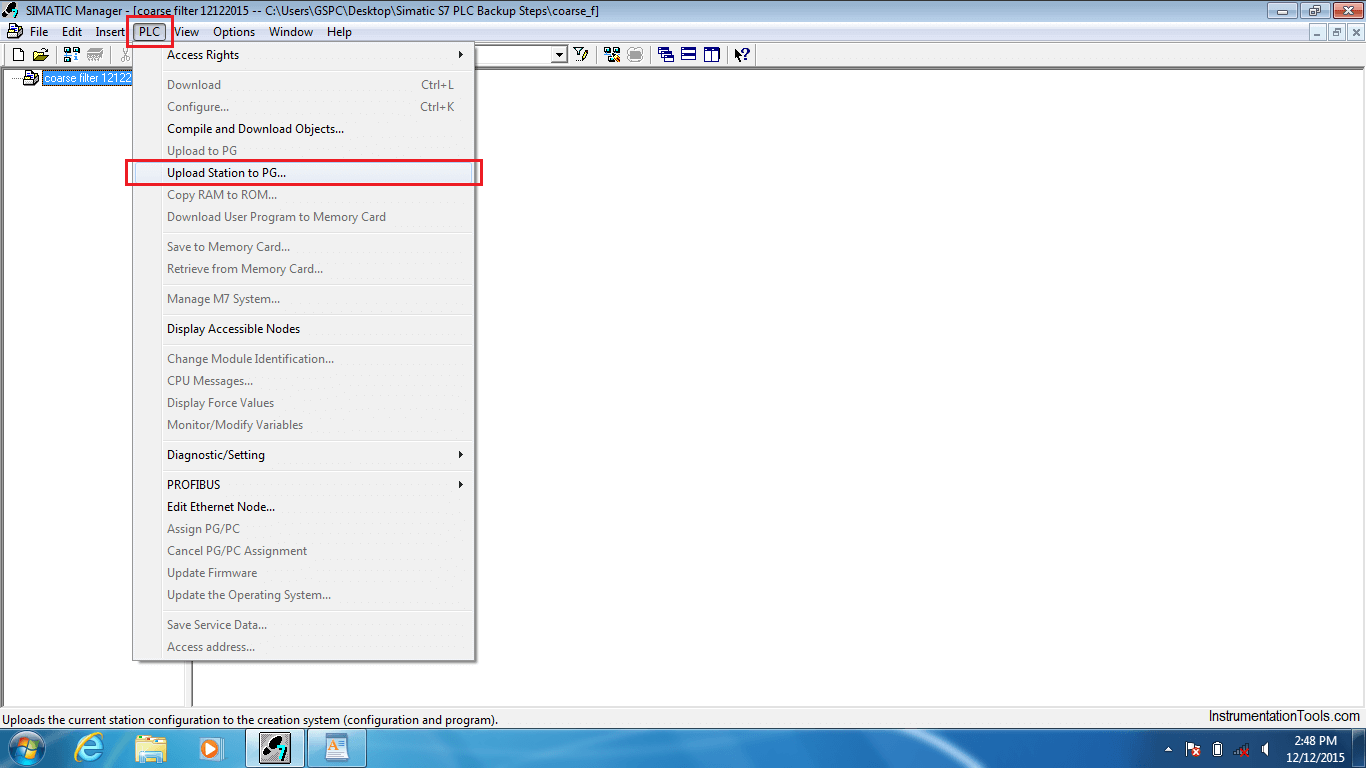
Select the “upload station to PG” option.
Step 6:
Enter the Rack number and slot number.
Now click on the “View” button
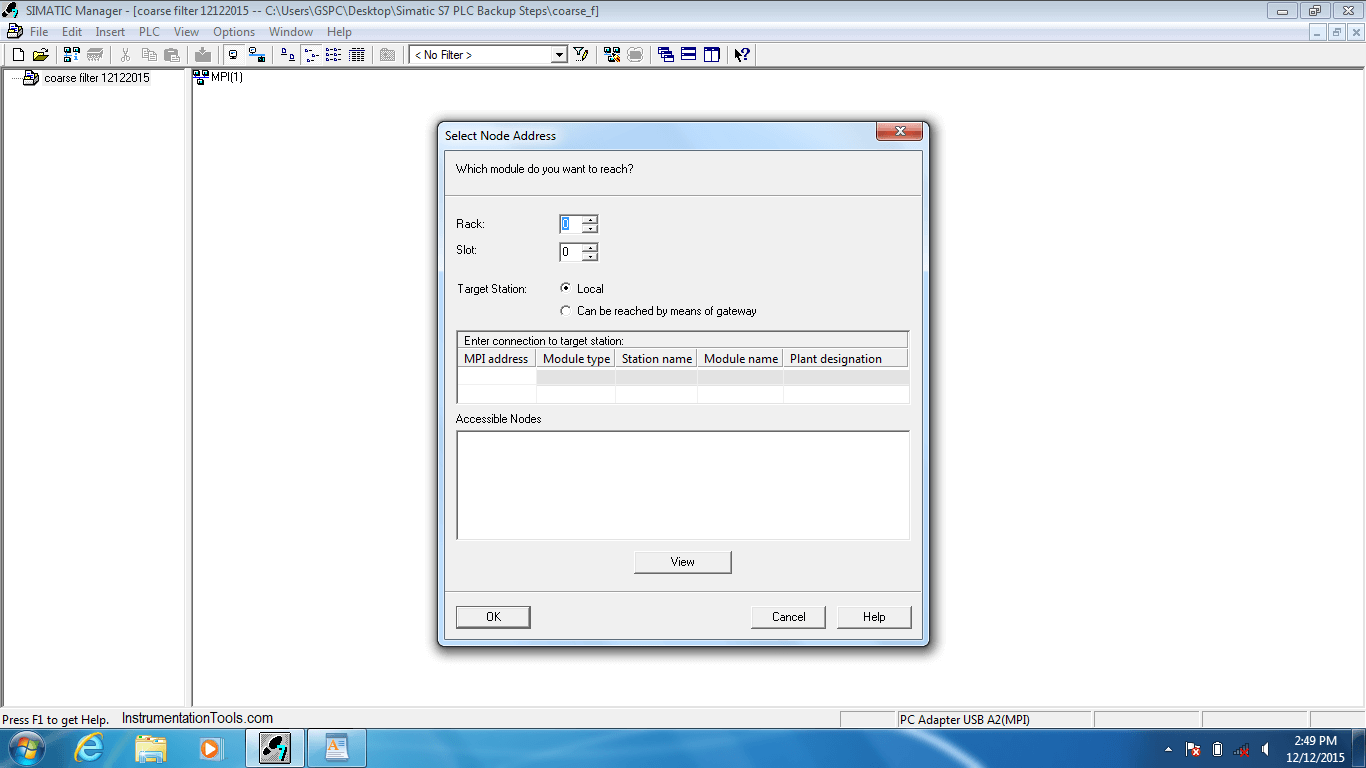
It will show you the CPU list. If two programs are stored in Two CPU’s then the above window will show 2 CPUs.
Select individual CPUs (one at a time) and press OK.
Step 7:
Now the PLC project backup copy will be saved in the specified location.
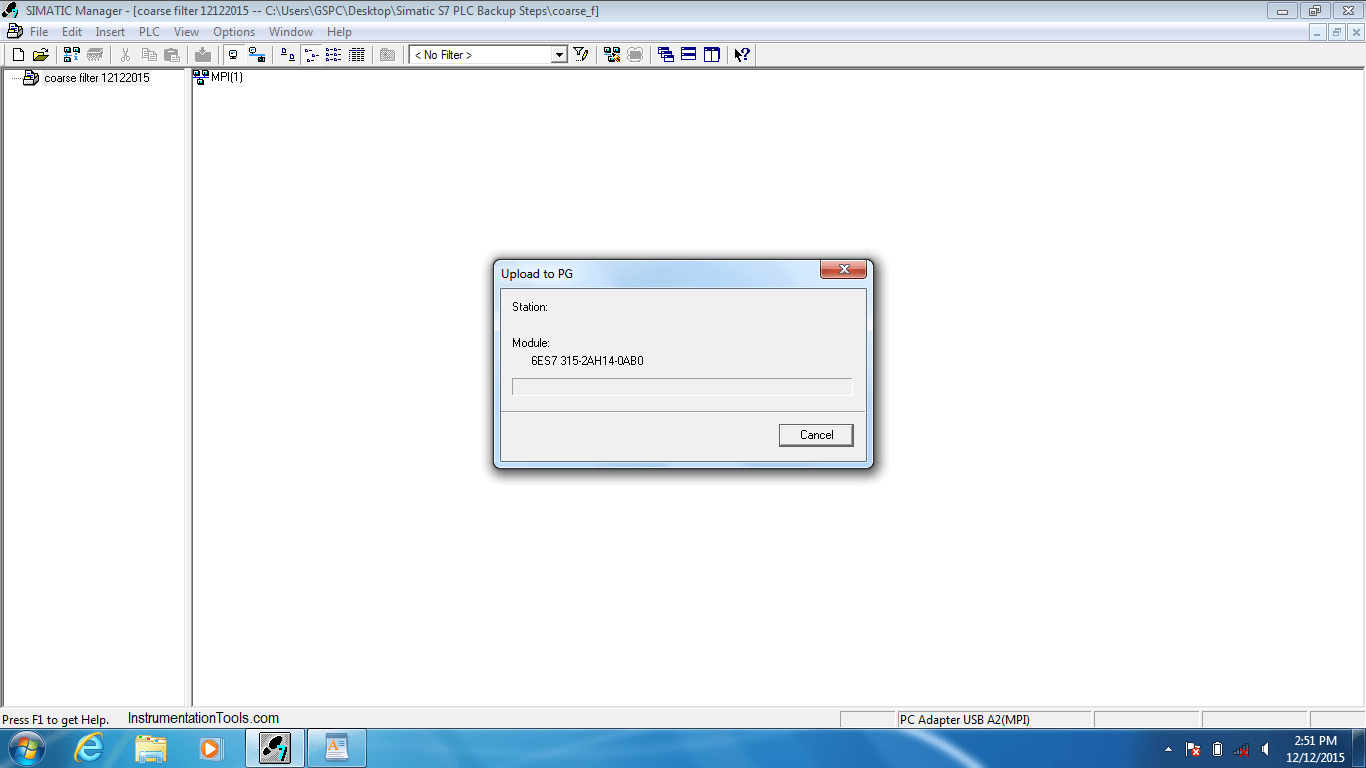
Note:
- Repeat the above steps for the second CPU.
- We need to take both the CPUs Program backup as per the procedure mentioned above.
If you liked this article, then please subscribe to our YouTube Channel for PLC and SCADA video tutorials.
You can also follow us on Facebook and Twitter to receive daily updates.
Read Next:
- PLC Wiring Diagrams
- OFF Delay Timer
- RSLogix 5000 PLC
- PLC Redundancy
- Types of Control Panel
- PLC Documentation

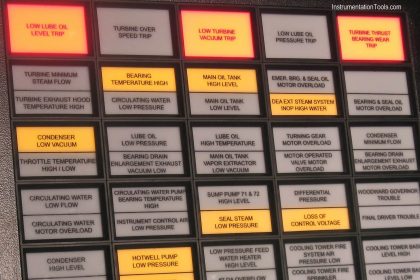
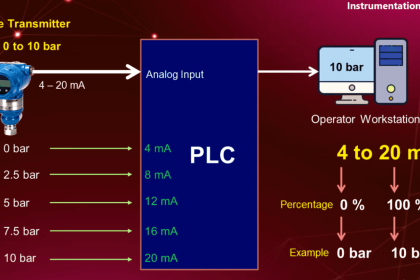
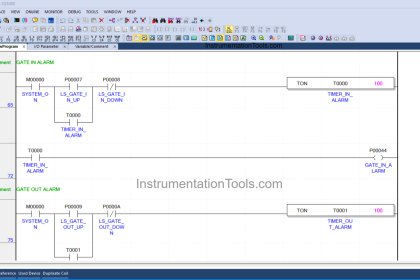
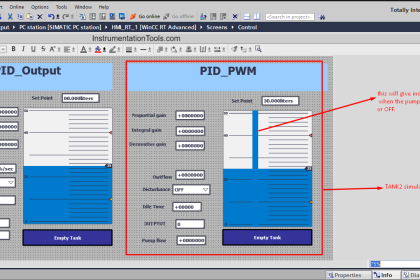
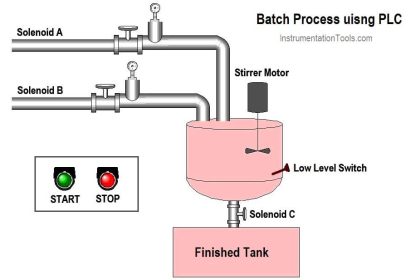
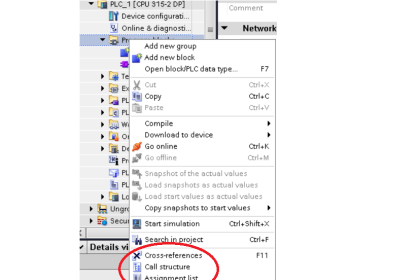
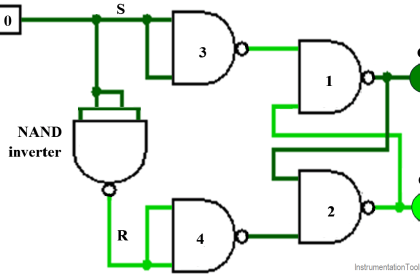
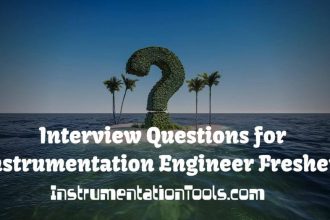
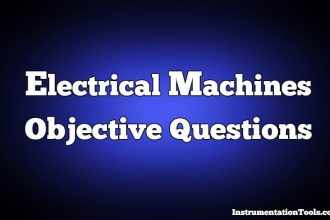






Lot of good and useful information