SCADA or HMI screen designing is a very competitive thing in industrial automation. The screens and graphics are becoming so demanding nowadays that every colour and design matters.
Symbol Factory
When operators see something new, they just demand to implement it accordingly if it makes their process simple to use. Due to all these, programmers need to frequently update their design skills for upgradation.
Apart from standard design libraries available in SCADA / HMI software, many third-party software are available to make the design more aesthetic and beautiful. One of the most used ones is the symbol factory.
In this post, we will see how to use Symbol Factory software for graphic designing.
Creating Symbols
Refer to the below image. The software looks like this. Here, you have many categories when you see it. Each category has various symbols in it, which are pre-defined. These symbols are general and mostly used everywhere in industrial automation.
Let us consider this pump for example as shown.
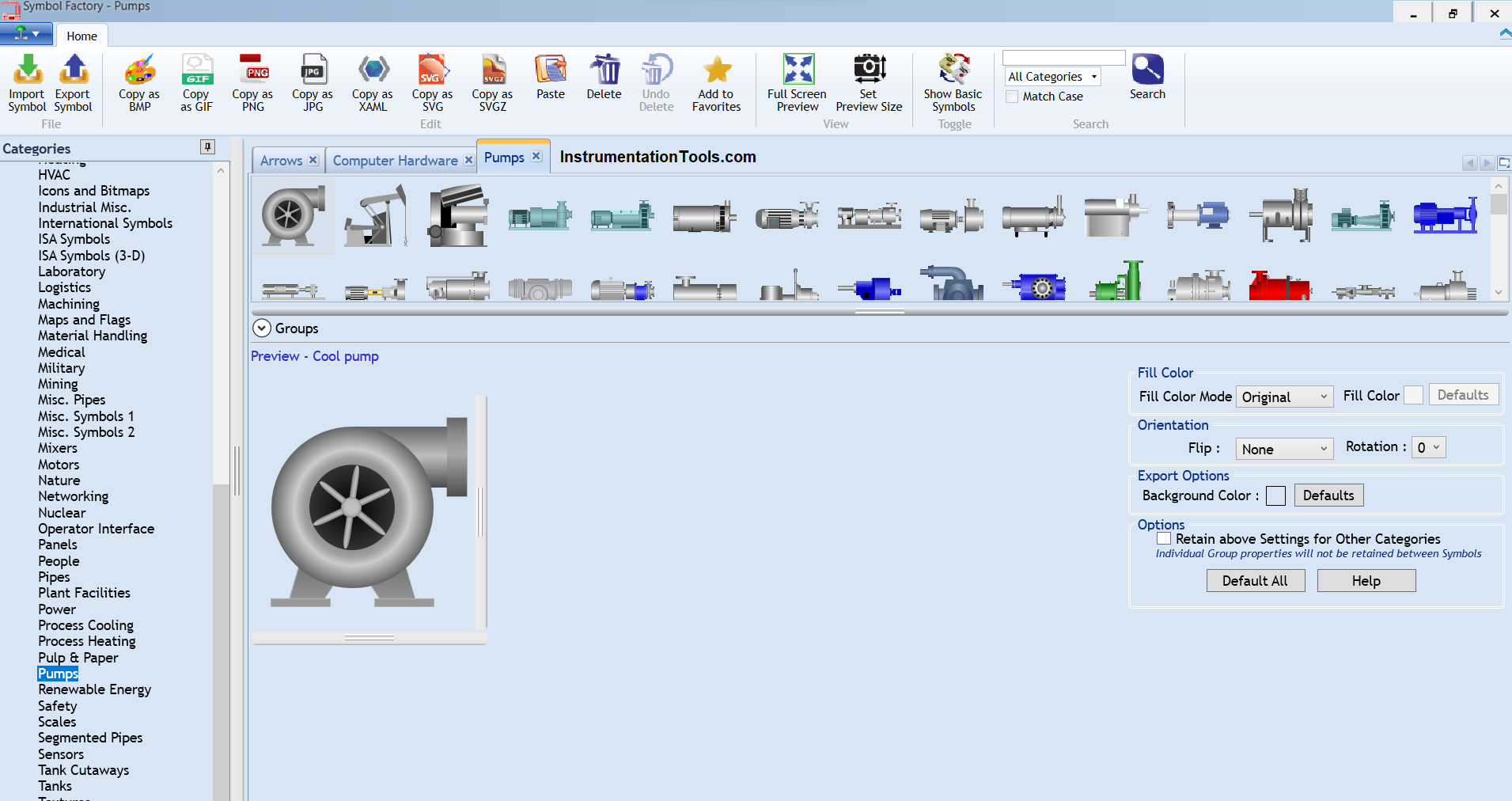
The symbol shown here is a cool pump. In fill colour mode, there are four options – original, shaded, solid and hollow.
The first image shown here is original. It does not give any option for changing its colour. You can only change it’s background colour.
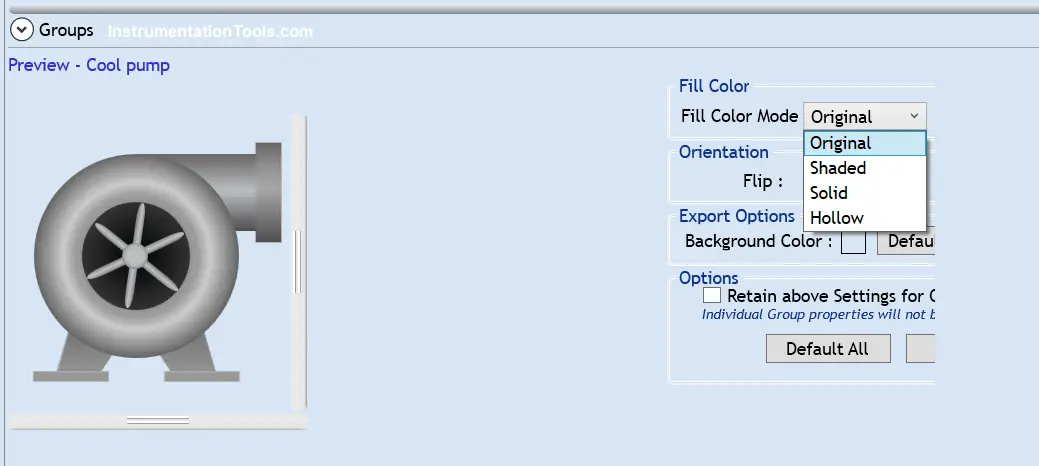
The second image shown below is a shaded one. Here, you change the image colour in shaded format by clicking the fill colour.
This gives an option to insert the image in your graphics in a shaded style. You can only change it’s background colour.
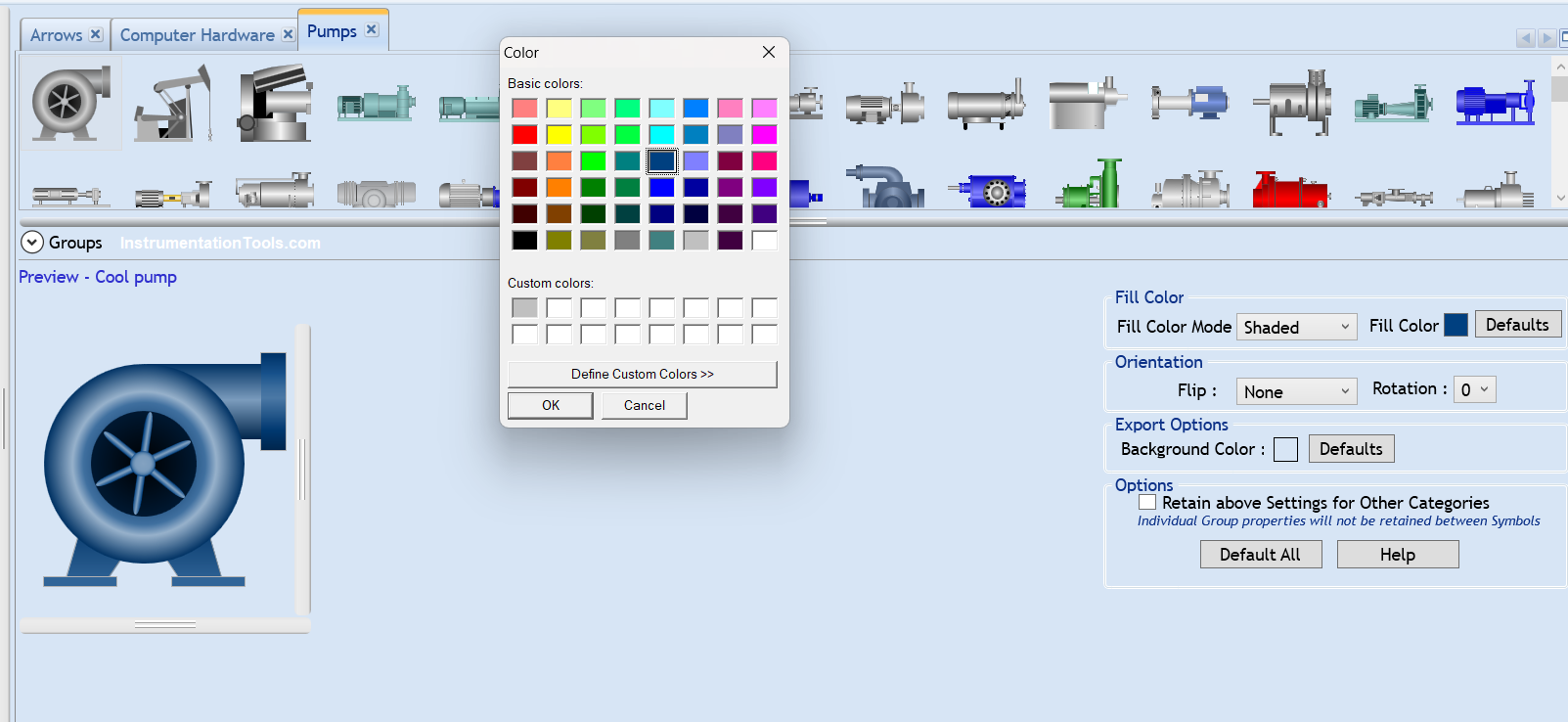
The third image shown below is a solid one. Here, you change the image colour in solid format by clicking the fill colour.
This gives an option to insert the image in your graphics in a solid style. You can only change it’s background colour.
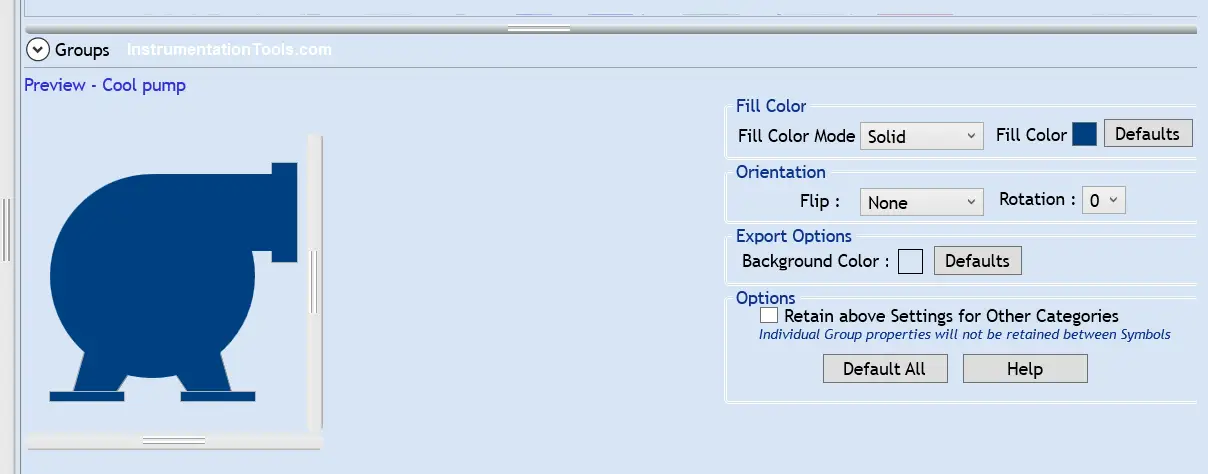
The fourth image shown below is a hollow one. It does not give any option for changing its colour. You can only change it’s background colour.
As the name implies, you can only see the line background and no colour. So, it is a type of transparent image.
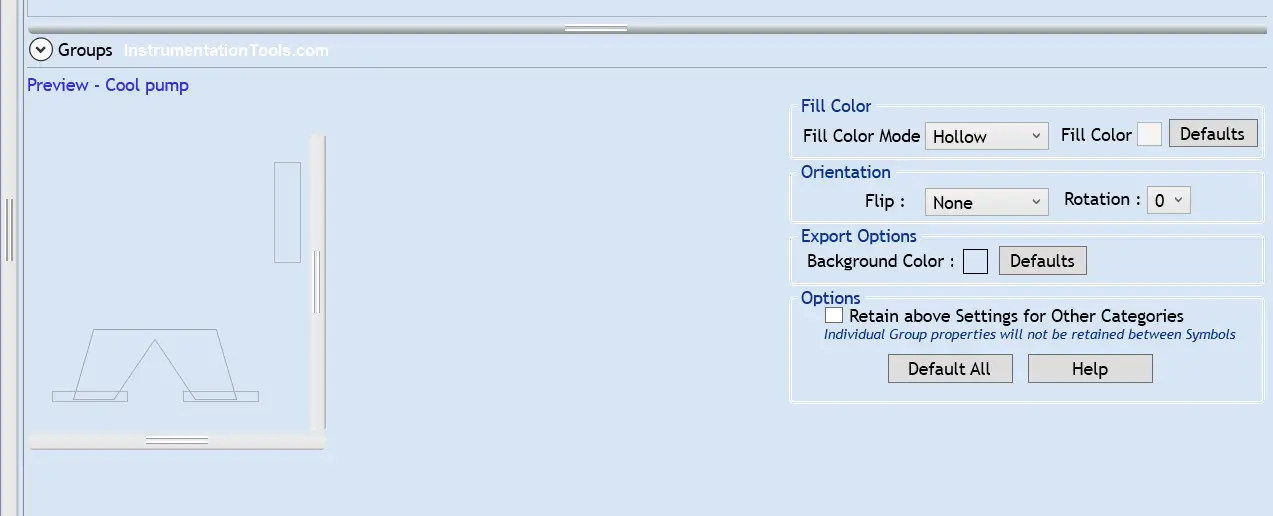
In all these four types, you can flip or rotate the image as required.
Importing the Image in Paint
Once you have created the symbol, you now need to copy it into your graphics software. However, all the software does not have have direct option to paste the image in it.
So, the most simple way is to use paint software. Paint is a universal software which is accepted by all the SCADA / HMI software manufacturers.
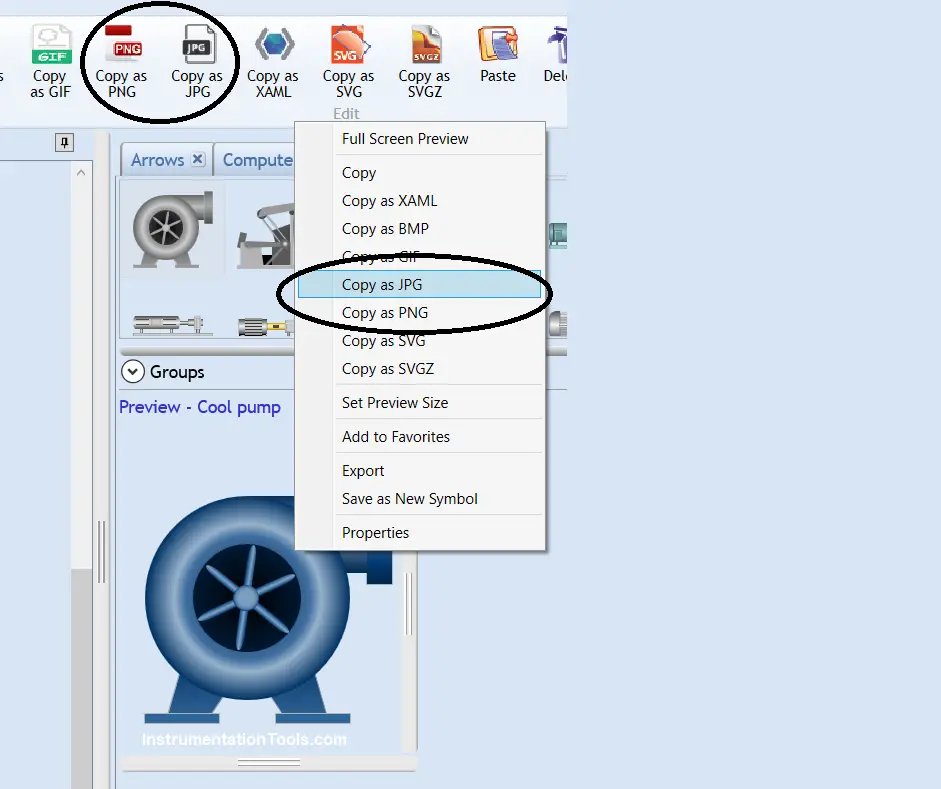
Now, refer to the above image. You need to copy the image as PNG or JPEG, which are the most used ones. Then, open the paint software and just paste it directly. Once you have pasted it, you can then save the image and use it directly in your graphics software.
These are just the general and common steps used to create an image. The software has additional features in it too, it is not possible to discuss everything here. You can install the software and see it for yourself. In this way, we saw how to use symbol factory software for HMI and SCADA development.
If you liked this article, then please subscribe to our YouTube Channel for Instrumentation, Electrical, PLC, and SCADA video tutorials.
You can also follow us on Facebook and Twitter to receive daily updates.
Read Next:
- Connect Faceplate to PLC Project
- Instrument Numbering Philosophy
- How to Fill up Instrument Datasheet?
- Tagging Philosophy for Junction Box
- Siemens HMI Training using Faceplates
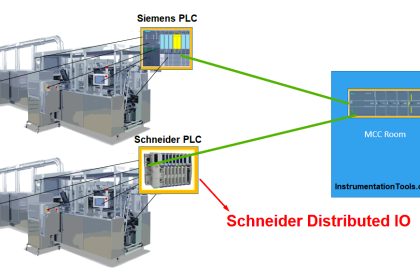

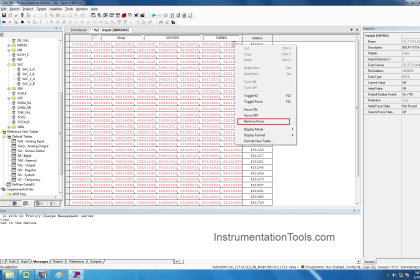
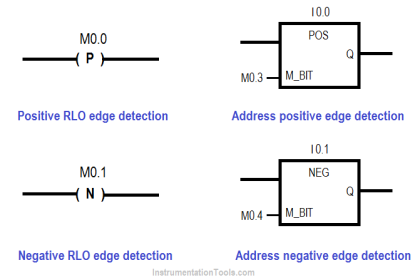

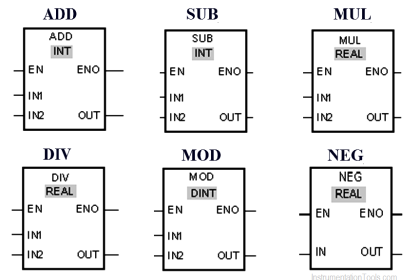
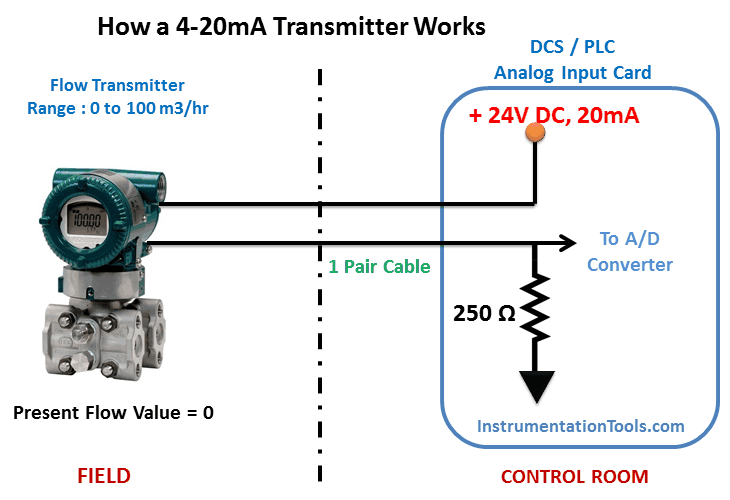
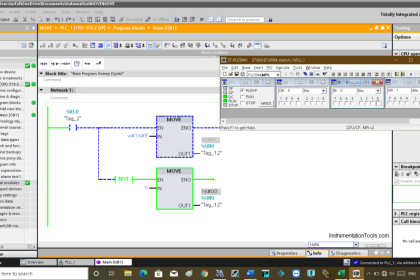
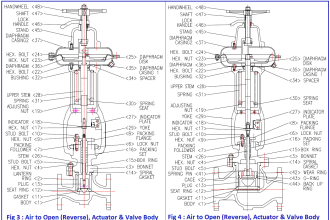
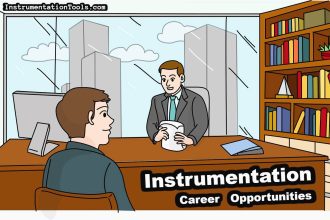
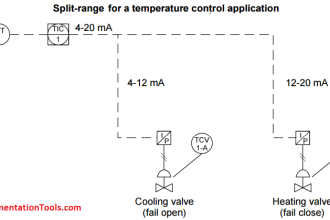



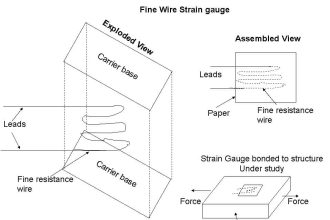


I really like this question and answer and it will help me so much.
I will like more tutorial on industrial automation and scada PLC.
Thanks for this information and I look for to hearing from you.