Spreadsheets are a few people’s ideas of fun. Indeed, of all the major productivity software, spreadsheets like those in Microsoft Excel are among the least loved and most dreaded.
Many people will do everything in their power to avoid Excel unless absolutely necessary, and the number of people who have proficient skills working in Microsoft Excel is decidedly lower than those who are proficient in Word, PowerPoint, or other productivity software. However, there is much more that you can do with Excel than simply bookkeeping, so it is often worth the effort to learn how to maximize your Excel skills.
In this article, we’ll take a look at how to use Excel to do linear programming. Wait, you say, you mean that Excel can do linear programming? Yes, it can! And it’s easier than you might think.
Before we get started, let’s talk a little bit about what linear programming is and how to do linear programming in Excel.
So, what is linear programming? Linear programming is a type of mathematical modeling involving linear functions.
In linear programming, you subject a function to different types of constraints in order to minimize or maximize the function.
For example, imagine that you work for a delivery service and need to deliver fifty packages while simultaneously traveling the shortest distance and saving the most fuel.
When you use linear programming, you use decision variables, an objective function, constraints, and non-negative restrictions to calculate the desired outcome. By using linear programming, you can calculate the exact route that will yield the most efficient travel plan.
When you engage in linear programming, there are five basic steps that allow you to make the calculation:
While Microsoft Excel isn’t able to identify variables and formulate the function for you, it can help you to solve the linear programming problem more easily.
Let’s look at how.
Microsoft Excel is best known as a spreadsheet program for record-keeping, but beneath the boring office work surface, Excel is much more than a digital ledger. The company actually describes its product as a “powerful data visualization and analysis tool.”
Microsoft Excel empowers users to use Excel as a one-stop shop for working with all manner of data and processing it into usable information.
Indeed, Excel goes beyond just a spreadsheet to offer graphing options, pivot tables, calculation and computation abilities, and a macro programming language. There are more than 480 functions currently available in Microsoft Excel.
Given the power of Excel, it’s no wonder that Excel can help with linear programming. Let’s examine how to do linear programming in Excel in detail.
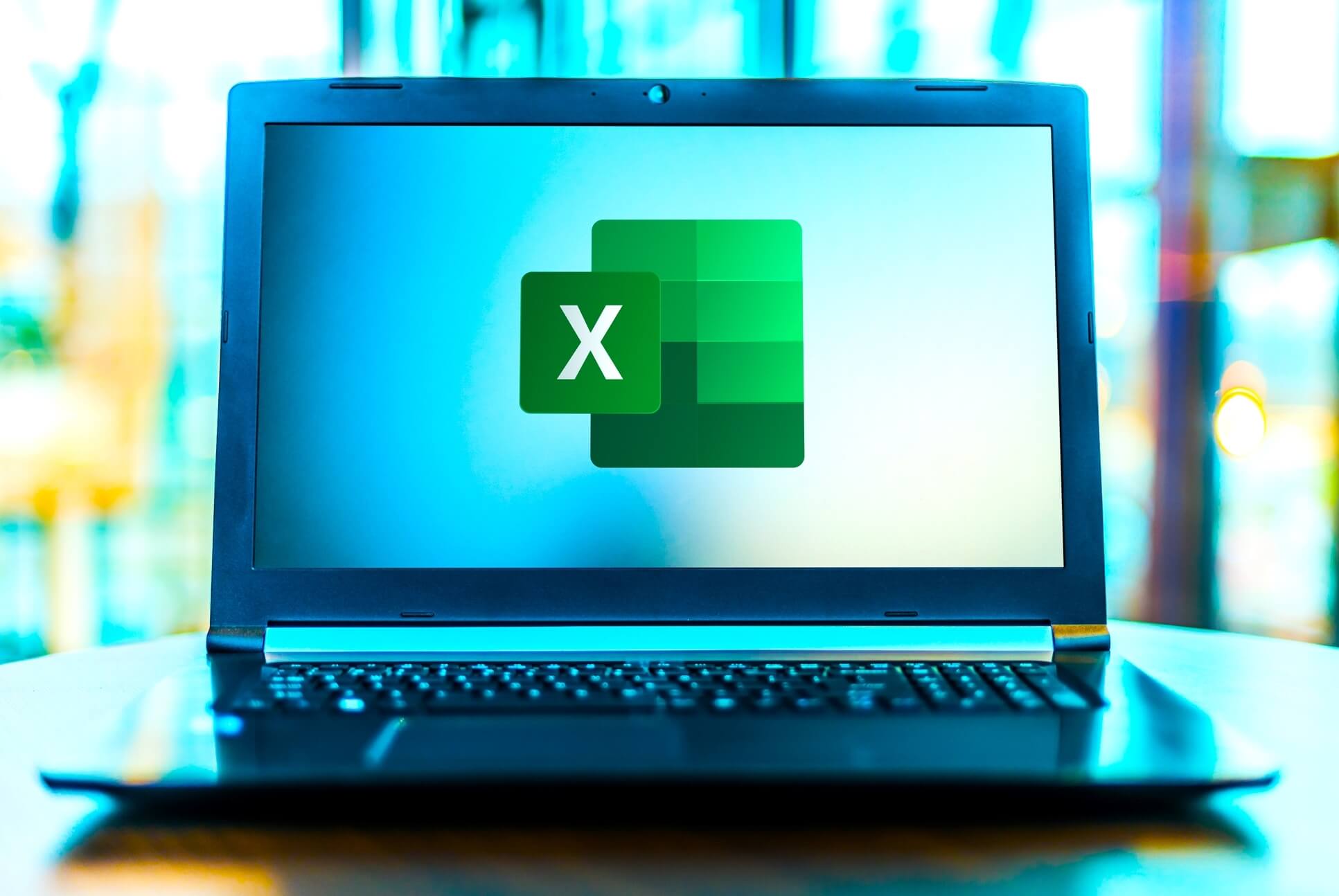
Microsoft Excel has a native linear programming solution that can help you to solve linear programming problems with minimal effort. In order to take advantage of this tool, there are a few steps to follow.
Note: Before you begin to do linear programming in Excel, you will need to have identified your problem, constraints, and objective function. If you need Excel homework assignment help with any step of the programming process, including the identification of these aspects, you may find it beneficial to contact online experts who are trained to assist with thorny Excel issues and turn problems into solutions. There are many online services that can help with Excel homework problems.
Once you know what you need to do, the next steps are fairly straightforward for doing linear programming in Excel effectively:
For many linear programming problems, you don’t need to go through all of these steps on your own to do linear programming in Microsoft Excel. Many online sites offer model spreadsheets with preformatted linear programming models built in.
When using a template, all you have to do is fill in the boxes and solve! It’s that simple: You can have a linear programming problem solved in minutes, provided you know the constraints and functions you need.
This article explains how to blink lights in ladder logic with a detailed explanation video…
In this article, a simple example will teach you the conversion from Boolean algebra to…
In this article, you will learn the PLC cooking timer example for kitchen automation using…
Learn an example PLC program to control a pump based on level sensors using ladder…
In the PLC timer application for security camera recording, when motion is detected then camera…
In this example, we will learn batch mixing with PLC ladder logic program using timer…