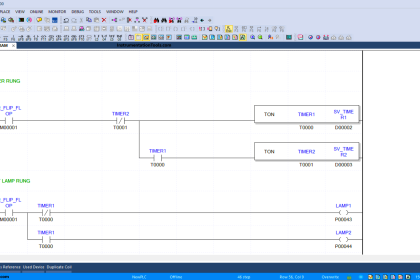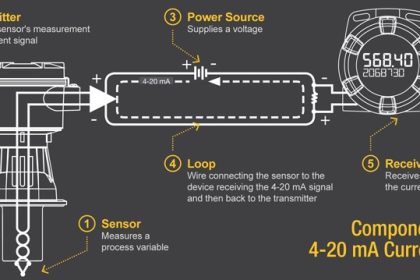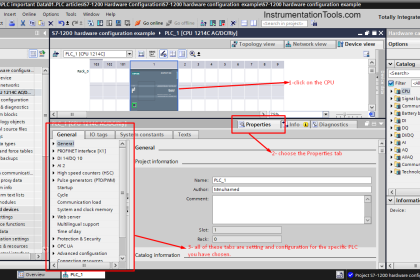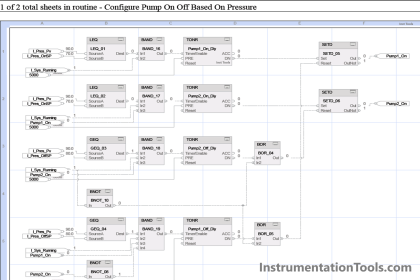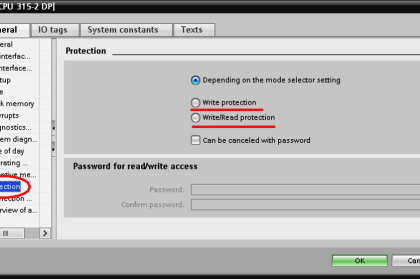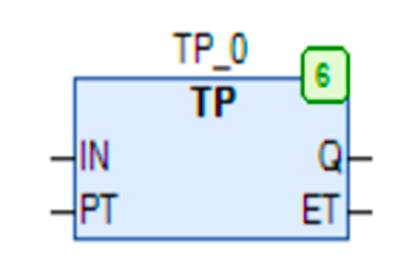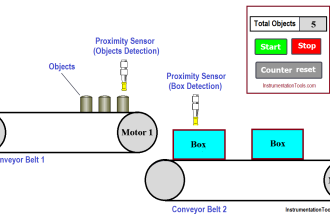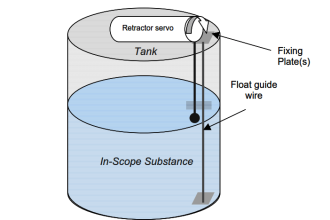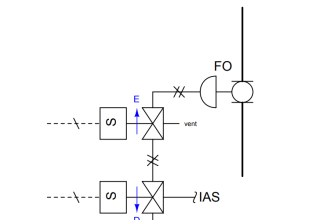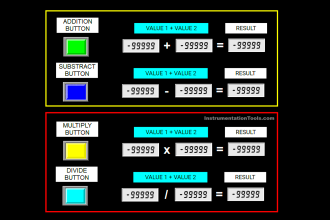In the earlier post, we saw how to manage sheets, tags and elements in the functional block diagram of Studio 5000. Now, one main thing that every programmer needs to know in a functional block diagram is how to connect the blocks. Once they are able to know all the rules, they can link and design the program accordingly. That is why, it is necessary to know all the possible options of connecting blocks. In this post, we will see how to connect blocks in the functional block diagram of Studio 5000.
Connect blocks using wires
This is the most standard way of connecting blocks. Wire is nothing but a line, which can be drawn to connect the blocks. Refer to the below image. The blue color highlighted is a wire element, which can be drawn to connect the blocks and variables in the sheet.
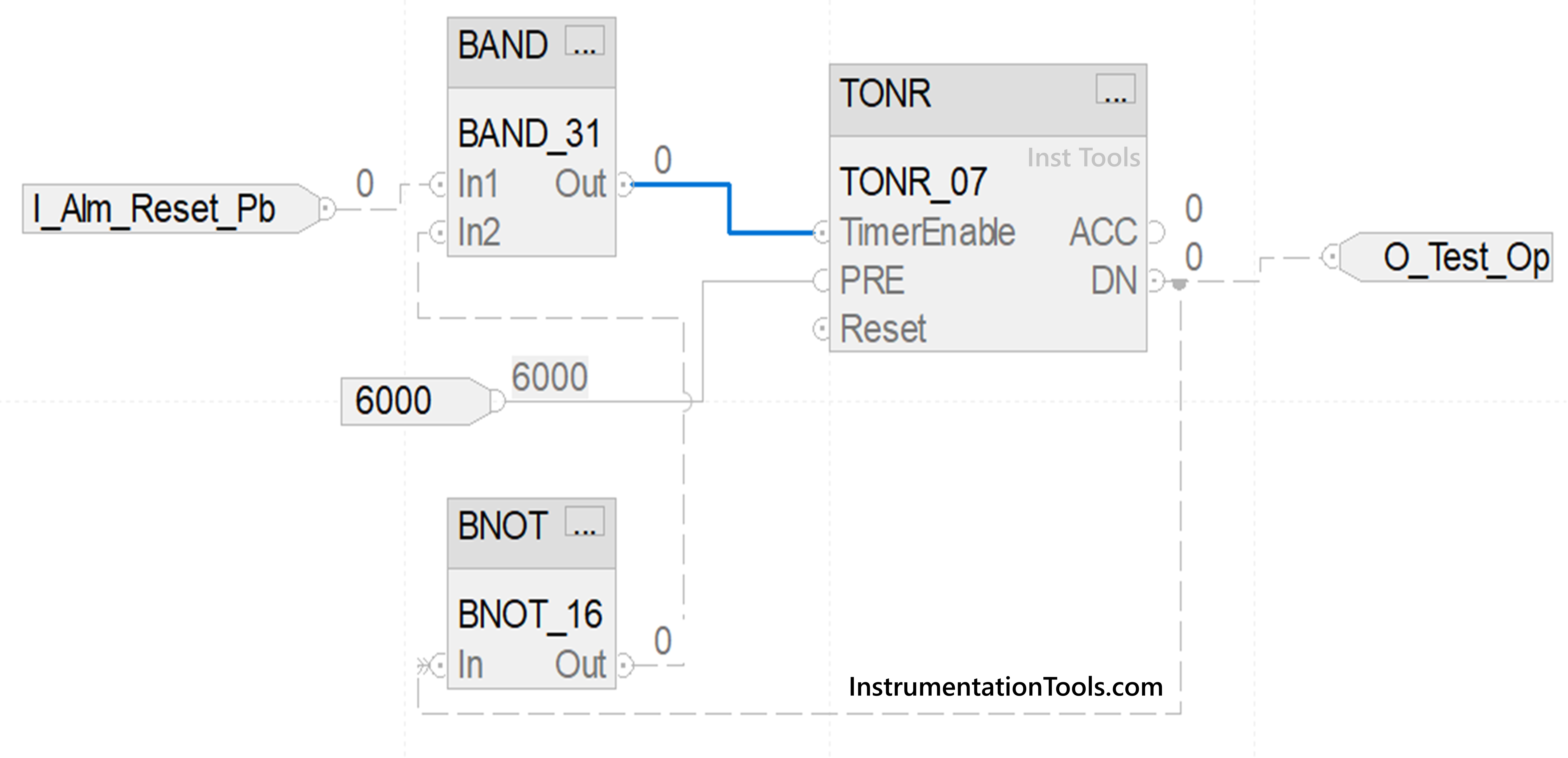
When you draw a line and if it is being linked to a wrong pin, it won’t connect and will show you a red mark near the pin. To draw a line, just take your mouse near the pin (it will show a green color if the pin is correct to use) and drag the line to your destination pin. If the destination pin shows a green color, then the line can be drawn.
Connect blocks using reference elements
If it is difficult to draw a line as it is making the whole visuals of the sheet congested, then you can just link the variables to the pin. Refer to the below image. As shown, compare this with the first image we just saw earlier. You can see that in the first image, we drew a line from the timer output to the input pin of the NOT block.
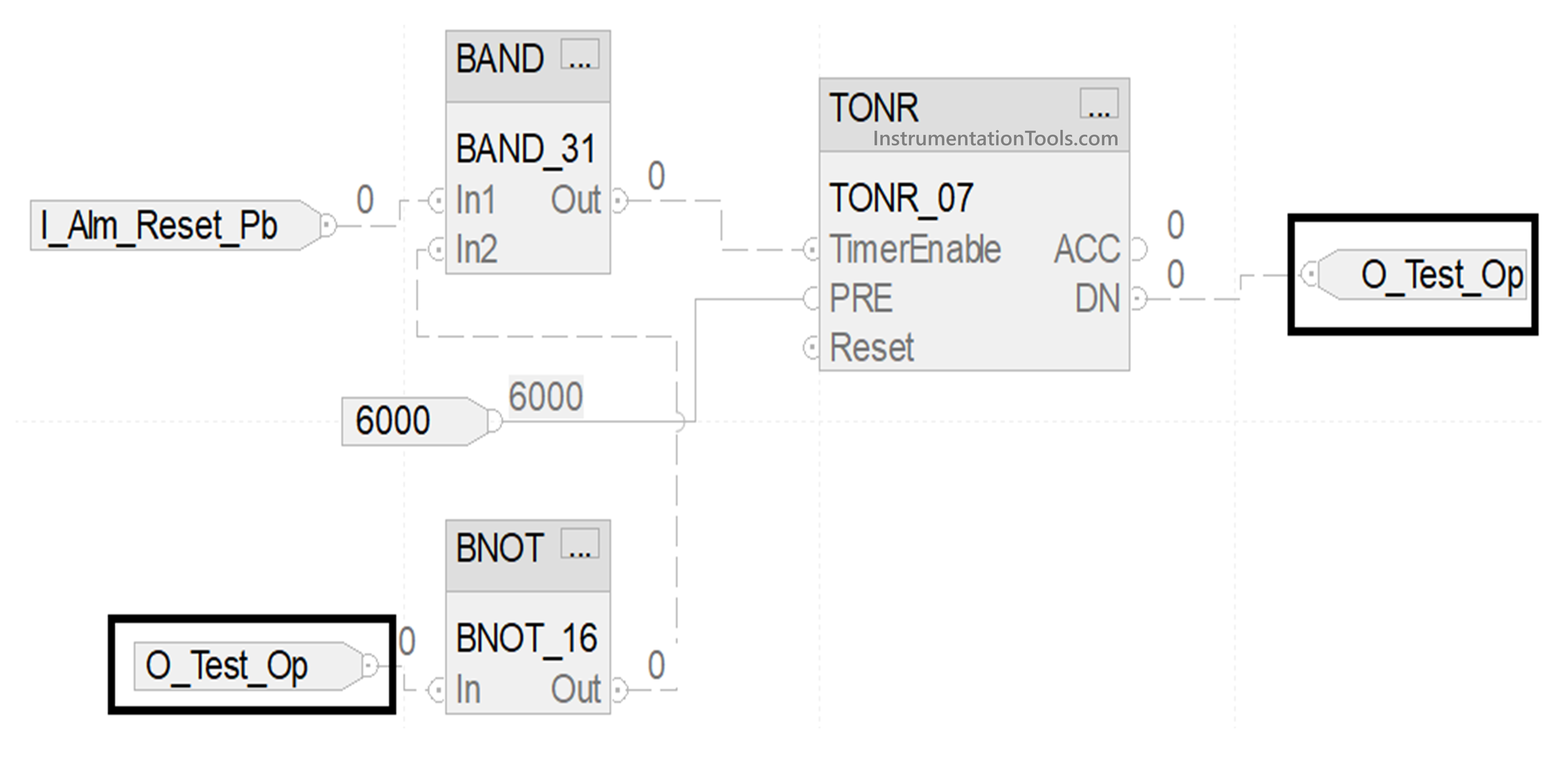
Instead, we now linked the variable – o_test_op to the input of the NOT block in the below image. The thing is the same; it is just about how to visualize the sheet. But yes, this method will consume some memory, because you are creating a variable specially for this.
Connect blocks using the connector
As sheets are provided, this software provides one interesting feature to interlink the sheets – wire connector. You can link internal tags here, which will not be used by PLC CPU execution. These tags are solely used for interlinking sheets. This means suppose there are 2 sheets. You want to link the output of a block in the first sheet to the input of a block in the second sheet. Instead of creating variables or dynamic linking of block outputs, you can create local variables which will only be used in wire connectors for linking a sheet.
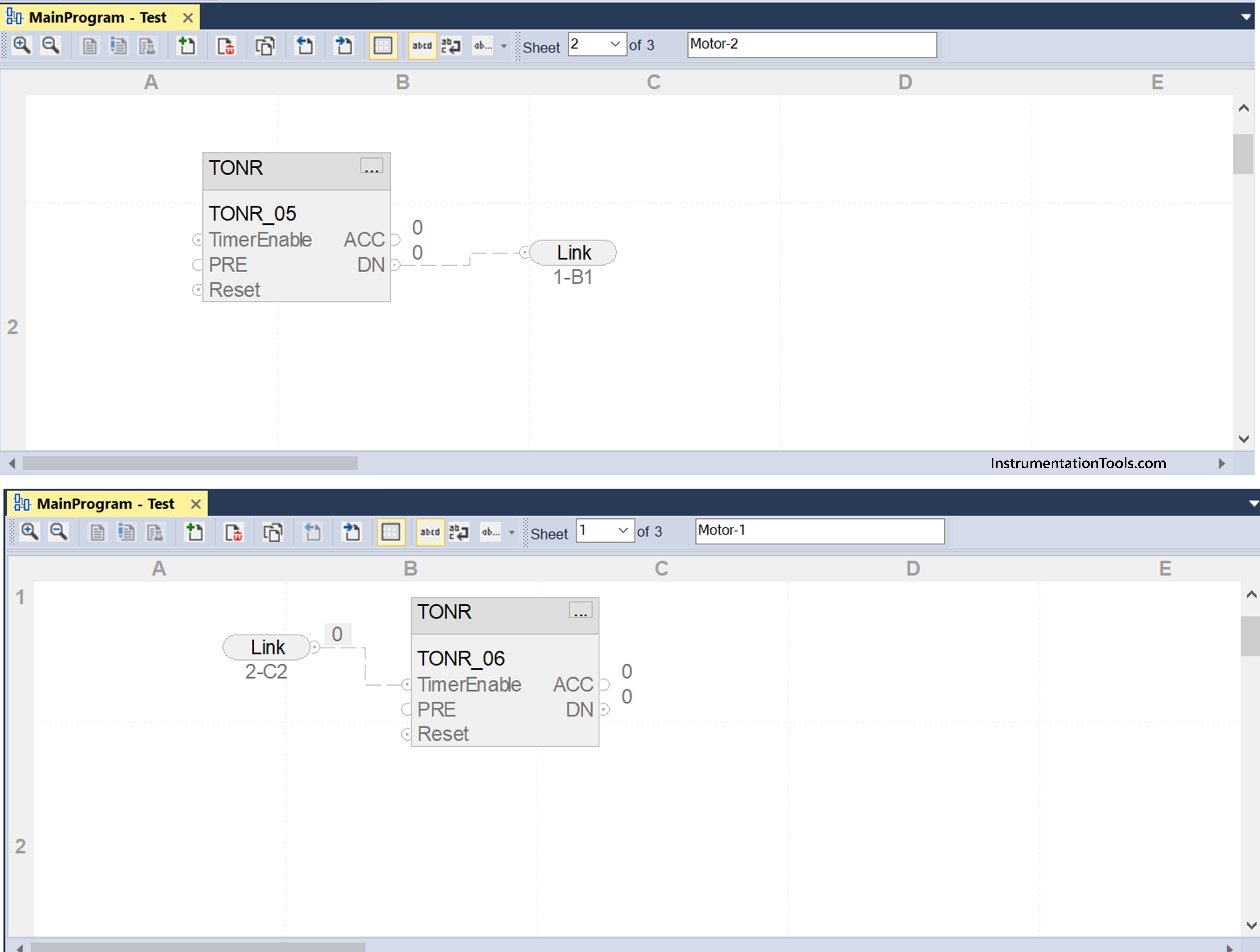
These variables will not be written any value by PLC, but just be used for navigating. Refer to the above image for more information. Here, you can see that the timer output in sheet-2 is linked to a timer input in sheet-1 using a tag called link. This tag is static and not written by PLC, but merely used for navigating to a sheet (you can see the link as 1-B1 or 2-C2, with the number denoting sheet number and alphabet denoting object positioning).
With this, we end our series on the functional block diagram language of Studio 5000.
Read Next:
- How Modbus is used in Industrial Networks?
- Car Wash Program Functional Block Diagram
- PLC Techniques for I/O Mapping Procedure
- Conveyor Speed Logic using the PLC Program
- PLC Programming for Burglar Alarm Security