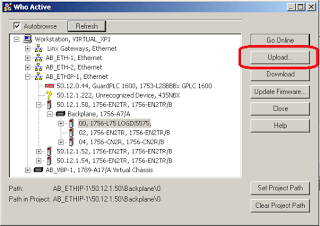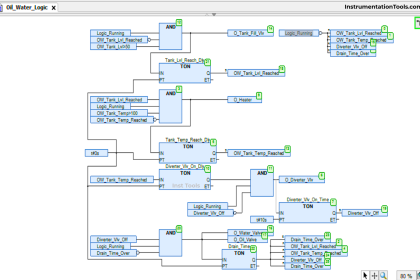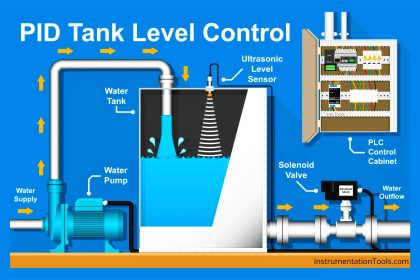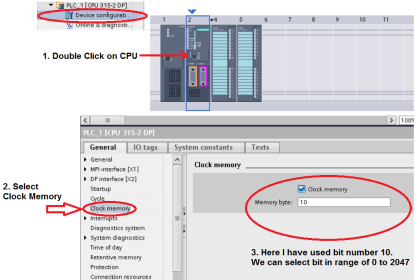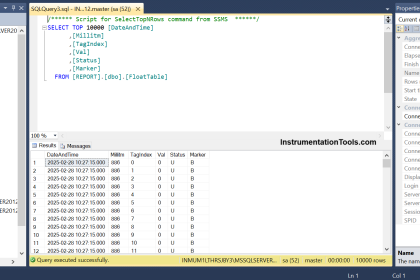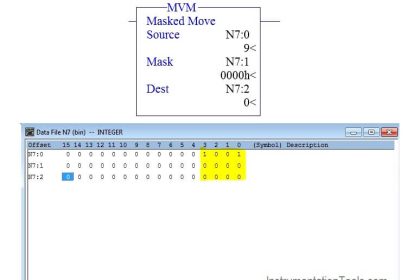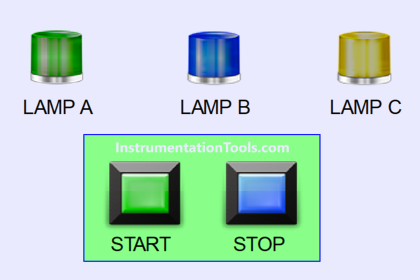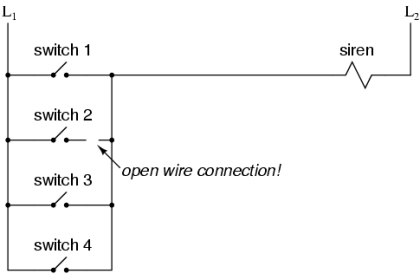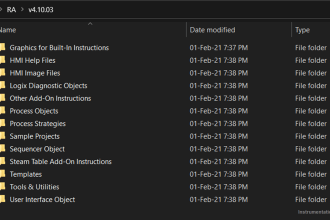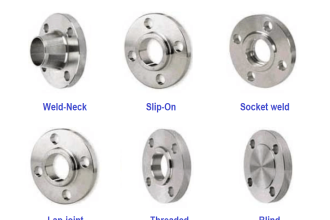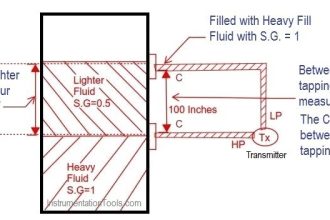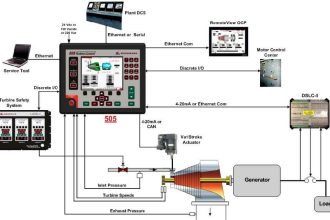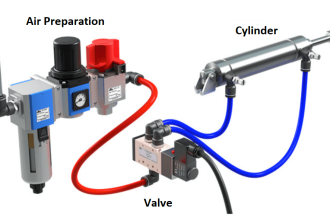The below steps gives us the basic backup procedure required to take backup from the RS Logix 5000 PLC software.
RSLogix5000 PLC Program Backup procedure
RSLogix 5000 PLC projects are stored in a file format with the extension: *.ACD
The ACD file encompasses the entire RSLogix 5000 project and is the only file you will need to retrieve.
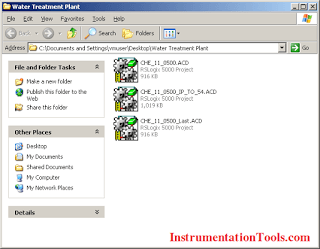
However, it is important to insure you retrieve the program that is currently running in the PLC.
The procedure for retrieving a PLC program differs depending on weather you have an existing copy of the PLC program on your computer or now.
If Your Computer Has the *.ACD Project For the Controller:
STEP 1 – OPEN THE RSLOGIX 5000 PROJECT FOR THE CONTROLLER
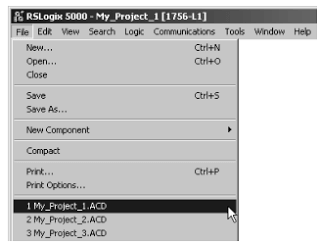
STEP 2- OPEN “WHO ACTIVE”
![]()
TO DEFINE A PATH TO THE CONTROLLER
![]()
STEP 3 – SELECT THE CONTROLLER
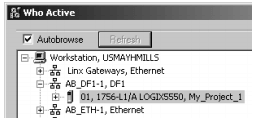
STEP 4 – GO ONLINE WITH THE SELECTED CONTROLLER
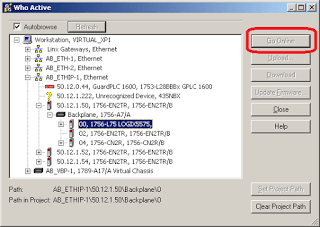
STEP 5 – IF THE SELECTED CONTROLLER HAS A NEWER VERSION OF THE RSLOGIX 5000 PROJECT YOU WILL BE PROMPTED, BE SURE TO SELECT THE UPLOAD OPTION
![]()
STEP 6 – SAVE THE CURRENT RUNNING PLC PROGRAM TO A NEW LOCATION AND ADD TODAYS DATE TO THE FILE NAME
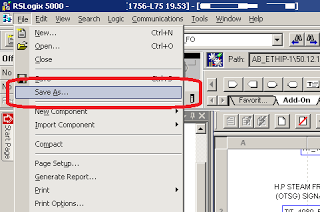
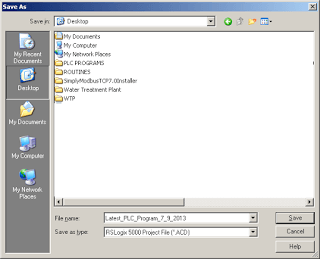
IF YOUR COMPUTER DOES NOT HAVE THE *.ACD PROJECT FOR THE CONTROLLER
TO DEFINE A PATH TO THE CONTROLLER
![]()
STEP 4 – CLICK “SELECT FILE…” TO CREATE THE PROJECT FILE ON YOUR COMPUTER. SAVE THE CURRENT RUNNING PLC PROGRAM TO A NEW LOCATION AND ADD TODAYS DATE TO THE FILE NAME
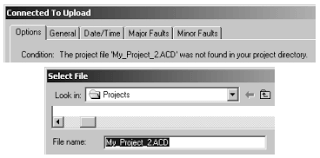
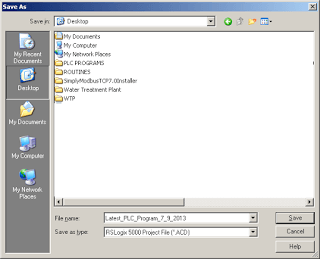
Be sure to keep track of where you stored the RSLogix 5000 project *.ACD file
Also Read : Normally-Closed Contacts for Stop Buttons
If you liked this article, then please subscribe to our YouTube Channel for PLC and SCADA video tutorials.
You can also follow us on Facebook and Twitter to receive daily updates.