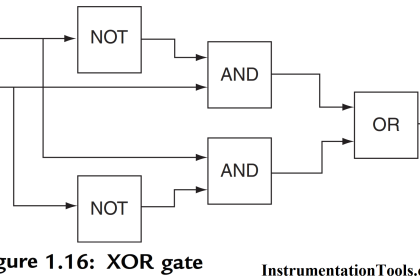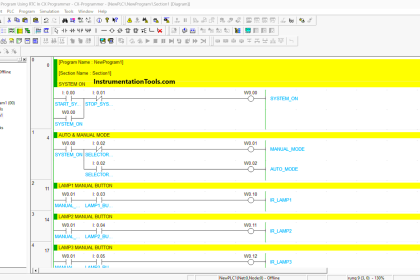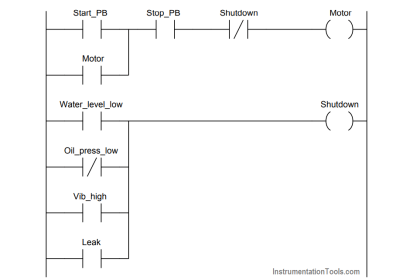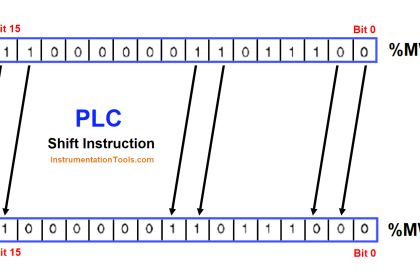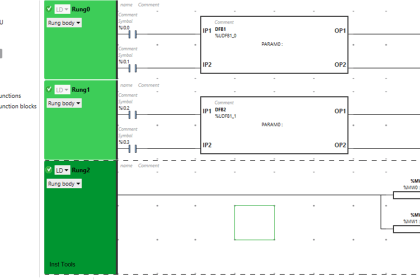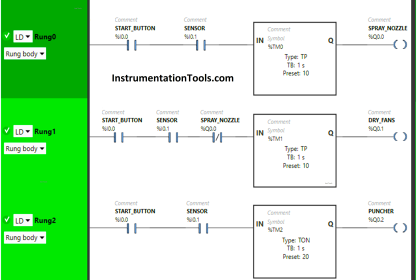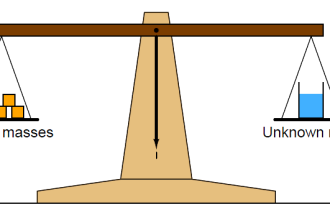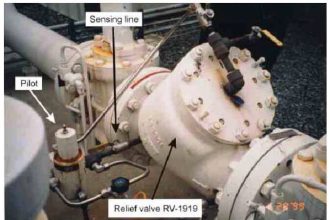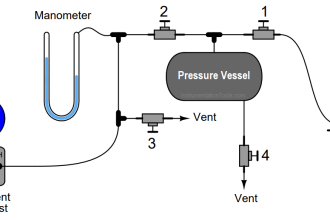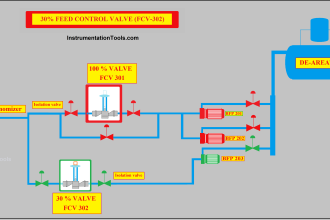In HMI or SCADA software, when you are opening a pop-up, there are times when the pop-up window must close automatically either after some time or when you press a button inside the pop-up.
Sometimes It becomes very annoying for the operator to close the pop-up manually every time. There are many functions in the software which will close it automatically. One such software we will see here is FactoryTalk View Studio.
Pop-up in FactoryTalk View Studio
In this post, we will learn how to close a pop-up in FactoryTalk View Studio. Here, we will focus on the HMI part.
Step 1:
First, create a pop-up as shown below. Now, in its display properties, we will set it as shown in the second image. You can see that it is an on-top display, which means it can overwrite another screen.
Now, there are two main things to do here. First, uncheck the option – cannot be replaced. This means that it can be closed automatically. Then, set a display number. Here, in our example, we will set it to 12.
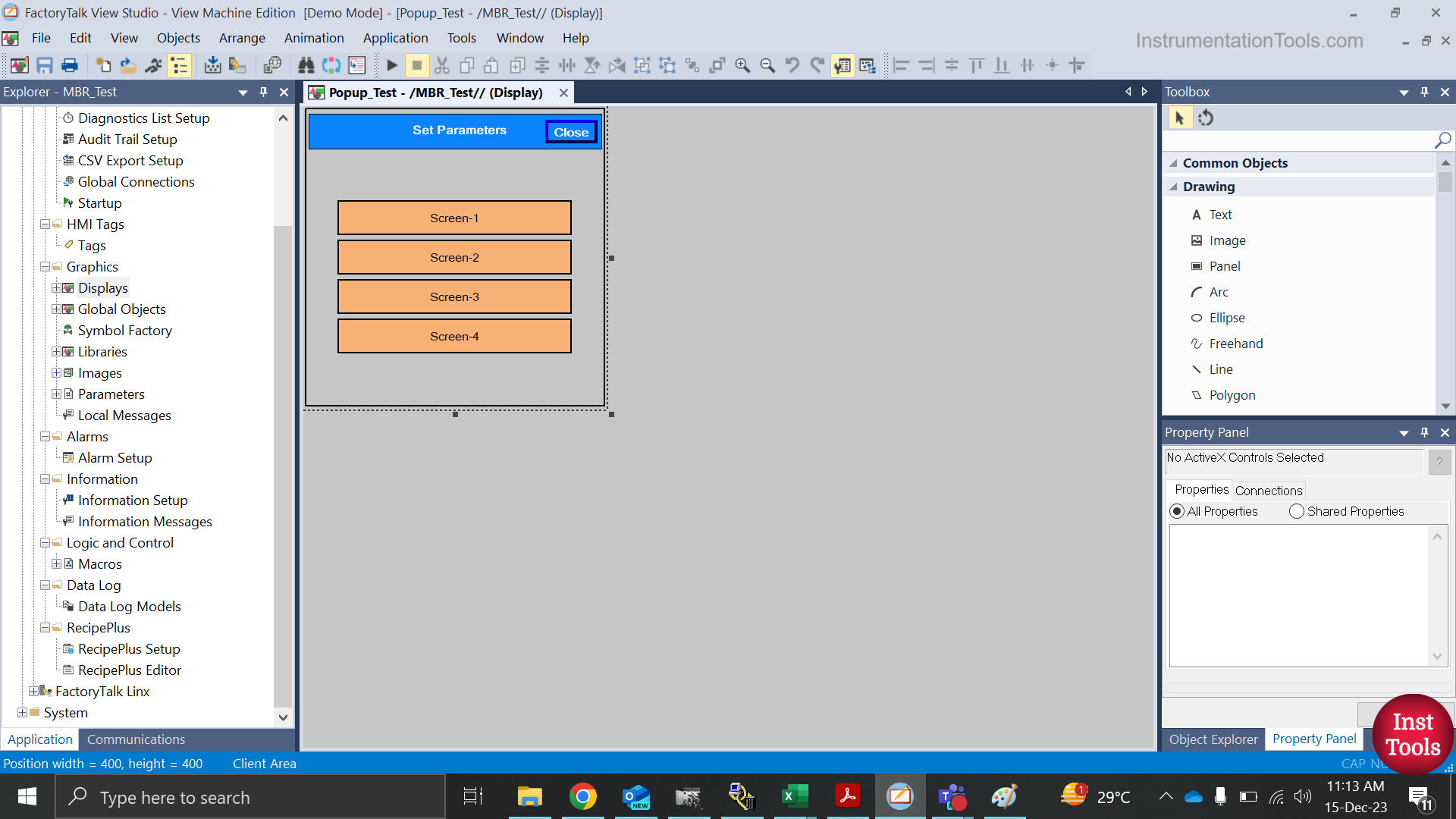
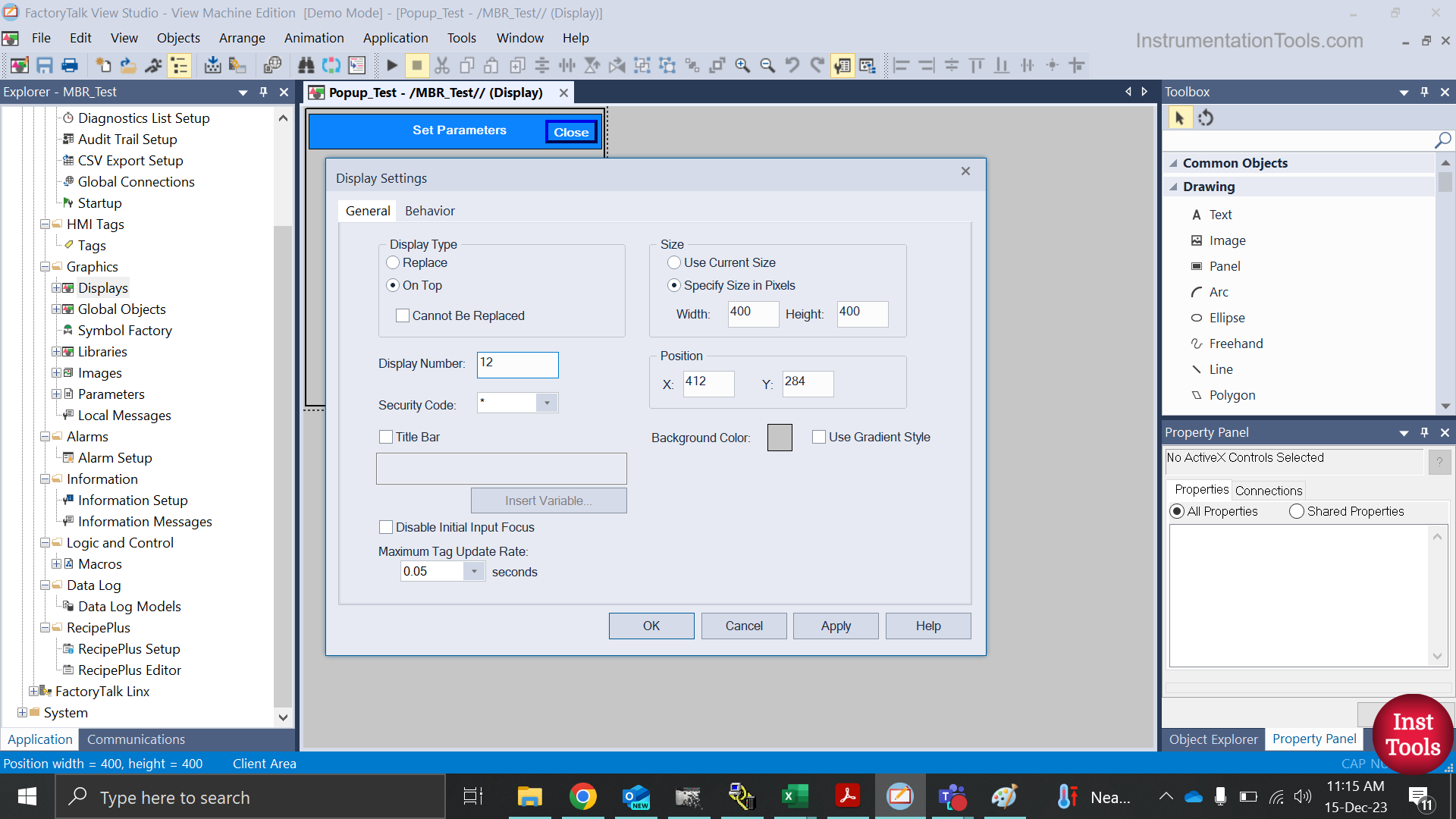
Step 2:
Now, we have to create a screen that will open when you press a button in the pop-up. In the first image, there were four buttons – screen 1, screen 2, screen 3 and screen 4.
In this example, we will create a screen that will open when screen 1 is pressed. Refer to the below image for the screen created.
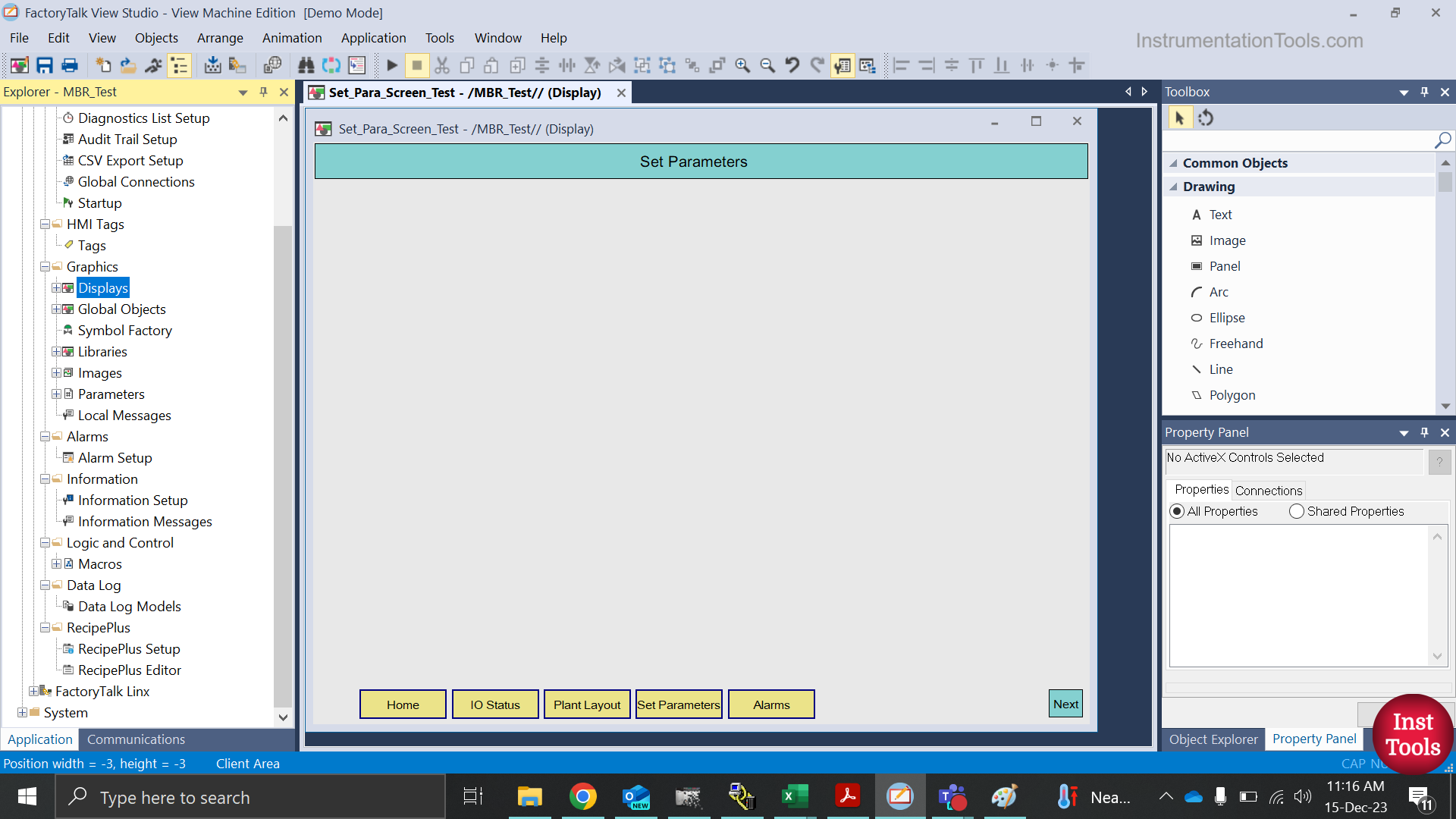
Step 3:
Now, there is an option in the left-hand side toolbar named global connections. Here, you have to create an integer tag and place it as shown. What it does is that when a value is updated in this tag, the screen with that value will be closed automatically.
In our PLC example, we had set the pop-up display number as 12. So, when we open this pop-up, 12 will be moved in the tag, and this will in turn close the screen as we have written a global connection.
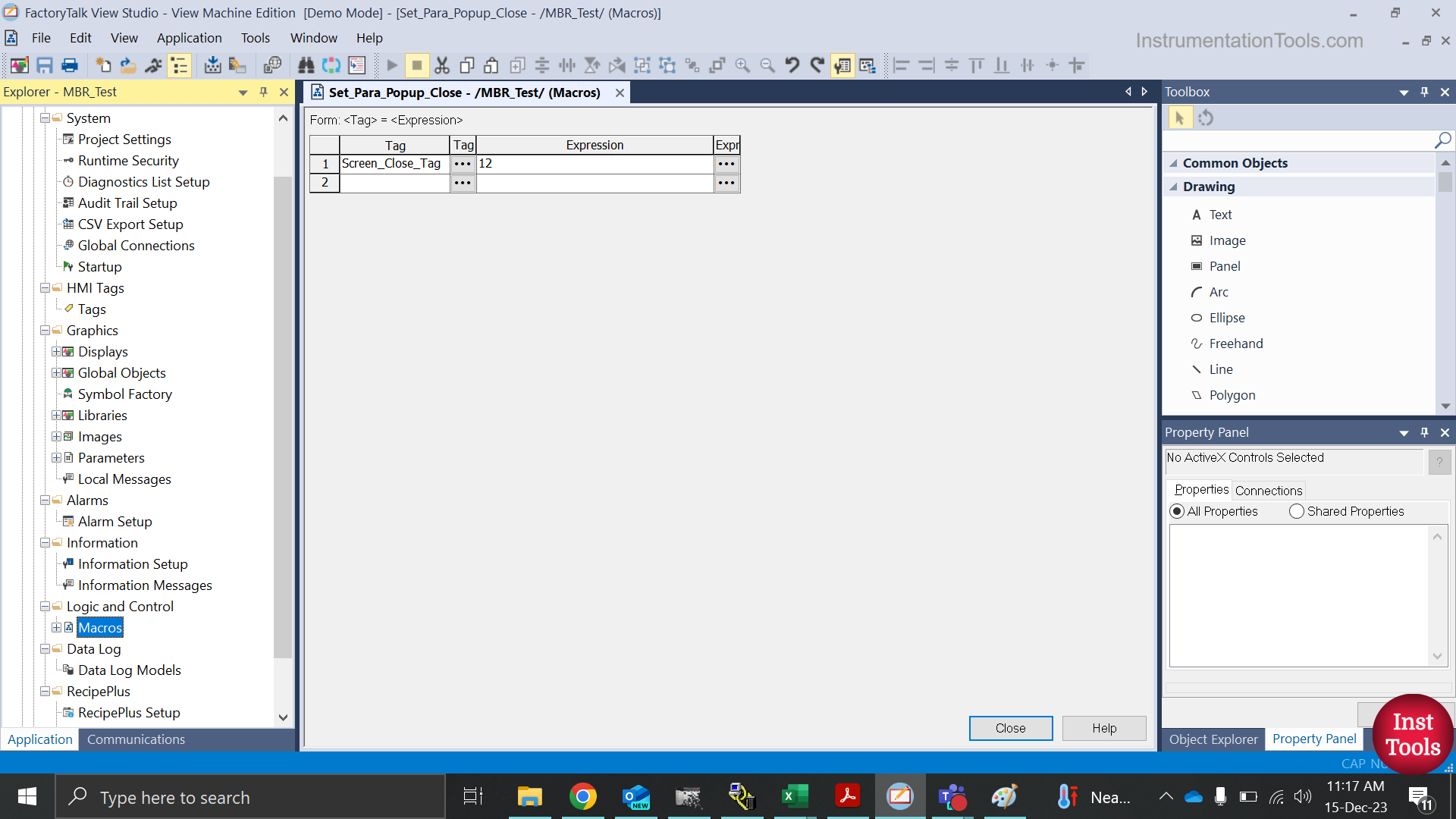
Step 4:
Now, the question arises as to how to move a number in this tag. So, for that, refer to the two images below. We need to create a macro, which is nothing but an action.
Now, we need to call this action. It is shown in the second image. This is the display settings of the screen we created. This means, that whenever the screen opens, a macro will run which will move value 12 to the screen close tag. And then, screen no.12 (the pop-up we created) will close.
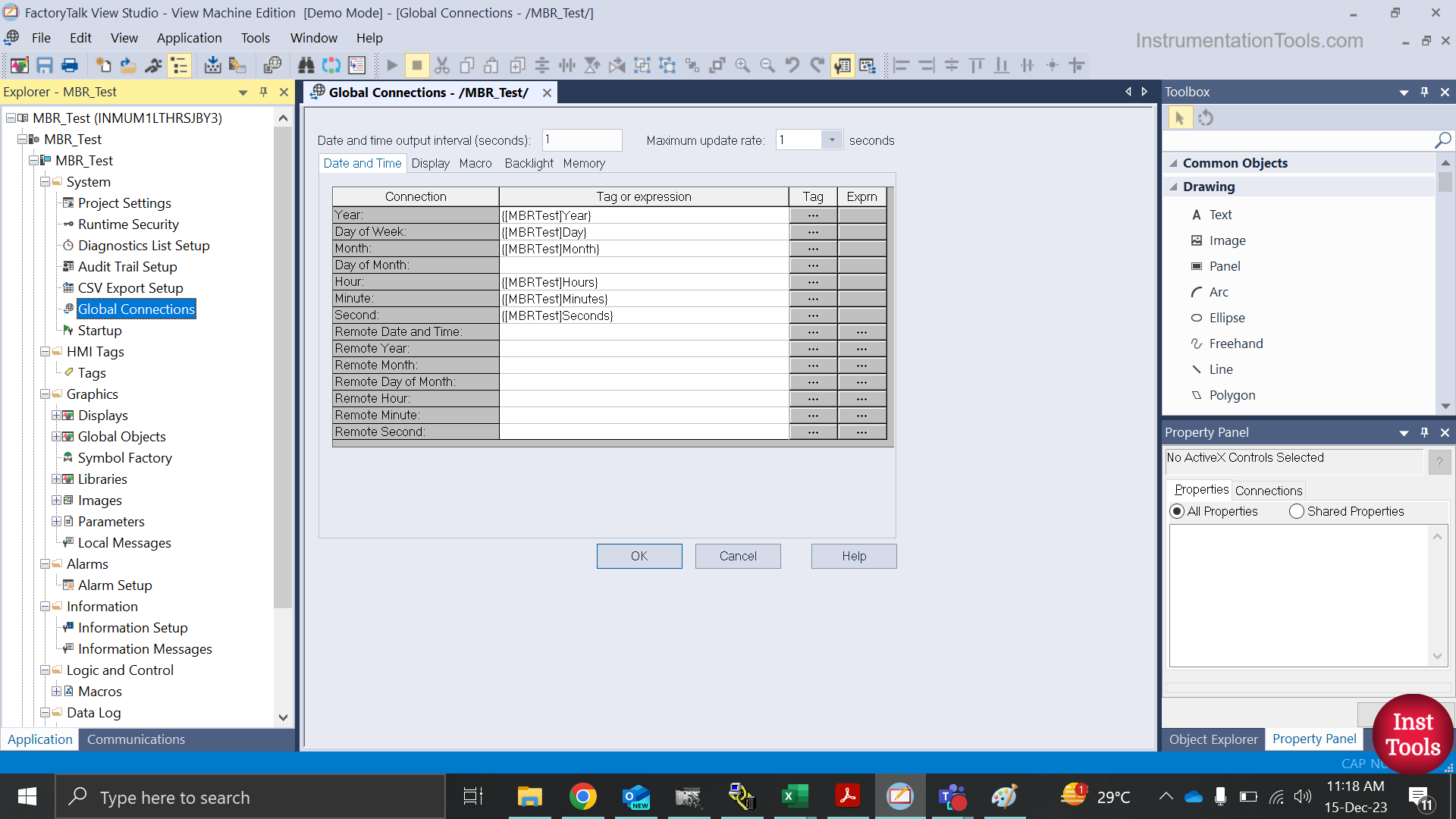
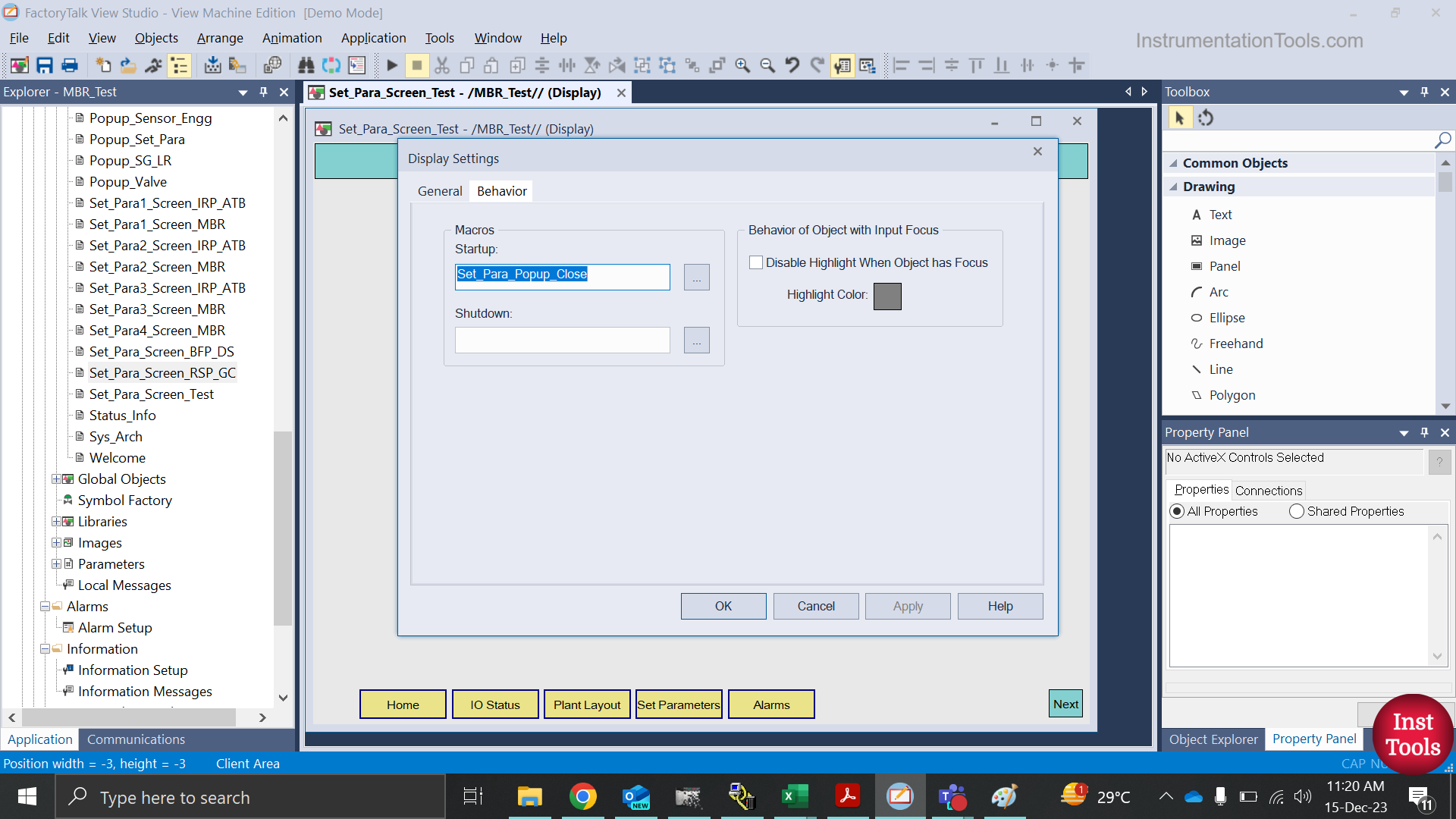
Step 5:
So, the flow goes like this – click a button on the pop-up that has a display number, open a screen, run a macro, move the display number in a tag, link that tag to a global connection for closing the display, and the pop-up gets closed.
Conclusion
In this way, we saw how to close a pop-up automatically in FactoryTalk View Studio. Note that if you need to automatically close a screen after some time without touching anything, then the PLC logic will move a number after the timer, which will be linked to global connection as discussed. So, the method is the same.
If you found this article informative and engaging, we encourage you to consider subscribing to our YouTube Channel, where you can access video tutorials covering topics such as Instrumentation, Electrical, PLC, and SCADA.
For daily updates and to stay connected with our latest content, be sure to follow us on Facebook and Twitter.
To further expand your knowledge, we recommend checking out our next insightful articles.
Read Next:
- PLC-to-PLC Communication Project
- OB30 Cyclic Interrupt Organization Block
- How to Use an SQL Server with SCADA?
- How to Take Program Backup from PLC?
- PLC Programming for Defective Parts Sorting