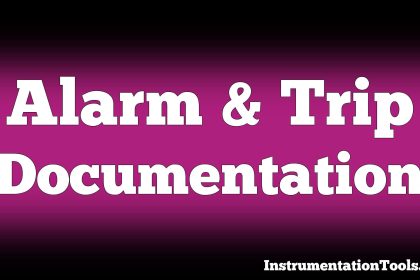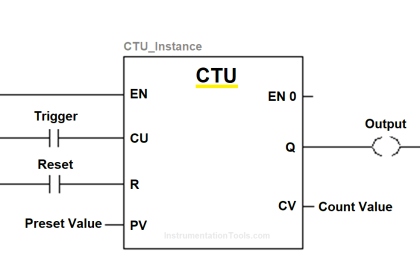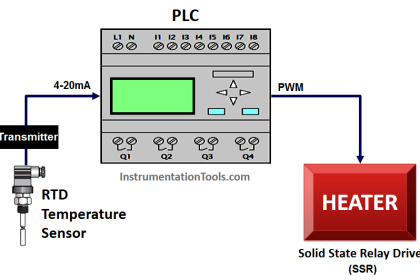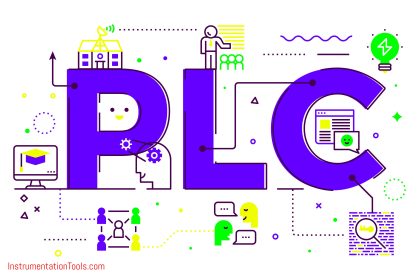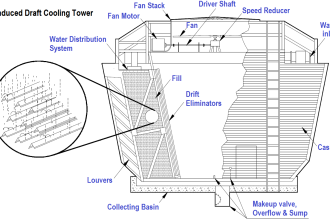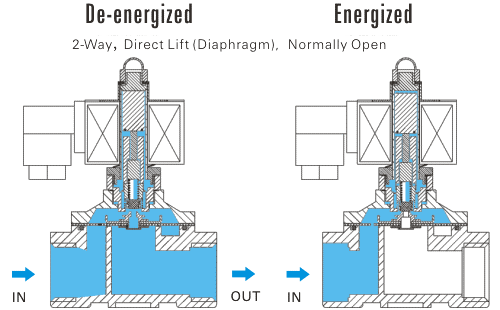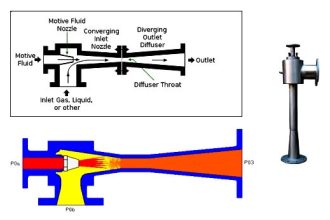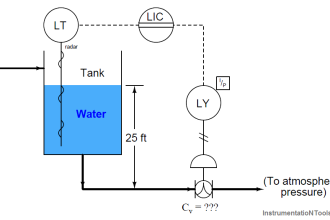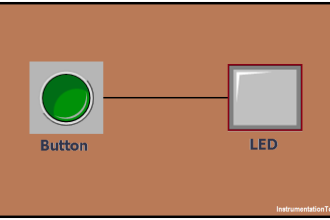Rockwell PLC communicates on the protocol of Ethernet/IP. Rockwell is a very popular brand in industrial automation and their PLC’s offer a wide range of applications from small scale to large scale.
When you are configuring an Ethernet port in a Rockwell PLC for the first time, you must know the various types of steps involved in setting it. Rockwell offers a wide variety of options for configuring IP address for the first time in it’s PLC. In this post, we will see how to configure IP address in Rockwell PLC.
BOOTP / DHCP Protocol
As the name defines, BOOTP/DHCP is a method which assigns IP address when the PLC powers up. For this, an IP address must not be present initially in the PLC. This means the PLC is blank without an IP address.
A software called BOOTP DHCP Ethernet/IP Commissioning Tool provided by Rockwell is used to configure PLC IP addresses for the first power-up cycle.
Configure IP Address in Rockwell PLC
Refer to the below image and the follow the below steps for using it:
1. Open the BOOTP DHCP Ethernet/IP Commissioning Tool software in your workstation. On opening, you will be asked to choose the network interface card in your workstation for connecting to the PLC, as shown in the below image.
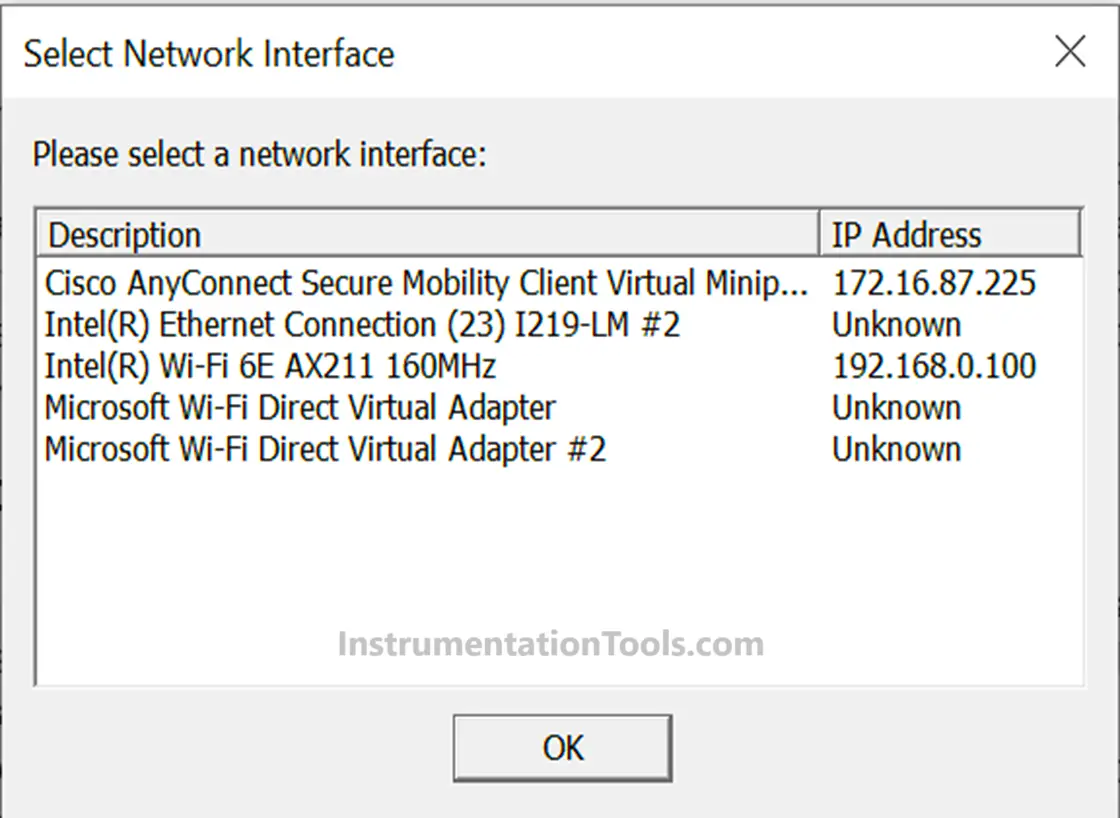
2. Choose your network port where you have connected the PLC, click Ok and the below window will open. Here, the MAC ID of the detected PLC will be shown.
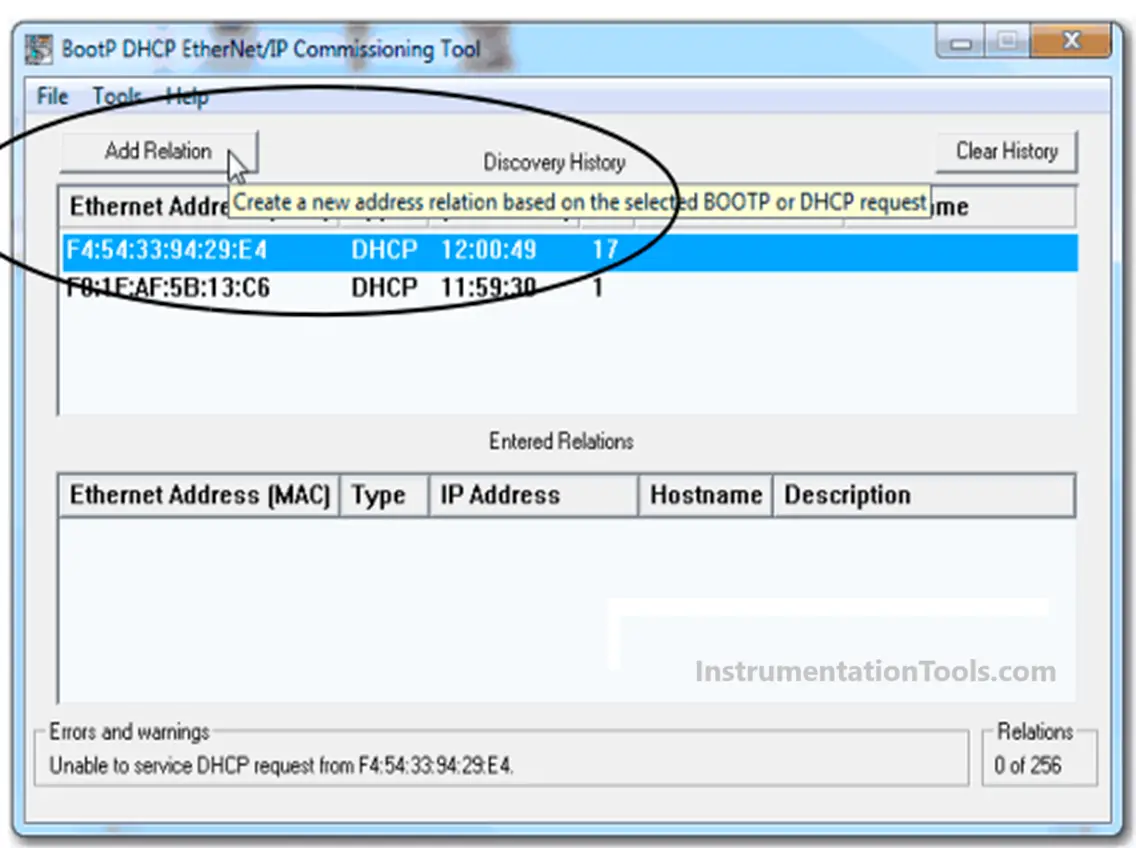
3. Double-click the ID or click add relation button. Here, you will be asked to enter your IP address. Once entered, click Ok and your IP address will be sent to the PLC after a few seconds.
For this process to execute, you have to verify the MAC ID of the PLC shown, before assigning the IP address to it. Also, in PLC, you have to set IP address configuration to BOOTP mode (refer to the below image – Obtain IP settings automatically using DHCP).
But, when the PLC is powered off and on again, the IP address will be erased. This is because, in PLC, you have selected BOOTP mode as the IP configuration, which waits for an IP address broadcast message on every boot cycle.
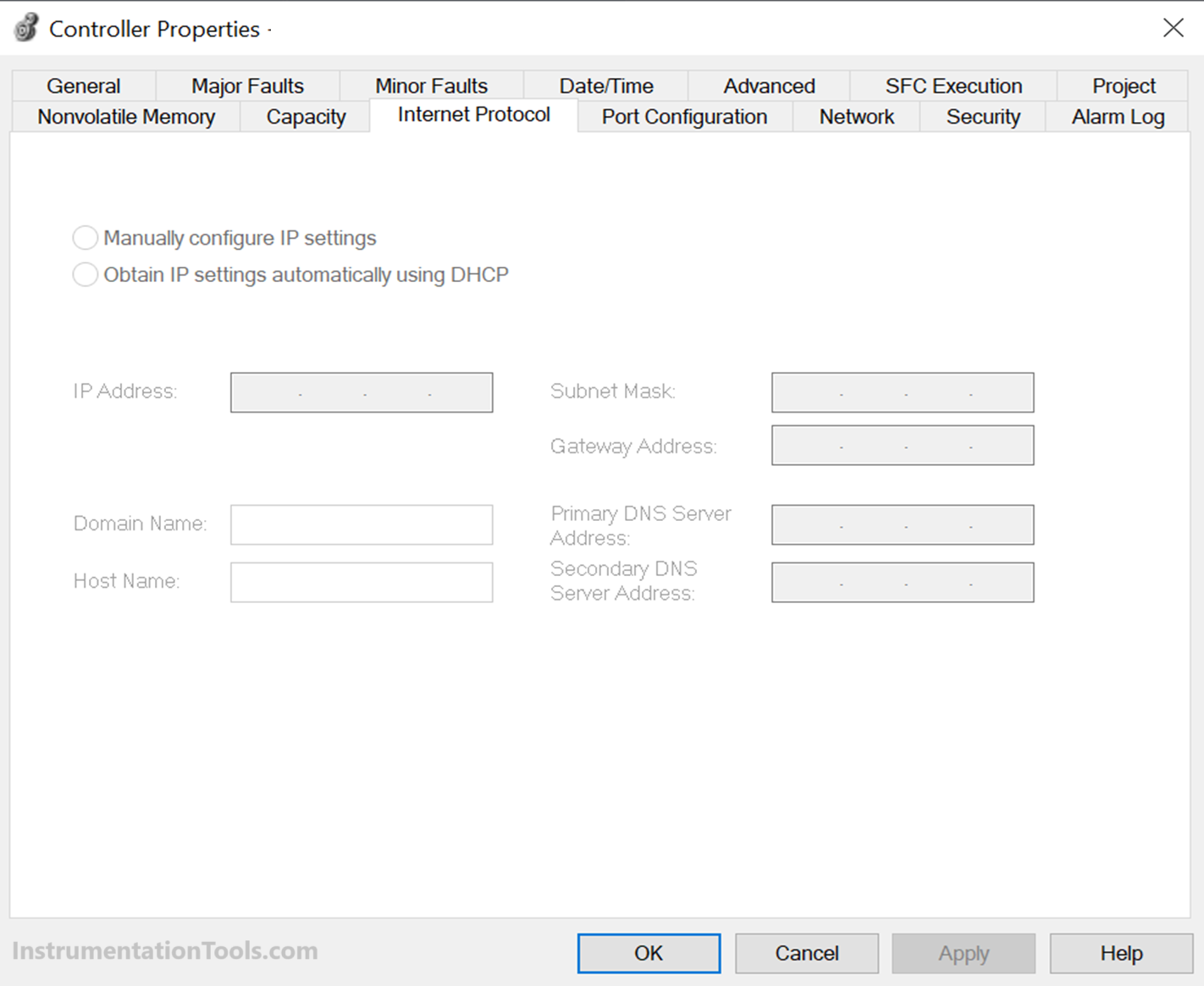
RSLinx Classic
You can also configure the IP address by using RSLinx Classic software. Refer to the below image. When you open the RSLinx Classic software, you have to go to the AB_ETHIP driver as shown. There, you will see a list of devices connected to the network.
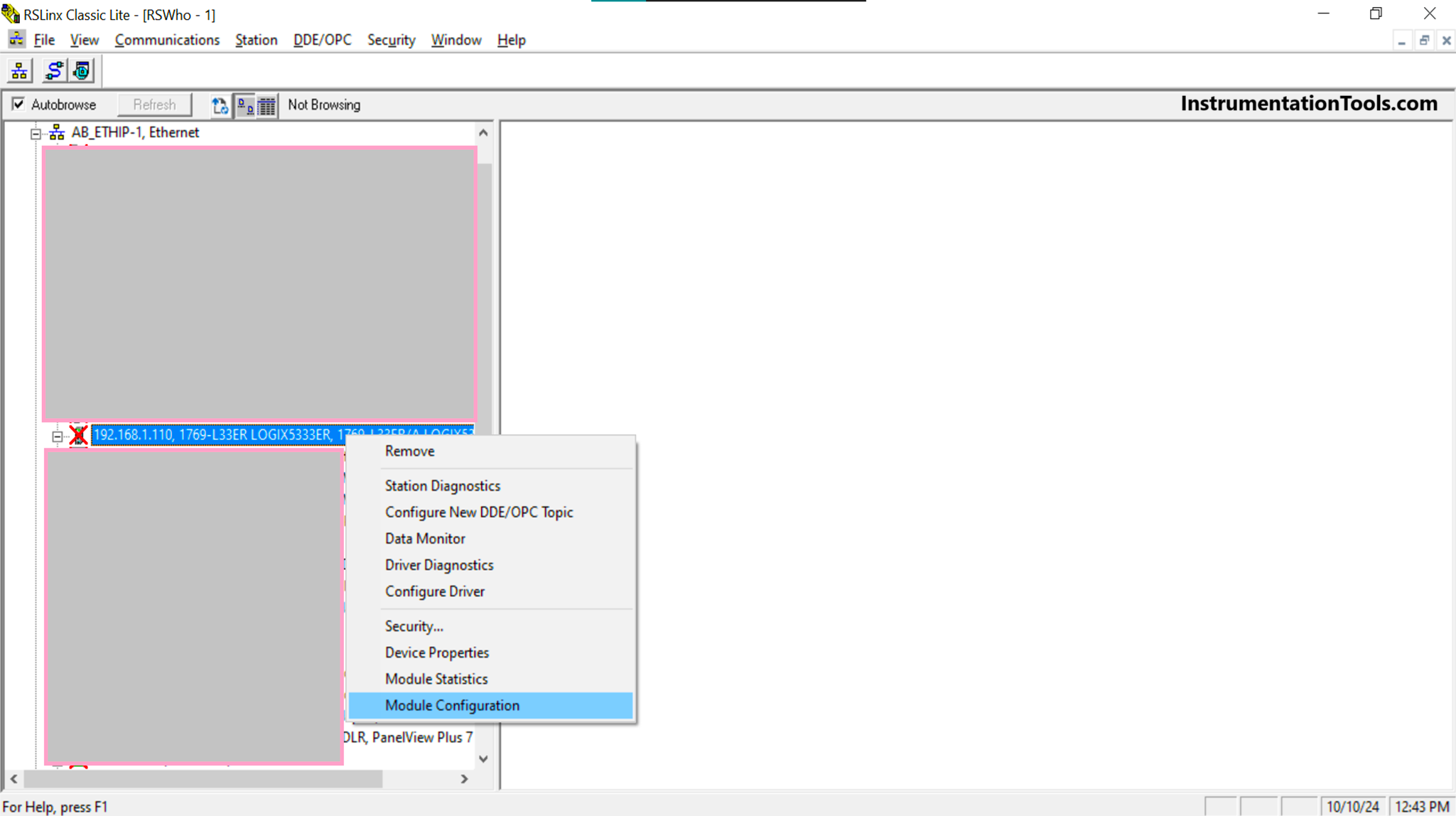
Choose the PLC you want to change the IP, and right-click that device. You will find an option – module configuration (shown in the 2nd image). But this step works only when there is an existing IP address in the PLC; it cannot set an IP address on a blank PLC.
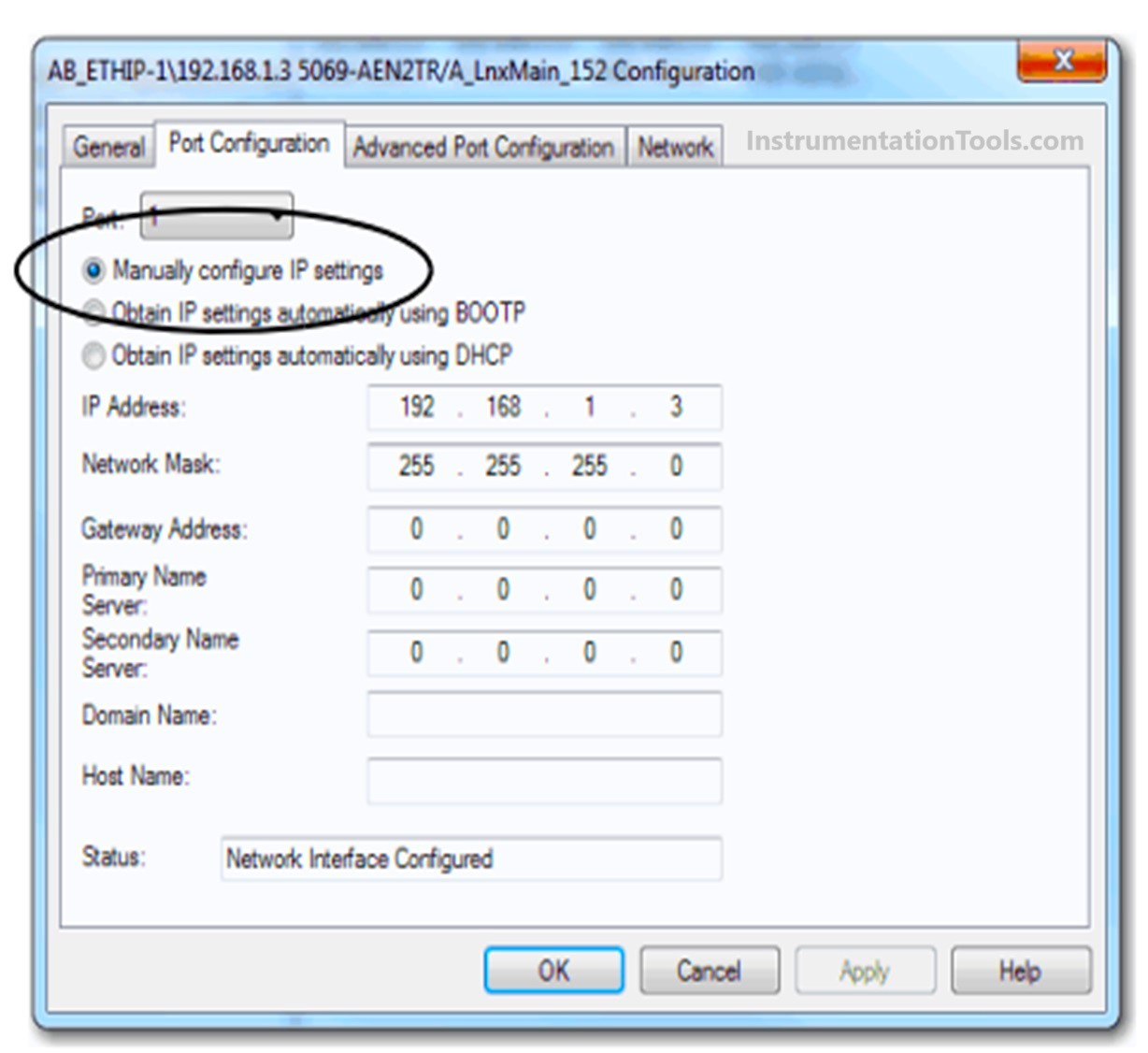
Studio 5000 Logix Designer
You can also configure the IP address by using Studio 5000 Logix Designer software. Refer to the below image.
When you open the Studio 5000 Logix Designer software, you have to double-click the controller properties as shown below and go to the option – Internet Protocol. You will find an option – manually configure IP settings.
Enter your desired IP address and click Ok. The IP address will now be configured in the PLC. But this step works only when there is an existing IP address in the PLC; it cannot set an IP address on a blank PLC.
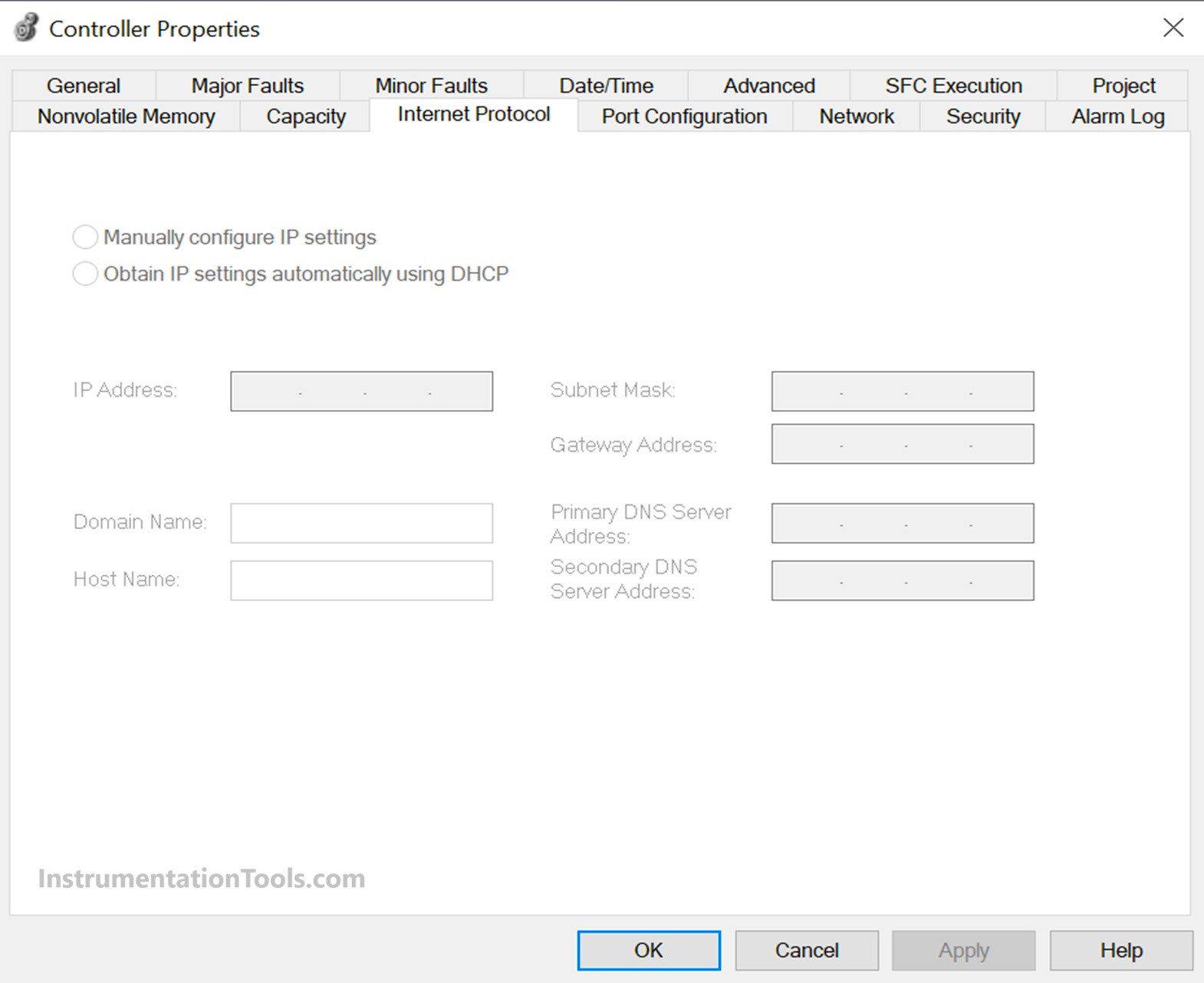
Set the IP address with hardware switches
In some Rockwell PLC’s, there are hardware DIP switches on the CPU or network adapter module. It is by default set to 999. To change the number, use the rotary or thumbwheel switch on the device. The valid setting is from 001 – 254.
When you assign an address and set it to 001, the gateway address is set to 0.0.0.0. and the subnet mask is 255.255.255.0. When you assign an address between 002…254, the gateway address is set to 192.168.1.1 and the subnet mask is set to 255.255.255.0.
So basically, you can set the IP address initially through BOOTP or hardware switch, and then change it using RSLinx Classic or Studio 5000 software.
In this way, we saw how to configure IP addresses in Rockwell PLC.
Read Next:
- Difference Between TCP and UDP
- Difference Between BOOTP and DHCP
- Python in Industrial Automation Systems
- FlipFlop PLC Programming with Timers
- Reliability Techniques for Analyzing Faults