This article is about uploading the PLC program from PLC to PC.
If we want to change the logic or want to add new logic due to the new installation of the system
or when we call a service engineer who makes changes with plc programming in such cases if we don’t have a program backup in our PC then we can upload (take a backup) a program from PLC to PC.
Upload Siemens PLC
Below I have explained steps to upload a program from PLC to PC using Siemens TIA portal for s7-300 and s7-400 PLCs.
Let’s take an example of a star-delta starter PLC program with which we all are familiar. We will see how we can upload this program.
Step 1:
Download your program first to PLC. To do that follow the step as shown in the figure.
After clicking on the “download” icon, the below-shown popup will appear then click on “load”.
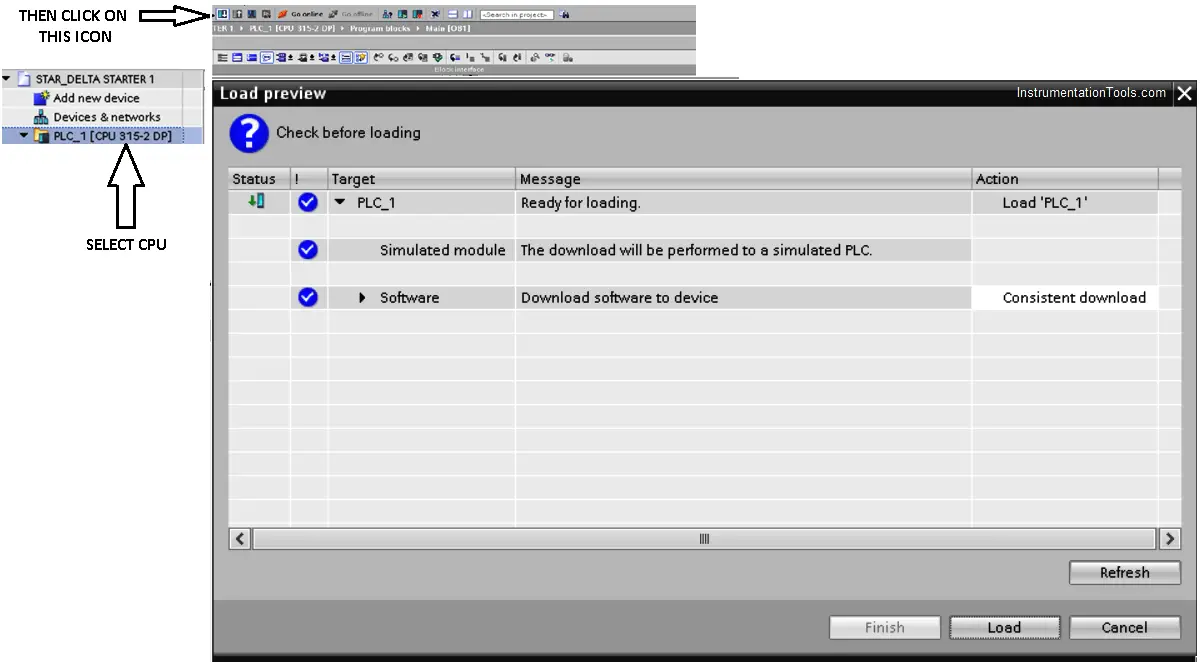
After following the above steps, now we will upload the PLC program back to PC.
Step 2:
To upload the program, I have to create a new project.
To create a new project, follow the below steps as shown in the figure.
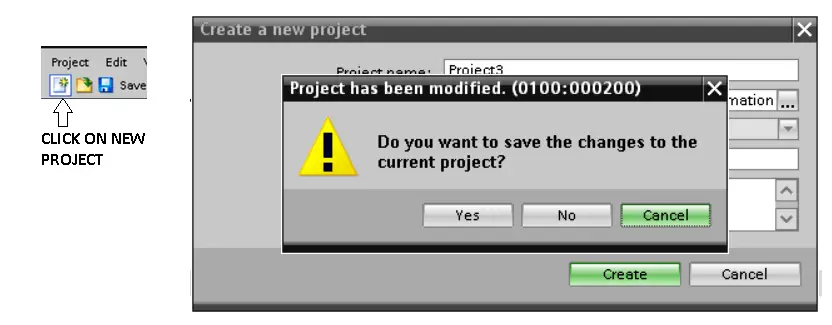
After clicking on “new project” new popup will open then give a name to the project and choose a path where we want to keep the program.
Click on “create”, button then another popup will generate and click the “YES” button. After clicking the “YES” button, the following window will appear as shown in the below figure.
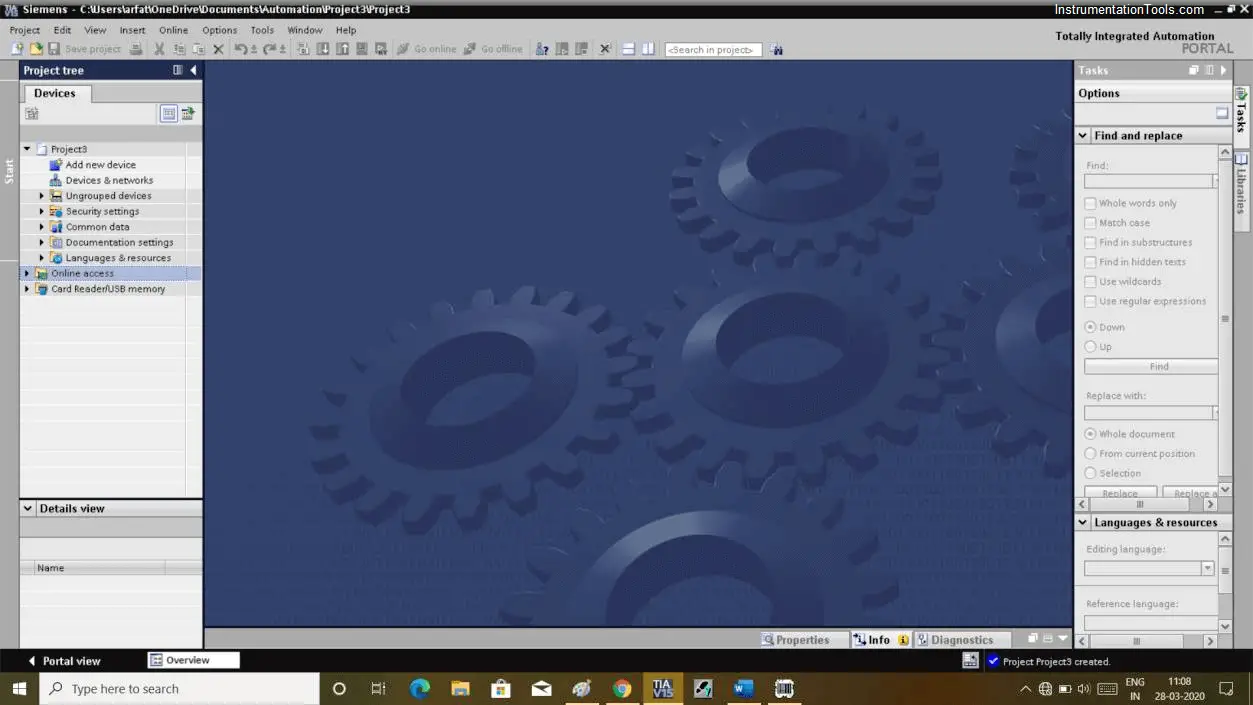
Step 3:
Now as shown in the below figure select “project3” (in our example, you may change your project title) then go to the “online” option then select “upload device as the new station”.
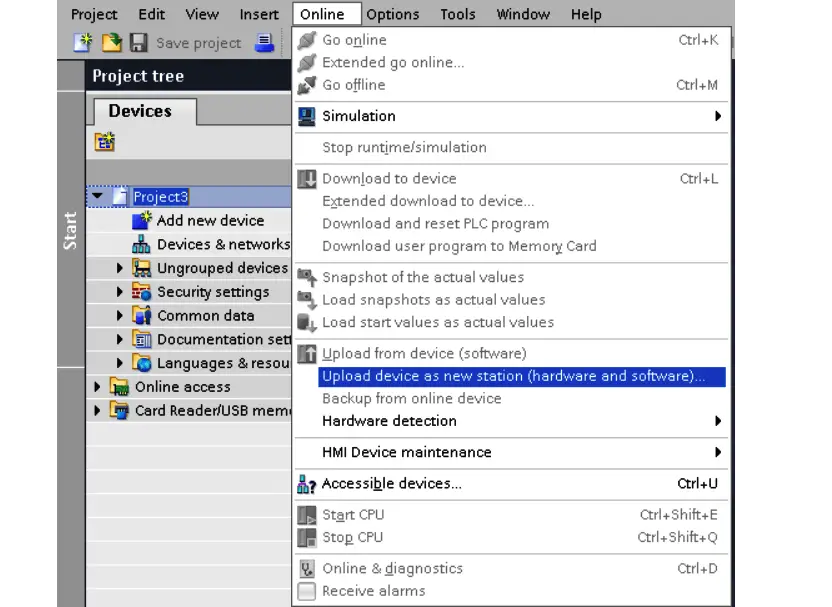
Step 4:
After clicking on the “upload device as a new station” new popup will be generated.
Click on the “start search” button which will find PLC then click on “upload”.
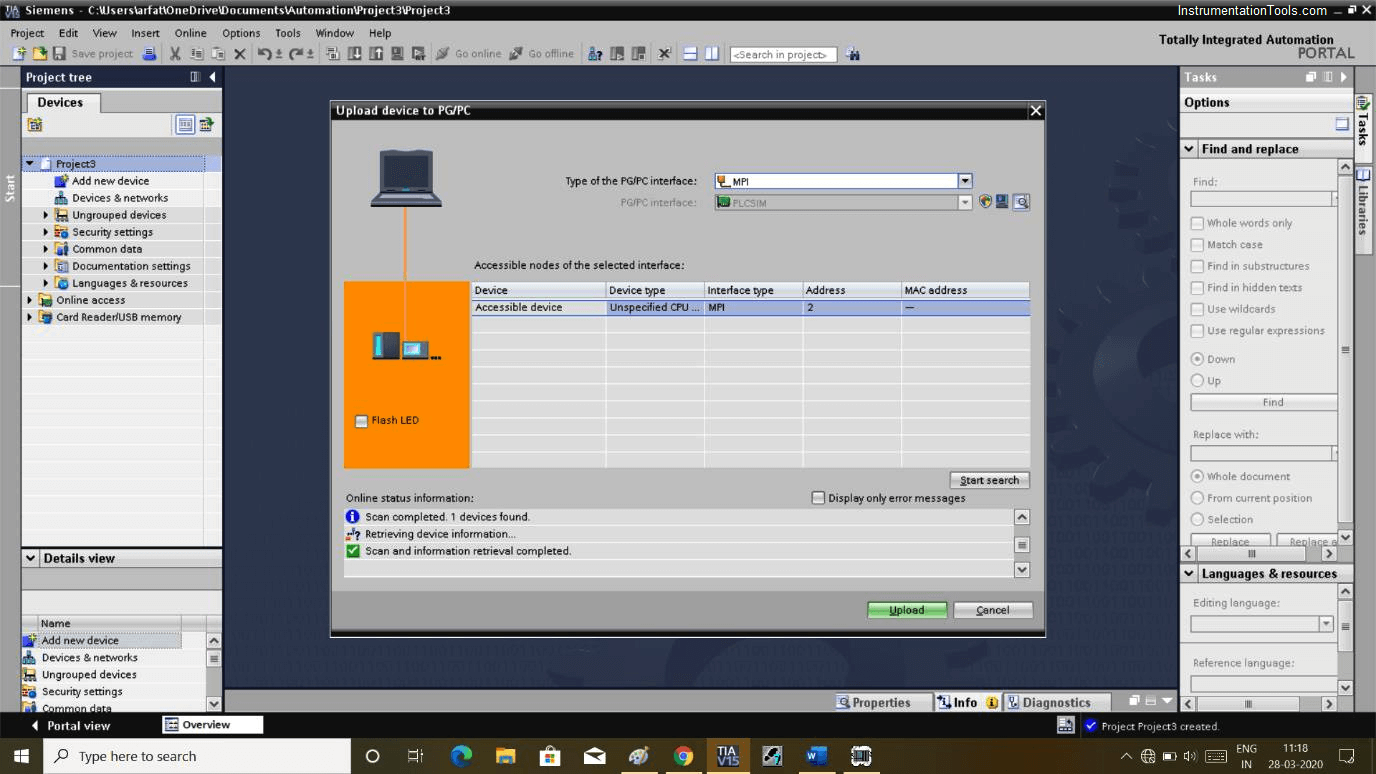
Step 5:
After clicking on the “upload” button, then complete program backup saved from the PLC into the laptop or computer.
As shown in the below figure, a new window opens then extends the “PLC_1” option where you can extend “program blocks” and find our program files here which are saved from the PLC.
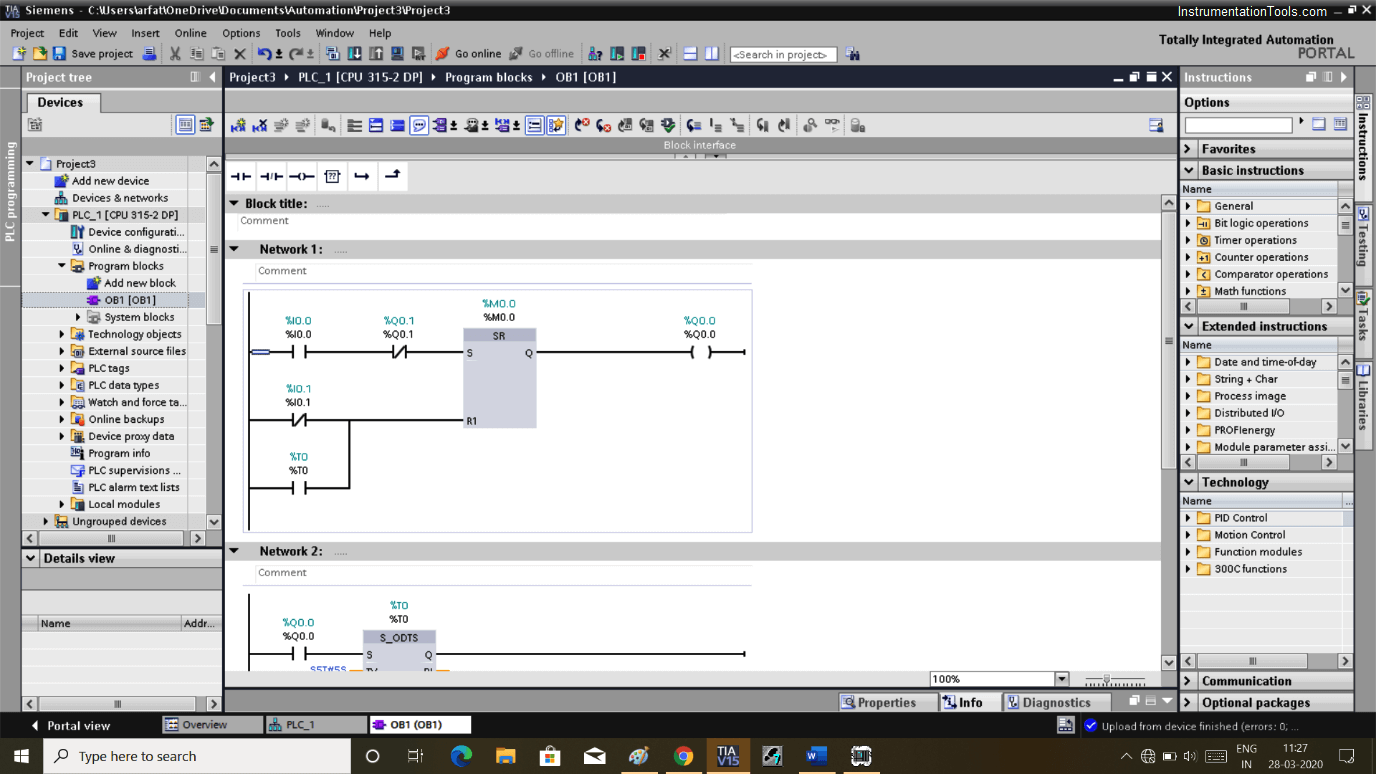
Author: Suhel Patel
If you liked this article, then please subscribe to our YouTube Channel for PLC and SCADA video tutorials.
You can also follow us on Facebook and Twitter to receive daily updates.
Read Next:
- Troubleshoot PLC Program
- Protect PLC using Password
- Reading Electrical Schematic
- Siemens PLC Backup
- Siemens S7 1200 PLC
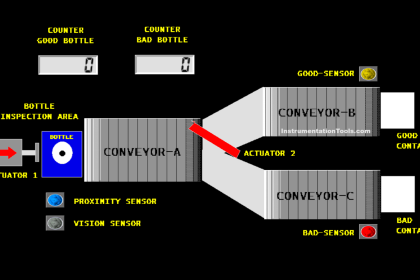
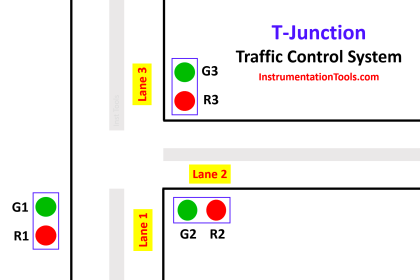
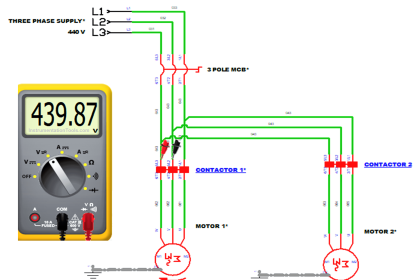
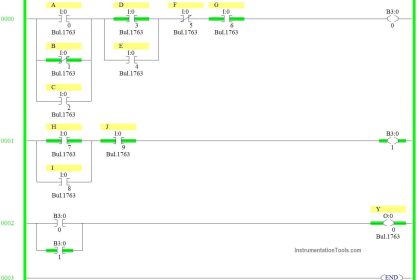
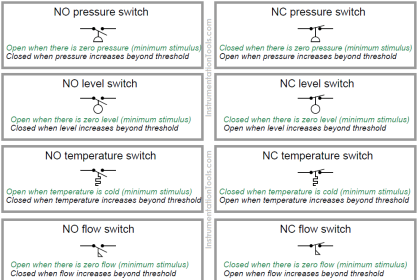
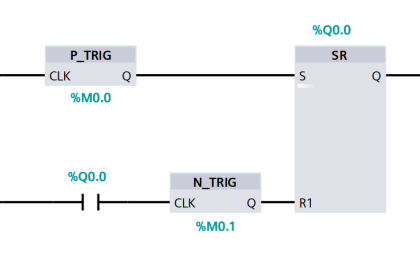
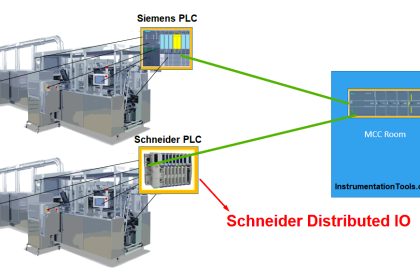
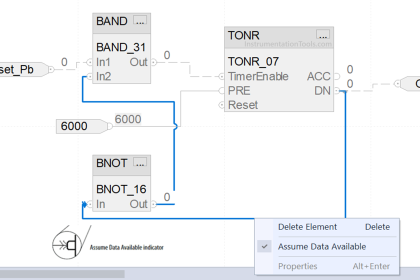
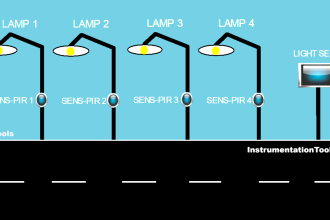


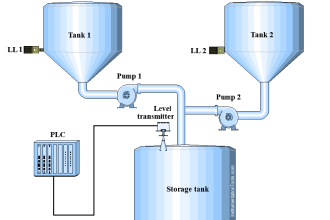
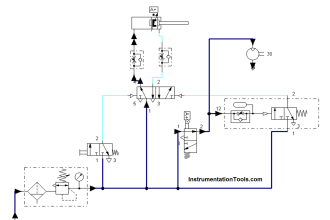


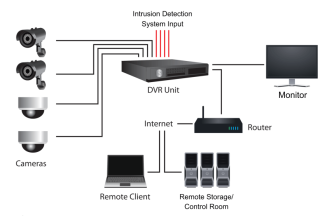

Dear Sir how to download above file in PDF
So you need that above file in pdf? That what you mean to say.
So beautiful and so useful
I can’t know how to express how much I made use of this article
can i do the same with profinet cable , or ethernet cross cable
Thanks,It’s good job
Thank for the valuable article Sir,
Yet, i have a question please, my PLC is S7 1200 that is frame work is Version 3.0, and the PLC program made by TIA V15 ;
i always get a message prevents me from uploading, it says the following :
( loading will not be performed because precautions are not met )
and
( Restrictions for uploading to PG/PC )
Any solutions , please Sir