If your digital multimeter offers a frequency setting (Hz is the symbol) on the dial:
- Turn the dial to Hz. It usually shares a spot on the dial with at least one other function. Some meters enter the frequency through a secondary function accessed by pushing a button and setting the rotary switch to ac or dc.
- First insert the black test lead into the COM jack.
- Then insert the red lead into the V Ω jack. When finished, remove the leads in reverse order: red first, then black.
- Connect the black test lead first, the red test lead second. When finished, remove the leads in reverse order: red first, then black.
- Read the measurement in the display. The abbreviation Hz should appear to the right of the reading.
If your digital multimeter offers a frequency (Hz) button:

- Turn the dial to ac voltage (
 ). If voltage in the circuit is unknown, set the range to highest voltage setting.
). If voltage in the circuit is unknown, set the range to highest voltage setting.
Note: Most digital multimeters power up in Autorange mode, automatically selecting the measurement range based on the voltage present. - First insert the black test lead into the COM jack.
- Then insert the red lead into the V Ω jack.
- Connect the test leads to the circuit. The position of the test leads is arbitrary. When finished, remove the leads in reverse order: red first, then black.
- Read the voltage measurement in the display.
- With the multimeter still connected to the circuit, press the Hz button.
- Read the frequency measurement in the display. The Hz symbol should appear in the display to the right of the measurement.
Frequency measurement overview
Circuits and equipment may be designed to operate at a fixed or variable frequency. They may perform abnormally if operated at a different frequency than specified.
Example: An ac motor designed to operate at 60 Hz operates slower if the frequency is less than 60 Hz, or faster if frequency exceeds 60 Hz. For ac motors, any change in frequency causes a proportional change in motor speed. A five percent reduction in frequency yields a five percent reduction in motor speed.
Some digital multimeters include optional modes related to frequency measurement:
- Frequency Counter mode: It measures the frequency of ac signals. It can be used to measure frequency when troubleshooting electrical and electronic equipment.
- MIN MAX Recording mode: Permits frequency measurements to be recorded over a specific time period. It provides the same function with voltage, current and resistance.
- Autorange mode: Automatically selects the frequency measurement range. If the frequency of the measured voltage is outside of the frequency measurement range, a DMM cannot display an accurate measurement. Refer to the user’s manual for specific frequency measurement ranges
In some circuits, there may be enough distortion on the line to prevent an accurate frequency measurement. Example: ac variable frequency drives (VFDs) can produce frequency distortions.
When testing VFDs, use the low-pass filter setting in the advanced multimeters for accurate readings. For multimeters without the low pass filter setting, turn the dial to dc voltage, then press the Hz button again to measure the frequency on the dc voltage setting. If the meter allows for a decoupled frequency measurement, you might also try changing the voltage range to compensate for the noise.
Source : Fluke
Also Read: How to Test a Diode
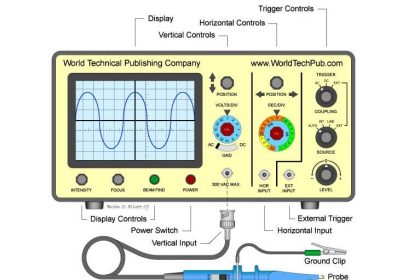
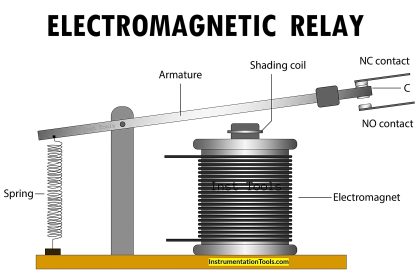





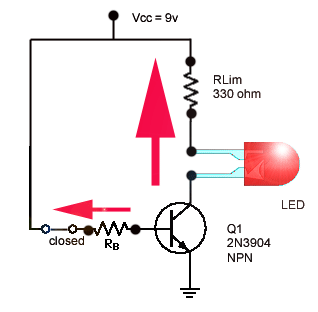
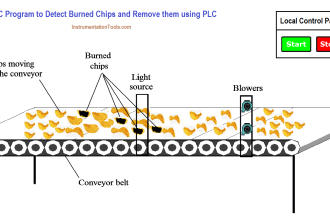
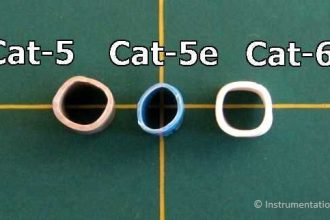
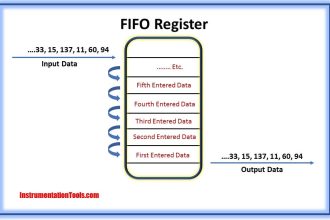
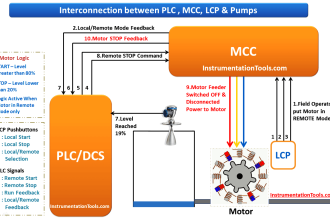
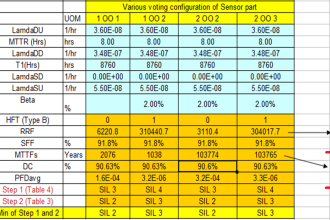

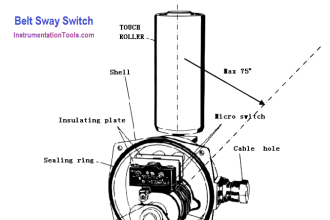
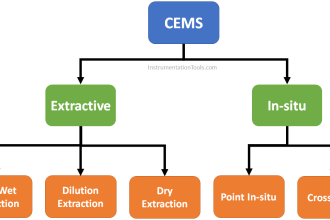

my multimeter doesn’t have HZ are there any other methods of measureing