Profinet or process field Net is an industrial communication standard for an industrial control system.
Like Profibus, this communication protocol is mainly used by siemens PLC.
Profinet is an industrial ethernet-based system.
Using Profinet we can connect facilities like PLC, HMI, Distributed I/O, a different type of transmitters, sensor, actuator, VFD, etc. all on one network.
Profinet provides faster response time so the collection of the data becomes even greater.
Industrial Profinet comes with shielding provides better performance in an electrically noisy environment.
To recognize Profinet devices it must be defined with IP address and device name.
Each device in a network must be assigned with IP address to communicate.
Like Profibus-DP you can use Profinet as remote I/O, provide a very fast rate of communication.
So you can use Profinet with PLC, HMI, remote I/O, sensors, actuator, VFD.
To connect Profinet in the larger network we can use network switch for easy distribution.
Profinet devices are recognized by valid IP addresses. IP address or internet protocol is used to define addresses to recognize devices in the network.
For example, the device has an IP address of 192.168.0.10 in which the first three-part contain network information and a last part is a device number.
Earlier IPV4 was used which was founded in the 1980s and stay active till 2006 till IPV6 was found.
Earlier before the introduction of the SMART phone device was working on IPV4 but increasing in usage and to connect more devices IPV4 was not sufficient, to support more devices IPV6 was introduced.
The IP address of IPV6 is quite different and in the industrial world, it rarely uses.
Now let’s learn how to configure an IP address for device in Siemens TIA PORTAL.
Open TIA PORTAL. Click on “project view”.
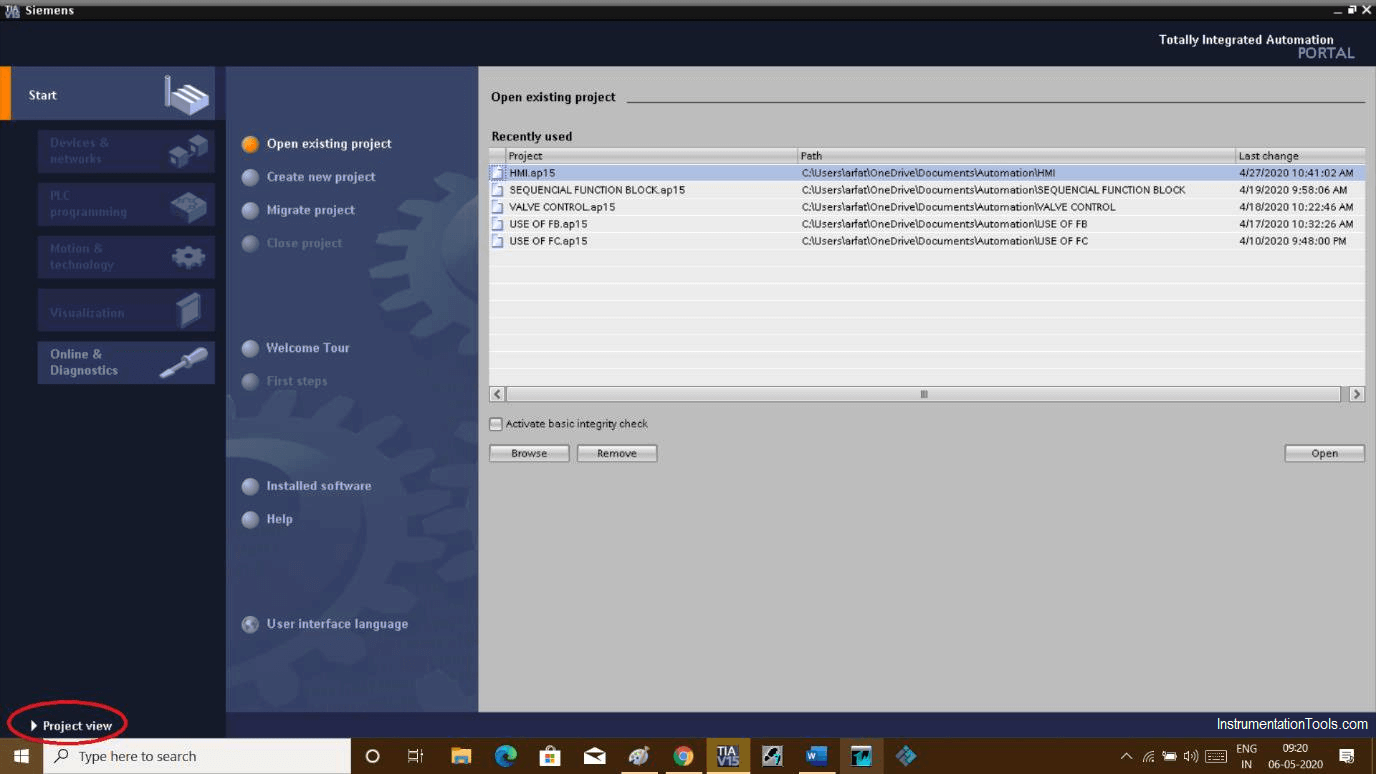
The following window will pop up. Expand “online access”.
In online access, you can find an option written “intel”, expand it. Double click on “update accessible devices”. After a few seconds “accessible devices” will appear.
Clicking on accessible devices will open up the following window. Here Expand “function”.
Click on IP address to assign an IP address. Click on “Assign IP address” to finish the procedure.
In the “properties” window you can find the message of successful completion of assigning IP addresses.
Author: Suhel Patel
If you liked this article, then please subscribe to our YouTube Channel for PLC and SCADA video tutorials.
You can also follow us on Facebook and Twitter to receive daily updates.
Read Next:
Electrical Drives control the motion of electric motors. Motion control is required in industrial and…
PLC ladder logic design to control 3 motors with toggle switch and explain the program…
VFD simulator download: Master the online tool from the Yaskawa V1000 & programming software for…
The conveyor sorting machine is widely used in the packing industries using the PLC program…
Learn the example of flip-flop PLC program for lamps application using the ladder logic to…
In this article, you will learn the STAR DELTA programming using PLC controller to start…