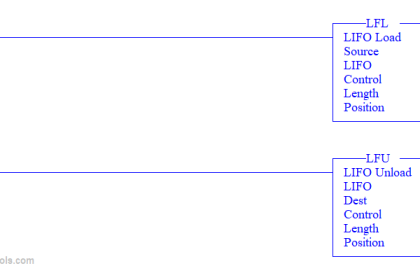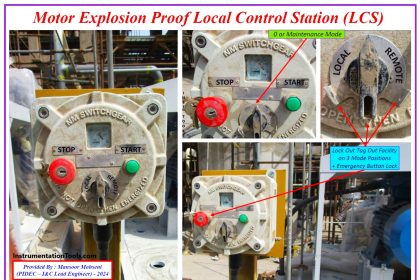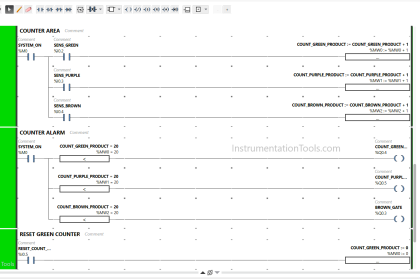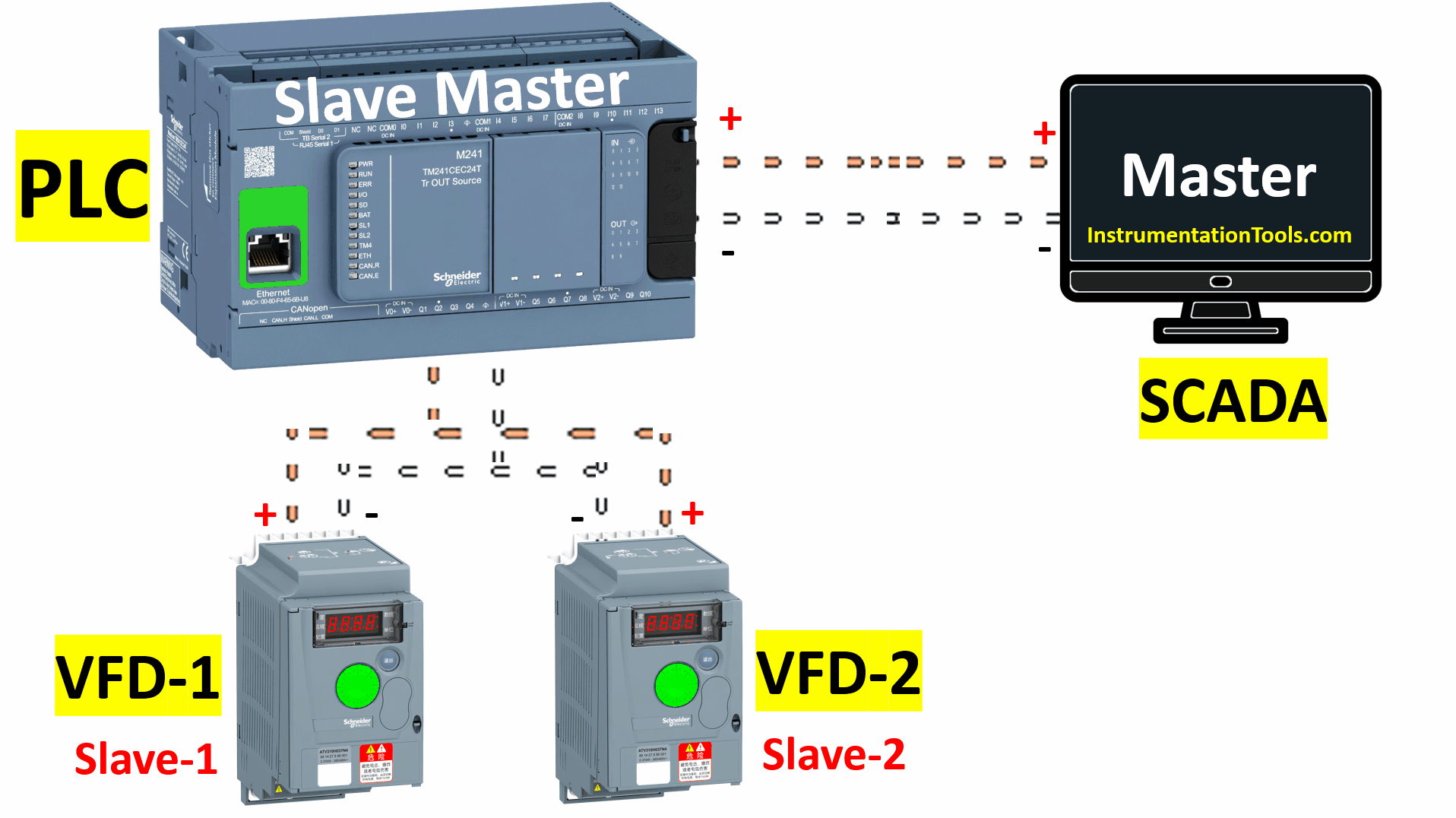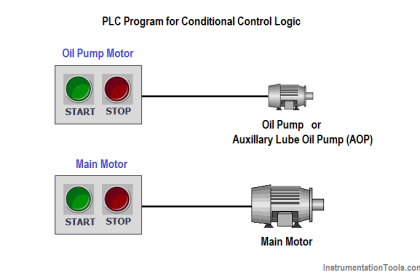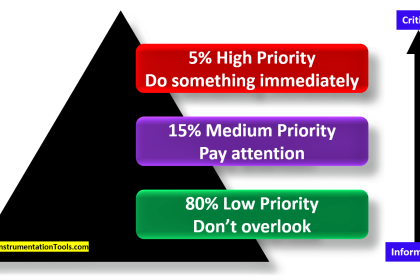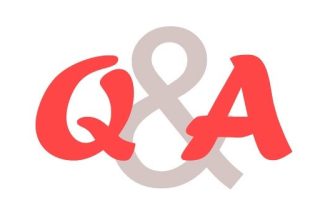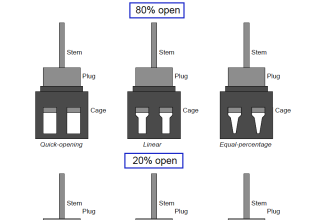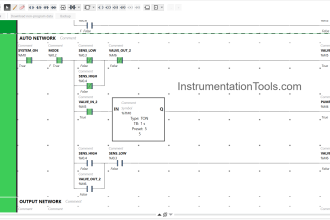In a previous article, we talked about the firmware version of your PLC and how to handle errors that might happen due to a firmware mismatch between your project in the TIA Portal and your actual PLC.
In this article, we will show how to update the firmware version of your PLC.
Contents:
- What is a firmware version?
- Why firmware version can cause me trouble?
- How to know the firmware version of your hardware PLC?
- How to handle firmware version errors?
- How to update the firmware version of your PLC?
- Conclusion.
What is a firmware version?
As we explained in a previous article, the firmware of a PLC or a PLC module (IOs, Communication modules, etc.) is simply the internal software installed in the PLC which is responsible for what the hardware can actually do.
A PLC with an older firmware version will have fewer features and internal capabilities than a newer firmware version PLC.
Pictures 1 and 2 show you how the same hardware PLC will have different features and performance capabilities with different firmware versions installed.
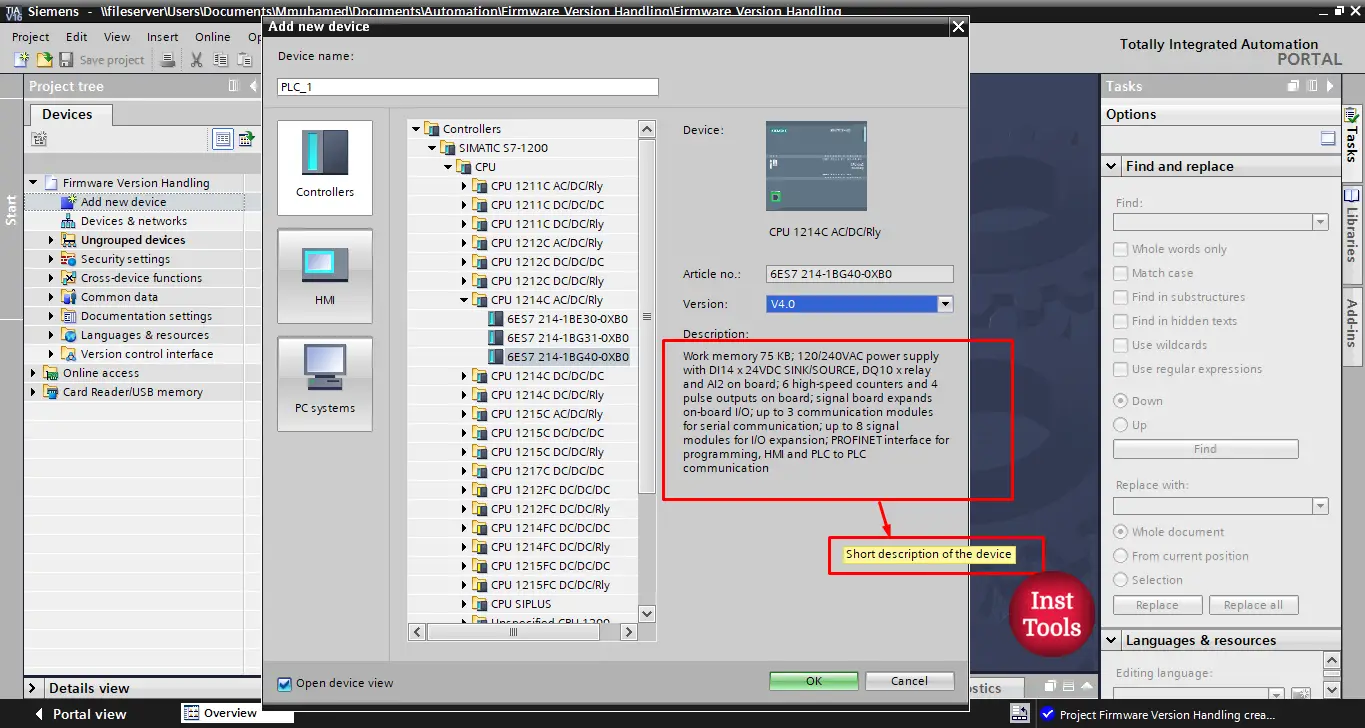
Picture 1. Firmware version V4.0
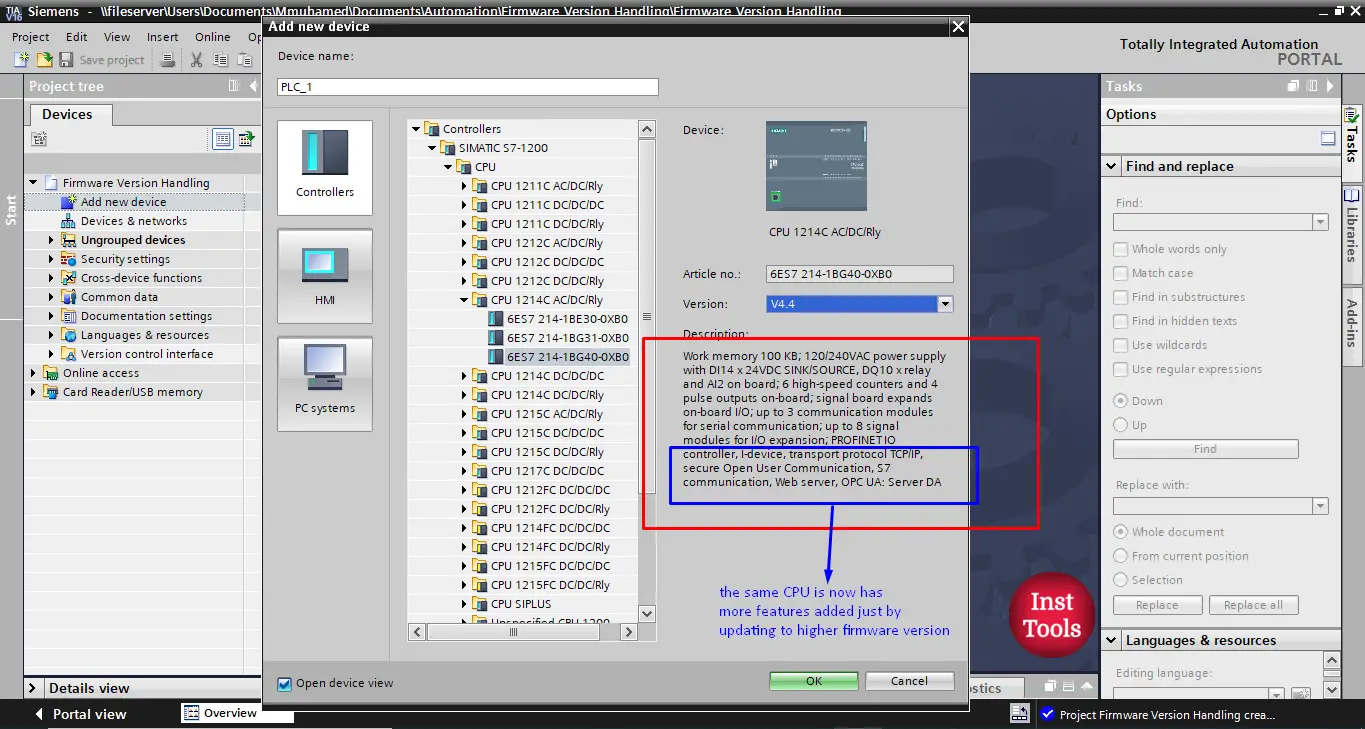
Picture 2. Firmware version V4.4
You can see that the CPU is now having more features added just by updating to a higher firmware version. With the higher firmware V4.4, the CPU now has OPC UA among other features added to its performance capabilities.
Why Firmware Version Can Cause Trouble?
You will select your PLC in TIA Portal according to one of two points:
- You already have purchased the hardware PLC, so you will select the same PLC that you actually have in the TIA Portal project.
- You still haven’t purchased a PLC, so you will select a PLC in TIA Portal that meets your requirement then you will buy it later.
In either of the two cases, if the firmware version of the PLC selected in the TIA Portal project is different from the firmware version of the actual hardware you will have a problem. And in some PLCs, your program won’t even be downloaded to the hardware PLC.
So, you should always make sure that the firmware version of the actual PLC matches the PLC selected in TIA Portal.
It is worth mentioning to know that if the firmware version selected in TIA Portal is older than the actual PLC, you won’t face any troubles with your program, you will lose some of the PLC features and capabilities, but your program will work fine.
Troubles will appear if the opposite is true, if the firmware version selected in TIA Portal is newer than the actual PLC, then you will have a problem.
That is why if you don’t know the firmware version of your hardware, you should select the older version in the TIA Portal project.
How to Know the Firmware Version of Hardware PLC?
We can know the firmware version of the hardware PLC that we have by one of two methods:
- From the PLC itself:
The firmware version of any PLC or PLC module is always written somewhere on the hardware device.
- From the TIA Portal software:
Using the TIA Portal software, you can connect your PLC to your TIA Portal and search for the device then you can find the firmware version of the hardware device. We showed how to do that in the previous article.
How to Handle Firmware Version Errors?
If the firmware version of the actual hardware PLC is older than the version of the PLC selected in the TIA Portal project this will cause firmware errors, and to solve these errors we can try one of the following approaches:
- we can select the PLC in the TIA Portal project to be with the same or older firmware version as the actual PLC. We showed that in the previous article.
- we can update the firmware version of the actual hardware PLC to a higher firmware version than the selected one in your project or at least to the same firmware version. And that is the scope of this article.
How to Update the Firmware Version of your PLC?
You can update the firmware version of your PLC in two ways:
- Online using TIA Portal.
- Off-line using Siemens Memory Card SMC.
Update the firmware Online using TIA Portal:
You don’t need to have an existing project open in the TIA Portal, just you need the TIA Portal software and connect the PLC to your PC. See picture 3.
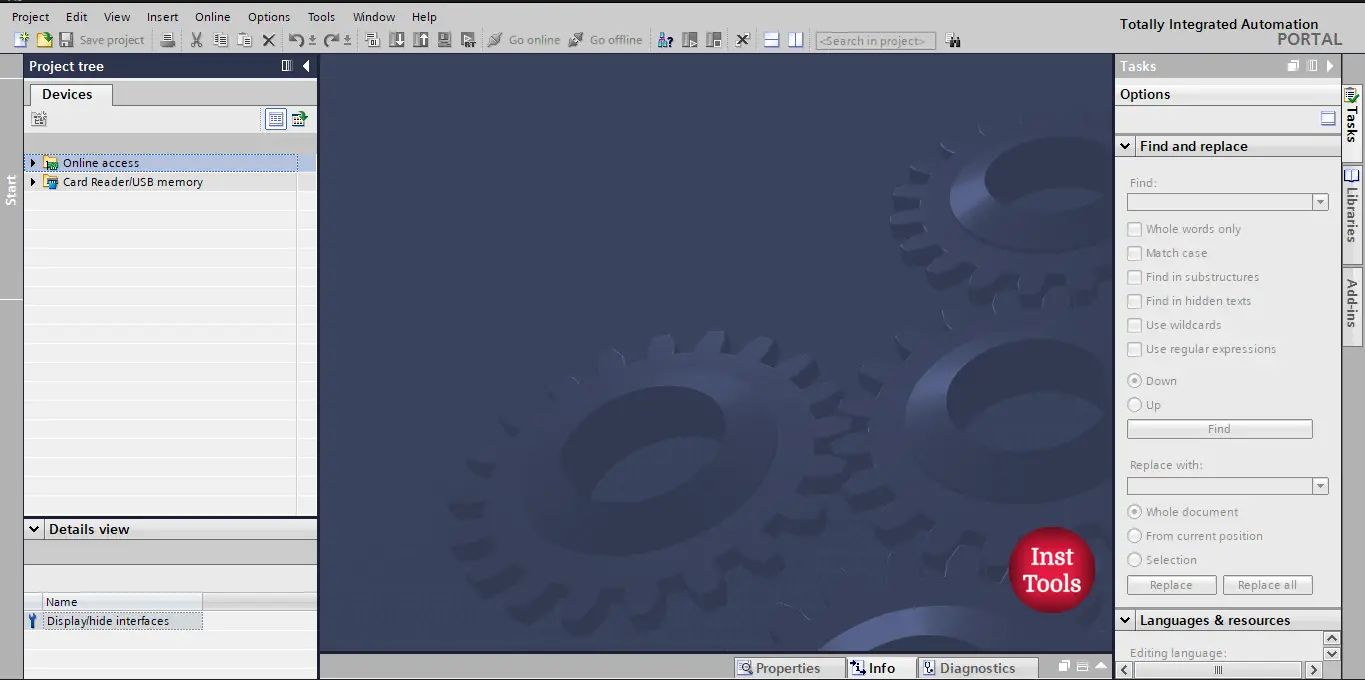
Picture 3. Open Tia Portal without creating a new project.
When you open TIA Portal, go to online access, choose the suitable communication adapter between your PLC and your PC, and then press update accessible devices to search for your PLC. See picture 4.
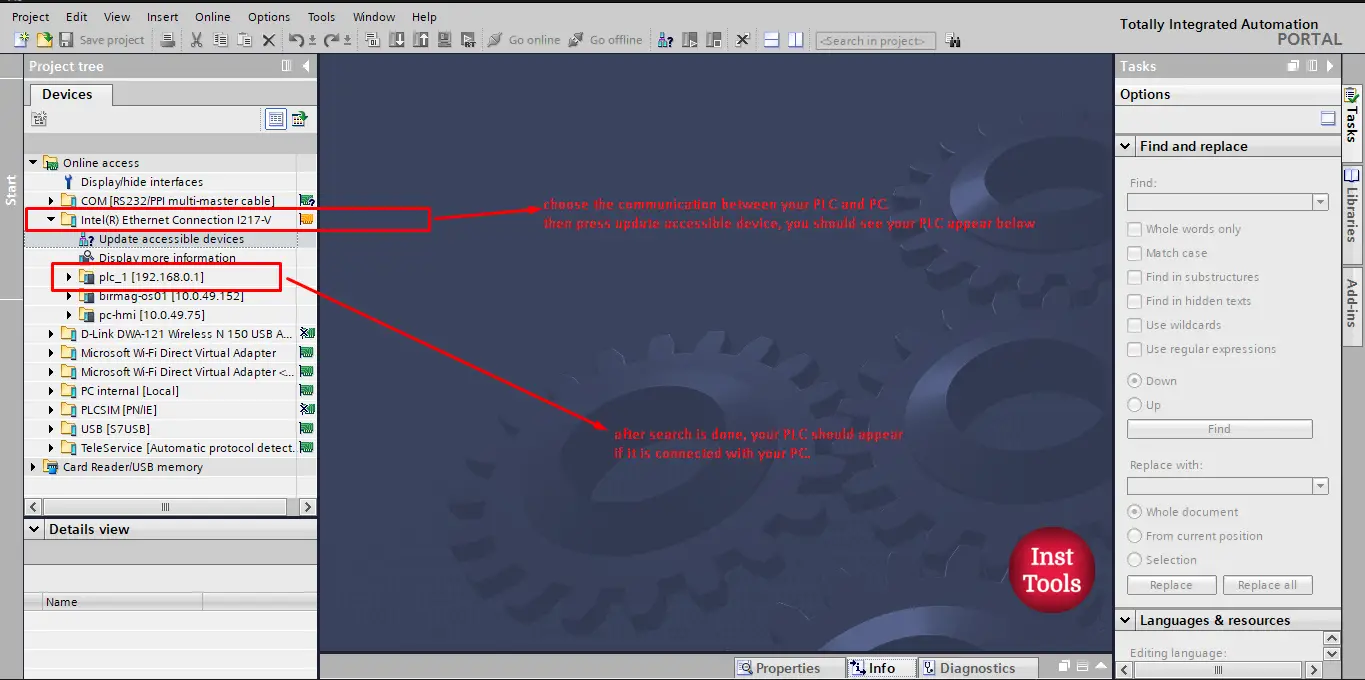
Picture 4. Find your PLC.
After the PLC is found as you can see in the previous picture, open the PLC folder and press online and diagnosis to see the PLC firmware version. See picture 5.
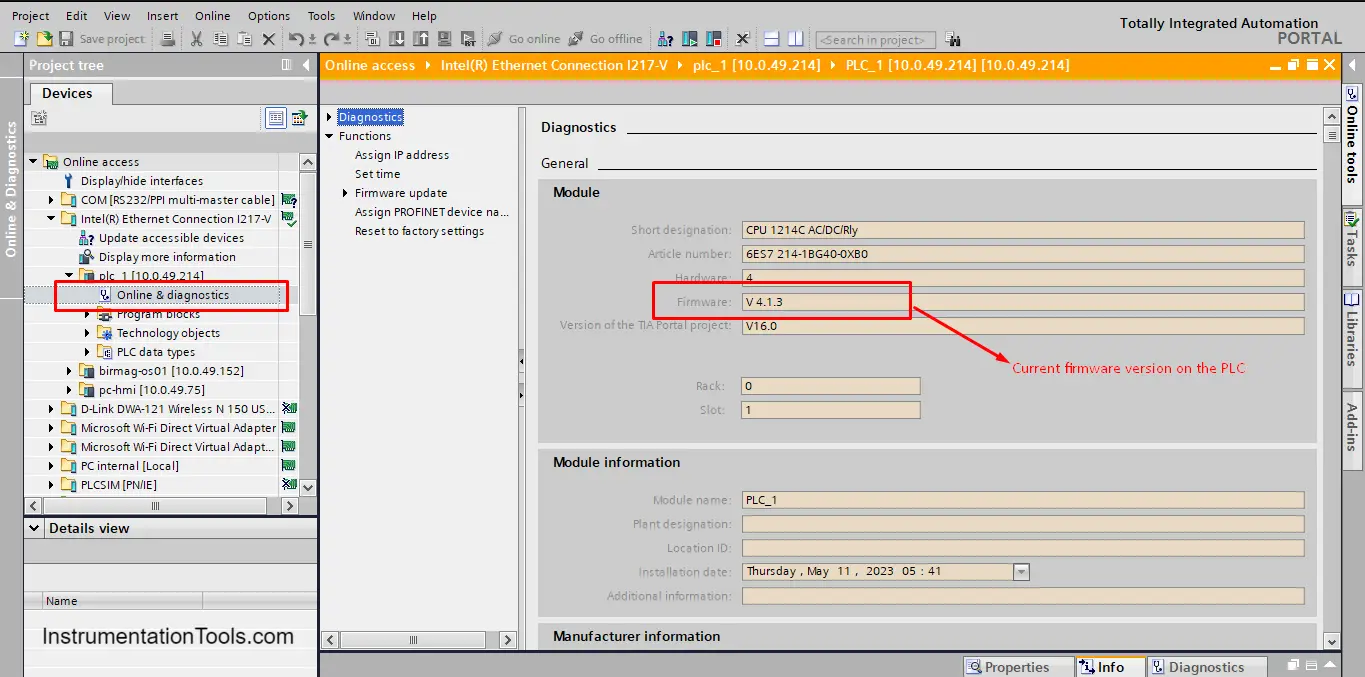
picture 5. The current firmware version of PLC.
NOW, to update the firmware version, press the Firmware Update attribute. See picture 6.
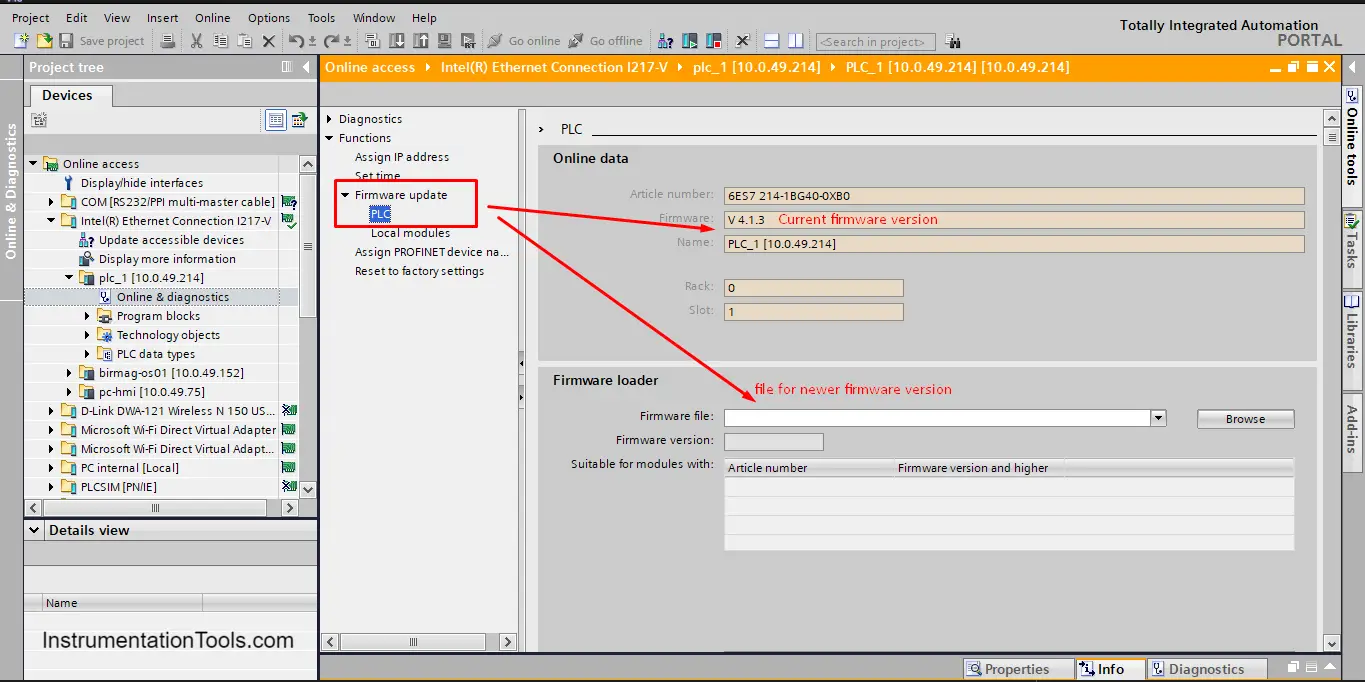
picture 6. Firmware update page.
As you can see, when you press the Firmware Update attribute, you can see the current firmware update which is V4.1.3, and also you can see the Firmware Loader where you can browse for the firmware version that you want to install.
Off course you have to have the firmware version on your PC first, which means we need to download the firmware version. To download the firmware version, you should log in to your Siemens account, if you don’t have one you can easily create a new account, but it will take 1 or 2 days to be activated.
After that, you can search for the firmware version for your PLC. In our case, we have an S7-1200 CPU 1214C AC/DC/RLY and we will search for its firmware version using its article number. See picture 7.
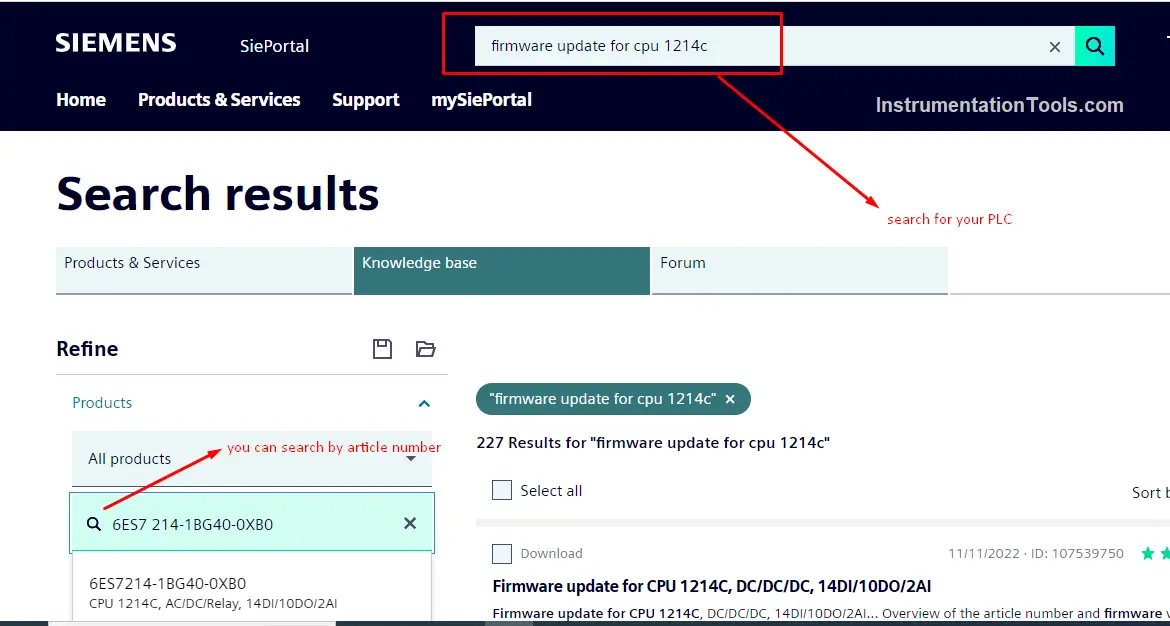
Picture 7. Search for the firmware version of your PLC.
After that download the firmware version you want to install, in our case, we want to update our PLC to V4.4.0, so we will download this version to our PC. See picture 8.
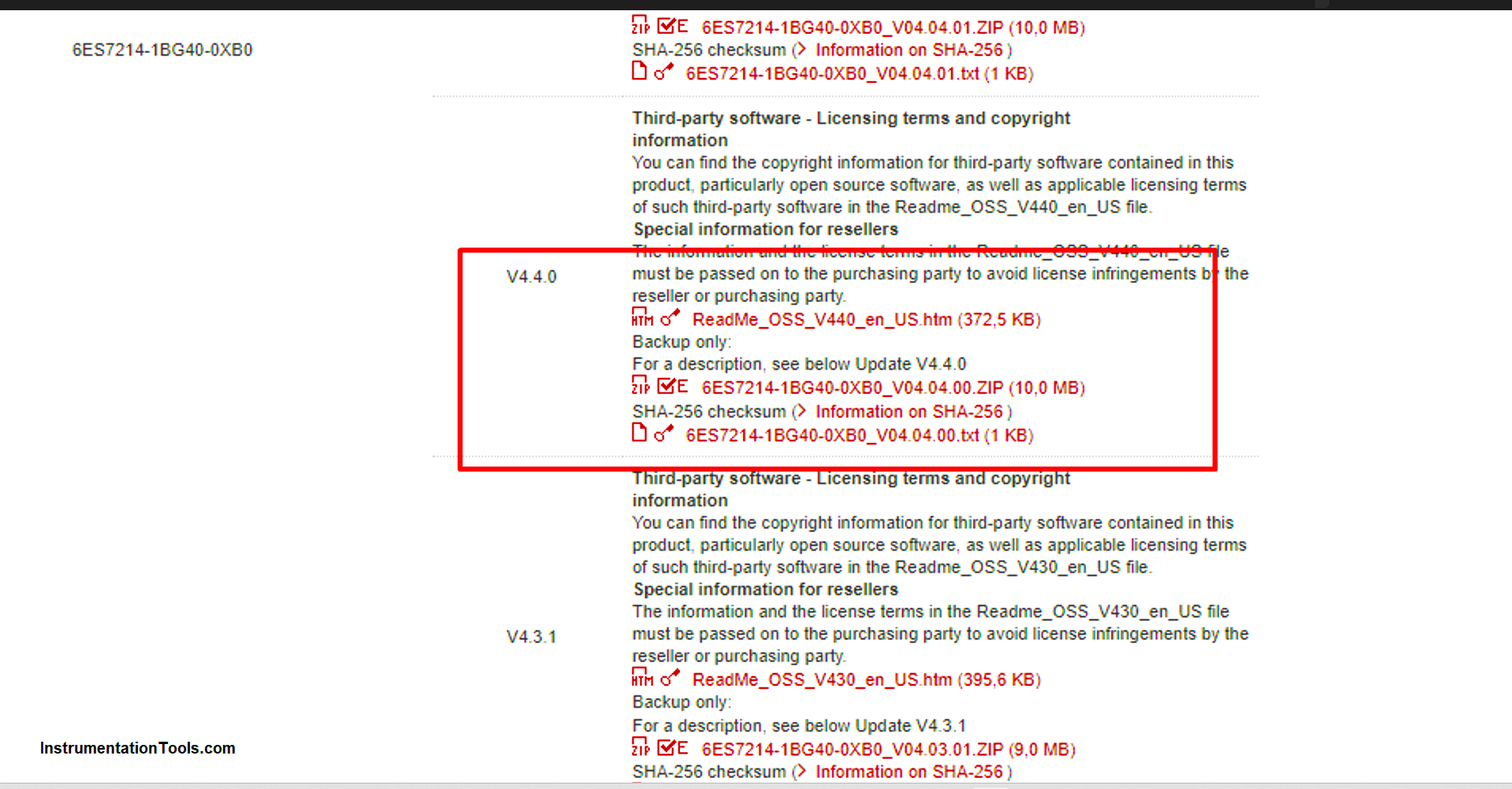
picture 8. Download V4.4.0
The downloaded file will be a zip file, you should unzip the file to get the firmware version data file and then go back to the Firmware Loader attribute and click browse to search for the firmware version. See picture 9.
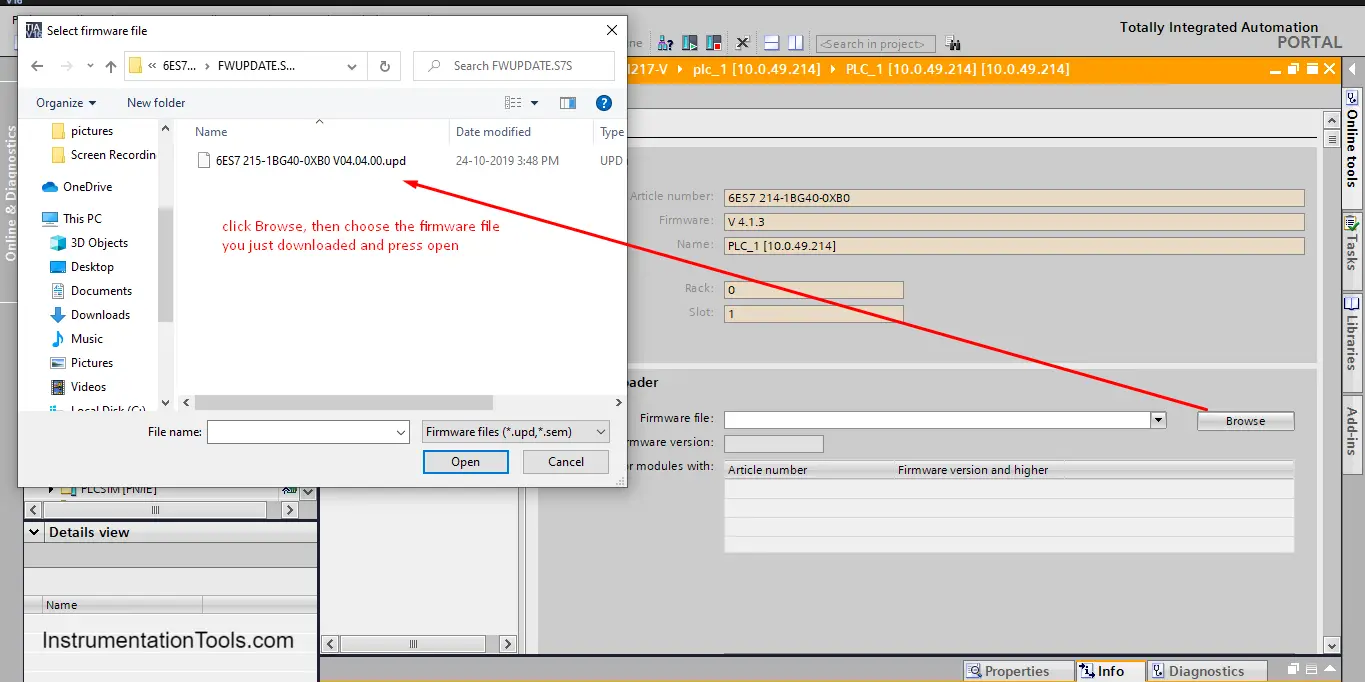
picture 9. Search for the firmware version file.
Don’t worry about making a mistake at this step, because if the firmware version is not compatible with the PLC, you won’t be able to run the update. See picture10.
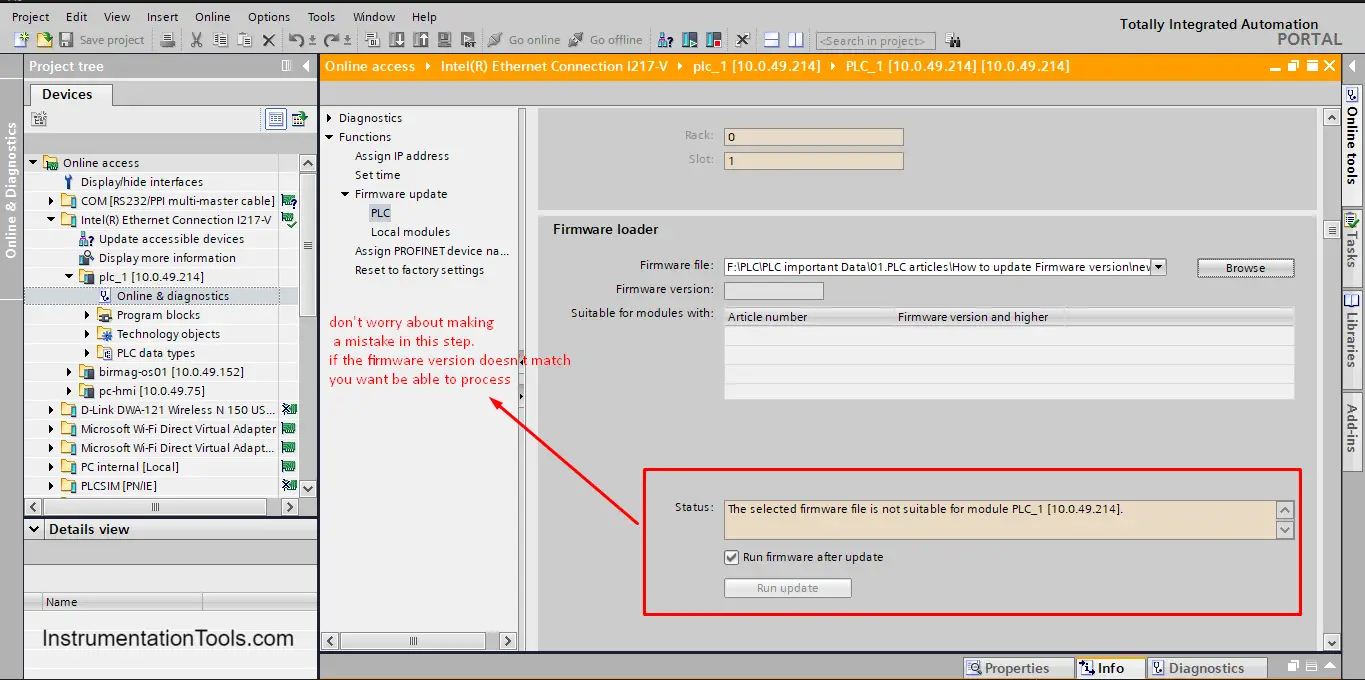
picture 10. The update will not continue if the firmware doesn’t match.
As you can see, when we tried to upload a firmware version for a 1215C CPU into our PLC with a 11214C CPU, it gave an error that the file is not suitable for the PLC.
NOW, click browse again, but this time search for the correct firmware version. See picture 11.
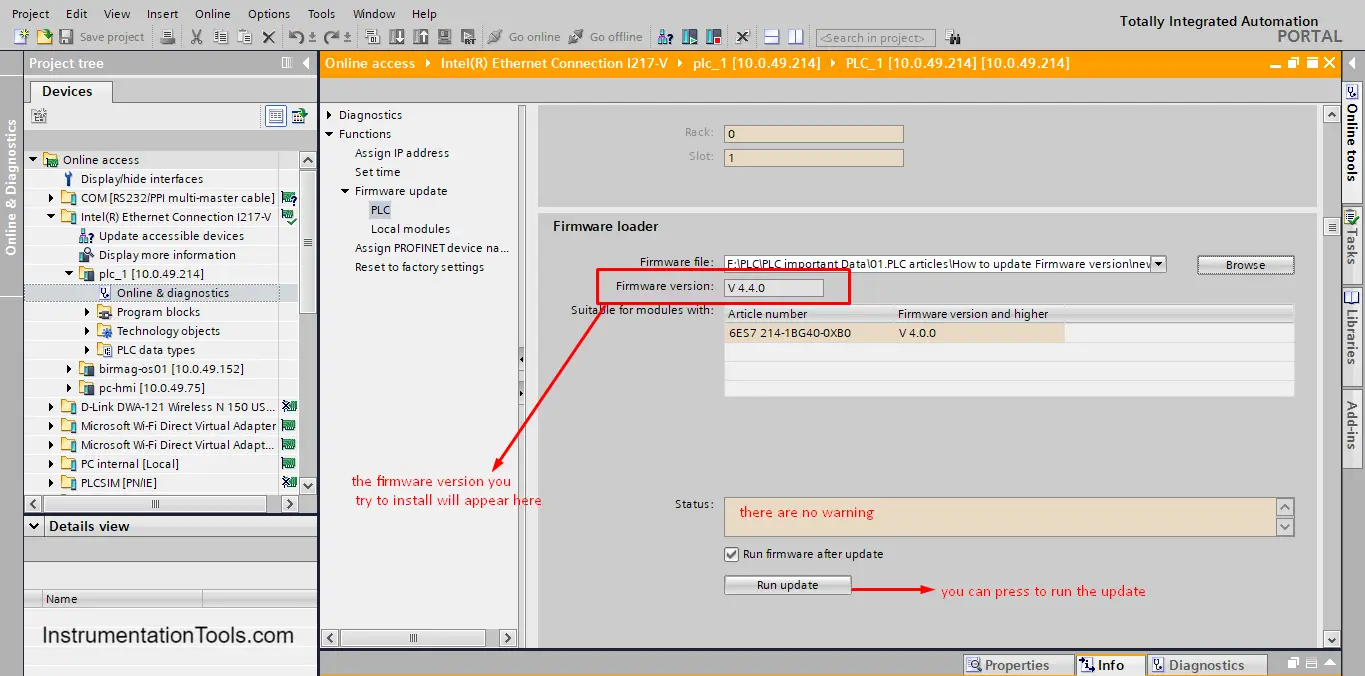
picture 11. No error message when the firmware version is correct.
As you can see, when we choose a suitable firmware version, there was no error message and we can now press Run Update to start updating our PLC.
A Firmware update window will appear once you start the update process and a success message will appear at the end, if the update went smoothly. See pictures 12 and 13.
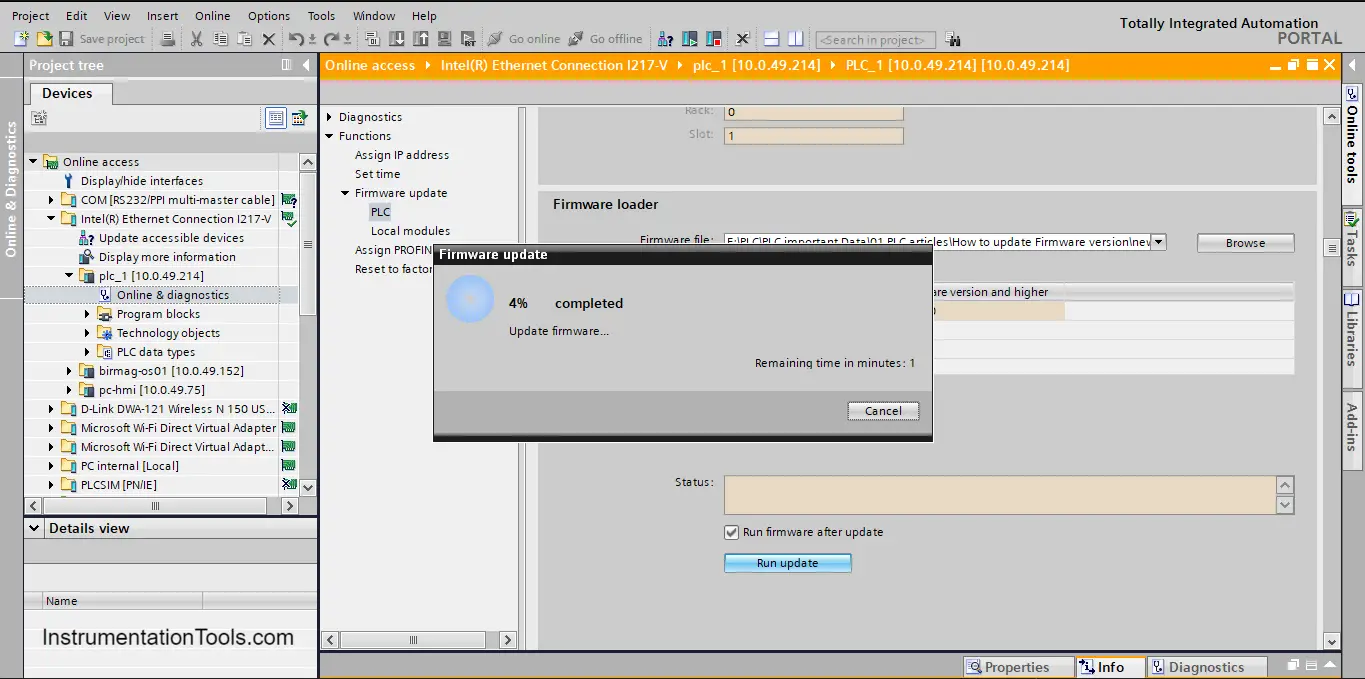
picture 12. A firmware update is running.
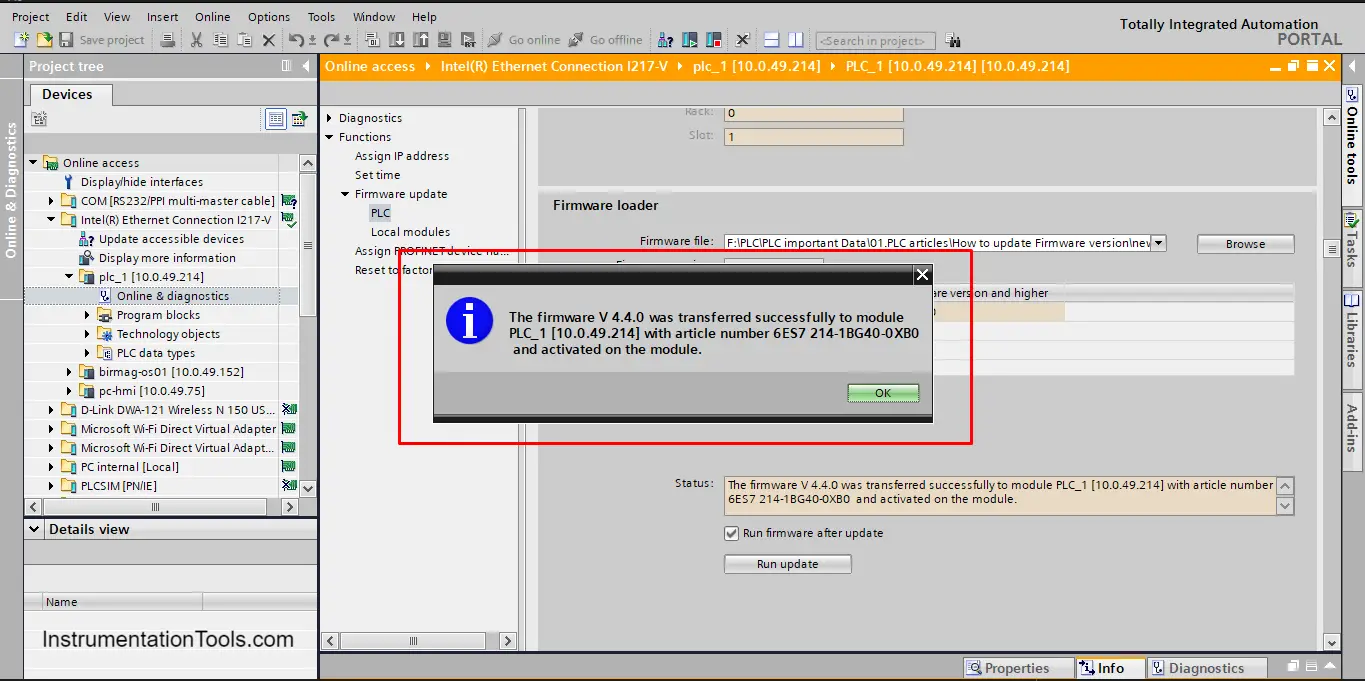
Picture 13. firmware update finished successfully.
Now that the firmware version is updated, refresh your communication by re-pressing Update Accessible Devices and checking the PLC firmware version.
You will find the PLC is now of firmware version V.4.4.0 instead of V4.1.3, and that means we managed to update the firmware version of our PLC. See picture 14.
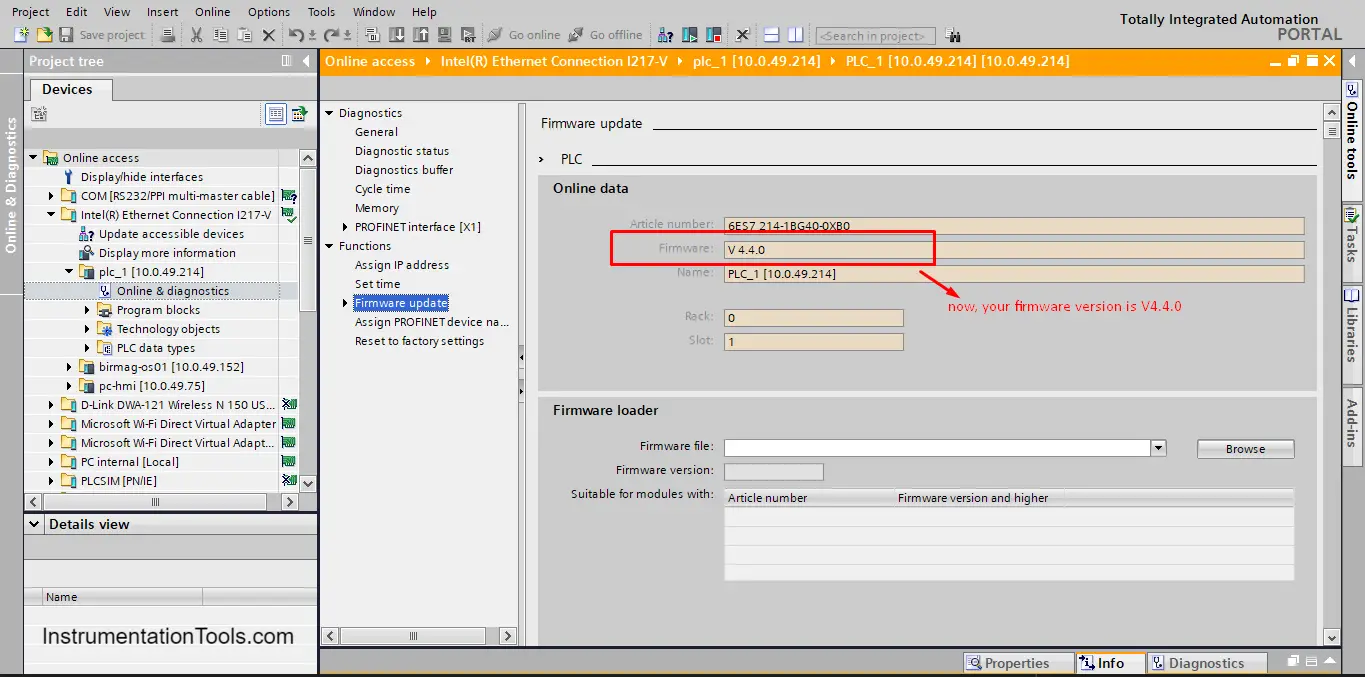
Picture 14. Firmware is updated to V4.44.0
And that is how we update the firmware version of our PLC using TIA Portal.
Offline using Siemens Memory Card SMC:
The other method that can be used to update the firmware of our PLC is by using the SIEMENS memory card SMC.
To do so, we just have to download the firmware version we want to use then we will copy the firmware version from our PLC to the SMC and then insert the SMC into the dedicated slot in the PLC. The next time the PLC is powered on, the firmware will be updated.
Conclusion
- You can update the firmware version using the TIA portal software or the SIEMENS SMC memory card.
- Make sure you are choosing the firmware version exactly right, if there is a mismatch between PLC and TIA Portal the update will not start.
If you liked this article, then please subscribe to our YouTube Channel for Instrumentation, Electrical, PLC, and SCADA video tutorials.
You can also follow us on Facebook and Twitter to receive daily updates.
Read Next:
- HMI Screen Design Applications
- Static and Temp Variables in PLC
- Power Supply Sizing for Systems
- How to Read the PLC Datasheet?
- OB100 Start-up Organization Block