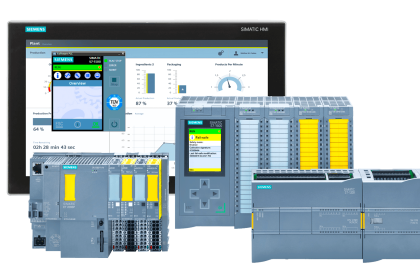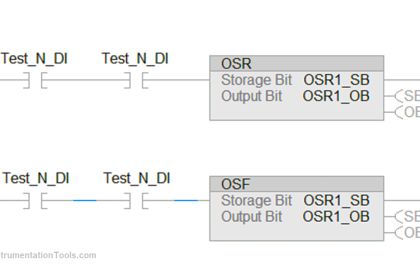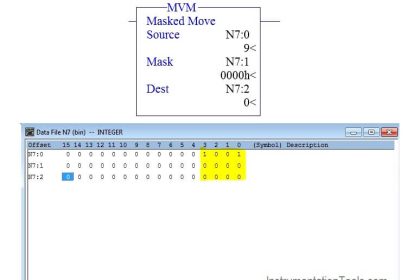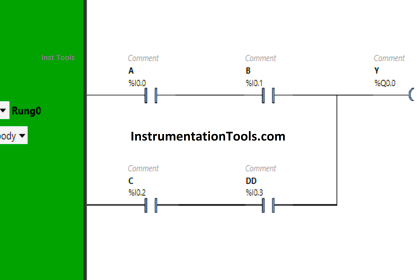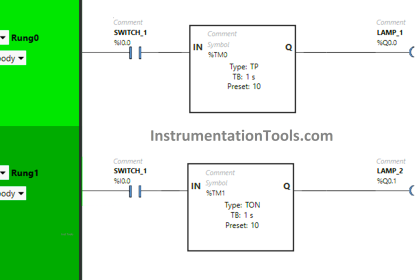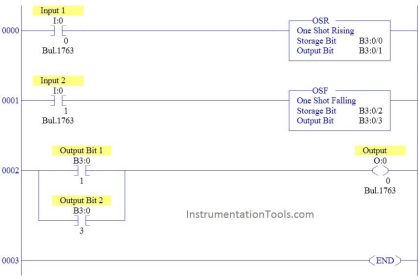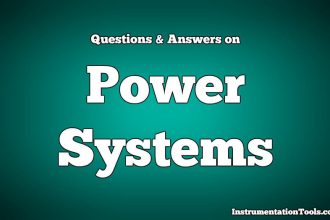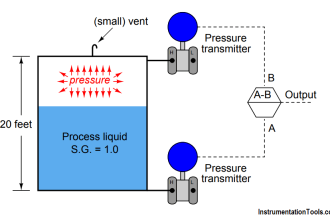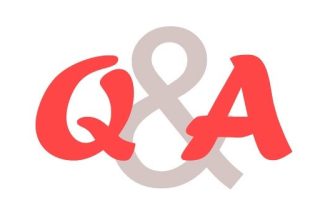This article is about to compare online and offline PLC programs using the Siemens TIA Portal.
Online and Offline PLC Programs
Offline program means the program which resides in the PC or laptop and online program means the program which resides in the PLC.
To understand the comparison between online and offline programs, I have created one FC block and one OB block example logic.
Follow the below steps to do the comparison of these programs.
Step 1:
Open TIA Portal. Open an existing program.
Here, I have chosen an example of a PLC program that is used to turn ON eight outputs by pressing the START button.
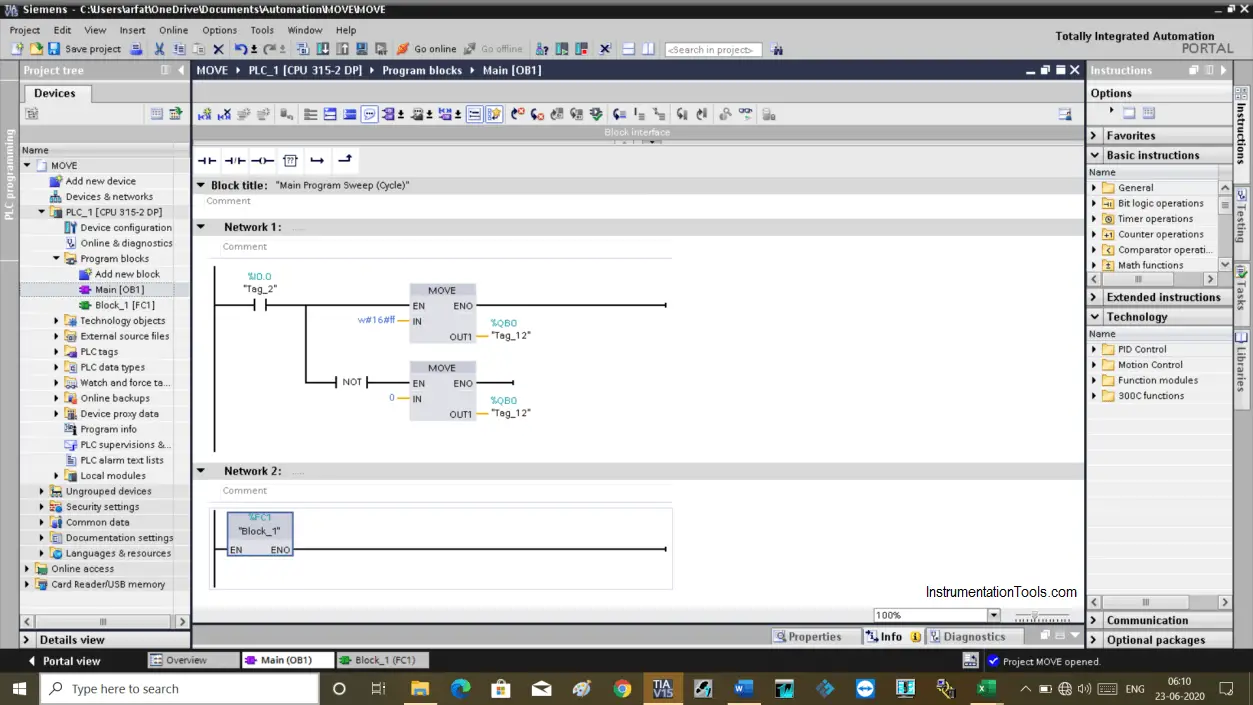
In the second Network, I have used the FC block.
Some times we make some changes in the PLC programs but may forget to download the modified logic to the PLC. After some time, if we didn’t recall the modified logic in our PC or laptop then there will be different programs in PLC and PC. So to identify the modified logic we can compare offline (PC) and online (PLC) programs to identify the modified logic.
Step 2:
As you can see in the below program, I have downloaded both networks into the PLC.
Assume the second line in the first network is not downloaded to the PLC.
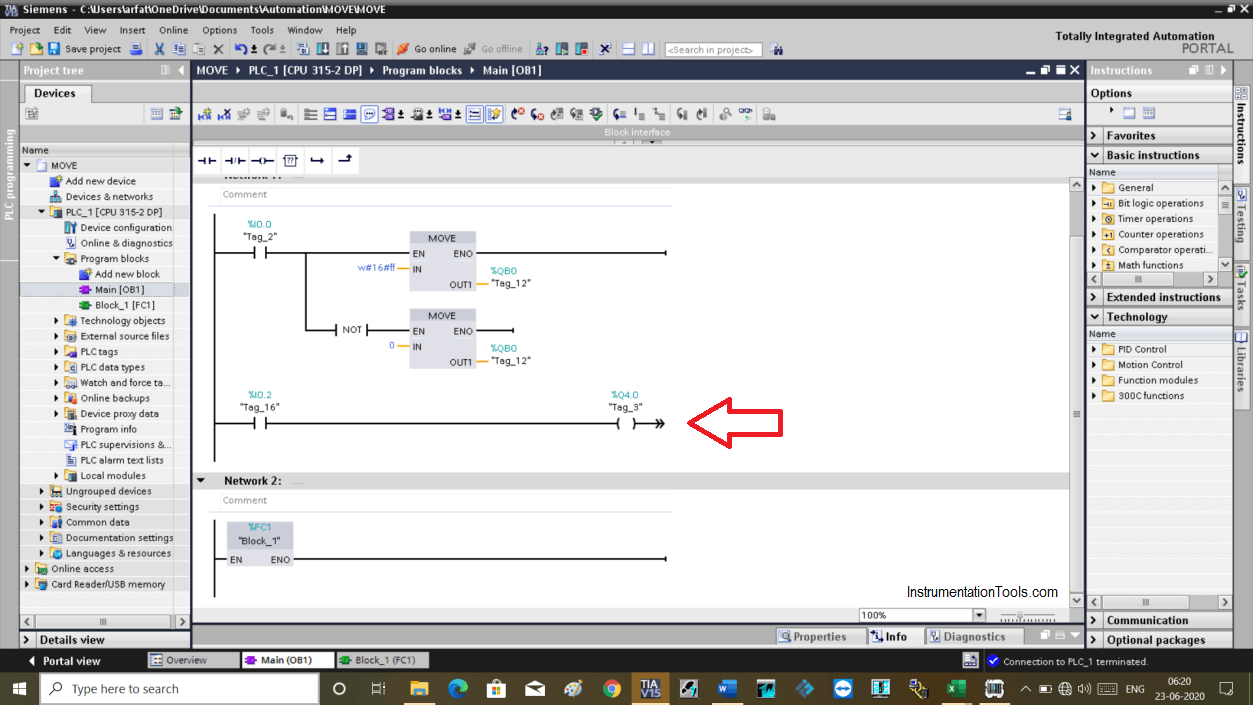
Step 3:
To compare online and offline plc programs, do follow the steps as shown in the below window.
Right-click on the CPU, go to Compare and select offline/online option in the drop-down
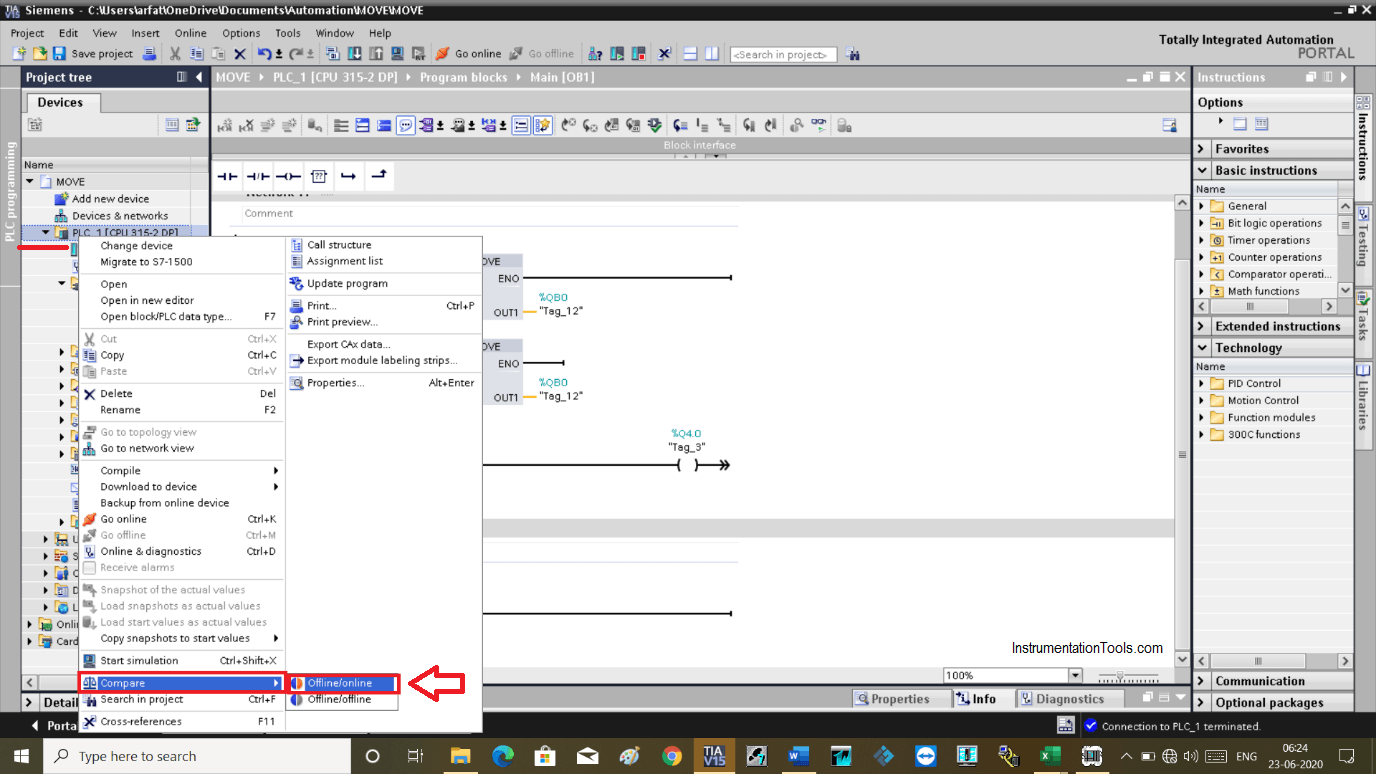
Step 4:
The following split window will open up.
Here, on the left side you can see an offline program and on the right side is an online program.
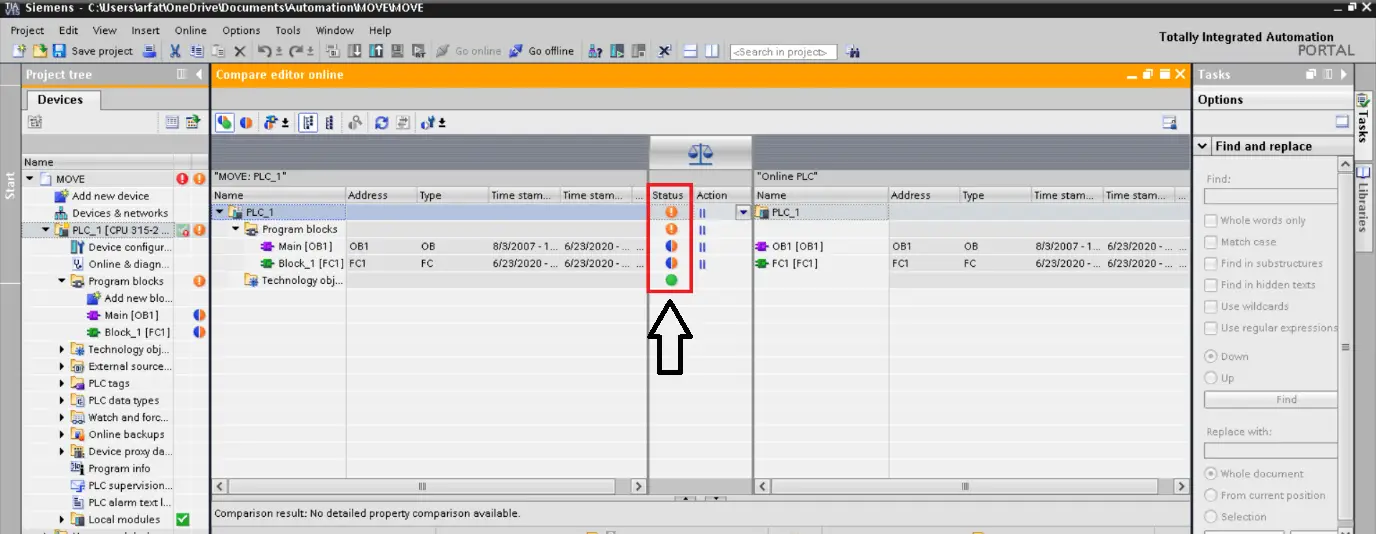
As you can see, if logic is different between offline and online programs then it will indicate in different colors.
Green color shows that both offline and online programs are identical.
A combination of blue and orange shows that blocks are not identical and further investigation is required.
Step 5:
To know the reason, do right click on OB and click on “start detailed comparison” as shown in the below window.
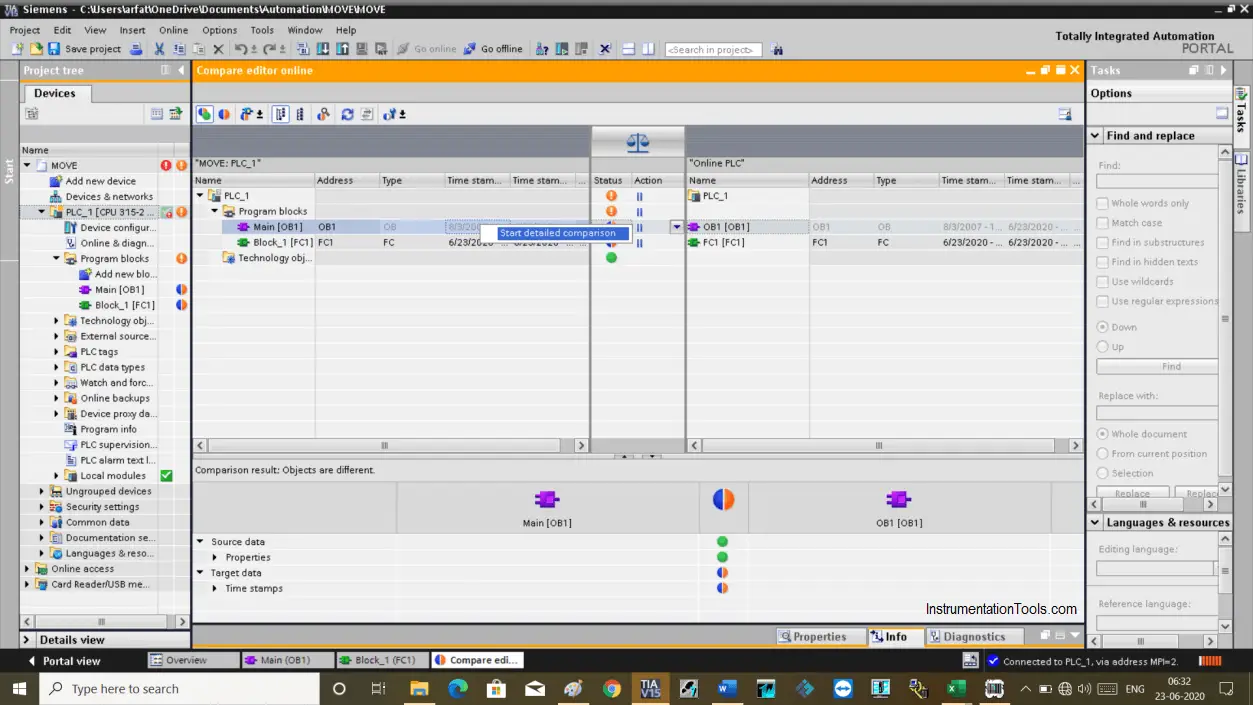
Step 6:
Here, a comparison window will open up.
Clicking on a detailed comparison will take you to the program where the logic is modified.
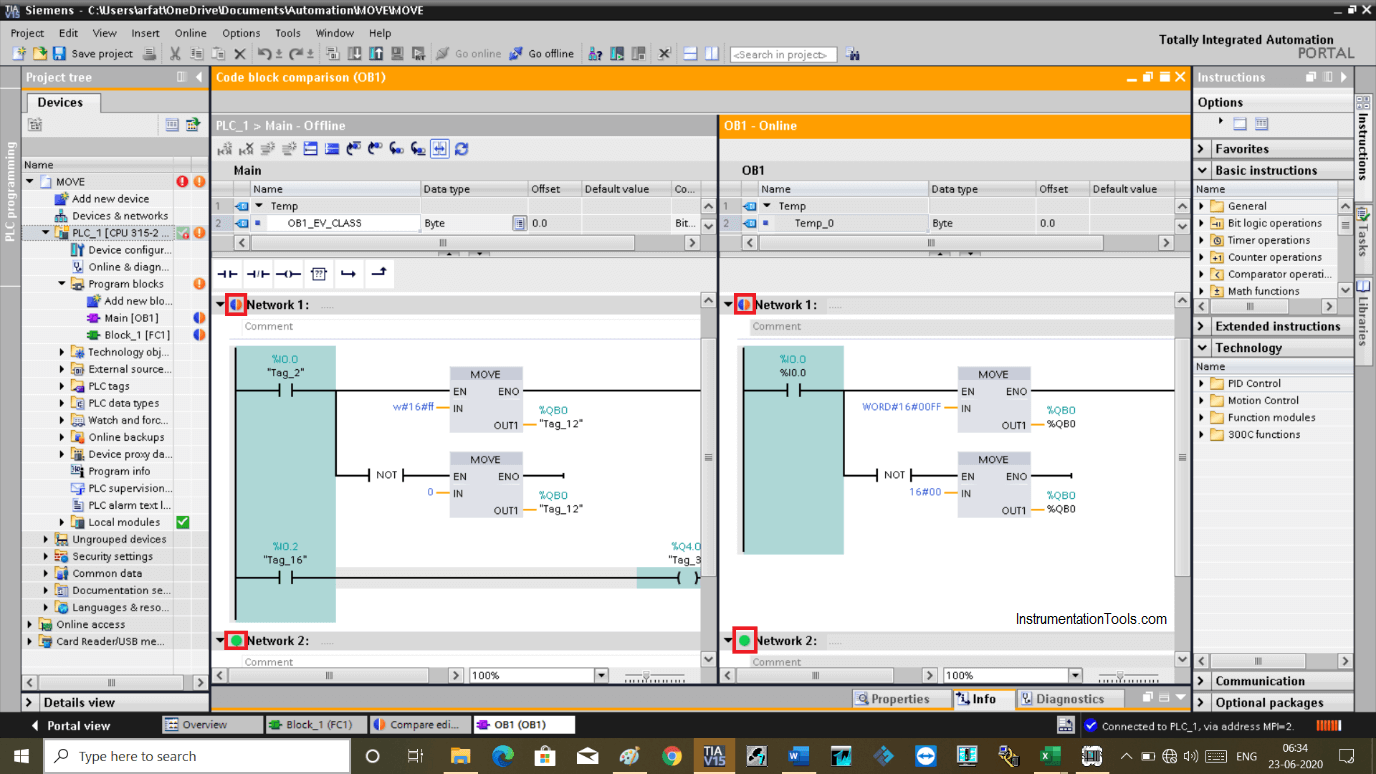
Some issues with the first network, as it displays a blue and orange icon.
As you can see in the first network, offline program on the left-hand side contain one extra line of the logic.
The second network is fine as you can see the green button in front of that network.
Step 7:
Do follow the same step as above to check all the conflicts.
You can download the blocks whose logic is to be modified in the PLC
After downloading the program to the PLC, once again do the comparison.
In the below window you can see that there are no differences between offline and offline programs, so it displays green color buttons.
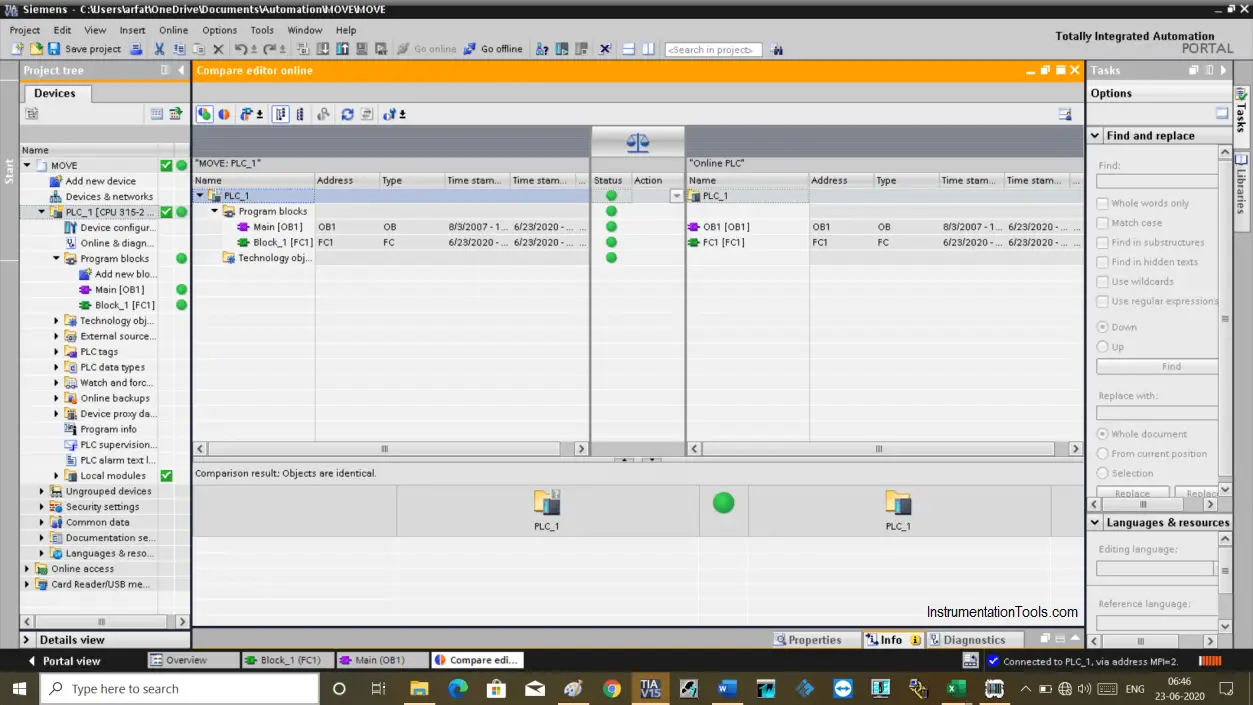
This is how you can check the conflicts between offline and online programs.
Note: Some times there will be faults also appear due to these differences.
Author: Suhel Patel
If you liked this article, then please subscribe to our YouTube Channel for PLC and SCADA video tutorials.
You can also follow us on Facebook and Twitter to receive daily updates.
Read Next:
- RSLogix 500 PID Instruction
- Programmable Logic Controller
- How to tune a PID Controller
- Download Free PLC software
- Will PLC become obsolete?