This article is about communication between WinCC and TIA portal using simple programming examples and screenshots.
Wincc and Tia Portal
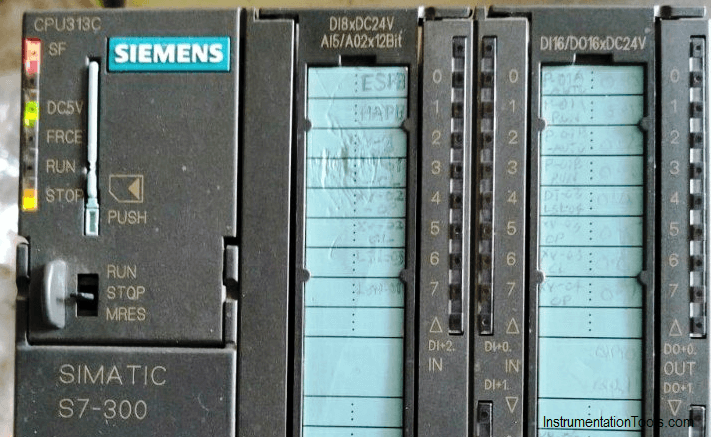
Step 1:
Open TIA PORTAL. Create a new project. Configure the devices and open programming environment.
Step 2:
The same way, create a new project in HMI. I already created an article on it. Read the article before proceed here.
Step 3:
From the above two steps, we created new projects in Tia Portal and WinCC.
After creating new projects, let’s move to establish communication between them.
As shown in the below window click on option “HMI” and expand it. Double click on “device configuration”.
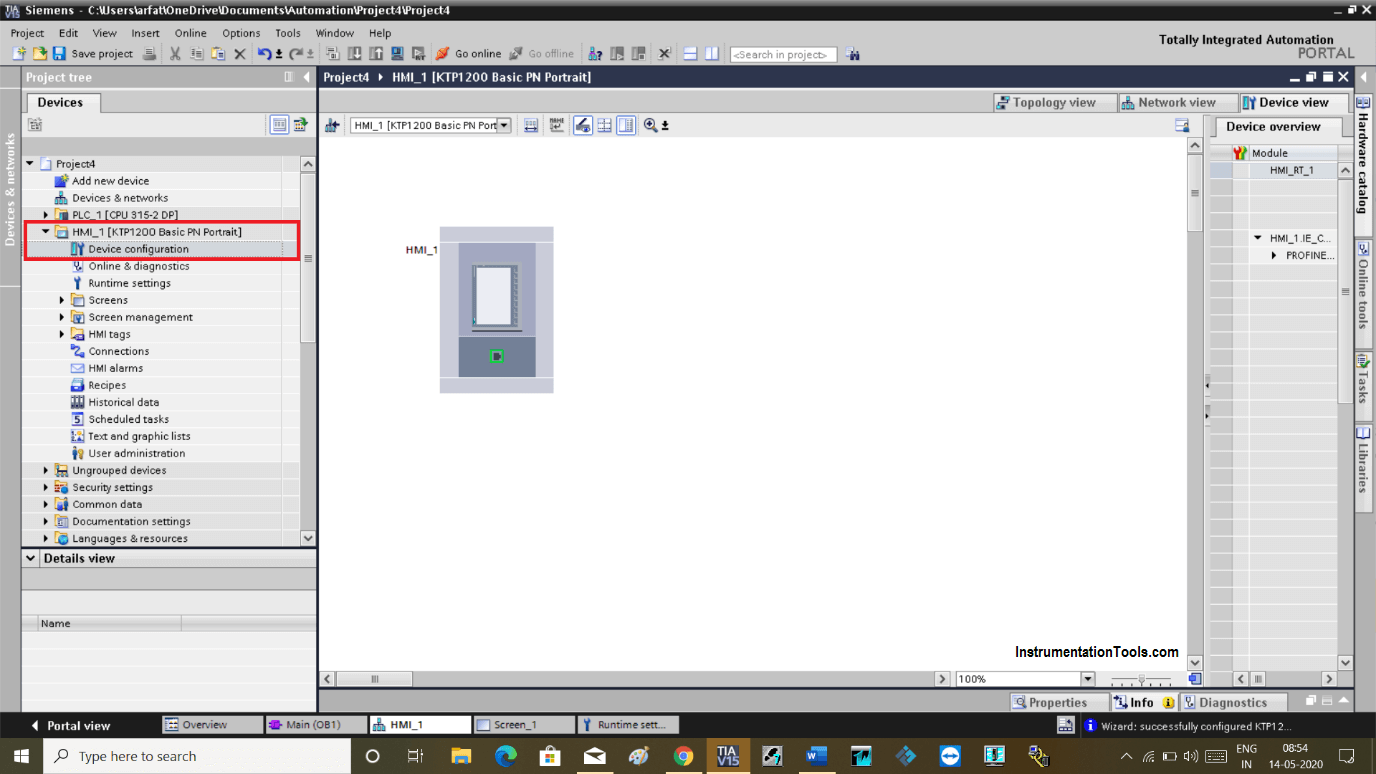
Step 4:
Click on “network view”. Here, you can see PLC is added to the network as we already have configured while creating a new project.
Make sure that you select CPU and HMI have which contains the same port for communication. Here, I have select HMI and CPU which have the same PROFINET port in common.
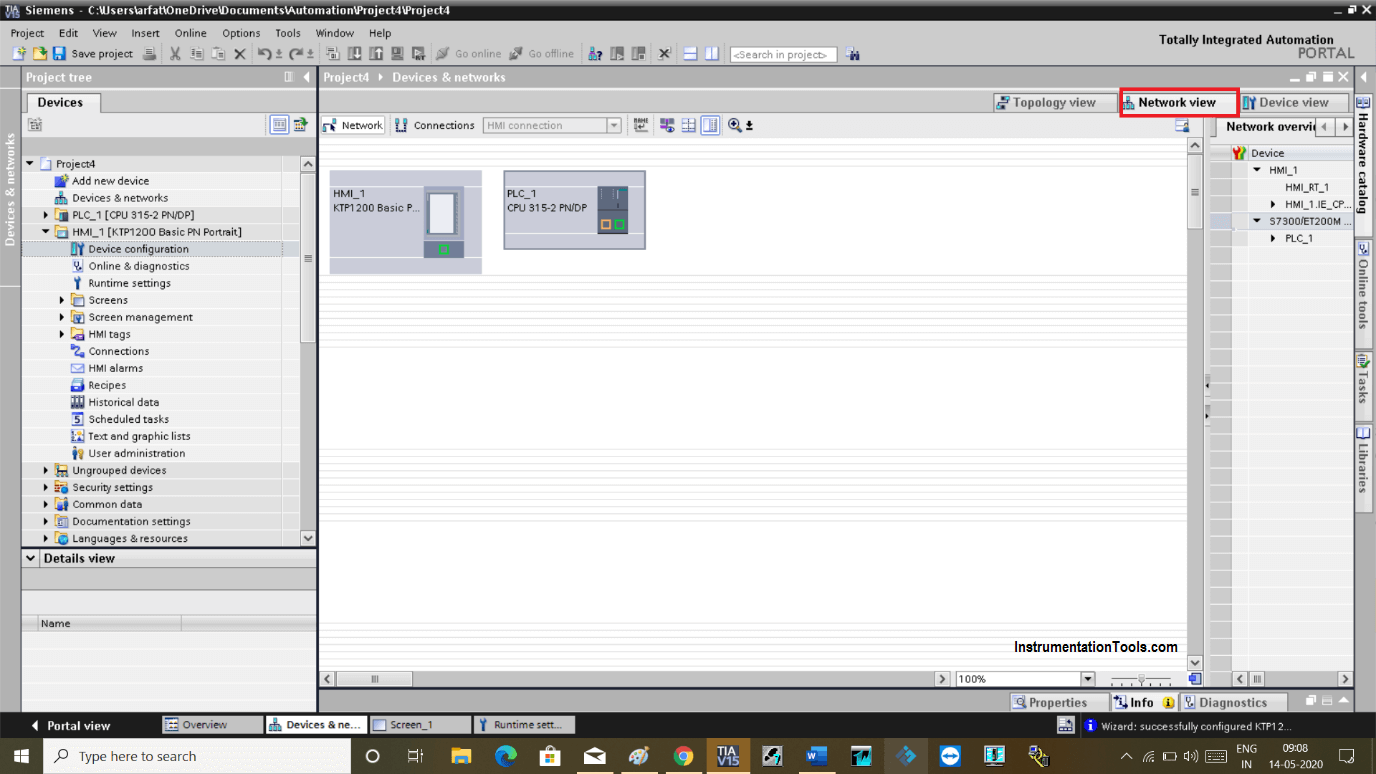
Step 5:
Now as shown in the below window select Profinet port in green color and drag that to the same port of HMI. Doing that will create a network.
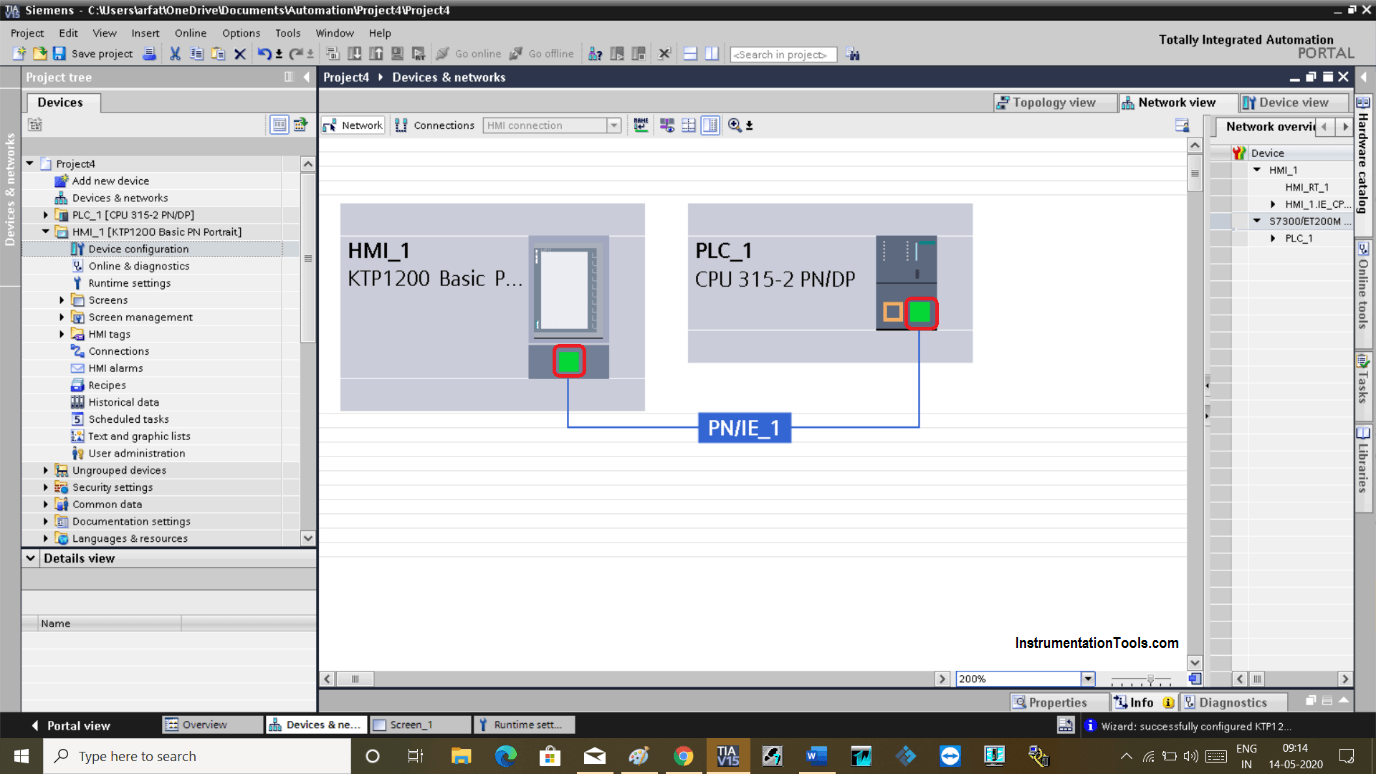
Step 6:
Now to check communication established properly select any one HMI or PLC and do right click on it to open the selection menu as shown in the below window.
Click on “compile” and select “hardware rebuild all”.
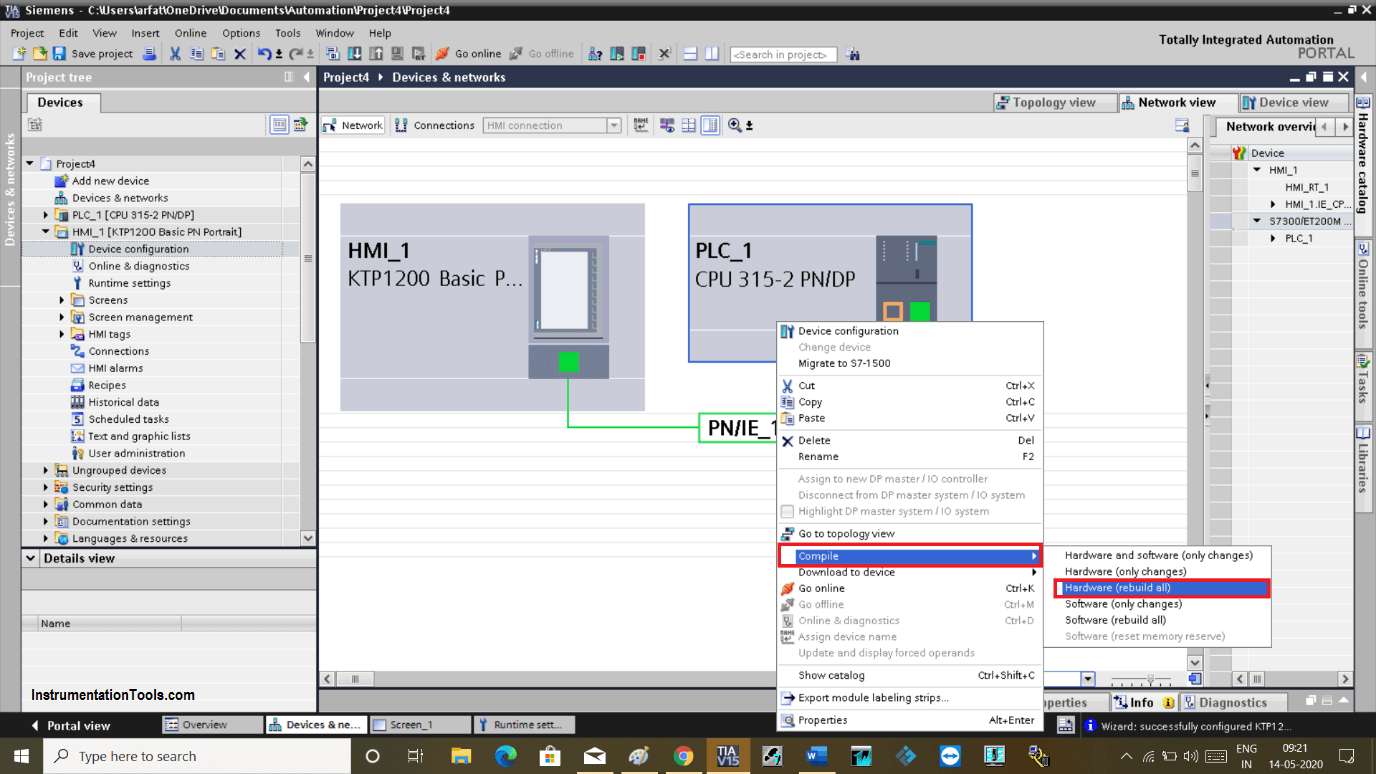
Step 7:
You are done with communication. To check IP address select “HMI” as shown in the below window. Click on “device view”.
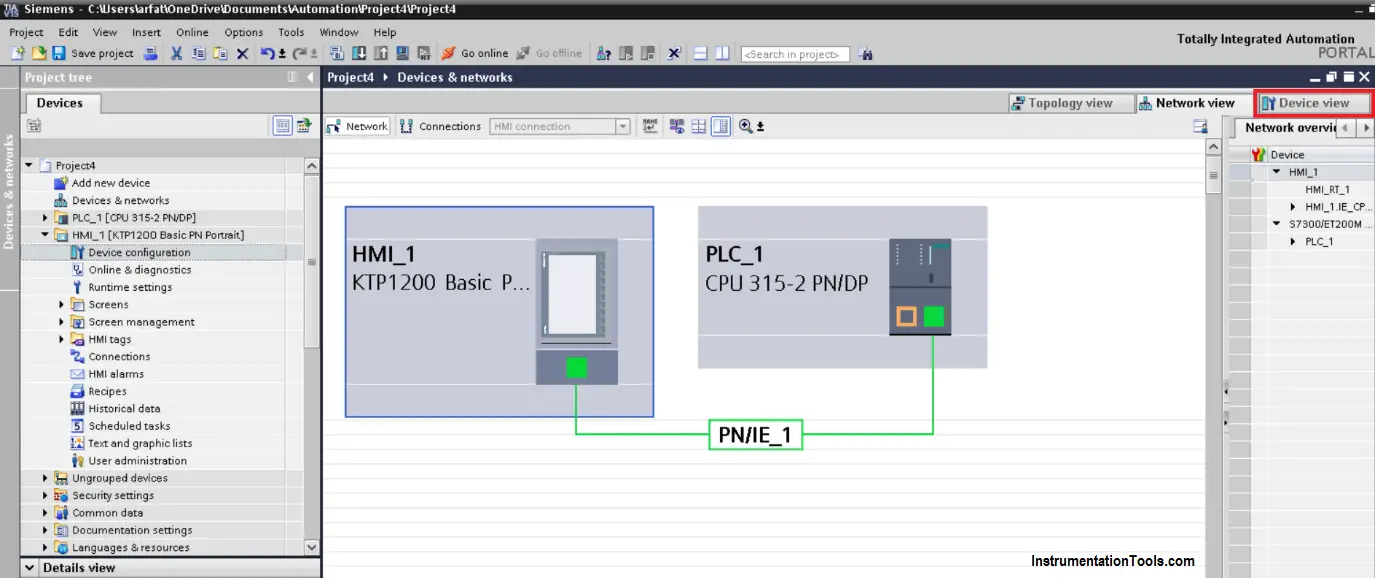
Step 8:
Following window will pop-up. Click on green color Profinet port. In the “general” section, select the “Profinet interface” where you can find an IP address and you can make changes with your application.
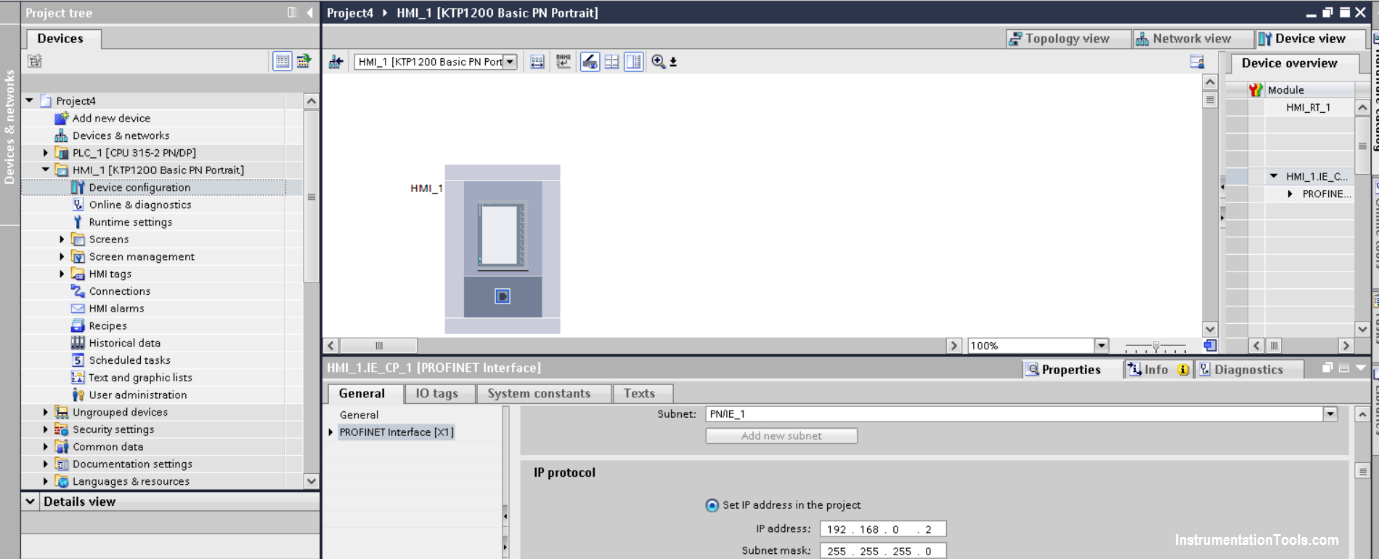
Step 9:
Do follow the same procedure for CPU to check an IP address.
Author: Suhel Patel
If you liked this article, then please subscribe to our YouTube Channel for PLC and SCADA video tutorials.
You can also follow us on Facebook and Twitter to receive daily updates.
Read Next:
- Field instrument to Control System
- What is SCADA System?
- Siemens CPU Status & Errors
- Quiz Questions on Motors
- Siemens PLC Memory